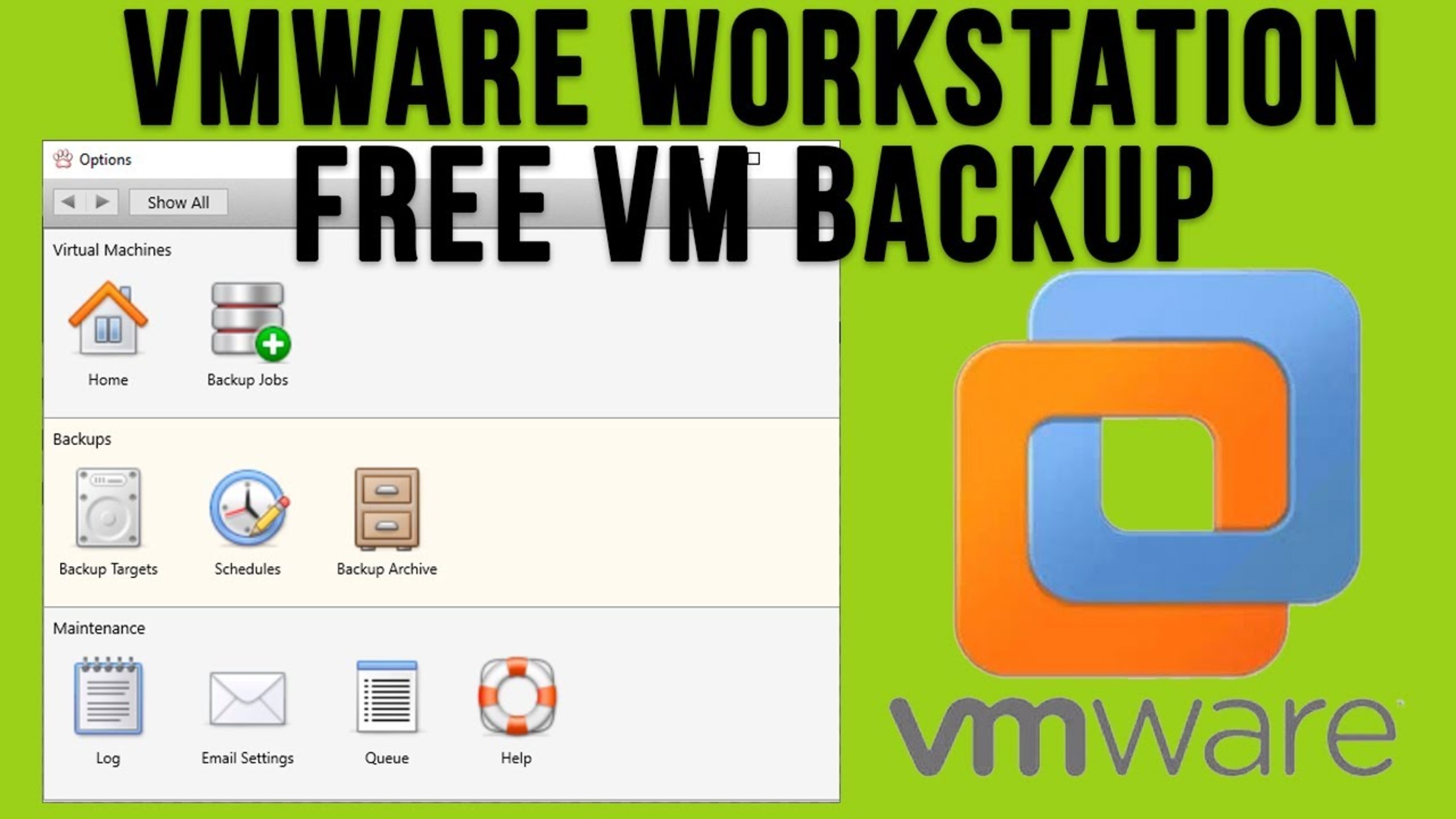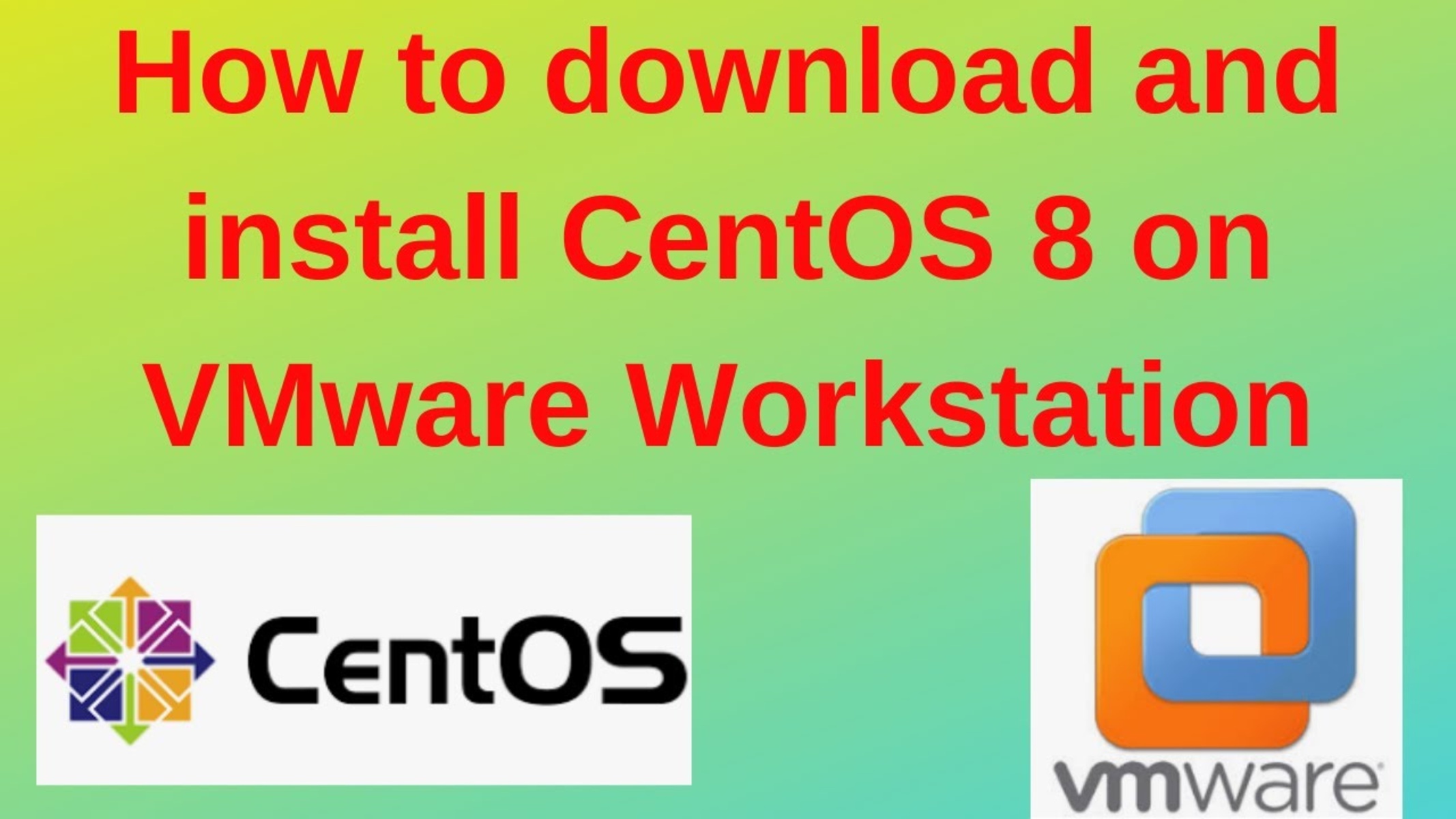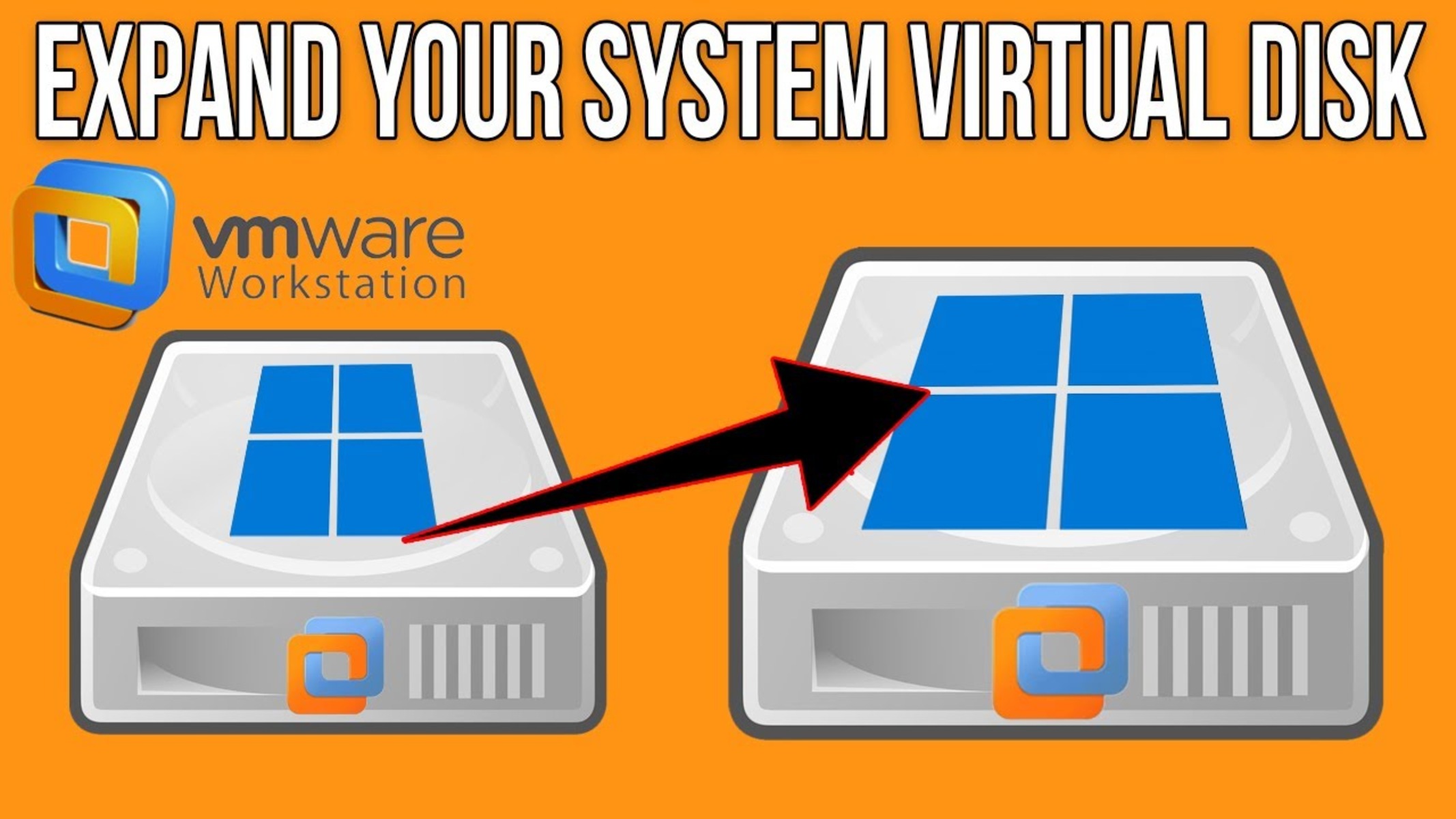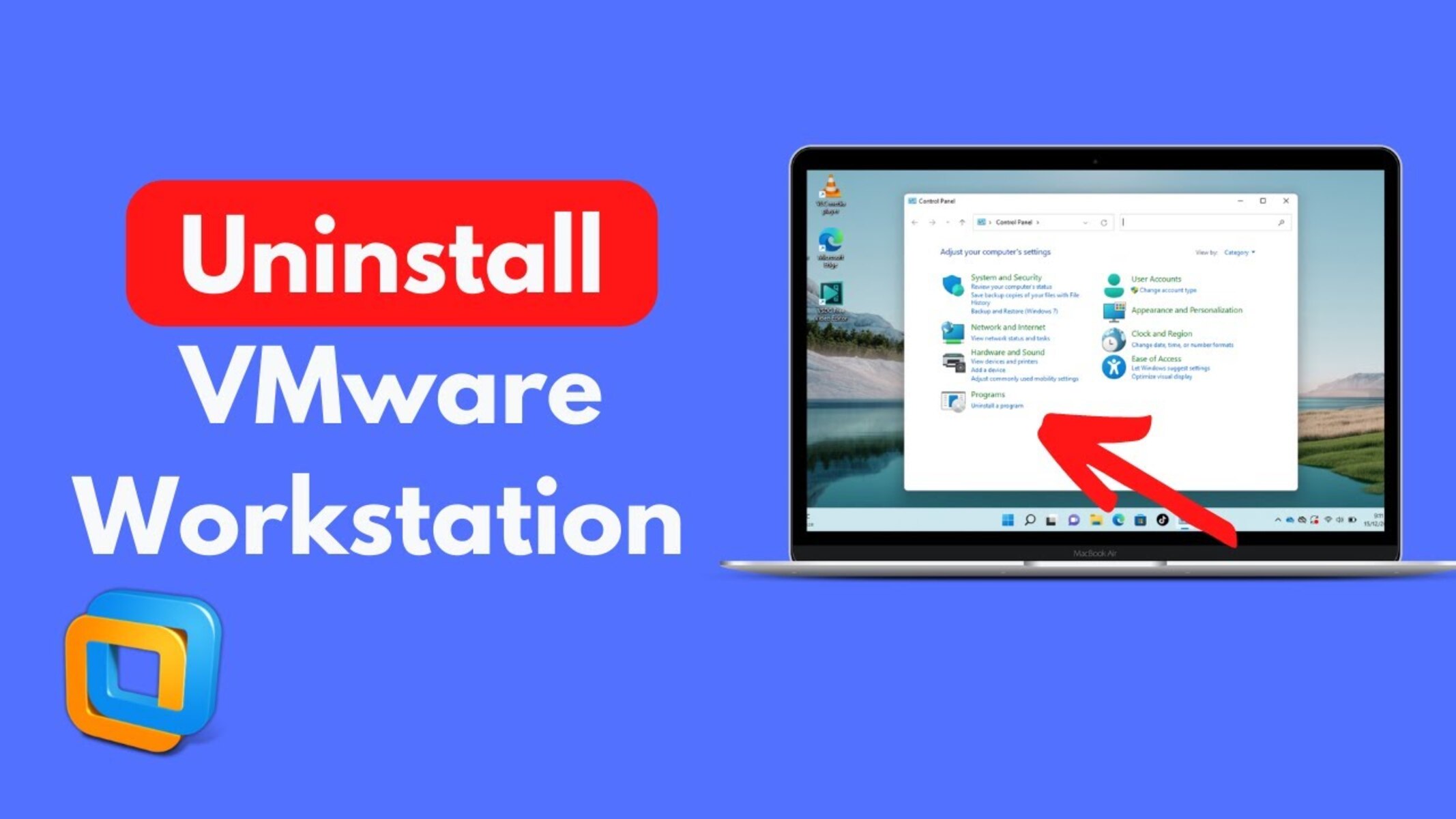Introduction
Welcome to the world of VMware Workstation, a powerful platform that allows you to create and manage virtual machines on your computer. Whether you’re a developer, tester, or IT professional, VMware Workstation is a valuable tool that enables you to run multiple operating systems and applications simultaneously, all within a single desktop environment.
However, as with any software, it’s crucial to have a solid backup strategy in place for your VMware Workstation setup. After all, unexpected issues such as hardware failures, software glitches, or data corruption can occur at any time, potentially resulting in data loss and disruption to your workflow.
In this article, we will explore the importance of backup in VMware Workstation and discuss different methods and best practices to ensure the safety and recoverability of your virtual machines. Whether you’re a seasoned VMware Workstation user or just getting started, understanding how to effectively back up your virtual environment will give you peace of mind and the ability to quickly restore your system in the event of an unforeseen incident.
Throughout this article, we will walk you through the process of manually and automatically backing up your VMware Workstation virtual machines. We will also delve into setting up a backup schedule to automate the process and discuss the factors to consider when choosing a backup solution that best fits your needs. Stick around until the end, where we’ll share some valuable tips and best practices to help you optimize your backup strategy.
Remember, while VMware Workstation offers many useful features, it’s essential to take proactive measures to protect your virtual environment from potential disasters. With a comprehensive backup plan in place, you can enjoy the benefits of virtualization while keeping your critical data safe and easily recoverable.
Understanding the Importance of Backup in VMware Workstation
When it comes to using VMware Workstation, the importance of having a reliable backup strategy cannot be overstated. The virtual machines that you create and configure in VMware Workstation are key components of your digital operations, containing valuable data, applications, and configurations. Without a proper backup plan in place, you run the risk of losing critical information and experiencing significant downtime in the event of a data loss or system failure.
One of the primary reasons for backing up your VMware Workstation environment is to protect against hardware failures. Despite quality hardware and regular maintenance, computer components can fail unexpectedly, potentially leading to data corruption or complete loss. By backing up your virtual machines, you ensure that even in the event of a hardware failure, you can quickly restore your data and resume your work without significant interruptions.
Software glitches and user errors are also common causes of data loss. Whether it’s a software bug, an accidental deletion, or an improperly executed operation, the consequences can be detrimental. With a reliable backup solution in place, you can easily recover the latest working version of your virtual machines and minimize the impact of such incidents.
Another crucial consideration is protecting your data from cyber threats and malware. With the increasing sophistication of cyber attacks, it’s crucial to have a backup strategy that allows you to restore your virtual machines to a clean state, free from any viruses or malicious software. Regularly backing up your environment ensures that you’re prepared for any security breach or malware attack, giving you peace of mind and the ability to quickly restore your operations.
Furthermore, backups play a vital role in disaster recovery. Natural disasters, power outages, or unforeseen events can occur at any time, potentially causing irreparable damage to your computer or infrastructure. By regularly backing up your VMware Workstation environment, you have a contingency plan in place, allowing you to restore your virtual machines to a different system or location and continue your work with minimal disruption.
In summary, understanding the importance of backup in VMware Workstation is crucial for the integrity and continuity of your virtual environment. By implementing a comprehensive backup strategy, you safeguard your data against hardware failures, protect against software glitches and user errors, defend against cyber threats, and ensure business continuity in the face of unforeseen events. Remember, prevention is always better than cure, and having a reliable backup solution is an essential aspect of maintaining a stable and secure VMware Workstation setup.
Different Methods of Backup in VMware Workstation
When it comes to backing up your VMware Workstation environment, you have several methods at your disposal. Each method offers its own advantages and considerations, so it’s essential to choose the one that best fits your needs. Let’s explore the different backup methods available in VMware Workstation.
1. Full Virtual Machine Backup: This method involves creating a complete copy of your virtual machine, including all the disk files, configuration settings, and snapshots. Full virtual machine backup provides a comprehensive backup solution, allowing you to restore the entire virtual machine to a previous state if needed. It is suitable for critical virtual machines that require complete recoverability.
2. Incremental Backup: Incremental backup backs up only the changes made since the last full or incremental backup. This method is efficient in terms of storage space and backup time. It saves time by eliminating redundant data and focuses on capturing only the modifications made to the virtual machine. However, restoring from incremental backups requires the full backup and all subsequent incremental backups up to the point of restore.
3. Snapshot-Based Backup: Snapshots are a powerful feature in VMware Workstation that allows you to capture the state of a virtual machine at a specific point in time. With snapshot-based backup, you create a snapshot of your virtual machine before performing any critical operations or changes. If something goes wrong, you can revert to the snapshot, effectively rolling back the virtual machine to its previous state. However, it’s important to note that snapshots are not intended for long-term backup storage, as they can consume significant disk space.
4. Guest OS Backup: In addition to backing up the entire virtual machine, you can also choose to back up only the data within the guest operating system. This method involves utilizing backup software installed within the guest OS to create backups of files, folders, and applications. Guest OS backup is beneficial when you need to restore specific files or directories without the need to restore the complete virtual machine.
5. Cloud-Based Backup: Another option for backing up your VMware Workstation environment is utilizing cloud storage services. Many cloud providers offer backup solutions that allow you to store and manage your virtual machine backups off-site. Cloud-based backup provides scalability, flexibility, and peace of mind knowing that your backups are securely stored in the cloud and easily accessible from anywhere. However, it’s essential to consider factors such as data security, bandwidth limitations, and cost when choosing a cloud backup provider.
In summary, VMware Workstation offers a range of backup methods to suit different needs. Whether you opt for a full virtual machine backup, incremental backups, snapshot-based backup, guest OS backup, or cloud-based backup, the key is to regularly perform backups according to your desired recovery point objectives. By selecting the appropriate backup method, you can ensure the availability, integrity, and recoverability of your VMware Workstation environment in the face of data loss or system failures.
Manual Backup in VMware Workstation
Performing manual backups in VMware Workstation gives you full control over the backup process and allows you to customize your backup strategy based on your specific needs. While it requires more effort compared to automated solutions, manual backup offers flexibility and the ability to tailor the backup process to your exact requirements. Let’s explore the steps involved in manually backing up your VMware Workstation virtual machines.
1. Identify the Virtual Machines: Start by identifying the virtual machines you want to back up. Make a list of the virtual machine names or locations to ensure you don’t miss any critical machines during the backup process.
2. Power Off the Virtual Machines: It’s important to power off the virtual machines before initiating the backup. This ensures data consistency and avoids potential conflicts or file inconsistencies during the backup process.
3. Locate the Virtual Machine Files: In VMware Workstation, virtual machines are typically stored in a specific directory. Navigate to the location where you want to store your backups and identify the files associated with each virtual machine, including the virtual machine disk (.vmdk) files, configuration files (.vmx), and any additional files or snapshots.
4. Create a Backup Folder: Create a folder within the backup location to store the backup files. Name the folder according to your preference, such as the date of the backup or the name of the virtual machine being backed up.
5. Copy the Virtual Machine Files: Copy all the identified files associated with each virtual machine into the backup folder you created. Ensure that you preserve the folder structure and do not modify or rename any of the files. This step ensures that you have an exact replica of the virtual machine stored in your backup folder.
6. Verify the Backup: After the files have been copied, it’s essential to verify the integrity of the backup. Check the file sizes, compare checksums, or perform a test restoration to confirm that the backup files are complete and can be successfully restored if needed.
7. Store the Backup Safely: Once you have validated the backup files, store them in a safe location. This can be an external hard drive, network-attached storage (NAS), or even cloud storage. Make sure to follow best practices for data protection and security to ensure the backup is not compromised.
Performing manual backups in VMware Workstation gives you the freedom to choose when and how to perform the backup process. However, it’s important to note that manual backups require diligence and consistency. Make it a habit to regularly perform manual backups and keep track of the changes made to your virtual machines. Additionally, consider implementing a backup schedule or using automation tools to simplify the process and ensure backups are not missed.
Automated Backup in VMware Workstation
Automating the backup process in VMware Workstation offers convenience and peace of mind, as it eliminates the need for manual intervention and ensures that backups are performed regularly and consistently. By setting up automated backups, you can ensure the safety and recoverability of your virtual machines without the hassle of manual backups. Let’s explore how to automate the backup process in VMware Workstation.
1. Backup Software: Select a backup software or tool that is compatible with VMware Workstation. There are several third-party backup solutions available that offer automation features specifically designed for virtual environments. Research and choose a backup tool that meets your requirements in terms of functionality, ease of use, and integration with VMware Workstation.
2. Install and Configure Backup Software: Follow the instructions provided by the backup software to install and configure it on your system. This typically involves installing the software, connecting it to your VMware Workstation environment, and setting up the necessary backup policies and schedules.
3. Define Backup Policies: Determine the backup frequency, retention period, and storage location for your virtual machine backups. Backup policies allow you to specify how often backups should occur, how long the backups should be kept, and where the backup files should be stored. Consider factors such as the criticality of the virtual machines, available storage space, and compliance requirements when defining your backup policies.
4. Schedule Backup Jobs: Configure the backup software to automatically initiate backup jobs based on the defined backup policies. Set the backup schedule according to your preference, whether it’s daily, weekly, or at specific intervals. Ensure that the backup schedule avoids peak usage times and takes into account any dependencies or interdependencies between virtual machines.
5. Monitor Backup Jobs: Regularly monitor the status and progress of your automated backup jobs. Check the backup logs or dashboard provided by the backup software to verify that backups are successfully completed. Set up alerts or notifications to alert you of any backup failures or warnings, ensuring you can take prompt action to resolve any issues.
6. Test Restorations: Periodically test the restoration process to ensure that your automated backups can be successfully restored if needed. Select a few virtual machines and perform test restorations to verify that the backup files are valid and can be used for recovery purposes. This step helps validate the effectiveness of your automated backup solution and ensures that you can rely on it in case of a data loss event.
Automated backup in VMware Workstation simplifies the backup process and ensures that backups are performed consistently, reducing the risk of data loss and minimizing downtime. However, it’s important to regularly review and update your backup policies and automation settings to align with any changes in your virtual environment. Regularly test and verify your backups to maintain confidence in their recoverability, keeping your virtual machines protected and your operations running smoothly.
Setting Up a Backup Schedule in VMware Workstation
Establishing a backup schedule is crucial for maintaining the integrity and recoverability of your VMware Workstation environment. A well-planned backup schedule ensures that your virtual machines are backed up at regular intervals, reducing the risk of data loss and minimizing the impact of potential disruptions. Let’s explore the steps to set up a backup schedule in VMware Workstation.
1. Identify Backup Requirements: Start by identifying the backup requirements specific to your virtual machines. Consider factors such as the criticality of the virtual machines, the frequency of changes made to them, and any compliance or regulatory requirements that may apply. These requirements will help determine the appropriate backup schedule for each virtual machine.
2. Define Backup Frequency: Determine how frequently you need to perform backups for each virtual machine. Some virtual machines may require daily backups, while others may only need weekly or monthly backups. The backup frequency should align with the rate of changes made to the virtual machine and the impact that data loss would have on your operations.
3. Consider Off-Peak Hours: Schedule backups during off-peak hours to minimize the impact on your system’s performance and user experience. By selecting a time when the workload on your VMware Workstation environment is low, you can ensure that backups complete more quickly and without causing disruptions to ongoing operations.
4. Balance Backup Window: Select a backup window that allows sufficient time to complete the backups for all virtual machines within the scheduled timeframe. Consider the number of virtual machines, their sizes, the available storage and network bandwidth, and the backup software’s performance capabilities. It’s important to strike a balance between completing backups in a timely manner and avoiding overlaps or backups that extend beyond the scheduled window.
5. Configure Backup Software: If you are using backup software, configure the software to adhere to the backup schedule you have defined. Set up backup policies or jobs within the software’s interface, specifying the virtual machines to be backed up, the backup frequency, and the desired backup window. Take advantage of any advanced options provided by the backup software to further customize the backup schedule.
6. Monitor and Fine-Tune: Regularly monitor the backup schedule and the performance of the backups to ensure they are running smoothly. Keep an eye on the backup logs or dashboard provided by the backup software to identify any issues, such as failed or missed backups. Fine-tune the backup schedule if necessary, based on feedback from users, changes in workload, or any unforeseen issues that may arise.
Setting up a backup schedule in VMware Workstation is critical to protect your data and ensure that your virtual machines can be recovered in the event of a data loss event. By defining backup requirements, determining backup frequency, considering off-peak hours, balancing the backup window, and configuring the backup software accordingly, you can establish a reliable and efficient backup schedule. Regularly monitor and fine-tune the schedule to ensure its effectiveness and maintain optimal data protection for your VMware Workstation environment.
Choosing the Right Backup Solution for VMware Workstation
Selecting the right backup solution for your VMware Workstation environment is crucial to ensure the effectiveness and reliability of your backup strategy. With a variety of backup solutions available, it’s essential to consider factors such as functionality, ease of use, compatibility, and scalability. Let’s explore some key considerations to help you choose the right backup solution for VMware Workstation.
1. Compatibility: Ensure that the backup solution you choose is compatible with VMware Workstation. It should support backing up virtual machines running on VMware Workstation, including the ability to capture snapshots, handle virtual disk files, and maintain the integrity of the backups.
2. Functionality: Evaluate the features and functionality offered by the backup solution. Look for key capabilities such as incremental backup, deduplication, encryption, compression, and the ability to restore files or entire virtual machines. Consider your specific backup requirements and ensure that the solution can effectively meet them.
3. Automation: Automated backup capabilities can significantly simplify the backup process and ensure consistency. Look for a backup solution that offers scheduling options, allowing you to define backup frequency, backup window, and any other specific requirements. This helps ensure that backups are performed regularly without manual intervention.
4. Scalability: Consider the scalability of the backup solution, especially if you have a growing number of virtual machines in your VMware Workstation environment. The solution should be able to handle a large number of virtual machines and efficiently manage storage requirements as your virtual infrastructure expands.
5. Management and Monitoring: Ease of use and effective management are important factors when selecting a backup solution. Look for a solution with an intuitive interface that allows you to easily configure backup policies, monitor backups, and quickly restore virtual machines when needed. Features such as backup job logs and notifications can also enhance the visibility and control of your backup process.
6. Data Security: Data security should be a top priority when choosing a backup solution. Ensure that the solution offers encryption options to protect your backup data at rest and in transit. It should also support secure authentication and access controls to prevent unauthorized access to your backup files.
7. Support and Reliability: Consider the support options and reliability of the backup solution. Look for a vendor that provides responsive customer support and regular software updates. Reading reviews and seeking recommendations from other VMware Workstation users can also give you insights into the reliability and performance of the backup solution.
By considering factors such as compatibility, functionality, automation, scalability, management and monitoring capabilities, data security, and support, you can make an informed decision when choosing a backup solution for your VMware Workstation environment. Take the time to evaluate your needs, explore different options, and select a solution that not only meets your current backup requirements but also aligns with your future growth and expansion plans.
Tips and Best Practices for VMware Workstation Backup
Implementing proper backup practices in your VMware Workstation environment is essential to ensure the safety and recoverability of your virtual machines. By following these tips and best practices, you can optimize your backup strategy and minimize the risks of data loss and downtime.
1. Regularly Back Up: Consistently perform backups for your virtual machines to capture the latest changes and minimize data loss. Determine the appropriate backup frequency based on the criticality of the virtual machines and the rate of changes made to them.
2. Validate Backups: Regularly test and verify your backups to ensure their integrity and recoverability. Perform test restorations to validate that the backup files can be successfully restored and used in case of a data loss event.
3. Use Multiple Backup Locations: Consider using multiple backup storage locations to provide redundancy and mitigate the risk of data loss. Store backups on external drives, network-attached storage (NAS), or in the cloud to ensure they are protected from local hardware failures or disasters.
4. Implement Versioning: Utilize versioning capabilities offered by your backup solution to maintain multiple copies of your backups. This allows you to restore to different points in time and increases your flexibility in recovering from different types of data loss scenarios.
5. Secure Backup Storage: Protect your backup storage from unauthorized access. Use encryption and secure authentication methods to ensure that only authorized personnel can access and restore the backup files.
6. Document Your Backup Strategy: Document the backup strategy, including the backup schedule, policies, storage locations, and procedures for restoration. This documentation helps ensure consistency and can be invaluable in the event of staff turnover or unexpected incidents.
7. Monitor Backup Jobs: Regularly monitor the status and performance of your backup jobs. Check logs and notifications provided by your backup solution to identify any failures or issues and take prompt action to resolve them.
8. Consider Disaster Recovery: In addition to regular backups, consider implementing a disaster recovery plan. Identify critical virtual machines and establish procedures for restoring your VMware Workstation environment in the event of a major disruption or disaster.
9. Keep Software Updated: Keep your backup software and VMware Workstation up to date with the latest patches and updates. This ensures compatibility, performance improvements, and access to new features that enhance the backup process.
10. Regularly Review and Test the Backup Strategy: Evaluate and refine your backup strategy periodically. Review your backup policies, performance, and recovery objectives to ensure they align with the evolving needs of your VMware Workstation environment.
By following these tips and best practices, you can establish a robust backup strategy for your VMware Workstation environment. Regularly backing up your virtual machines and implementing measures to validate and secure your backups will help protect your critical data and ensure that you can recover smoothly in the event of any data loss or system failure.
Conclusion
Implementing a comprehensive backup strategy is vital to the stability and protection of your VMware Workstation environment. By understanding the importance of backup, exploring different backup methods, setting up backup schedules, choosing the right backup solution, and following best practices, you can ensure the safety, availability, and recoverability of your virtual machines.
Regardless of whether you opt for manual backups or automated solutions, the key is to establish a regular backup routine and monitor the backup process to ensure its effectiveness. Regularly validating the integrity of your backups through test restorations and utilizing multiple backup locations provide added confidence and protection against potential data loss scenarios.
When choosing a backup solution, consider factors such as compatibility, functionality, scalability, and data security. Selecting a backup solution that aligns with your backup requirements and future growth plans will help streamline the backup process and enhance the reliability of your backups.
Additionally, adhering to best practices such as performing regular backups, securing backup storage, documenting your backup strategy, and monitoring backup jobs will help maintain the integrity and recoverability of your virtual machines.
With a well-designed backup strategy in place, you can minimize the impact of hardware failures, software glitches, user errors, and other unforeseen incidents. The ability to quickly restore your virtual machines ensures operational continuity and peace of mind.
Remember, backup is not a one-time task but an ongoing commitment. Stay proactive, keep your backup strategy up to date with the changing needs of your VMware Workstation environment, and regularly test and verify your backups. By doing so, you can safeguard your valuable data and ensure the smooth and uninterrupted operation of your VMware Workstation environment.