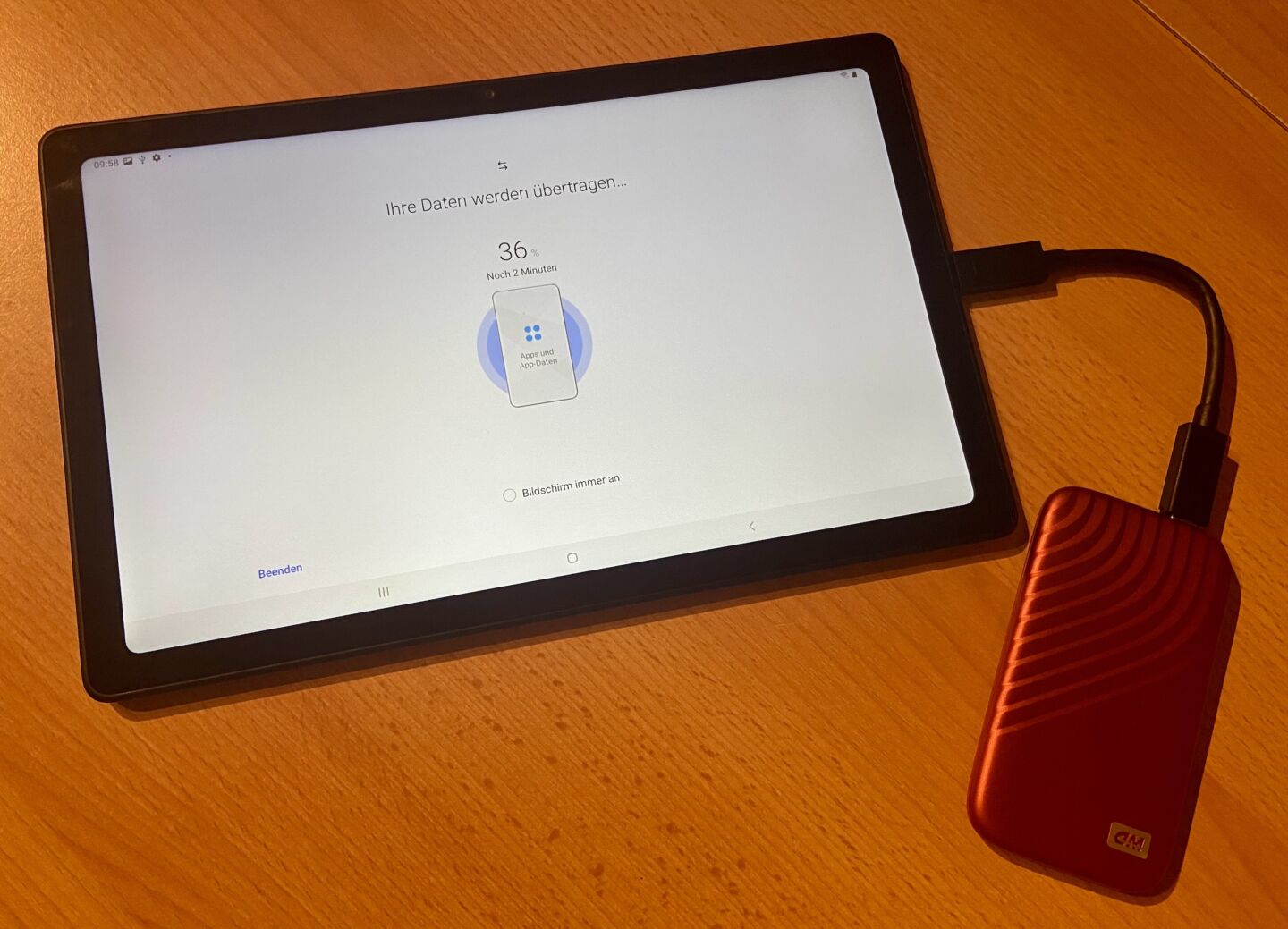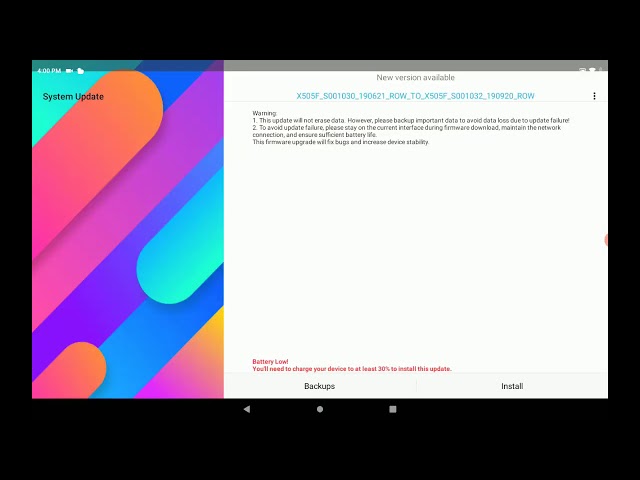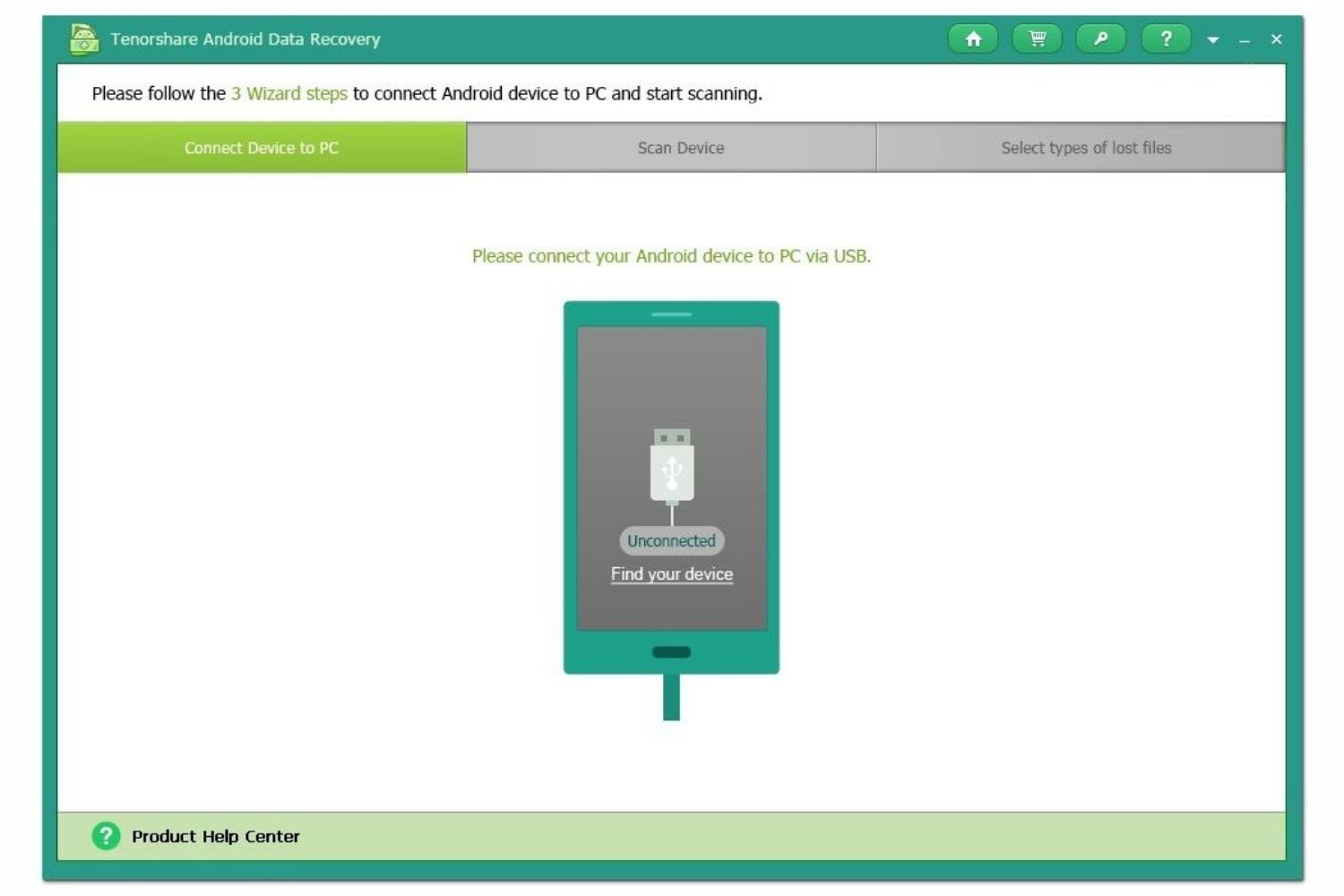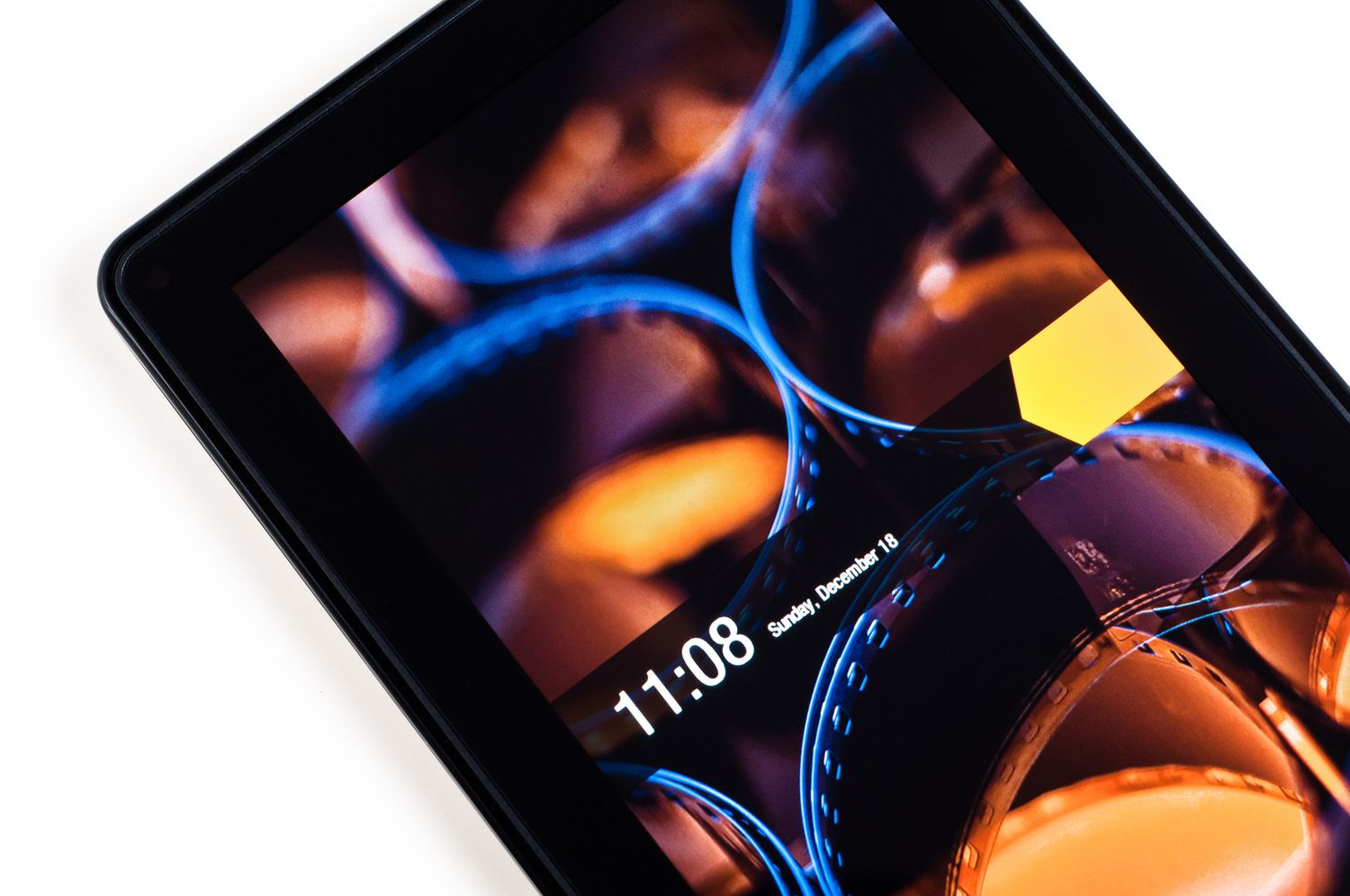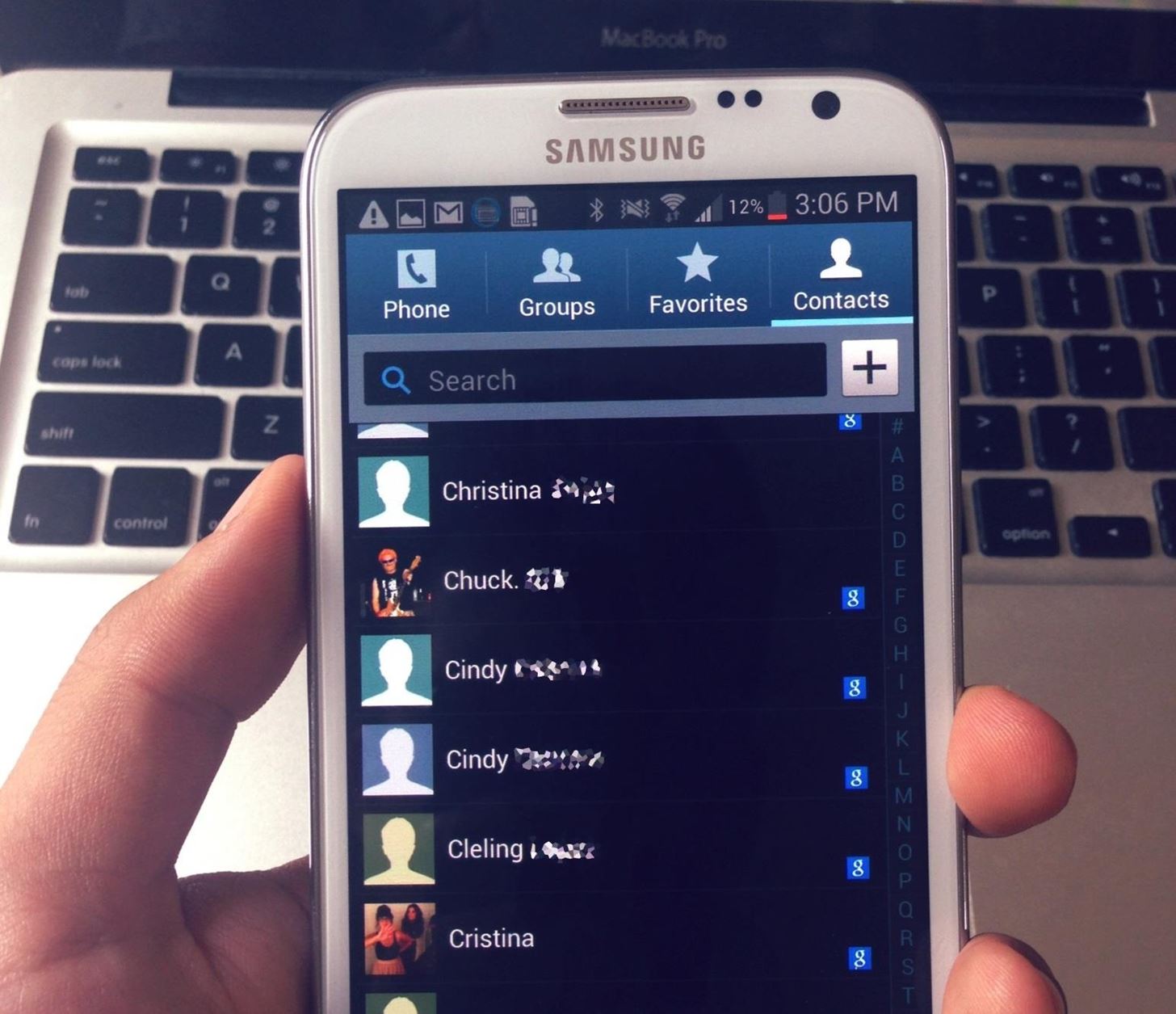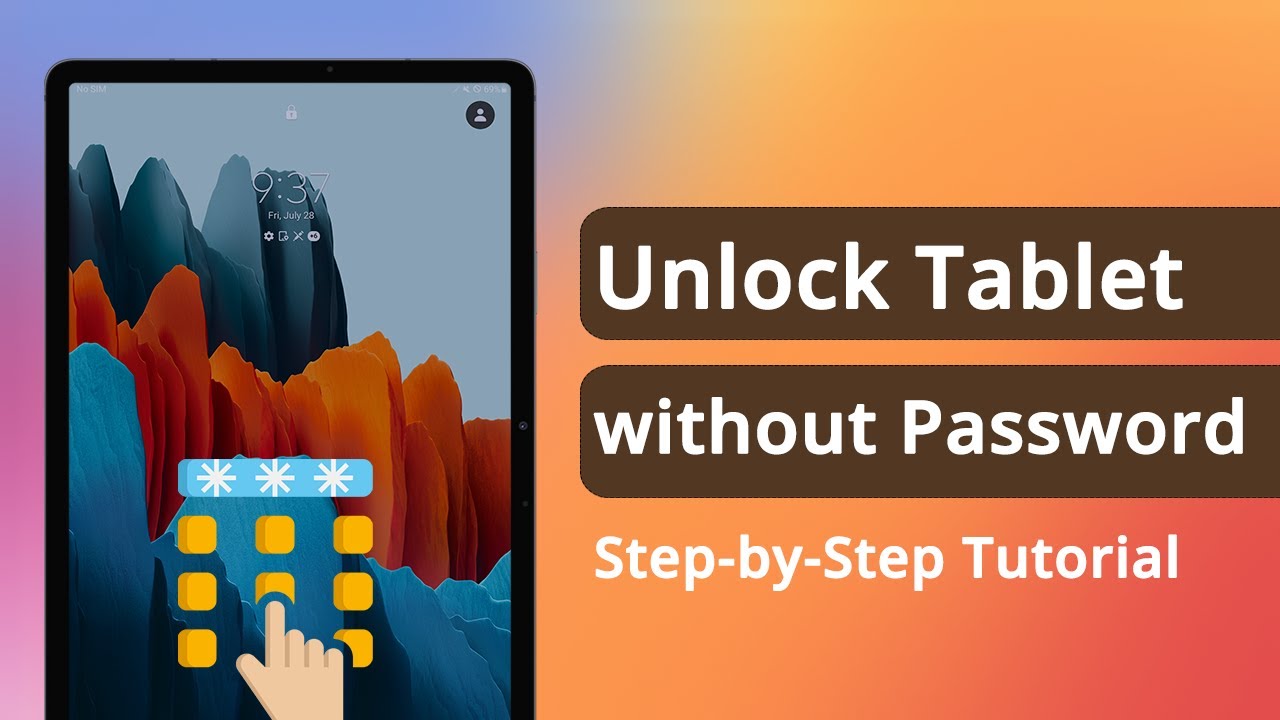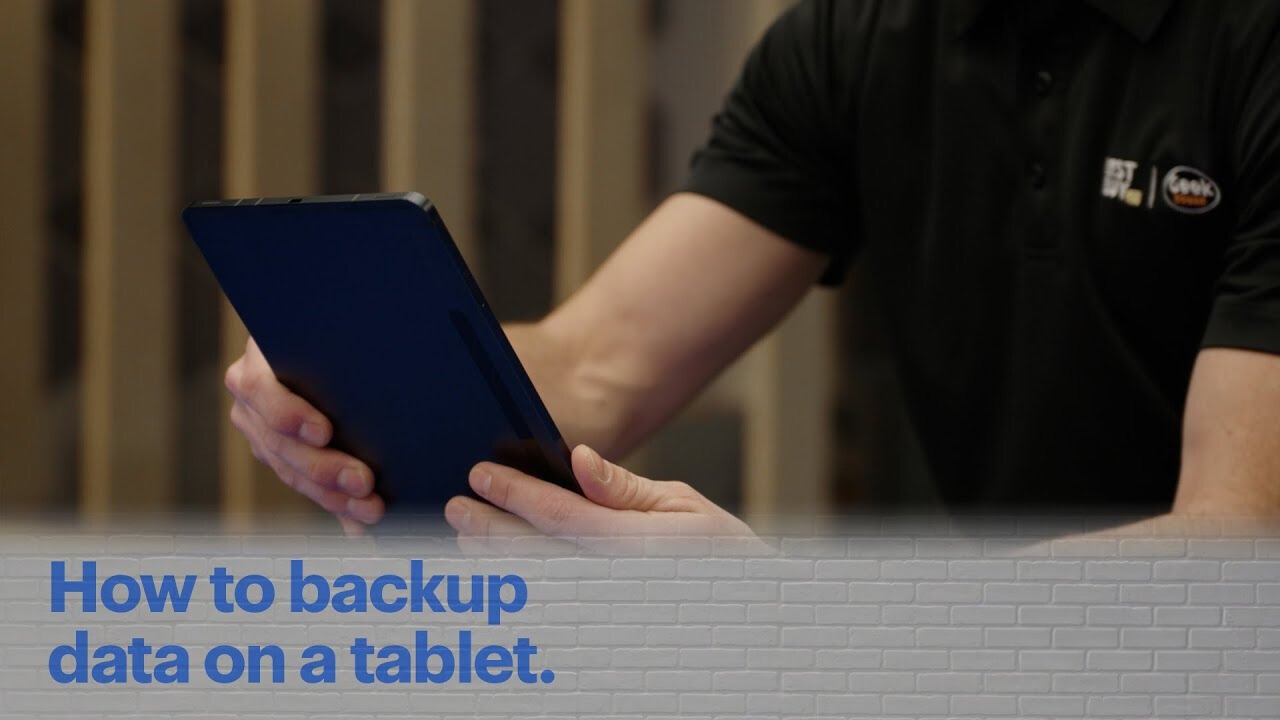Introduction
Welcome to the world of Android tablets! With their sleek designs, high-performance capabilities, and wide range of applications, Android tablets have become an integral part of our daily lives. Whether you use your tablet for work, entertainment, or communication, it’s essential to ensure that your data is protected and secure. This is where the importance of backing up your Android tablet comes into play.
Backing up your Android tablet involves creating a copy of all your important files, settings, and data and storing them in a separate location or device. This way, if your tablet gets lost, stolen, or experiences a malfunction, you can easily restore your data and settings onto a new device, ensuring that you don’t lose any precious photos, important documents, or valuable information.
But why is it crucial to backup your Android tablet regularly? For starters, accidents happen. Tablets can get dropped, damaged, or even stolen. Without a backup, you could lose all your data permanently. Additionally, tablets, like any electronic device, can experience technical issues or crashes, leading to data loss. By having a backup, you can restore your settings and files, minimizing the impact of any unforeseen events.
Another reason to backup your Android tablet is the need to switch to a new device. Whether you want to upgrade to a newer model or simply replace a defective tablet, having a backup enables you to seamlessly transfer all your data and settings to the new device, saving you time and effort.
In this article, we will explore different methods to backup your Android tablet, ranging from using your Google account to third-party backup apps. We will also discuss the important things you need to back up and how to restore your tablet from a backup. So, if you value your tablet and the data it holds, read on to discover the best ways to backup your Android tablet and protect your valuable information.
Why Backup Your Android Tablet?
Backing up your Android tablet is not just a precautionary measure; it is an essential practice that can save you from potential headaches and data loss. Here are some compelling reasons why you should prioritize backing up your Android tablet:
1. Protecting Your Precious Data: Your Android tablet likely contains a wealth of important information, such as personal photos, videos, contacts, messages, documents, and app data. If your tablet is lost, stolen, or accidentally damaged, having a recent backup ensures that you can easily retrieve and restore all your valuable data onto a new device.
2. Safeguarding Against Malware and System Issues: Malware attacks, system crashes, and software glitches are unfortunate realities for Android users. By regularly backing up your tablet, you can mitigate the potential damage caused by these incidents. If your device becomes infected with malware, or if a system update causes instability, you can restore a clean backup and resume your normal operations without losing any critical data.
3. Seamless Transition to a New Device: Whether you’re upgrading to a new tablet or replacing a faulty one, having a backup simplifies the process of transferring your data and settings. Instead of spending hours manually copying files and configuring settings, you can restore your backup onto the new device with just a few clicks, ensuring a seamless transition and continuity of your digital experience.
4. Peace of Mind: Knowing that your important data is safely backed up alleviates the fear of data loss. Accidents can happen at any time, and hardware failures or human error can result in irreversible data loss. By regularly backing up your tablet, you can have peace of mind, knowing that even in the face of adversity, your data will remain intact and easily recoverable.
5. Flexible Data Management: Having a backup of your Android tablet empowers you to manage your data more efficiently. A backup allows you to delete unnecessary files and apps, freeing up storage space for new content without the fear of losing anything important. Additionally, backups give you the freedom to experiment with custom ROMs or beta software without jeopardizing your stable setup, as you can always revert to a previous backup if needed.
With these reasons in mind, it becomes clear that backing up your Android tablet is not just a luxury but a necessity. By investing a small amount of time and effort in creating regular backups, you can ensure the safety, security, and longevity of your digital data.
Ways to Backup Your Android Tablet
There are several methods available to backup your Android tablet, each with its own advantages and limitations. Let’s explore three popular ways to backup your tablet:
Method 1: Using Google Account
One of the simplest and most convenient ways to backup your Android tablet is by utilizing your Google account. Android devices are closely integrated with Google services, and by default, many of your tablet’s settings and data are already synced with your Google account. To ensure that your data is being backed up, follow these steps:
- Go to the “Settings” app on your tablet.
- Scroll down and tap on “Accounts” or “Users & Accounts” (depending on your Android version).
- Select your Google account and make sure that the sync toggle is turned on for the desired apps and data. This includes contacts, calendar events, app data, and more.
By enabling sync with your Google account, your tablet will automatically create backups in the cloud, allowing you to restore your data onto a new device or after a factory reset.
Method 2: Using Manufacturer’s Backup Tool
Many Android tablet manufacturers provide their own backup tools or applications to help users backup and restore their devices easily. These tools are usually pre-installed on the device or available for download from the manufacturer’s website. The backup process may vary depending on the manufacturer, but typically involves the following steps:
- Open the manufacturer’s backup tool on your tablet.
- Follow the on-screen instructions to select the types of data you want to backup.
- Choose a backup location, such as an SD card, internal storage, or cloud storage.
- Initiate the backup process and wait for it to complete.
Using the manufacturer’s backup tool ensures that all your tablet’s settings, apps, and data are backed up and can be easily restored when needed.
Method 3: Using Third-Party Backup Apps
If you prefer additional customization and control over your backup process, you can explore third-party backup apps available on the Google Play Store. These apps offer advanced backup options, such as selective backup, scheduled backups, and the ability to backup to different cloud storage providers. Some popular third-party backup apps for Android tablets include Helium, Titanium Backup, and Super Backup.
To use a third-party backup app:
- Download and install the desired backup app from the Google Play Store.
- Open the backup app and configure the backup settings according to your preferences.
- Select the data and apps you want to backup and choose a backup location, such as cloud storage or external storage.
- Initiate the backup process and wait for it to complete.
Using a third-party backup app gives you more control and flexibility in managing your backups, allowing you to customize the backup process based on your specific needs.
With these three methods at your disposal, you can choose the one that suits your preferences and requirements to backup your Android tablet effectively. Whether it’s via your Google account, the manufacturer’s backup tool, or a third-party app, having a backup ensures that your valuable data is safe and protected.
Method 1: Using Google Account
One of the easiest and most convenient ways to backup your Android tablet is by utilizing your Google account. Android devices are closely integrated with Google services, and by default, many of your tablet’s settings and data are automatically synced with your Google account. By ensuring that your data is being backed up to your Google account, you can have peace of mind and easily restore your data when needed.
Here’s how you can backup your Android tablet using your Google account:
- Go to the “Settings” app on your tablet.
- Scroll down and tap on “Accounts” or “Users & Accounts” (depending on your Android version).
- Select your Google account from the list of accounts.
- Make sure the sync toggle is turned on for the desired apps and data. This may include contacts, calendar events, app data, and more.
- If you want to perform a manual backup, you can tap on the three-dot menu icon in the top-right corner, select “Sync now,” and your tablet will immediately sync and backup your data to your Google account.
By enabling sync with your Google account, your tablet will automatically create backups in the cloud. This means that if you lose or replace your Android tablet, you can easily restore your data onto a new device using the same Google account.
One of the key advantages of utilizing your Google account for backup is the seamless integration with other Google services. For example, if you have your photos sync enabled, all your photos will be automatically backed up to Google Photos, ensuring that you never lose any precious memories.
Additionally, using your Google account for backup means that you don’t have to rely on external storage devices or worry about the physical safety of your backups. All your data is securely stored in the cloud, accessible from any device with your Google credentials.
However, it’s important to note that not all data and settings are backed up by default. For example, certain app data might not be synced automatically, and you may need to enable it manually through the app settings. It’s always a good idea to review the settings and options available for each app to ensure that all the necessary data is being backed up.
By utilizing your Google account for backup, you can effortlessly protect your important data and settings on your Android tablet. It provides a convenient and reliable solution, ensuring that your data is safely stored in the cloud and easily accessible whenever you need it.
Method 2: Using Manufacturer’s Backup Tool
Many Android tablet manufacturers provide their own backup tools or applications to help users easily backup and restore their devices. These manufacturer-specific backup tools offer a seamless and efficient way to create backups of your tablet’s settings, apps, and data. By utilizing the manufacturer’s backup tool, you can ensure a comprehensive backup and a smooth restore process when needed.
The specific steps and features of the manufacturer’s backup tool may vary depending on the brand and model of your Android tablet. However, here are some general steps to backup your Android tablet using the manufacturer’s backup tool:
- Open the manufacturer’s backup tool on your tablet. The location of the backup tool may vary, so it’s recommended to check the pre-installed apps or the manufacturer’s website for guidance.
- Once you have accessed the backup tool, you will typically have the option to select the types of data you want to backup. This can include app data, contacts, messages, settings, and more. Choose the desired options based on your preferences.
- Next, select a backup location. This can be an SD card, internal storage, or even cloud storage provided by the manufacturer. Some manufacturers offer their own cloud backup service, allowing you to securely store your data on their servers.
- Initiate the backup process and wait for it to complete. The duration of the backup process may vary depending on the amount of data being backed up.
Using the manufacturer’s backup tool ensures that all your tablet’s settings, apps, and data are conveniently backed up and can be easily restored when needed. It offers a more comprehensive approach to backup compared to simply relying on Google account sync.
One of the advantages of using the manufacturer’s backup tool is the ability to backup and restore system settings and configurations specific to your device. This means that if you switch to a new tablet of the same brand and model, you can restore your previous settings, preferences, and even the layout of your home screen, making the transition seamless and familiar.
Additionally, some manufacturer backup tools give you the option to schedule regular backups, ensuring that your data is always up to date. This feature can be particularly useful if you have important data that is frequently changing, such as contacts or work-related documents.
However, it’s important to remember that the availability and features of the manufacturer’s backup tool may vary. Some manufacturers may offer more robust backup options, while others may have limited functionalities. It’s recommended to explore the backup tool provided by your tablet’s manufacturer and familiarize yourself with the available features.
By utilizing the manufacturer’s backup tool, you can conveniently create and restore backups of your Android tablet, ensuring that all your important settings, apps, and data are safe and easily recoverable.
Method 3: Using Third-Party Backup Apps
If you prefer additional customization and control over your backup process, utilizing third-party backup apps is a great option. These apps provide advanced backup functionalities that go beyond what is offered by the default Google backup or manufacturer’s backup tools. With third-party backup apps, you can choose specific data to backup, schedule automatic backups, and even back up to various cloud storage providers.
Here’s how you can backup your Android tablet using third-party backup apps:
- First, go to the Google Play Store and search for a reputable backup app that suits your needs. Some popular options include Helium, Titanium Backup, and Super Backup.
- Select and download the backup app of your choice.
- Once installed, open the backup app and configure the backup settings according to your preferences. This may include selecting the types of data you want to backup, choosing a backup location, and setting up a backup schedule.
- After configuring the settings, initiate the backup process by tapping on the backup button within the app.
- Wait for the backup to complete. The duration will depend on the amount of data being backed up.
Third-party backup apps offer several advantages over other backup methods. Firstly, they provide a greater level of control over the backup process. You can selectively choose which apps, files, or data you want to backup, giving you more flexibility and saving storage space by excluding unnecessary files.
Additionally, some third-party backup apps offer the ability to schedule automatic backups. This means that you can set a specific time and frequency for the backups to occur, ensuring that your data is always up-to-date, even if you forget to perform manual backups.
Another advantage is the ability to back up your data to various cloud storage providers, such as Google Drive, Dropbox, or OneDrive. This gives you the flexibility to choose your preferred storage option, allowing you to access your backups across multiple devices and platforms.
It is important to note that not all third-party backup apps may have the same features and capabilities. It is recommended to thoroughly research and read user reviews about the backup app before installing it to ensure it meets your specific backup requirements.
While third-party backup apps may provide more advanced features, they may also come with a cost. Some apps offer a free version with limited features, while others require a one-time purchase or a subscription for full access. Make sure to consider your budget and needs before making a decision.
By utilizing third-party backup apps, you can have more control, customization, and flexibility in managing your backups. Whether you want to backup specific files or schedule automatic backups, these apps offer a reliable solution to ensure the safety and security of your Android tablet’s data.
Things You Need to Back Up
When it comes to backing up your Android tablet, it’s important to ensure that you include all the necessary data and settings. Here are some of the key items you should consider backing up:
1. Contacts: Your contacts list is an essential part of your tablet’s data. Make sure to back up your contacts so that you can easily restore them if needed. You can usually sync your contacts with your Google account or export them as a VCF file.
2. Photos and Videos: Your collection of photos and videos captures cherished memories. Ensure that you have a backup of these files to prevent any loss. You can use cloud storage services like Google Photos or manually transfer them to a computer or external storage device.
3. Documents: Backing up important documents, such as PDFs, Word files, spreadsheets, and presentations, is crucial. You can store them in cloud storage services like Google Drive, Dropbox, or OneDrive for easy access and backup.
4. App Data: Some apps store crucial data locally. Make sure to back up app data for applications that don’t sync with your Google account, as this can include game progress, notes, and preferences. Third-party backup apps like Titanium Backup can help in backing up app data.
5. Text Messages: If you want to preserve your text messages and conversations, consider backing them up. Some Android tablets have built-in backup options for SMS messages, or you can use third-party apps to save your text messages as a backup file.
6. Calendar Events: If you rely on your tablet’s calendar for important events and appointments, make sure to back up your calendar data. Syncing it with your Google account ensures that you can easily restore your calendar events on a new device or after a reset.
7. App List: It can be time-consuming to manually re-download all the apps you previously had installed. Take note of the apps you have installed on your Android tablet and keep a list to make it easier to reinstall them after a restore.
8. Settings and Preferences: Your personalized settings and preferences play a big role in your tablet experience. Back up any customized settings, including display preferences, Wi-Fi settings, app permissions, and system preferences, to expedite the setup process on a new tablet.
9. Browser Bookmarks and History: If you use your tablet’s web browser extensively, backing up your bookmarks and browsing history is recommended. This can make it easier to restore your favorite pages and revisit important websites.
10. Emails: If you access your emails through an app on your tablet, consider backing up your email accounts or exporting emails to ensure you have access to your important messages even if you switch to a new device.
By including these key items in your backup plan, you can ensure that your Android tablet’s most important data and settings are protected. Regularly backing up these elements will give you peace of mind and make the process of restoring your tablet quicker and more efficient.
Backup Methods Comparison
When it comes to backing up your Android tablet, you have multiple options to choose from. Let’s compare the three methods discussed earlier – using your Google account, the manufacturer’s backup tool, and third-party backup apps – to help you decide which method suits your needs:
Google Account Backup: Using your Google account for backup is a convenient and hassle-free option. It automatically syncs your data, such as contacts, calendar events, and app data, across devices. With Google’s secure cloud storage, your data is easily accessible and can be restored onto a new tablet or after a factory reset. However, it may not cover all data, and the customization options are limited compared to other methods.
Manufacturer’s Backup Tool: The manufacturer’s backup tool provides a more comprehensive backup solution, including system settings, app configurations, and device-specific preferences. It ensures a seamless transition to a new device of the same brand and model, allowing you to restore your settings effortlessly. However, the availability and features of the backup tool may vary depending on the manufacturer, limiting its compatibility and user experience on different devices.
Third-Party Backup Apps: Third-party backup apps offer the most customization and advanced features. They allow you to selectively backup specific files, schedule automatic backups, and even back up to various cloud storage providers. These apps provide more control over your backup process but may come at a cost or require additional setup compared to other methods. Additionally, user experience and reliability can vary depending on the app you choose.
When choosing a backup method, consider your specific needs and preferences. If you value convenience and simplicity, using your Google account for backup is a straightforward and reliable option. If you have a tablet from a specific manufacturer, using their backup tool can ensure compatibility and a seamless transfer to a new device. However, if you prefer more customization and control over your backups, third-party backup apps are worth exploring.
Ultimately, the best backup method for you will depend on your individual requirements, the type of data you want to backup, and your willingness to invest time and effort in the backup process. Regardless of the method you choose, regularly backing up your Android tablet is essential to protect your valuable data and ensure a smooth recovery process in case of any unexpected events.
Restoring Your Android Tablet
Restoring your Android tablet from a backup is a relatively straightforward process that ensures you can regain your settings, apps, and data after a factory reset, device upgrade, or in case of data loss. Depending on the backup method you used, here are the general steps to restore your Android tablet:
Google Account Backup:
- After setting up your new or factory-reset tablet, sign in with the same Google account that you used during the backup process.
- During the setup process, your tablet will prompt you to restore your backup. Follow the on-screen instructions to proceed with the restoration.
- Select the backup you want to restore from the list of available backups associated with your Google account.
- Wait for the restoration process to complete. Your tablet will install apps, restore your settings, and sync your data.
- Once the restoration is finished, you can start using your tablet with all your previous settings and data restored.
Manufacturer’s Backup Tool:
- Open the manufacturer’s backup tool on your new or factory-reset tablet.
- Look for the restore or import option within the backup tool. It may be labeled as “Restore from backup” or something similar.
- Select the backup you want to restore from and initiate the restoration process.
- Follow the on-screen prompts and wait for the restoration process to complete.
- Once the restoration is finished, your tablet will reboot, and you can access your previous settings and data.
Third-Party Backup Apps:
- Install the third-party backup app that you used to create the backup on your new or factory-reset tablet.
- Open the backup app and navigate to the restore or import section.
- Select the backup file or backup location from where you want to restore your data.
- Initiate the restoration process and wait for the app to restore your settings, apps, and data.
- Once the restoration is complete, you can access your previous settings and data on your tablet.
During the restoration process, it’s important to ensure a stable internet connection to facilitate app downloads, updates, and syncing of data. Keep in mind that the time required for restoration may vary depending on the amount of data being restored and the speed of your internet connection.
After restoring your Android tablet, make sure to review your settings, preferences, and installed apps to ensure everything is as you want it. In some cases, you may need to sign in to specific apps or services manually to reconnect them to your accounts. Additionally, it’s always a good idea to confirm that all your important data, such as contacts, photos, and documents, are intact and accessible.
By following these steps, you can restore your Android tablet from a backup and seamlessly resume your digital experience with all your preferred settings, apps, and data at your fingertips.
Conclusion
Backing up your Android tablet is an important practice that should not be overlooked. Whether you choose to use your Google account, the manufacturer’s backup tool, or third-party backup apps, ensuring that your data is protected and easily recoverable is crucial for a seamless and worry-free tablet experience.
By backing up your Android tablet, you can safeguard your precious photos, videos, contacts, documents, and app data from unexpected accidents, malware attacks, system issues, or the need to switch to a new device. It gives you the peace of mind that your important data is safe and can be easily retrieved whenever needed.
When considering a backup method, it’s important to assess your specific needs and preferences. Using your Google account provides a convenient and reliable backup option, with the advantage of seamless integration with other Google services. The manufacturer’s backup tool offers a comprehensive backup solution, capturing system settings and preferences specific to your device. Third-party backup apps give you more customization and control over your backups, allowing you to selectively choose what to backup and how often.
Remember to include essential data for backup, such as contacts, photos, documents, app data, and settings. Regularly backing up your Android tablet ensures that you have an up-to-date copy of your data, minimizing the risk of irreversible loss.
In the event that you need to restore your tablet, follow the specific steps for the backup method you chose. Whether it’s signing in with your Google account, using the manufacturer’s backup tool, or utilizing a third-party backup app, the restoration process allows you to easily regain your settings, apps, and data, providing a seamless transition to a new device or after a factory reset.
In conclusion, backing up your Android tablet is a simple yet crucial practice to protect your valuable data and ensure a smooth recovery process. Take the time to set up a backup method that works best for you and make it a routine part of your tablet maintenance. By prioritizing backup, you can enjoy peace of mind, knowing that your data is safe, secure, and easily accessible whenever you need it.