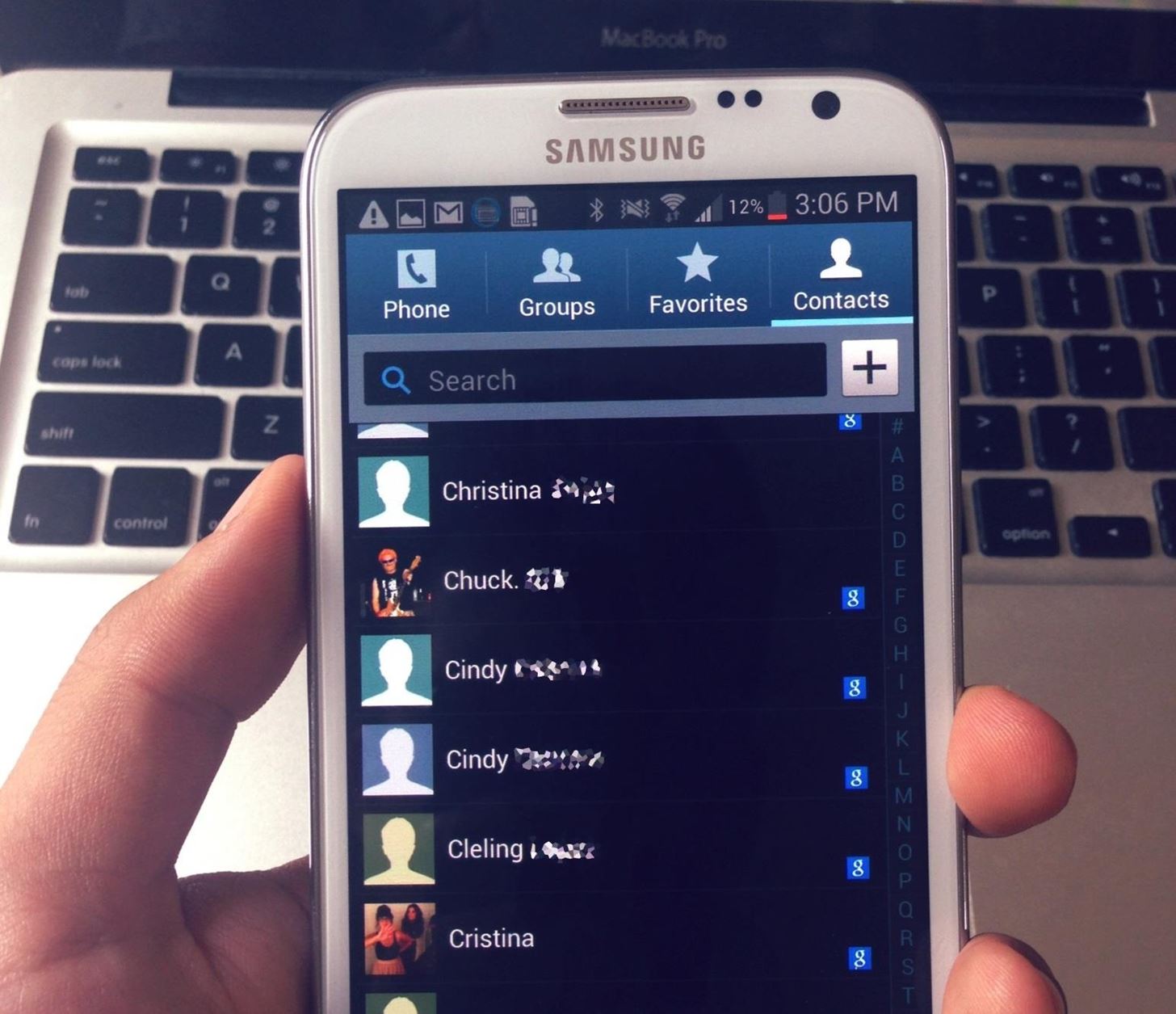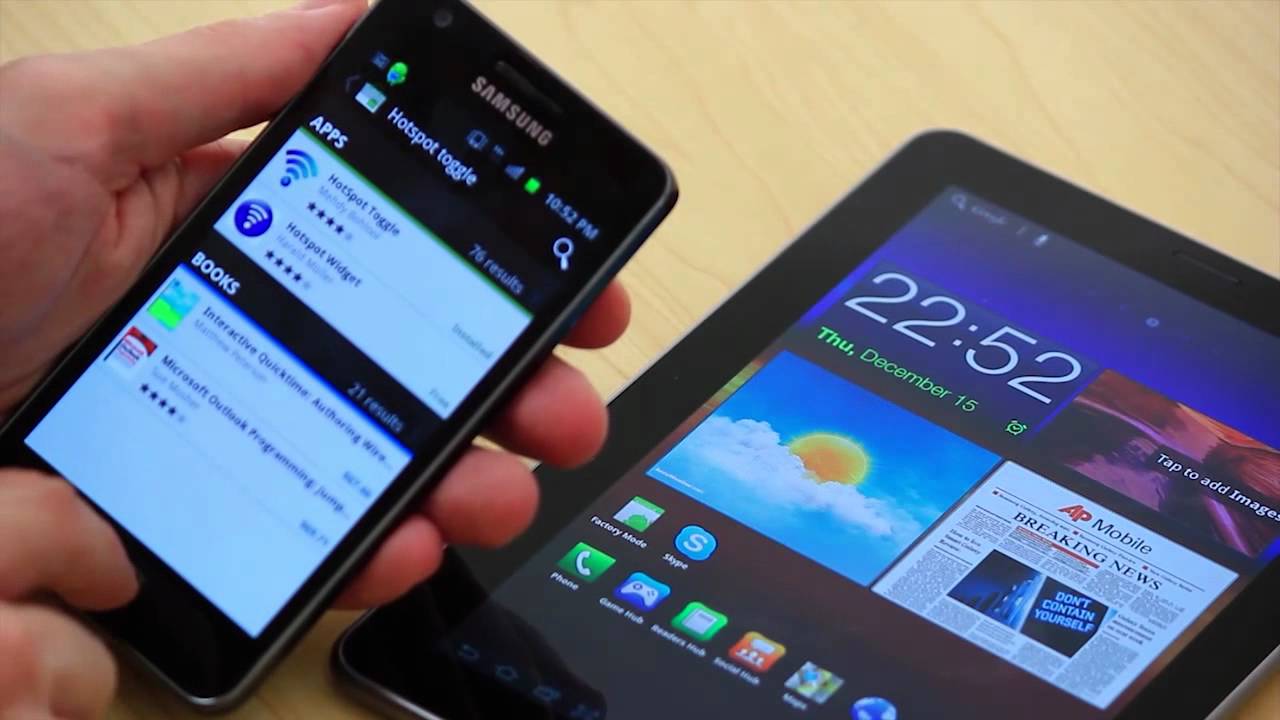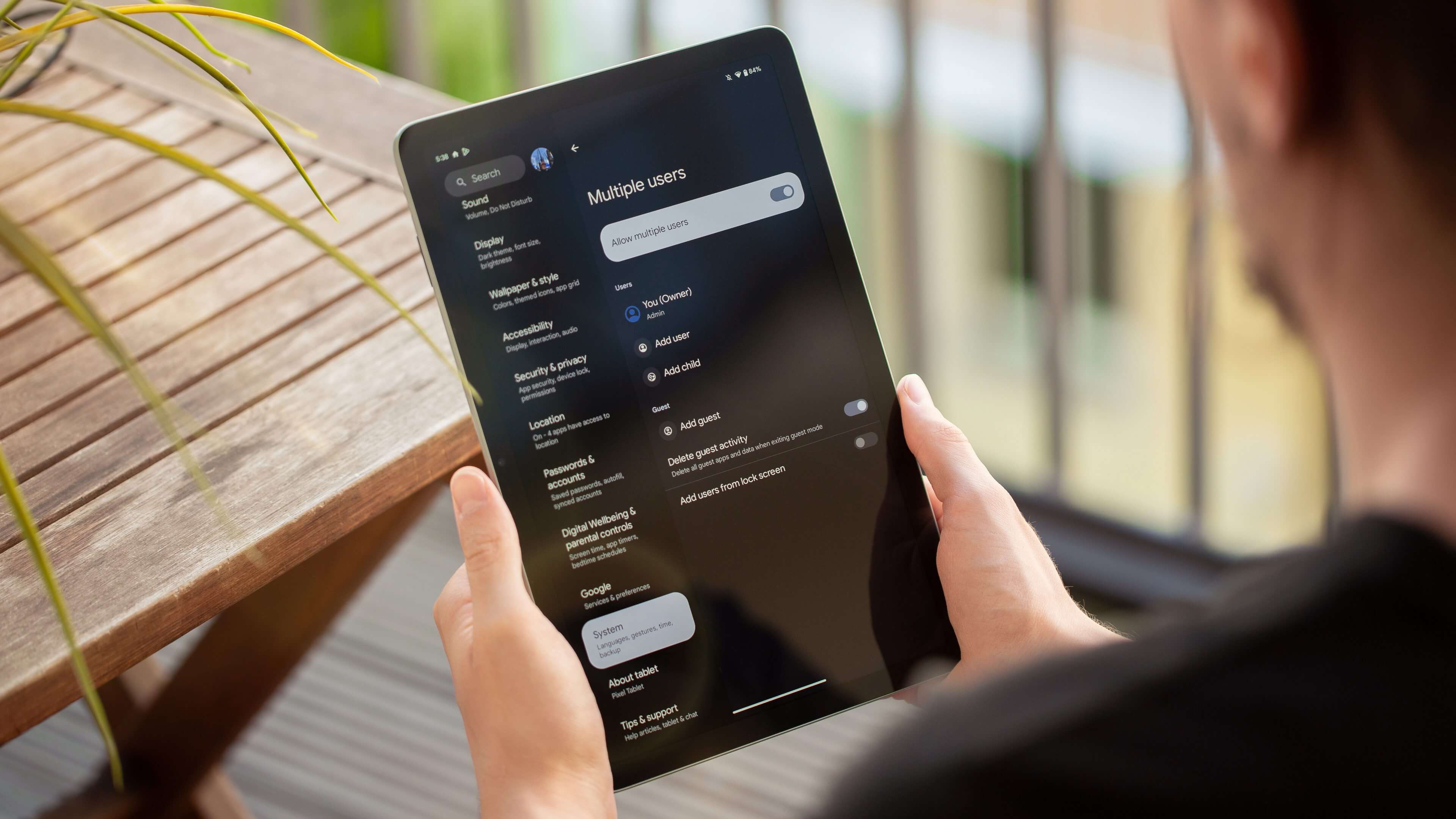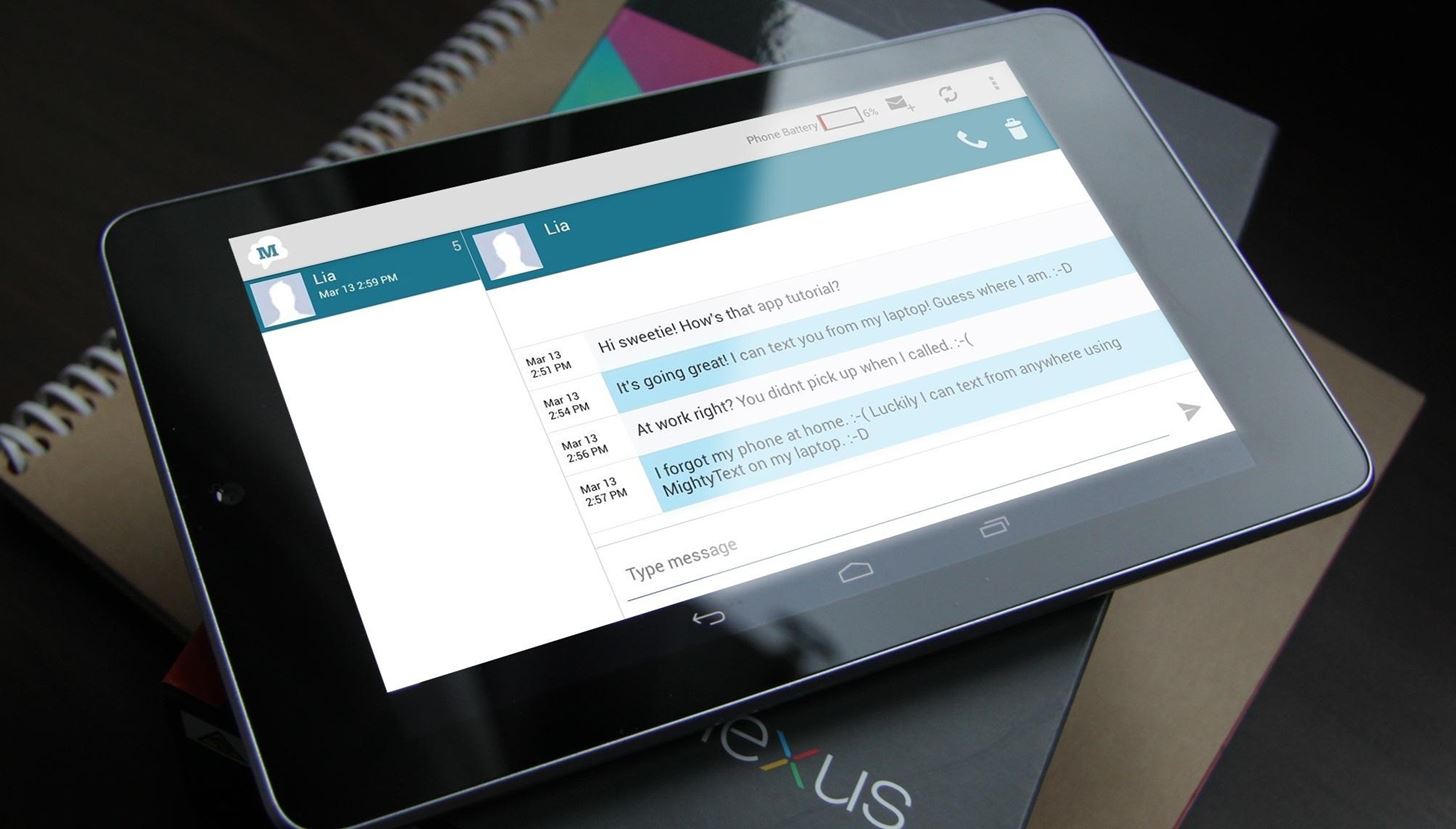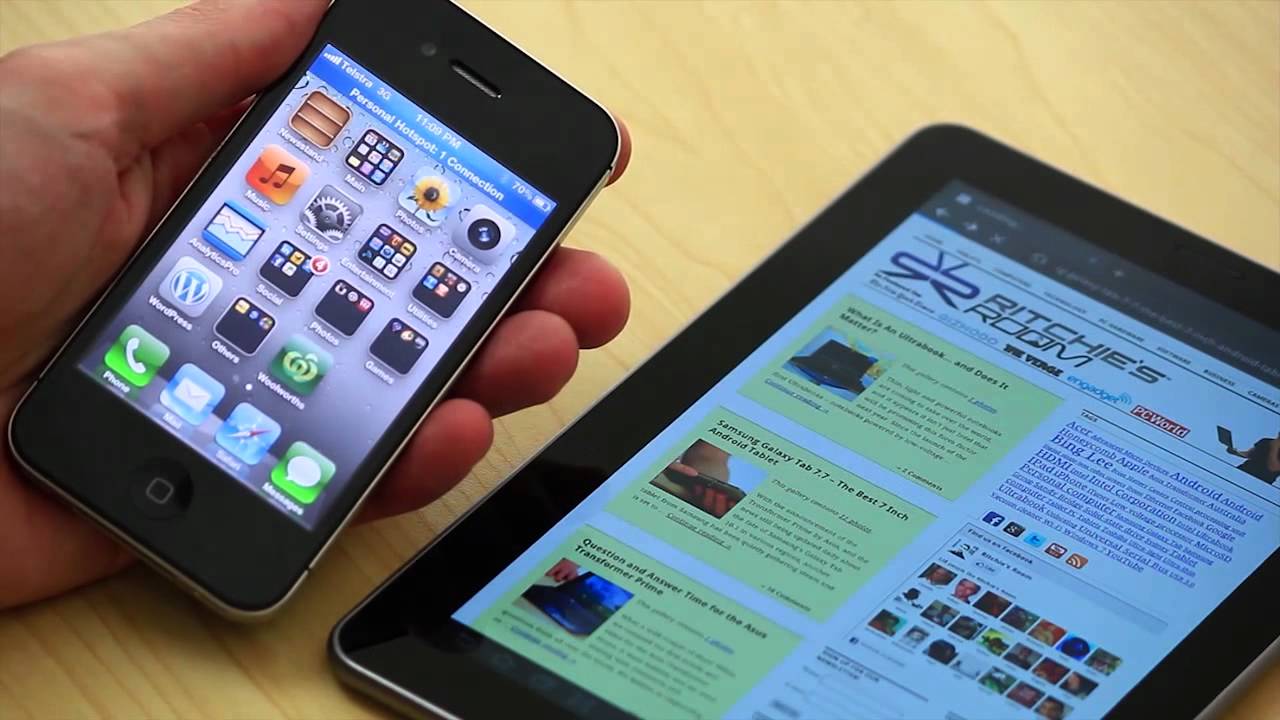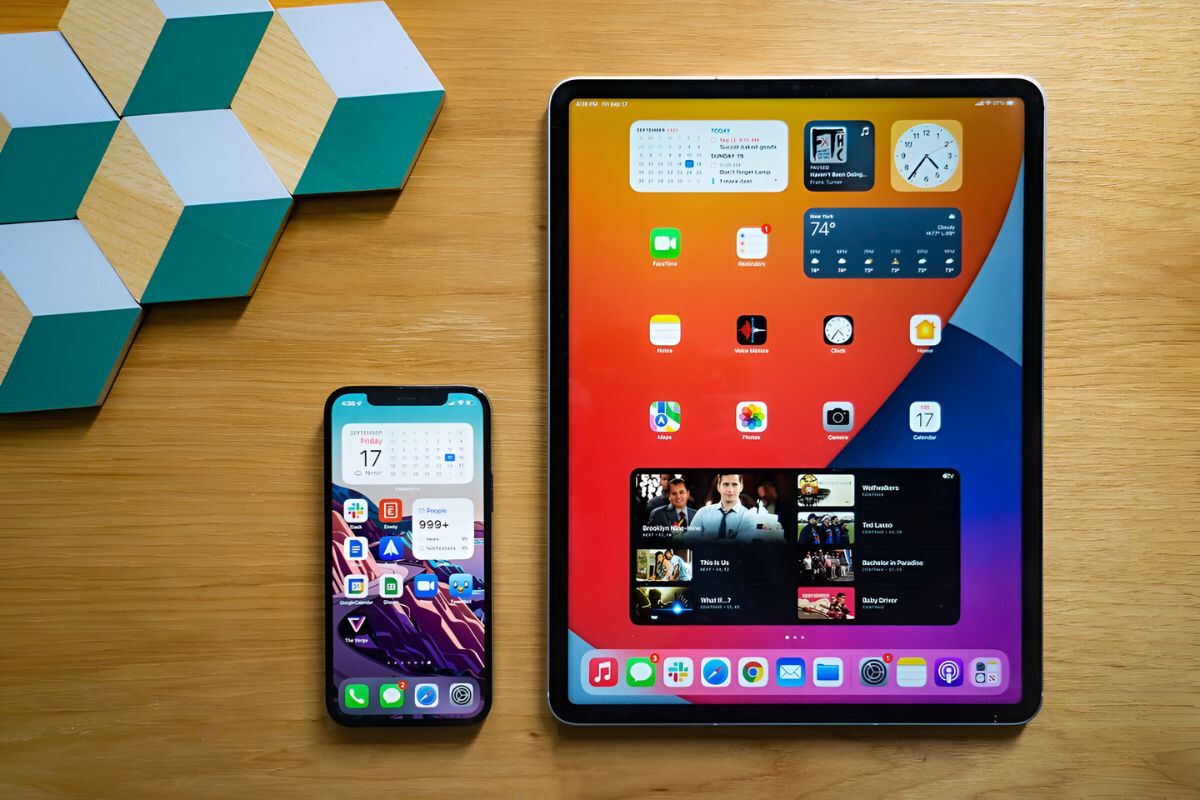Introduction
In today’s age of technology, syncing contacts across devices has become an essential task. Whether you’re switching to a new Android tablet or simply want to have your contacts readily available on multiple devices, knowing how to sync contacts from your Android phone to your Android tablet can save you time and effort.
Fortunately, there are several methods available that allow you to seamlessly transfer your contacts from one device to another. In this article, we will explore four effective methods that you can use to sync your contacts between your Android phone and tablet, ensuring that you have access to all your important contacts whenever you need them.
Before diving into the methods, it’s important to note that the exact steps may vary slightly depending on the specific devices you are using and the Android version installed. However, the general process remains the same across most devices, and the methods outlined here should work for the majority of Android smartphones and tablets.
Method 1: Using Google Account
One of the easiest and most efficient ways to sync contacts from your Android phone to your Android tablet is by using your Google account. Google provides a seamless integration between devices, allowing you to effortlessly transfer your contacts across multiple devices. Follow these steps to sync your contacts using a Google account:
- On your Android phone, open the Contacts app.
- Tap on the three horizontal lines or the “Menu” icon in the top-left corner of the screen.
- Select “Settings” from the drop-down menu.
- Scroll down and tap on “Accounts” or “Accounts & sync.”
- Choose your Google account from the list of accounts.
- Toggle on the “Sync Contacts” option if it’s not already enabled.
- Wait for the syncing process to complete. This may take a few moments depending on the number of contacts.
- On your Android tablet, ensure that you are signed in with the same Google account you used on your phone.
- Open the Contacts app on your tablet, and your contacts will automatically sync.
By following these steps, you can effortlessly sync your contacts between your Android phone and tablet using your Google account. This method ensures that your contacts are always up to date and readily available on both devices. It also eliminates the need for manual data transfer and saves you time and effort in the long run.
Method 2: Using Bluetooth
If you prefer a more direct method for syncing contacts between your Android phone and tablet, you can utilize Bluetooth technology. Bluetooth allows for wireless communication between devices, making it a convenient option for transferring contacts. Here’s how you can sync your contacts using Bluetooth:
- Enable Bluetooth on both your Android phone and tablet. You can usually find this option in the Settings menu.
- On your phone, go to the Contacts app and select the contacts you want to transfer.
- Tap on the share icon, usually represented by a three-dot or three-horizontal-line icon, then choose the Bluetooth option.
- After selecting Bluetooth, your phone will search for nearby devices. Choose your tablet from the list of available devices.
- On your tablet, accept the Bluetooth pairing request from your phone.
- Once the devices are connected, the contact transfer will begin. Wait for the process to complete, which may take a few moments depending on the number of contacts.
- Once the transfer is finished, you should see your contacts appear in the Contacts app on your tablet.
By using Bluetooth to sync your contacts, you can quickly transfer them without the need for an internet connection. This method is particularly useful if you don’t have access to Wi-Fi or cellular data. However, it’s essential to note that Bluetooth may have some limitations in terms of transfer speed and range compared to other methods.
Method 3: Using an App
In addition to the native methods provided by Android, there are also third-party apps available that can help you sync contacts between your Android phone and tablet. These apps offer additional functionality and customization options for contact synchronization. Here’s how you can use an app to sync your contacts:
- Install a contact syncing app from the Google Play Store on both your Android phone and tablet. There are several popular options available, such as “My Contacts Backup,” “Sync.ME,” or “Drupe.”
- Launch the app on your phone and select the option to backup or export your contacts.
- Choose the desired backup format, such as VCF or CSV.
- Save the backup file to a location accessible by both your phone and tablet, such as a cloud storage service or your device’s internal storage.
- On your tablet, open the app and select the option to import or restore contacts.
- Locate the backup file and follow the on-screen instructions to import the contacts.
- Wait for the import process to complete, and your contacts should now be synced between your phone and tablet.
Using a dedicated app for contact synchronization gives you more control over the process and allows for customization options depending on your specific needs. Whether you prefer a simple backup and restore approach or require more advanced features like contact merging or deduplication, these apps offer a convenient solution for syncing your contacts across devices.
Method 4: Using SD Card
If your Android phone and tablet both have an SD card slot, you can use an SD card to transfer and sync your contacts. This method is particularly useful if you prefer to have a physical copy of your contacts or if you don’t have an internet connection available. Here’s how you can use an SD card to sync your contacts:
- On your Android phone, open the Contacts app.
- Tap on the three horizontal lines or the “Menu” icon in the top-left corner of the screen.
- Choose the option to export or backup your contacts.
- Select the option to save the contacts to the SD card. The specific wording may vary depending on your device.
- Wait for the export process to complete. The duration will depend on the number of contacts you have.
- Eject the SD card from your phone and insert it into the SD card slot on your tablet.
- On your tablet, open the Contacts app and go to the settings or options menu.
- Choose the option to import or restore contacts from the SD card.
- Wait for the import process to complete, and your contacts will now be synced between your phone and tablet.
Using an SD card to sync contacts provides a convenient way to transfer your contacts without relying on an internet connection or third-party apps. However, it’s important to note that not all Android devices have an SD card slot, so this method may not be suitable for everyone. Additionally, be aware that manually syncing contacts using an SD card requires regular updates to ensure the most up-to-date information is transferred between devices.
Conclusion
Syncing contacts from your Android phone to your Android tablet is a straightforward process that can be accomplished through various methods. Whether you choose to use your Google account, Bluetooth, a dedicated app, or an SD card, each method offers its own advantages and considerations.
Using your Google account provides a seamless and automatic way to sync contacts across devices. It ensures that your contacts are always up to date and readily accessible on both your phone and tablet. Bluetooth, on the other hand, offers a direct wireless transfer method, making it useful when you don’t have an internet connection or prefer a more immediate transfer.
Third-party apps give you additional customization options and features for contact synchronization. They are especially beneficial if you need advanced functionality like contact merging or deduplication. Lastly, using an SD card allows for a physical backup and transfer of your contacts, giving you more control and independence.
The specific method you choose will depend on your personal preferences, device compatibility, and the availability of certain features. It’s essential to select a method that suits your needs and ensures a smooth and efficient transfer of your contacts.
By following the methods outlined in this article, you can easily sync your contacts from your Android phone to your Android tablet, ensuring that you have all your important contacts readily available on both devices. Stay connected and organized by keeping your contacts synced, no matter which device you’re using.