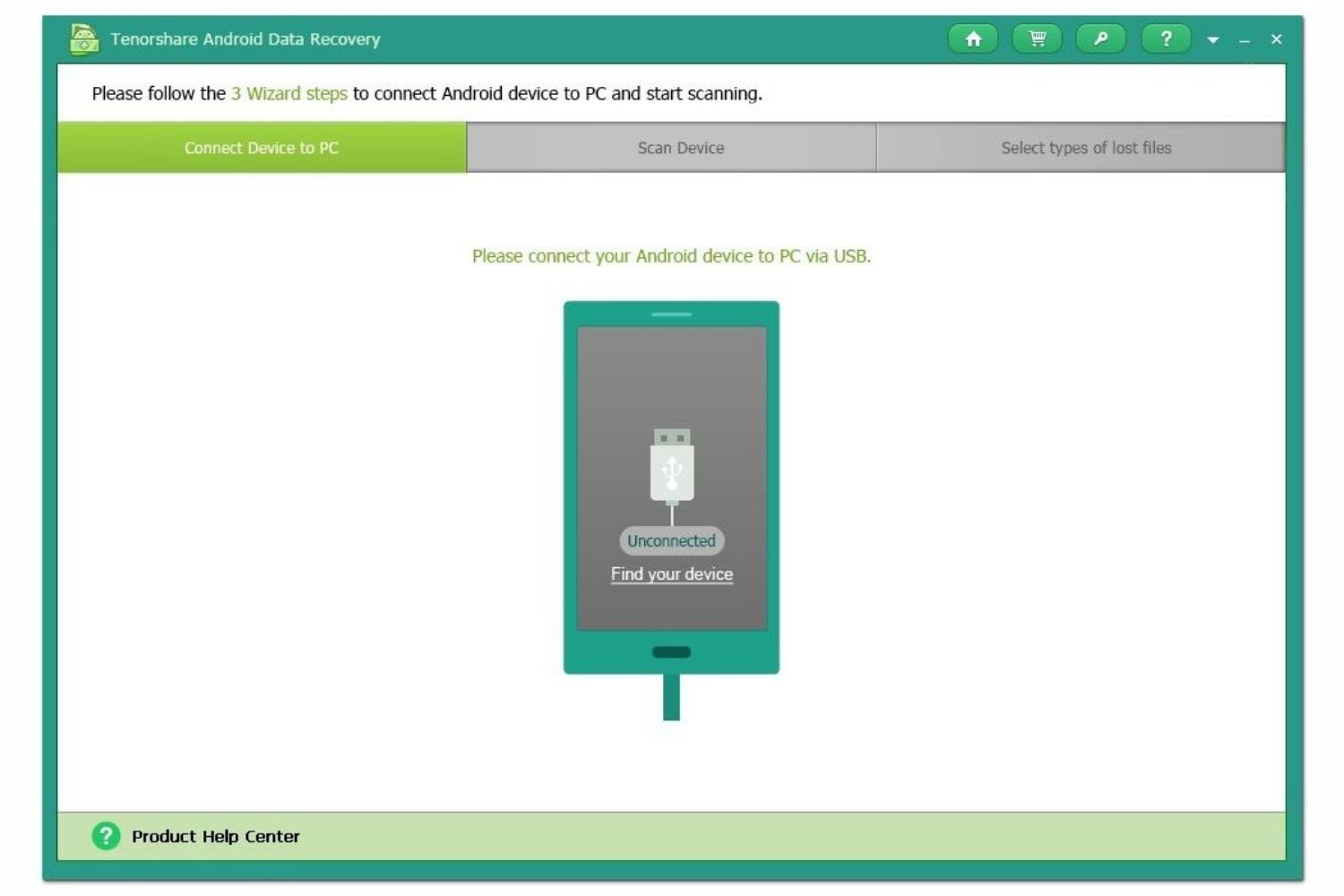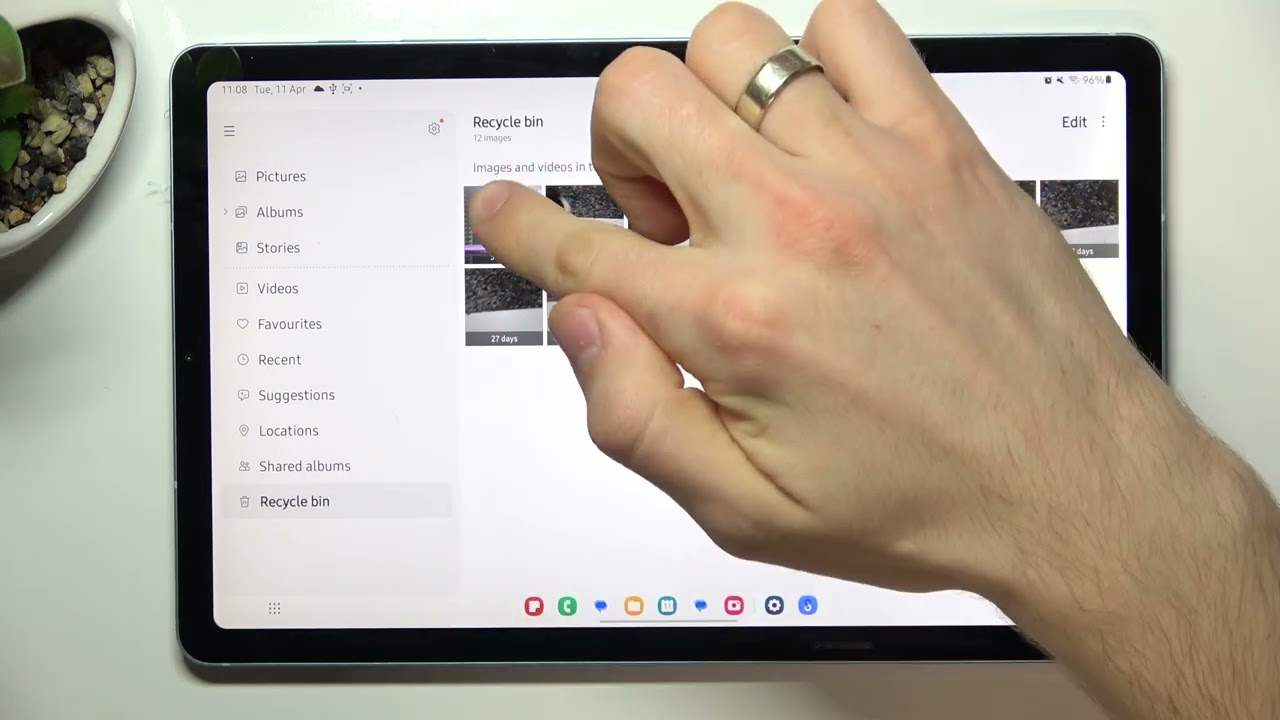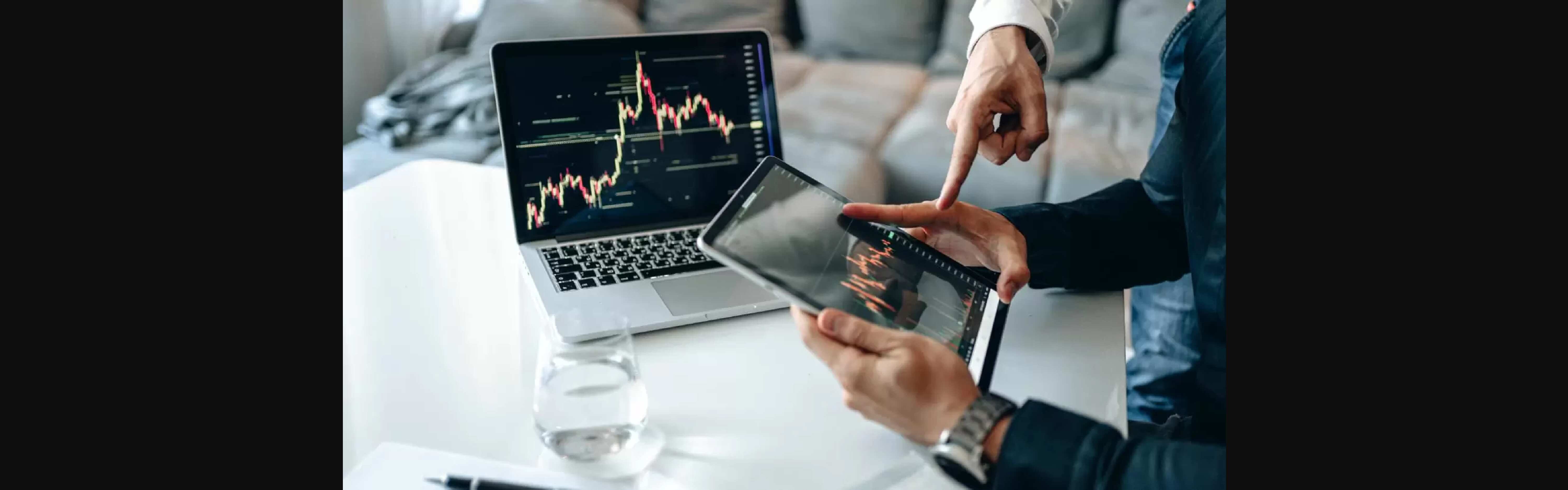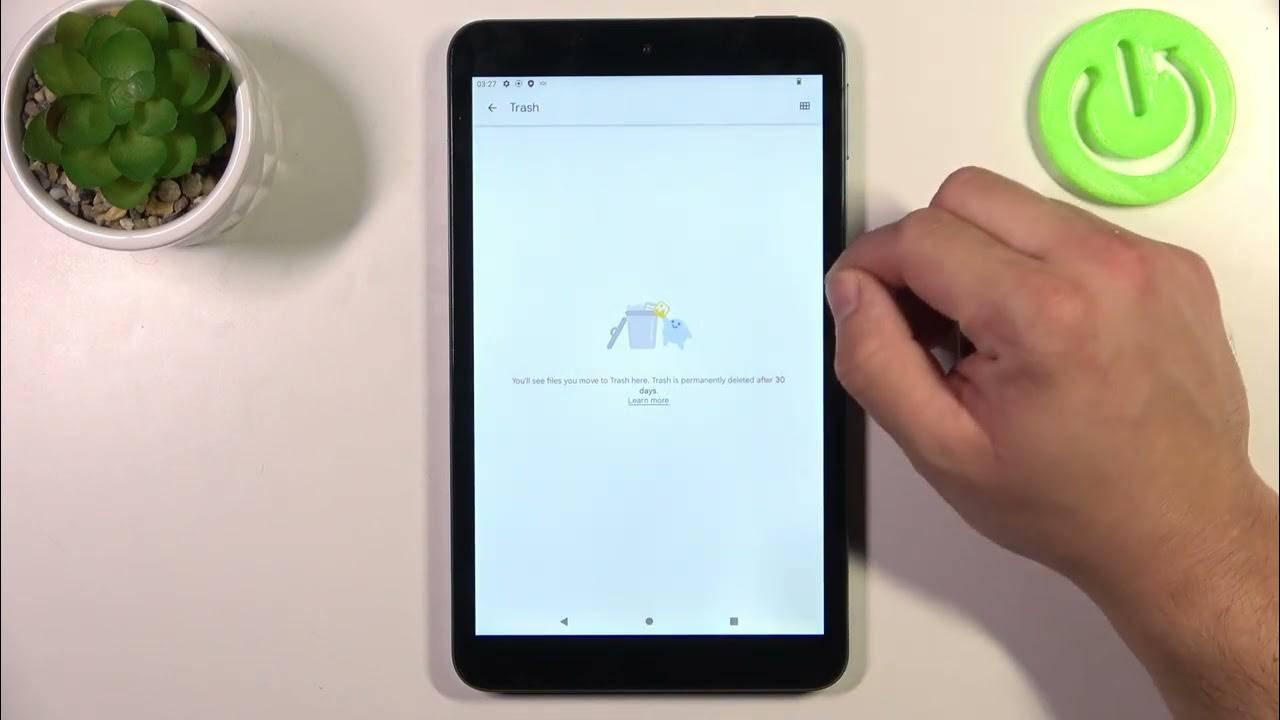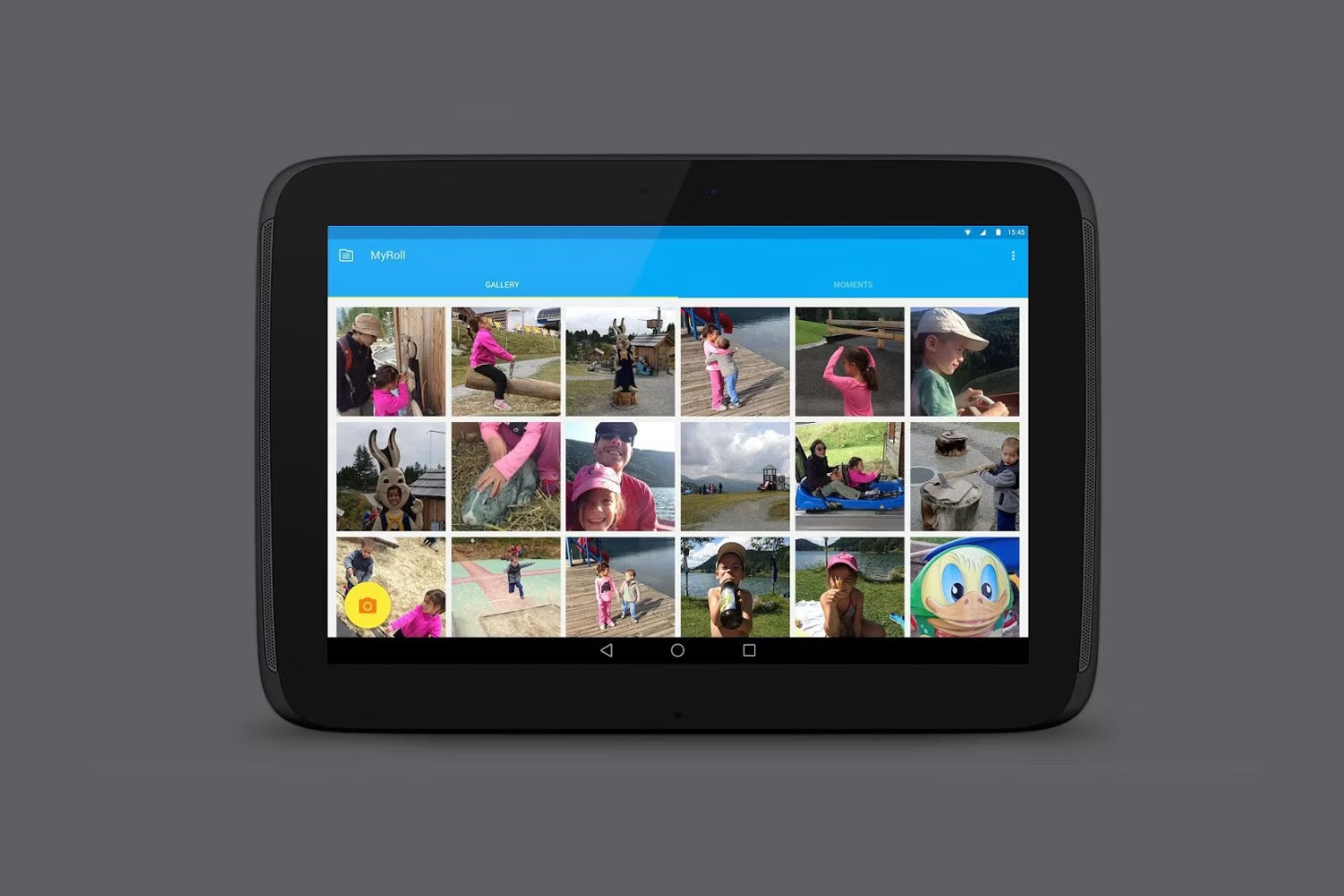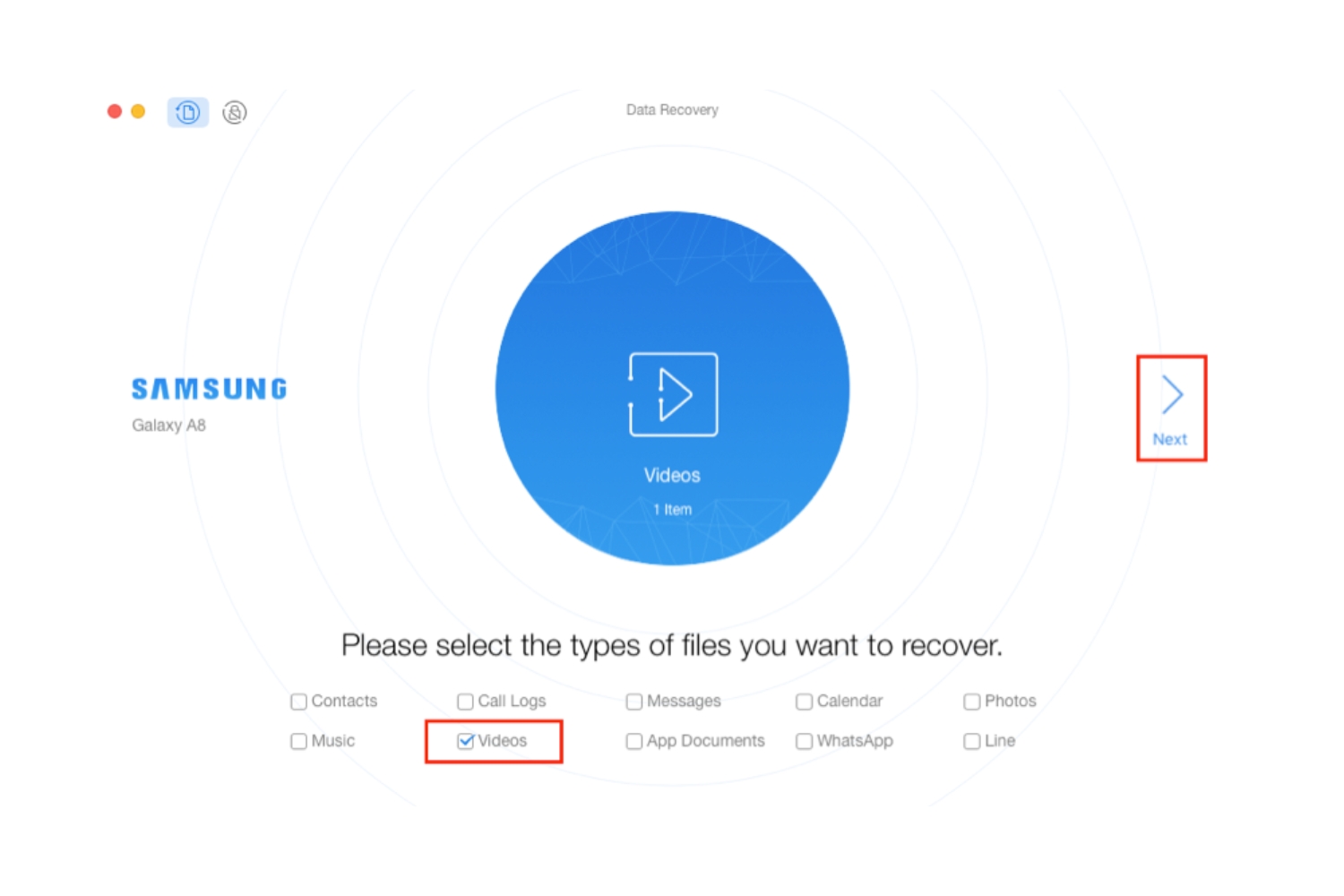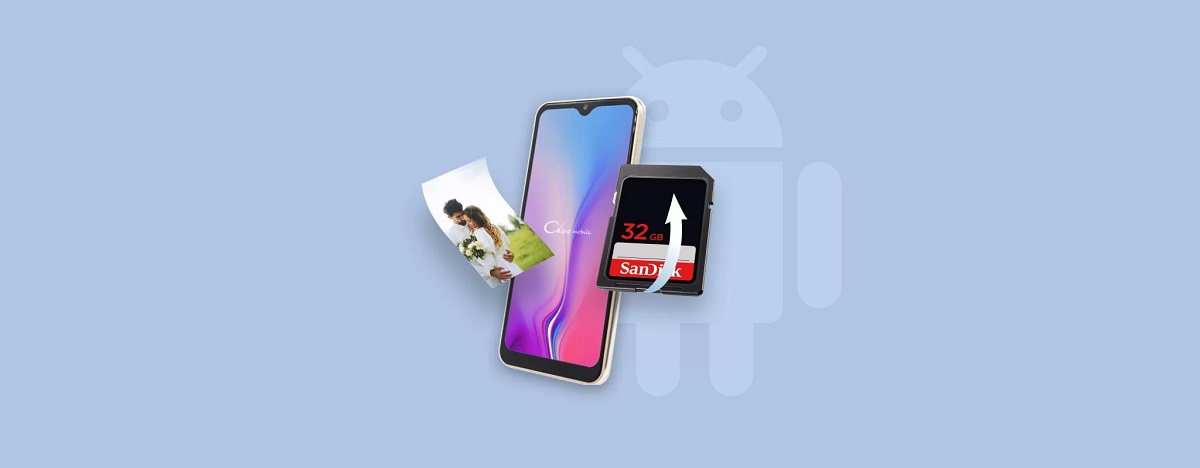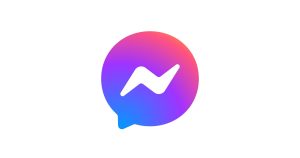Introduction
Accidentally deleting important files from your Android tablet can be a frustrating experience. Whether it’s a cherished photo, a vital document, or a crucial video, the loss of such files can create a sense of panic and despair. However, there’s no need to lose hope just yet. With the right knowledge and tools, you can recover those deleted files and restore them back to your Android tablet.
This article will guide you through various methods to recover deleted files from your Android tablet. From utilizing the trash or recycle bin on your device to exploring file recovery apps and utilizing cloud backups, we will cover multiple ways to help you retrieve your lost files.
It’s important to note that the success of file recovery depends on various factors such as the time elapsed since deletion, the storage capacity of your tablet, and the level of data overwriting. Therefore, it’s crucial to act quickly and follow the steps outlined in this guide as soon as you realize you’ve deleted something important.
We understand the value of your data and the emotional significance of lost files. That is why we are here to assist you in your file recovery journey. So, without further ado, let’s dive into the methods that can help you recover deleted files from your Android tablet.
Understanding File Deletion on Android Tablets
Before embarking on the quest to recover your deleted files, it’s important to have a basic understanding of how file deletion works on Android tablets. When you delete a file on your tablet, whether it’s a photo, a document, or a video, it doesn’t immediately vanish from existence. Instead, the file becomes marked as “deleted” and is no longer visible to you in the file manager.
However, the actual data of the file still resides on your tablet’s storage until it gets overwritten by new data. This means that there is still a chance to recover those deleted files, provided you take timely action and avoid performing activities that could potentially overwrite the deleted data.
It’s important to note that the recovery process might differ slightly depending on the make and model of your Android tablet. Additionally, the success of file recovery can vary based on the level of data fragmentation or corruption. Nevertheless, the methods we will discuss in the following sections should work for most Android tablets.
Now that we have a basic understanding of how file deletion works on Android tablets, let’s explore the various methods you can use to recover your deleted files. From using the trash or recycle bin to employing file recovery apps and cloud backups, we have you covered.
Method 1: Using the Trash or Recycle Bin
Did you know that Android tablets have a built-in trash or recycle bin feature? Similar to the functionality on a computer, this feature allows you to recover recently deleted files without the need for external assistance or additional apps. However, it’s important to note that not all Android tablets have this feature, so make sure to check if your device supports it.
To check if your tablet has a trash or recycle bin, follow these steps:
- Open the file manager app on your Android tablet. This app might be called “Files,” “File Manager,” or something similar.
- Look for a folder named “Trash” or “Recycle Bin.” It is usually located in the main directory alongside other folders like “Pictures,” “Documents,” or “Downloads.”
- Open the trash or recycle bin folder and browse through its contents. You might find your deleted files listed here.
- Select the files you want to recover, then tap on the option to restore or move them back to their original location.
If you successfully locate and recover your deleted files through the trash or recycle bin, congratulations! Your files are now restored, and you can access them as before. However, if you couldn’t find your files in the bin or your device doesn’t have this feature, don’t worry. There are still other methods you can try to recover your deleted files.
Keep in mind that the trash or recycle bin can only hold deleted files for a limited period of time before automatically deleting them permanently. Therefore, it’s essential to act quickly and check the bin as soon as possible after realizing you’ve deleted important files.
In the next section, we will explore another method that involves using a file recovery app to retrieve your deleted files from your Android tablet.
Method 2: Using a File Recovery App
If your Android tablet doesn’t have a built-in trash or recycle bin feature or if you couldn’t locate your deleted files using the previous method, don’t worry. You can still recover your deleted files by using a file recovery app from the Google Play Store.
There are several file recovery apps available that are specifically designed to scan your tablet’s storage for deleted files and help you restore them. One popular app is “DiskDigger,” which is highly recommended for its effectiveness and user-friendly interface.
To recover deleted files using a file recovery app, follow these steps:
- Go to the Google Play Store on your Android tablet and search for a file recovery app. Examples include “DiskDigger,” “Recuva,” or “Dumpster.”
- Choose a reputable app with good reviews and ratings, then install it on your tablet.
- Open the file recovery app and grant the necessary permissions to access your tablet’s storage.
- Start the scan to search for deleted files. The app will analyze your tablet’s storage and display a list of recoverable files.
- Browse through the list and select the files you want to recover. You might be able to preview the contents of the files before restoring them.
- Tap on the option to restore or recover the selected files. Choose a location on your tablet’s storage to save the recovered files.
Once the file recovery app completes the process, you should be able to locate the recovered files in the specified location. It’s important to note that the success of file recovery using an app depends on factors such as the level of data fragmentation and the time elapsed since deletion. Therefore, it’s crucial to act quickly and perform the recovery process as soon as possible.
In case you are unable to recover your deleted files using a file recovery app, don’t lose hope just yet. There are still other methods you can try, such as utilizing Google Drive or Dropbox backups to retrieve your lost files.
Method 3: Using Google Drive or Dropbox Backups
If you are someone who regularly uses cloud storage services like Google Drive or Dropbox to back up your files, you might be in luck. These services can potentially serve as a lifeline for recovering your deleted files from your Android tablet.
Both Google Drive and Dropbox automatically sync and backup your files, ensuring that they are stored safely in the cloud. If you have enabled the backup feature on your tablet, there’s a chance that your deleted files are still available in your cloud storage.
To recover deleted files using Google Drive or Dropbox, follow these steps:
- On your Android tablet, open the Google Drive or Dropbox app. If you don’t have the app installed, download and install it from the Google Play Store.
- Sign in to your Google or Dropbox account, depending on the service you use.
- Once you are logged in, navigate to the “Trash” or “Deleted Files” section within the app.
- Here, you will find a list of all the files you have deleted. Browse through the files and locate the ones you want to recover.
- Select the files and choose the option to restore or move them back to their original location.
After performing these steps, the selected files should be restored from your Google Drive or Dropbox backup and will be accessible on your Android tablet once again.
However, it’s important to note that the availability of deleted files in your cloud storage depends on the backup settings you have configured. If you haven’t enabled the backup feature or if the files were deleted before the backup was performed, they might not be recoverable using this method.
In the next section, we will explore another method that involves using a computer and a USB connection to recover deleted files from your Android tablet.
Method 4: Using a Computer and USB Connection
If the previous methods didn’t yield the desired results, you can try recovering your deleted files from your Android tablet by connecting it to a computer using a USB cable. This method allows you to access the tablet’s storage directly from your computer and employ specialized data recovery software.
Here’s how you can recover deleted files using a computer and USB connection:
- Connect your Android tablet to your computer using a USB cable.
- On your tablet, swipe down the notification panel and select “File transfer” or “MTP mode.” This will enable your computer to access the tablet’s storage.
- On your computer, open a file explorer window (e.g., Windows Explorer or Finder) and navigate to the assigned drive for your Android tablet.
- Once you have accessed the tablet’s storage on your computer, search for a specialized data recovery software. Popular options include “EaseUS Data Recovery Wizard” or “Recuva.”
- Download and install the selected data recovery software on your computer.
- Launch the software and select the option to scan for deleted files on external devices or connected drives.
- Choose the drive representing your Android tablet’s storage and initiate the scan.
- Once the scan is complete, the software will display a list of recoverable files. Browse through the list and select the files you want to retrieve.
- Click on the option to recover the selected files and choose a location on your computer to save them.
The data recovery software will then proceed to recover the deleted files from your Android tablet and save them to the specified location on your computer. Once the process is complete, you can transfer the recovered files back to your tablet if desired.
It’s important to note that the success of file recovery using this method depends on various factors, including the level of data fragmentation and the time elapsed since deletion. Therefore, it’s crucial to act quickly and avoid using your tablet extensively to prevent data overwriting.
If the methods discussed so far haven’t been successful in recovering your deleted files, there is one last method you can consider: seeking professional help. This will be covered in the next section.
Method 5: Seeking Professional Help
If you have exhausted all the previous methods and still haven’t been able to recover your deleted files from your Android tablet, it may be time to consider seeking professional help. There are data recovery experts and specialized service providers who can assist in retrieving your lost files.
These professionals have specialized tools and techniques to recover data from various devices, including Android tablets. They possess the expertise needed to deal with complex data recovery scenarios and can increase the chances of successfully retrieving your deleted files.
Here’s what you can do if you decide to seek professional help:
- Research and identify reputable data recovery service providers or experts who specialize in Android device recovery.
- Contact the chosen service provider and inquire about their services, pricing, and procedures.
- Follow the instructions provided by the service provider to either send in your Android tablet for physical data recovery or transfer the device’s storage to them remotely.
- Provide any necessary information to the service provider, such as the circumstances of the file deletion and any specific files or folders you need to recover.
- Patiently wait for the professionals to perform the data recovery process and attempt to retrieve your deleted files.
- Once the recovery process is complete, the professionals will provide you with a list of recovered files and give you the option to have them transferred back to your Android tablet or another storage medium.
While seeking professional help comes at a cost, it can be a viable option when all other methods have failed or if the deleted files hold significant value for you or your business.
Remember to choose a reputable data recovery service provider with a track record of successful recoveries. Additionally, ensure that you back up any important files before sending your device or storage to the professionals for recovery.
In the next section, we will provide some tips to prevent file loss on your Android tablet and reduce the need for data recovery in the future.
Tips to Prevent File Loss in the Future
Experiencing the loss of important files on your Android tablet can be a distressing experience. To avoid such situations and ensure the safety of your data, it’s important to implement preventive measures. Here are some helpful tips to prevent file loss in the future:
- Regularly back up your files: Make it a habit to regularly back up your files to external storage devices, cloud storage services, or your computer. This way, even if you accidentally delete files from your tablet, you can easily restore them from your backup.
- Utilize cloud storage services: Take advantage of cloud storage services like Google Drive, Dropbox, or other similar platforms. By syncing your files to the cloud, you minimize the risk of data loss and can access your files from any device.
- Enable automatic backups: Enable automatic backups on your Android tablet for apps, settings, and important data. This ensures that your data is constantly being saved and can be easily restored if needed.
- Be cautious when deleting files: Exercise caution when deleting files from your tablet. Double-check the files you intend to delete, and consider moving them to a separate folder before permanently deleting them. This step allows you to have an extra layer of protection in case you mistakenly delete something important.
- Install reputable antivirus software: Protect your tablet from viruses and malware by installing reputable antivirus software. Viruses and malware can potentially damage or corrupt your files, leading to data loss. Regularly update the antivirus software to ensure you have the latest protection.
- Avoid using unreliable apps: Be cautious when installing and using apps from unknown or untrusted sources. Some apps may contain malware or have bugs that can lead to data loss or file corruption. Stick to reputable app stores, such as the Google Play Store, and read reviews before installing any apps.
- Keep your tablet’s operating system up to date: Ensure that your tablet’s operating system is always up to date. System updates often include security patches and bug fixes that can help prevent data loss. Set your tablet to receive automatic updates to stay protected.
- Handle your tablet with care: Handle your tablet with care to prevent physical damage. Dropping your tablet or exposing it to moisture can lead to irreparable damage to both the device and your files. Invest in a protective case and avoid exposing your tablet to extreme conditions.
By implementing these preventive measures, you can significantly reduce the risk of file loss on your Android tablet and ensure the safety and security of your valuable data.
Now that you have learned various methods to recover deleted files from your Android tablet and how to prevent file loss in the future, you are better equipped to handle any unfortunate situations and protect your important files and data.
Conclusion
Accidentally deleting files from your Android tablet can be a distressing experience, but there are methods to recover those lost files. We have explored various approaches to help you retrieve deleted files, including using the trash or recycle bin, utilizing file recovery apps, leveraging cloud backups with Google Drive or Dropbox, connecting your tablet to a computer, and seeking professional help.
We also discussed the importance of understanding file deletion on Android tablets and shared tips to prevent future file loss. Regularly backing up your files, utilizing cloud storage services, enabling automatic backups, being cautious when deleting files, and taking steps to protect your tablet from viruses and malware are all crucial preventive measures.
Remember, the success of file recovery depends on several factors, such as the elapsed time since deletion and the level of data overwriting. It’s essential to act quickly and avoid using your tablet excessively after realizing files have been deleted to increase the chances of successful recovery.
While the methods discussed in this article are effective for most scenarios, some situations may require specialized expertise and professional help. If you find yourself unable to recover your deleted files using the mentioned methods, don’t hesitate to reach out to data recovery experts who can assist you further.
By following the preventive measures outlined and implementing regular file backups, you can minimize the risk of losing important data in the future. Take steps to handle your tablet with care, keep your operating system up to date, and exercise caution when installing apps or deleting files.
We hope this article has provided you with valuable information and guidance on recovering deleted files from your Android tablet. Always remember to stay proactive in protecting your data and maintaining the integrity of your files.