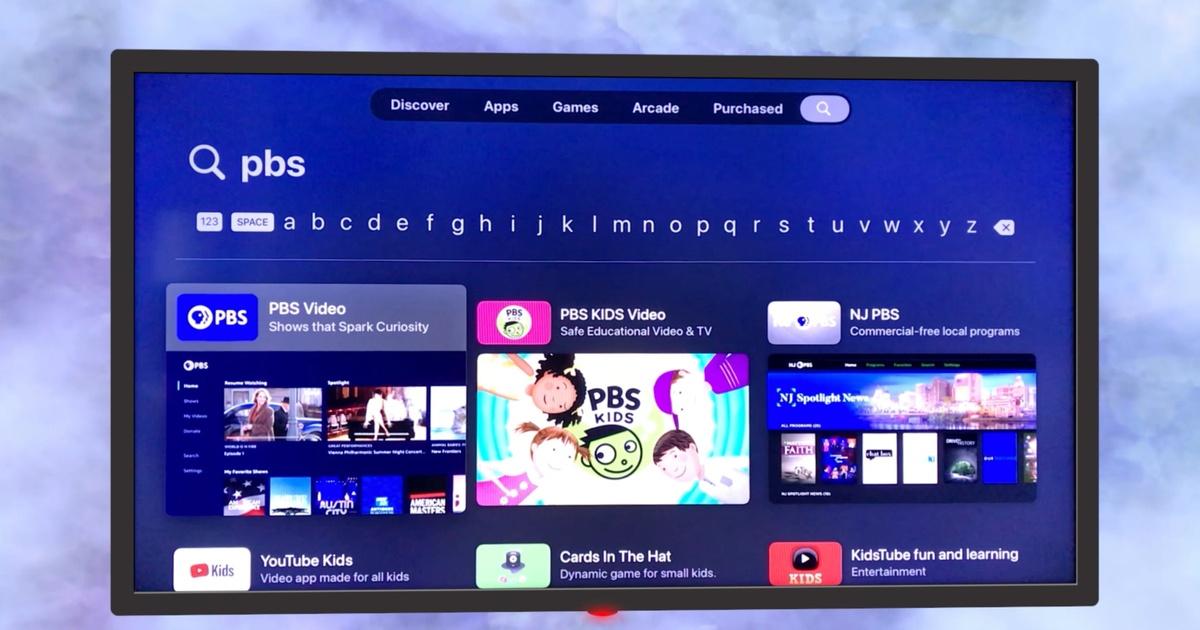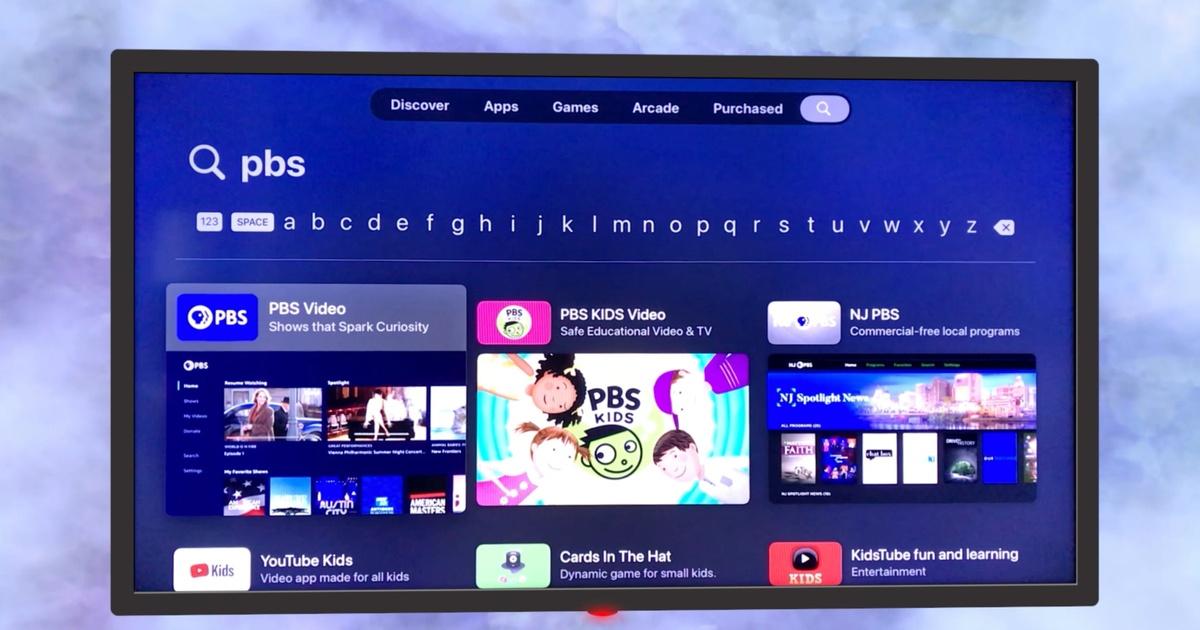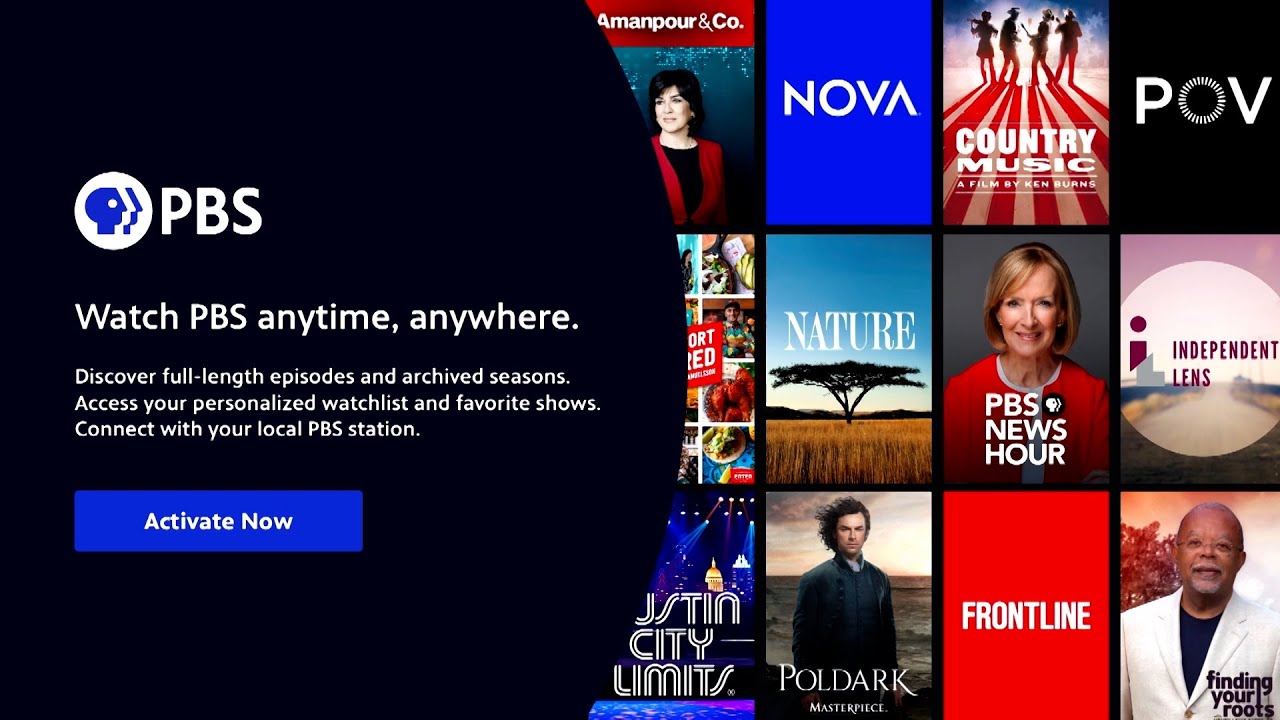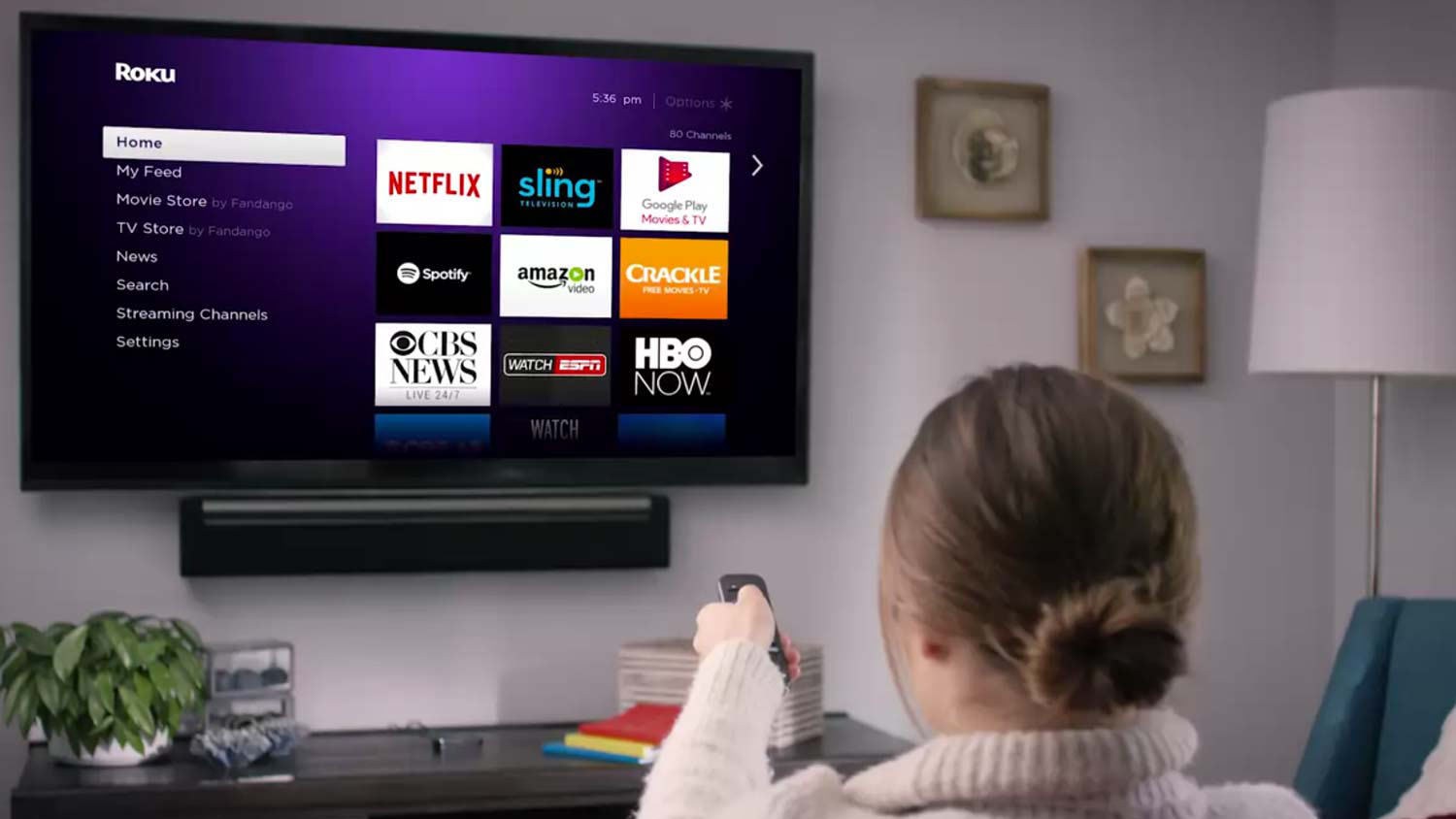Introduction
The rise of smart TVs has revolutionized how we access and consume entertainment content. With the ability to connect to the internet and download a wide range of apps, smart TVs offer a world of possibilities for streaming movies, TV shows, and other media. If you’re a fan of PBS and have a LG Smart TV, you’ll be delighted to know that you can easily access the vast library of PBS Passport content right from your TV screen. PBS Passport is a premium subscription service that gives you unlimited access to exclusive PBS shows, documentaries, and specials.
In this guide, we will show you how to add PBS Passport to your LG Smart TV so you can enjoy all the enriching and educational content it has to offer. Whether you want to catch up on your favorite PBS programs or discover new ones, having PBS Passport on your LG Smart TV allows you to explore a wealth of quality programming at your convenience.
Before we dive into the step-by-step process, it’s important to note that not all LG Smart TVs are compatible with PBS Passport. So, in the next section, we’ll outline the first step you need to take to check the compatibility of your LG Smart TV.
Step 1: Check compatibility of your LG Smart TV
The first thing you need to do before adding PBS Passport to your LG Smart TV is to ensure that your TV model is compatible with the service. While most LG Smart TVs support a wide range of apps, it’s always good to double-check to avoid any compatibility issues.
To verify if your LG Smart TV is compatible with PBS Passport, you can visit the PBS website or contact their customer support. They will provide you with a list of compatible LG Smart TV models or any specific requirements you need to meet.
Alternatively, you can check your TV’s user manual or navigate to the Settings menu on your LG Smart TV. Look for the “About” or “Support” section, where you should find information about the model number and specifications of your TV. Cross-reference this information with the list provided by PBS to ensure compatibility.
If your LG Smart TV is compatible, you’re ready to move on to the next steps. However, if your TV model is not supported, don’t worry! You can still enjoy PBS Passport content by using alternative methods. For example, you can connect a streaming device, such as a Roku or Amazon Fire Stick, to your TV and access PBS Passport through their respective apps.
Now that you have determined the compatibility of your LG Smart TV, you can proceed to the next step, which is connecting your TV to the internet. This is crucial for accessing and downloading the PBS Video app, as well as streaming PBS Passport content on your LG Smart TV.
Step 2: Connect your LG Smart TV to the internet
Before you can start enjoying PBS Passport on your LG Smart TV, you need to make sure it is connected to the internet. This is a necessary step to access the streaming services and download the PBS Video app.
Here’s how you can connect your LG Smart TV to the internet:
- Choose a Wi-Fi network: On your LG Smart TV, navigate to the Settings menu by pressing the “Home” button on your remote control. Select the “Settings” option, and then choose the “Network” section. From there, you should see a list of available Wi-Fi networks. Select your desired network from the list.
- Enter your Wi-Fi password: If your Wi-Fi network is password protected, you will be prompted to enter the password. Use the on-screen keyboard and your remote control to type in the password. Make sure you enter it correctly and confirm your input.
- Connect to the Wi-Fi network: Once you have entered the password, your LG Smart TV will attempt to connect to the selected Wi-Fi network. Wait for a moment as it establishes the connection. Once connected, you will see a confirmation message or an icon indicating the successful connection.
It’s important to ensure that your LG Smart TV is within range of your Wi-Fi network’s signal strength. If your TV is located far away from the wireless router, you may experience a weak or unstable connection. Consider moving the router closer to your TV or using a Wi-Fi range extender to improve signal strength.
Once your LG Smart TV is successfully connected to the internet, you can proceed to the next step, which involves accessing the LG Content Store on your TV.
Step 3: Access the LG Content Store on your TV
In order to add the PBS Video app to your LG Smart TV, you need to access the LG Content Store. The LG Content Store is a built-in app store that provides a wide range of applications for you to download and enhance your TV viewing experience.
Here’s how you can access the LG Content Store:
- On your LG Smart TV remote control, press the “Home” button to open the home screen menu.
- Using the arrow keys on your remote control, navigate to the left side of the screen and select the “LG Content Store” icon. This icon may be represented by a shopping bag or labeled as “Apps” or “Store”.
- Press the “Enter” or “OK” button on your remote control to launch the LG Content Store.
Once you have successfully accessed the LG Content Store, you will see a variety of app categories and recommendations. This is where you can search for and install the PBS Video app to start accessing PBS Passport on your LG Smart TV.
Now that you’re in the LG Content Store, you’re ready to move on to the next step, which involves searching for the “PBS Video” app. Let’s explore how to find and install the app in the following step.
Step 4: Search for the “PBS Video” app
Now that you’ve accessed the LG Content Store on your LG Smart TV, it’s time to search for the “PBS Video” app. This is the application that will allow you to stream PBS Passport and access a wide range of PBS content.
Follow these steps to find and install the “PBS Video” app:
- On the LG Content Store home screen, you will see various categories and featured apps. Navigate to the search function by using the arrow keys on your remote control. It may be labeled as a magnifying glass icon or a search bar.
- Press the “Enter” or “OK” button on your remote control to open the search bar.
- Using the on-screen keyboard, enter “PBS Video” as your search term. Make sure to type it accurately to ensure accurate search results.
- As you type, the LG Content Store will display search suggestions and relevant results. Select the “PBS Video” app from the search results.
- Open the app page, where you can find more information about the “PBS Video” app, including its features, ratings, and user reviews.
- Click on the “Install” or “Download” button to start downloading the app on your LG Smart TV.
Wait for the “PBS Video” app to finish downloading and installing on your LG Smart TV. Once the installation is complete, you can proceed to the next step, which involves signing in to your PBS Passport account.
Note that the availability of the “PBS Video” app may vary depending on your region or country. If you don’t see it in the search results, make sure you have selected the correct region in the LG Content Store settings or check if PBS Video is available under a different name in your region.
Step 5: Install the “PBS Video” app on your LG Smart TV
Now that you have successfully located the “PBS Video” app in the LG Content Store, it’s time to install it on your LG Smart TV. By installing the app, you will gain access to PBS Passport and be able to enjoy a wide range of PBS content.
Follow these steps to install the “PBS Video” app:
- On the page of the “PBS Video” app in the LG Content Store, click on the “Install” or “Download” button. The installation process will begin.
- Wait for the app to download and install onto your LG Smart TV. This may take a few moments, depending on the speed of your internet connection.
- Once the installation is complete, you will see a notification or confirmation message that the “PBS Video” app has been successfully installed.
With the “PBS Video” app now installed on your LG Smart TV, you’re one step closer to enjoying the extensive library of PBS Passport content. However, before you start streaming, you need to sign in to your PBS Passport account. This will grant you full access to exclusive PBS shows, documentaries, and specials.
In the next step, we will guide you through the process of signing in to your PBS Passport account on your LG Smart TV.
Step 6: Sign in to your PBS Passport account
Now that you have installed the “PBS Video” app on your LG Smart TV, it’s time to sign in to your PBS Passport account. By signing in, you will be able to access all the exclusive content that PBS Passport has to offer.
Follow these steps to sign in to your PBS Passport account:
- Open the “PBS Video” app on your LG Smart TV by navigating to the app icon on your home screen or using the dedicated button on your remote control.
- On the app’s main screen, you will see an option to sign in or activate your device. Choose the “Sign In” option and select it.
- A screen will appear asking you to enter your PBS Passport email and password. Use the on-screen keyboard and your remote control to input your login credentials.
- After entering your login details, select the “Sign In” button to proceed.
- If you have entered the correct email and password associated with your PBS Passport account, you will be logged in successfully.
Once you are signed in, you will have access to all the exclusive PBS Passport content. You can browse through a vast library of shows, documentaries, and specials available for streaming on your LG Smart TV. Enjoy catching up on your favorite programs or discovering new ones!
If you don’t have a PBS Passport account yet, you can visit the official PBS website to sign up for a subscription. Once you have signed up and obtained your PBS Passport login credentials, you can follow the above steps to sign in and begin enjoying PBS Passport on your LG Smart TV.
Now that you have successfully signed in to your PBS Passport account on your LG Smart TV, you are ready to enjoy all the captivating content it has to offer. Sit back, relax, and indulge in the world of PBS programming from the comfort of your own home!
Step 7: Enjoy PBS Passport on your LG Smart TV
Now that you have completed all the necessary steps to add PBS Passport to your LG Smart TV, it’s time to sit back and enjoy the wealth of fascinating content that PBS has to offer.
Here are a few tips to enhance your viewing experience:
- Explore the vast library: Use the intuitive interface of the “PBS Video” app on your LG Smart TV to navigate through the extensive collection of PBS shows, documentaries, and specials. Discover new programs or catch up on your all-time favorites.
- Create a watchlist: Take advantage of the app’s features to create a personalized watchlist. This allows you to save shows or episodes that you want to watch later, ensuring you never miss out on any exciting content.
- Discover exclusive content: With your PBS Passport subscription, you gain access to exclusive content that is not available to the general public. Dive into the world of in-depth documentaries and unique specials that delve into a wide range of topics.
- Enjoy ad-free streaming: One of the perks of PBS Passport is that it provides an ad-free streaming experience. Sit back, relax, and enjoy uninterrupted viewing without any commercial interruptions.
- Stay up to date with new releases: Keep an eye out for new releases on PBS Passport. The app frequently updates with fresh and engaging content, so there’s always something new to explore and enjoy.
Whether you’re a fan of educational programs, historical documentaries, captivating dramas, or thought-provoking specials, PBS Passport on your LG Smart TV offers a wide range of content to cater to your interests.
Remember to periodically update the “PBS Video” app on your LG Smart TV to ensure you have access to the latest features and improvements.
Now, grab your remote control, settle into your favorite armchair, and immerse yourself in the world of PBS Passport on your LG Smart TV. Enjoy the enriching and entertaining content at your leisure!
Conclusion
Adding PBS Passport to your LG Smart TV opens up a world of educational and entertaining content right at your fingertips. By following the step-by-step guide outlined in this article, you can easily connect to the internet, access the LG Content Store, and install the “PBS Video” app on your LG Smart TV. Once installed, you can sign in to your PBS Passport account and enjoy unlimited streaming of exclusive PBS shows, documentaries, and specials.
Remember to check the compatibility of your LG Smart TV before proceeding with the installation. In case your TV model is not compatible, you can still enjoy PBS Passport content by using a streaming device.
With PBS Passport on your LG Smart TV, you have the convenience of accessing a vast library of quality programming from PBS, ranging from thought-provoking documentaries to captivating dramas. Take advantage of features like personalized watchlists, ad-free streaming, and exclusive content to enhance your viewing experience.
So, grab your remote control and start exploring the engaging world of PBS Passport on your LG Smart TV. Sit back, relax, and enjoy the enriching content that PBS has to offer.