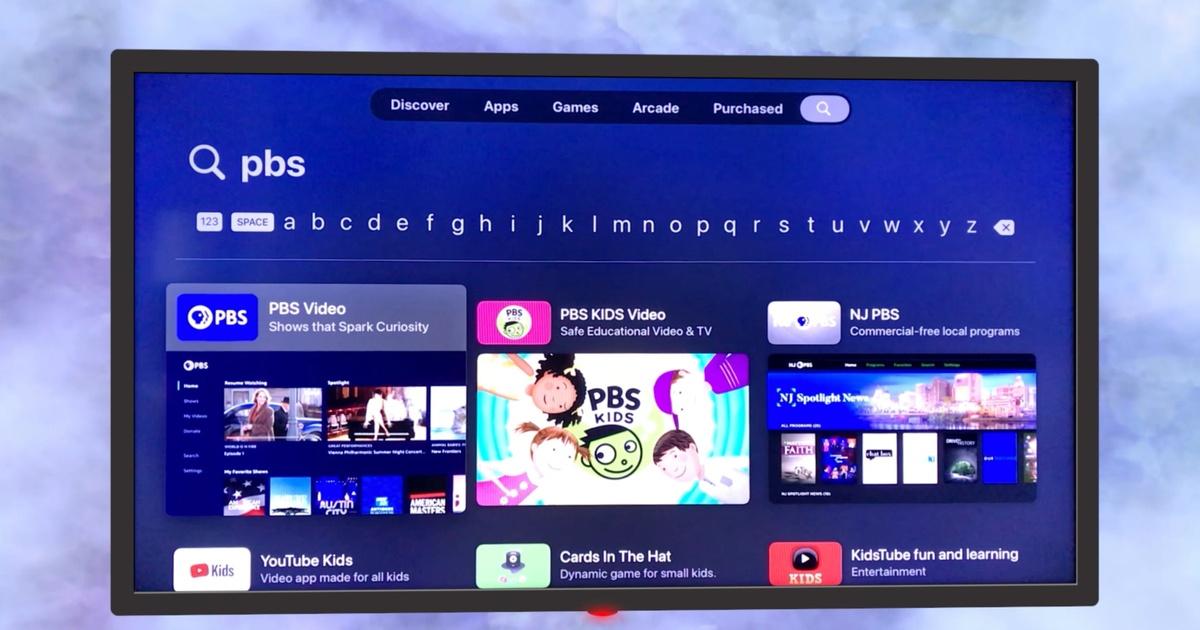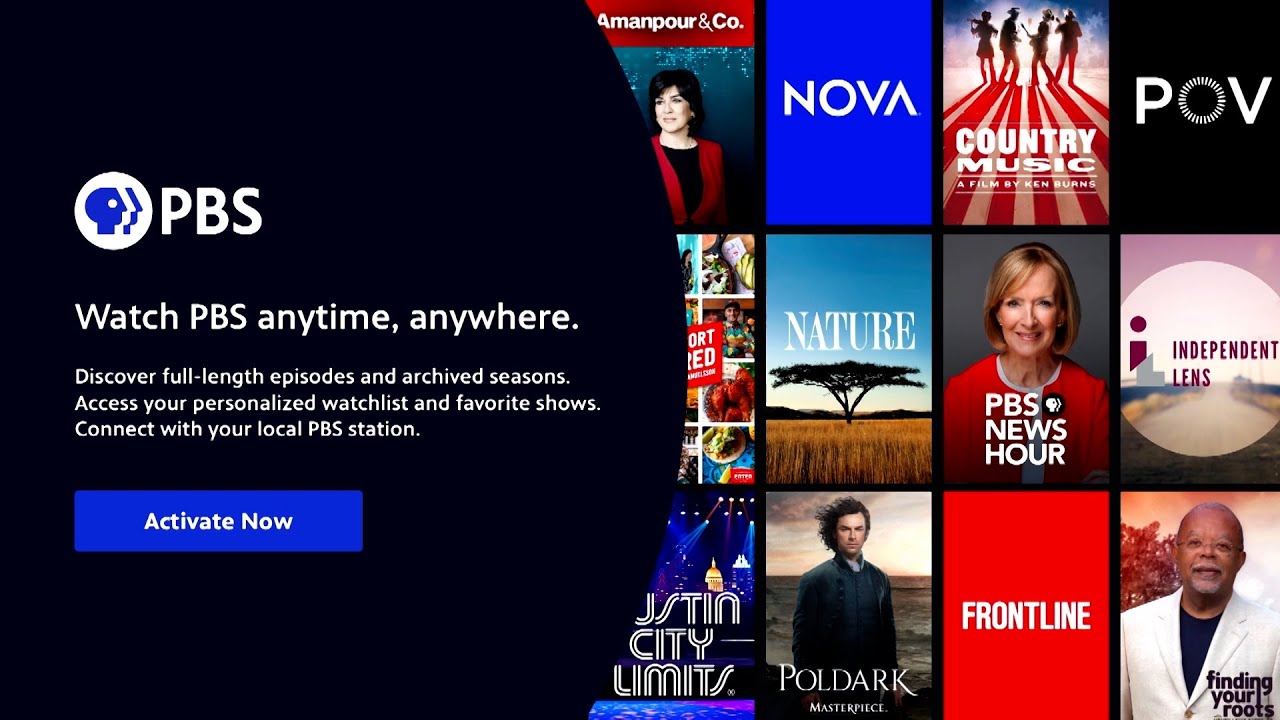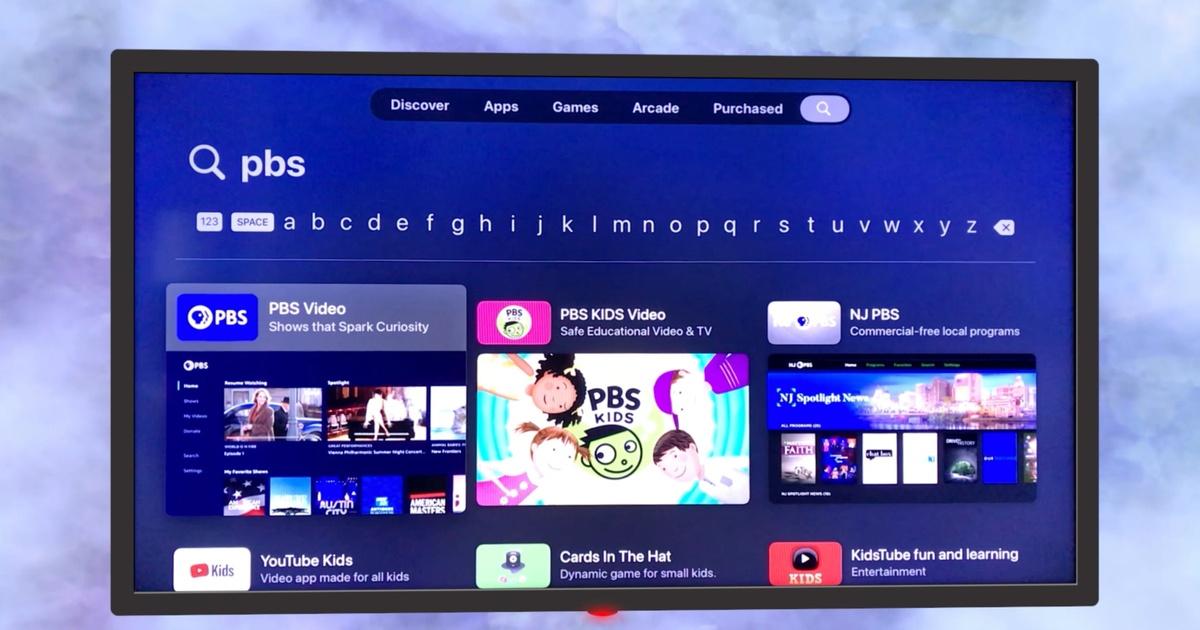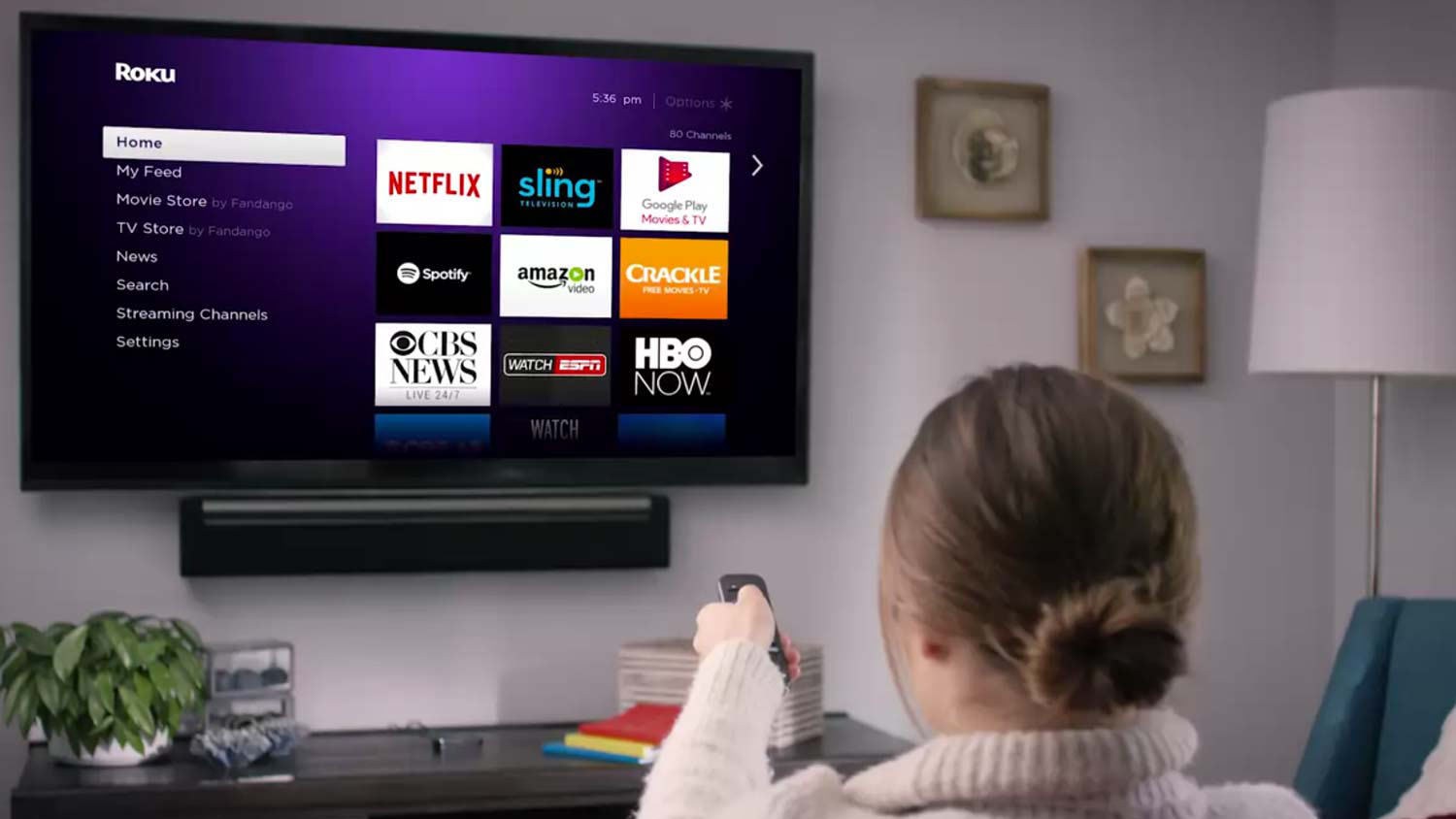Introduction
Welcome to the world of PBS Passport and the incredible content it brings right to your LG Smart TV! Whether you’re a history buff, a nature enthusiast, or a fan of captivating documentaries, PBS Passport has something for everyone. In this guide, we will walk you through the simple steps to watch PBS Passport on your LG Smart TV and gain access to an extensive library of exceptional programming.
PBS Passport is a premium streaming service that allows you to enjoy an array of content, including popular PBS series, exclusive programs, and on-demand videos. With your Passport subscription, you can dive into captivating dramas, insightful documentaries, entertaining children’s shows, and much more.
Watching PBS Passport on your LG Smart TV offers a seamless viewing experience with high-quality video and audio. You can explore the vast collection of PBS content from the comfort of your living room and enjoy it on the big screen.
Before we delve into the step-by-step process, let’s ensure you have all the necessary requirements to get started.
What is PBS Passport?
PBS Passport is a subscription-based service provided by PBS that grants you access to an extensive library of on-demand videos, exclusive content, and popular PBS series. It offers a wide range of genres, including compelling documentaries, captivating dramas, enlightening educational programs, and entertaining children’s shows.
By subscribing to PBS Passport, you can indulge in your favorite PBS programs at any time and from any compatible device. The service provides a treasure trove of award-winning content from PBS stations across the United States, including local and national productions.
One of the notable features of PBS Passport is the ability to watch episodes of certain shows before they are broadcast on traditional television. This exclusive early access is a distinct advantage for subscribers who want to stay up-to-date with their favorite programs.
With PBS Passport, you can enjoy a truly immersive viewing experience with high-quality video streaming and clear audio, enhancing your enjoyment of every program. Whether you want to explore nature documentaries, historical documentaries, or delve into thought-provoking news and public affairs programs, PBS Passport has you covered.
Not only does PBS Passport offer a vast selection of current programming, but it also provides access to an extensive archive of past shows, ensuring that you never miss out on your favorite PBS series, even if you missed them during their original broadcast.
By subscribing to PBS Passport, you are also supporting your local public television station, as a portion of your subscription fee goes directly to the station. This helps ensure the continuation of high-quality programming and allows PBS to invest in creating exceptional content to entertain and educate audiences across the country.
In the next section, we will discuss the requirements you need in order to watch PBS Passport on your LG Smart TV.
Requirements for Watching PBS Passport on LG Smart TV
Before you can start enjoying PBS Passport on your LG Smart TV, there are a few requirements you need to fulfill:
- An LG Smart TV: Ensure that you have an LG Smart TV that is compatible with the PBS Video app. Most LG Smart TVs released after 2016 should be compatible. If you are unsure, you can check the specifications of your TV or consult the manufacturer’s website.
- Internet Connection: Make sure that your LG Smart TV is connected to a reliable and stable internet connection. A high-speed internet connection is recommended to stream PBS Passport content without buffering or interruptions.
- A PBS Passport Subscription: To access the exclusive content on PBS Passport, you will need an active subscription. If you haven’t subscribed yet, you can do so on the PBS website or through your local PBS station. The subscription fee may vary depending on your location and the station.
- PBS Video App: Ensure that you have the PBS Video app installed on your LG Smart TV. You can find the app in the LG Content Store or by searching for “PBS” in the app store.
- Valid PBS Passport Activation: Make sure you have activated your PBS Passport subscription. You will receive an activation code after subscribing, and you will need to use this code to unlock the full range of PBS Passport content on your LG Smart TV.
Once you have these requirements in place, you’re ready to dive into the world of PBS Passport on your LG Smart TV. In the following sections, we will guide you through the step-by-step process of watching PBS Passport on your LG Smart TV.
Step 1: Ensure Your LG Smart TV is connected to the Internet
Before you can start enjoying PBS Passport on your LG Smart TV, you need to make sure that it is connected to the internet. Here’s how you can check and establish a connection:
- Using your LG remote, navigate to the “Settings” menu on your LG Smart TV. The precise steps to access the settings may vary depending on the model of your TV, but you can typically find the settings icon in the bottom-right corner of the screen.
- In the “Settings” menu, locate the “Network” or “Network Connection” option. Select it to open the network settings.
- If your LG Smart TV supports both wired and wireless connections, you can choose the one that suits your setup. For a wired connection, connect an Ethernet cable from your router to the LAN port on the back of your TV. For a wireless connection, select your Wi-Fi network from the list of available networks and enter the Wi-Fi password, if prompted.
- Once you have successfully connected to the internet, your LG Smart TV should display a confirmation message or an icon indicating the connection status.
- For verification, you can open a web browser or launch a streaming app to check if your TV is able to access the internet. If you can browse websites or stream content without any issues, then your LG Smart TV is connected to the internet.
Having a solid internet connection is crucial for streaming PBS Passport content on your LG Smart TV. It ensures smooth playback, minimal buffering, and a seamless viewing experience. If you encounter any connection issues, make sure to troubleshoot your network or contact your internet service provider for assistance.
Now that your LG Smart TV is connected to the internet, it’s time to proceed to the next step: downloading the PBS Video app.
Step 2: Download the PBS Video App
Once you have ensured that your LG Smart TV is connected to the internet, the next step is to download the PBS Video app. Follow these simple steps to get the app installed on your TV:
- Using your LG remote, navigate to the LG Content Store on your LG Smart TV. The LG Content Store is usually represented by a colorful shopping bag icon.
- Once you’re in the LG Content Store, you will find various categories and apps available for download. Use the remote to navigate and select the “Apps” category or search for “PBS” in the search bar.
- In the Apps category or search results, locate the PBS Video app and select it.
- On the PBS Video app page, you will see an option to download and install the app. Click on the “Download” or “Install” button to initiate the installation process.
- Wait for the PBS Video app to finish downloading and installing on your LG Smart TV. The installation time may vary depending on your internet speed.
Once the installation is complete, you should see the PBS Video app listed among your other installed apps on your LG Smart TV’s home screen or app launcher. Congratulations, you have successfully downloaded the PBS Video app!
The PBS Video app is the gateway to accessing PBS Passport content on your LG Smart TV. It provides you with a user-friendly interface to explore and stream a wide range of PBS programs and exclusive content.
Now that you have the app installed, the next step is to sign in to the PBS Video app on your LG Smart TV. We will guide you through the process in the next section.
Step 3: Sign in to the PBS Video App
After successfully downloading the PBS Video app on your LG Smart TV, the next step is to sign in to your PBS account. Here’s how you can do it:
- Launch the PBS Video app on your LG Smart TV. You can find it on your TV’s home screen or app launcher.
- Upon opening the app, you will be greeted with a welcome screen that provides an overview of the app’s features. Use your LG remote to navigate and select the “Sign In” or “Activate” option to proceed.
- A unique activation code will be displayed on your TV screen. Take note of this code as you will need it for the next step.
- Now, grab your smartphone, tablet, or computer, and open a web browser.
- Visit the PBS website and navigate to the activation page. You can find the activation page by searching for “PBS Activate” or by directly visiting the URL provided by the PBS Video app.
- On the PBS Activate page, you will be prompted to enter the activation code that appeared on your TV screen. Type in the code accurately and click on the “Continue” or “Activate” button.
- If you are not already signed in to your PBS account, you will be prompted to do so. Enter your login credentials, which are typically the email address and password associated with your PBS account.
- After signing in, you will receive a confirmation message indicating that the activation was successful.
- Return to your LG Smart TV and wait for the PBS Video app to update and sync your account information.
Congratulations! You have successfully signed in to the PBS Video app on your LG Smart TV. Now, you can enjoy personalized recommendations, save your favorite shows, and access the full range of PBS Passport content.
In the next section, we will guide you through the process of activating PBS Passport on your LG Smart TV using your newly signed-in PBS account.
Step 4: Activate PBS Passport on LG Smart TV
Now that you’re signed in to the PBS Video app on your LG Smart TV, it’s time to activate PBS Passport and unlock the full range of exclusive content. Follow these steps to activate PBS Passport:
- Open the PBS Video app on your LG Smart TV.
- Navigate to the settings or menu options within the app. This is typically represented by an icon with three horizontal lines or the word “Menu.”
- Look for an option called “Activate Passport” or something similar. Select it to proceed.
- A new screen will appear, prompting you to enter the activation code for PBS Passport. This code is unique to your account and is usually provided after subscribing to PBS Passport.
- Using your LG remote, enter the activation code carefully. Take note that the code may be a combination of letters, numbers, or a mix of both. Pay attention to uppercase and lowercase distinctions.
- Once you have entered the activation code, select the “Submit,” “Confirm,” or “Activate” button to initiate the activation process.
- Wait for the PBS Video app to process the activation request. This may take a few moments.
- Once activated, you will receive a confirmation message on your LG Smart TV indicating that PBS Passport is now active on your device.
Congratulations! You have successfully activated PBS Passport on your LG Smart TV. As a result, you now have access to an extensive library of exclusive PBS content, including shows and episodes that are not available to non-PBS Passport subscribers.
Now that PBS Passport is activated, you can enjoy a wide range of programs, catch up on missed episodes, and explore the extensive collection of documentaries, dramas, and educational shows.
In the next section, we will guide you on how to start watching PBS Passport content on your LG Smart TV.
Step 5: Start Watching PBS Passport Content
With PBS Passport activated on your LG Smart TV, you’re now ready to dive into the world of exclusive PBS content. Follow these steps to start watching PBS Passport content:
- Launch the PBS Video app on your LG Smart TV.
- Using your remote, navigate through the app’s interface to explore the different categories, genres, or featured shows.
- Once you find a show or episode you want to watch, select it to open its information page.
- On the show’s information page, you will find a brief summary, along with the available episodes. Choose the episode you want to watch or start from the beginning if it’s a new series.
- Click on the play button to start streaming the selected episode.
- Enjoy watching PBS Passport content on your LG Smart TV! Sit back, relax, and immerse yourself in the captivating world of PBS programming.
- You can use the playback controls on your LG remote to pause, rewind, fast-forward, or adjust the volume of the video.
- Browse through the app to discover more PBS shows and episodes, customize your viewing experience, and save your favorite programs for later.
With PBS Passport, you can now indulge in your favorite PBS content at any time and from the comfort of your living room. Whether you want to explore historical documentaries, enjoy performances from the arts and culture scene, or immerse yourself in educational programs, PBS has you covered.
Remember to check back regularly, as PBS updates its content library with new shows and episodes, ensuring there’s always something fresh and exciting to watch on your LG Smart TV.
In case you encounter any issues or have questions, PBS provides customer support to assist you with any technical or account-related concerns.
Now that you know how to start watching PBS Passport on your LG Smart TV, it’s time to grab some popcorn, sit back, and enjoy the stunning lineup of PBS programming!
Troubleshooting Tips
While setting up and using PBS Passport on your LG Smart TV is generally smooth and straightforward, you may occasionally encounter some issues. Here are some troubleshooting tips to help resolve common problems:
- Check your internet connection: Ensure that your LG Smart TV is connected to a stable and reliable internet connection. A slow or unstable connection can result in buffering or playback issues. Resetting your router or contacting your internet service provider may help improve the connection.
- Update the PBS Video app: Make sure that you have the latest version of the PBS Video app installed on your LG Smart TV. Outdated versions may cause compatibility issues and hinder the streaming experience. Check for app updates in the LG Content Store and install any available updates.
- Restart your LG Smart TV: Sometimes, simply restarting your LG Smart TV can resolve minor technical glitches. Turn off your TV, unplug it from the power source, wait for a few seconds, and then plug it back in and power it on again.
- Clear the app cache: If you are experiencing performance issues with the PBS Video app, clearing the app cache may help. Go to the settings of your LG Smart TV, locate the “Apps” section, find the PBS Video app, and clear the app cache. This will remove temporary data that may be causing issues.
- Check your PBS account credentials: If you’re having trouble signing in to your PBS account, double-check that you’re using the correct email address and password. If you’ve forgotten your password, you can use the password recovery option on the PBS website.
- Disable VPN or proxy: If you are using a VPN or proxy service, try disabling it as it may interfere with the streaming of PBS Passport content. Switch to your regular internet connection and check if the issue persists.
- Contact PBS support: If you’ve exhausted all troubleshooting options and are still experiencing issues, reach out to PBS support for assistance. They have dedicated customer support channels to help you resolve any technical problems or account-related concerns.
Remember, troubleshooting steps may vary depending on the model and software version of your LG Smart TV. If these general tips do not resolve your issue, consult the user manual or visit the LG support website for specific troubleshooting options.
By following these troubleshooting tips, you can address common problems and ensure a smooth and uninterrupted streaming experience with PBS Passport on your LG Smart TV.
Conclusion
Watching PBS Passport on your LG Smart TV opens up a world of captivating and educational content right at your fingertips. By following these step-by-step instructions, you can easily set up and enjoy the exclusive programming offered by PBS Passport.
We began by exploring what PBS Passport is – a premium streaming service that provides access to a vast library of on-demand videos, including popular PBS series and exclusive content. We then discussed the requirements, which include having a compatible LG Smart TV, a reliable internet connection, an active PBS Passport subscription, and the PBS Video app downloaded on your TV.
With your LG Smart TV connected to the internet, you downloaded the PBS Video app from the LG Content Store in just a few simple steps. From there, you signed in to your PBS account and activated PBS Passport using the unique activation code provided. Finally, we covered how to start watching PBS Passport content by browsing through the app’s categories, selecting your desired show or episode, and enjoying the high-quality streaming experience.
If you encounter any issues along the way, our troubleshooting tips can help you troubleshoot and resolve them. From checking your internet connection to clearing the app cache, these tips will assist you in overcoming common challenges that may arise.
Now that you’re armed with the knowledge and instructions to watch PBS Passport on your LG Smart TV, it’s time to sit back, relax, and immerse yourself in the outstanding programming offered by PBS. Explore a wide range of genres, discover new shows, and enjoy the convenience of streaming your favorite PBS content whenever you want.
So, grab your remote, fire up the PBS Video app on your LG Smart TV, and get ready to embark on an enriching and entertaining viewing experience with PBS Passport!