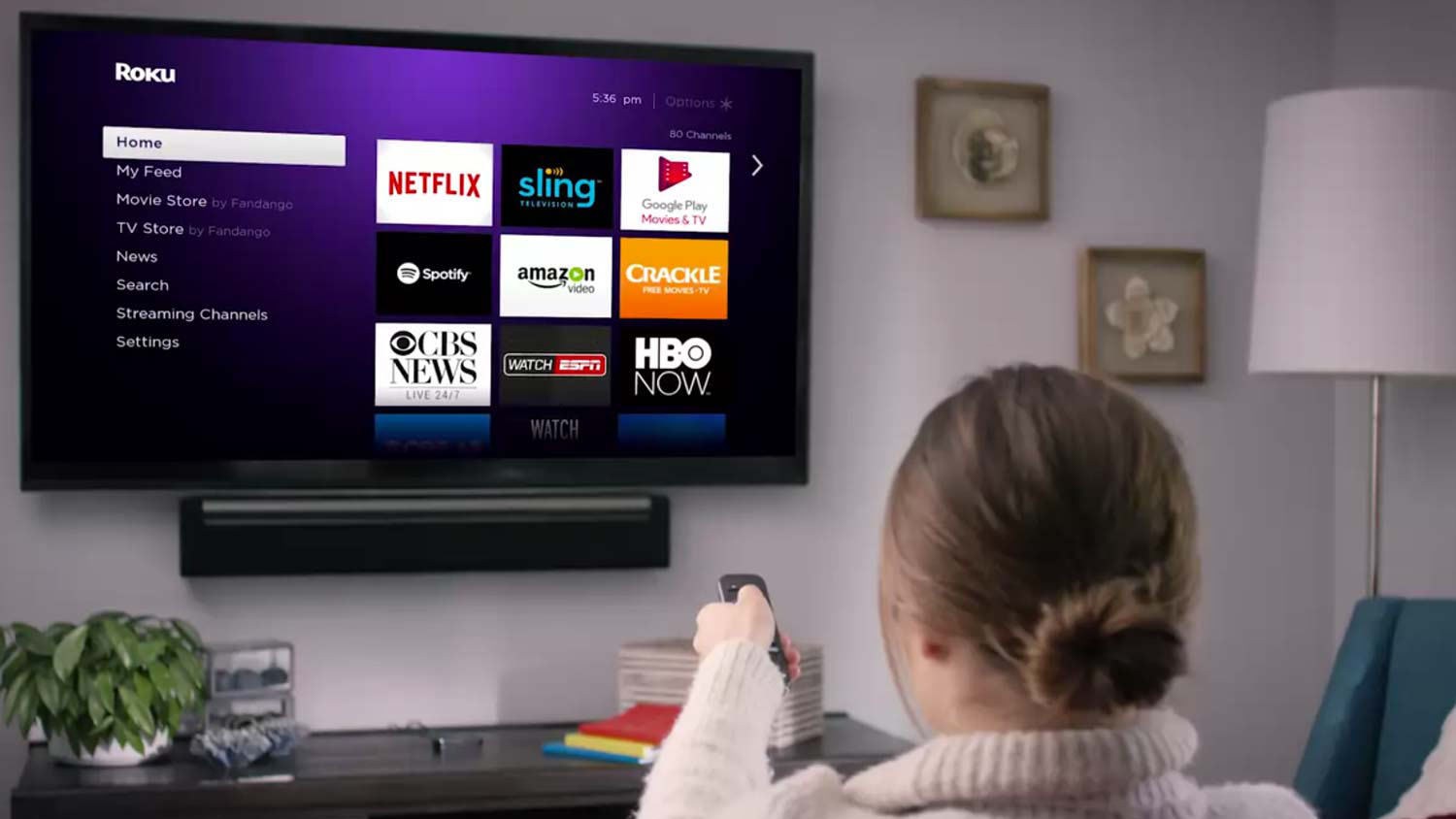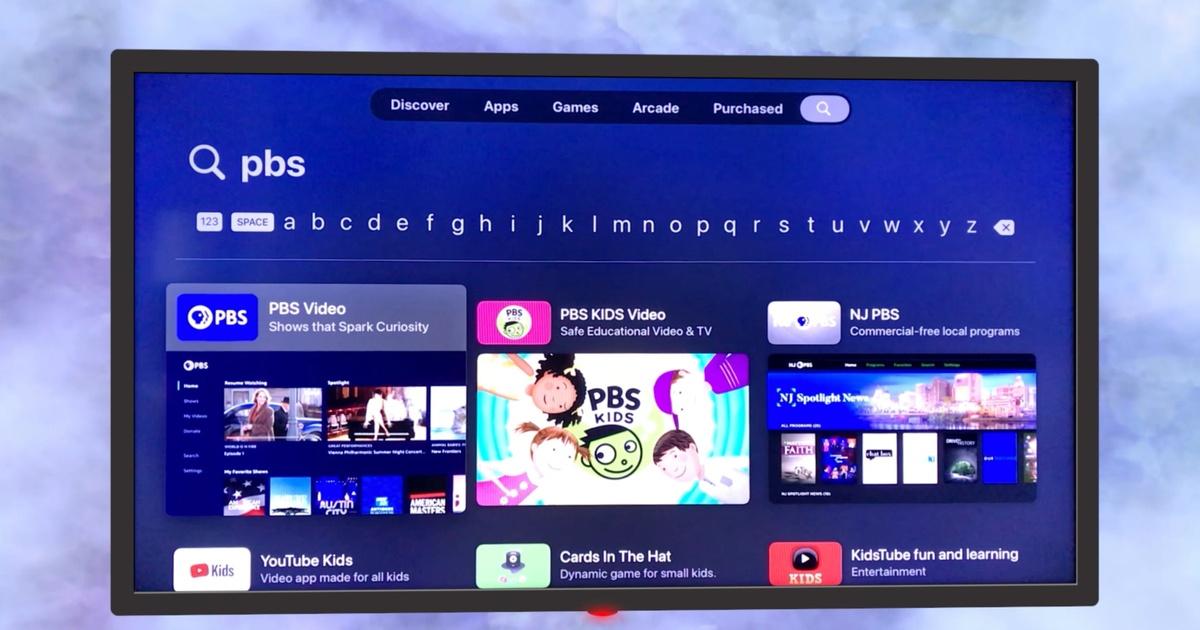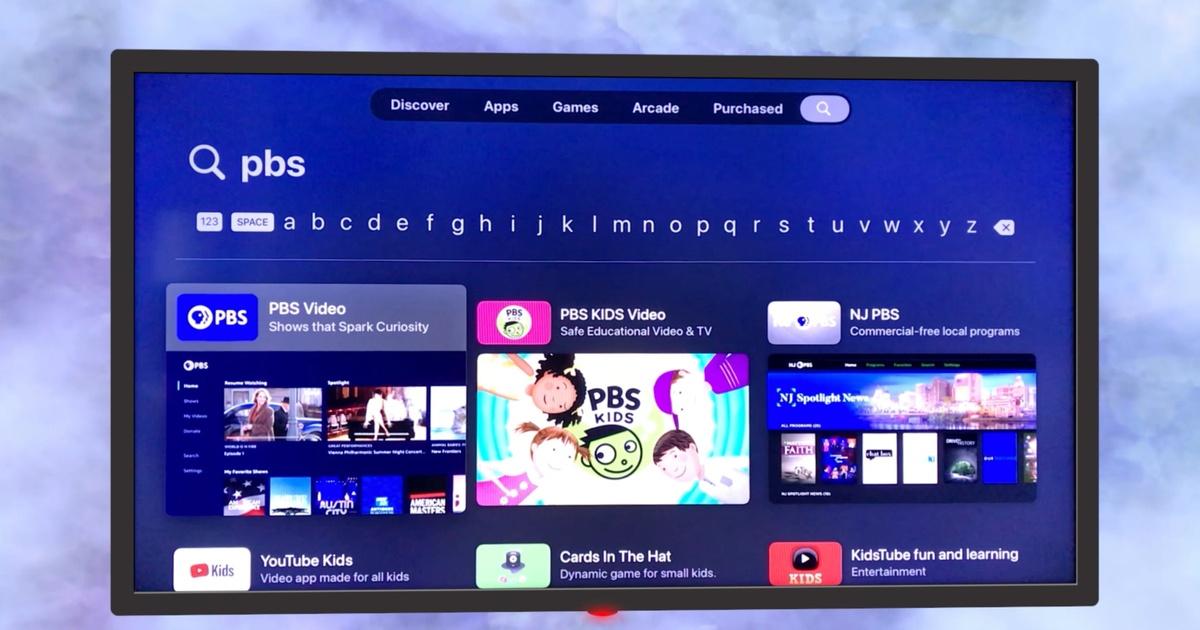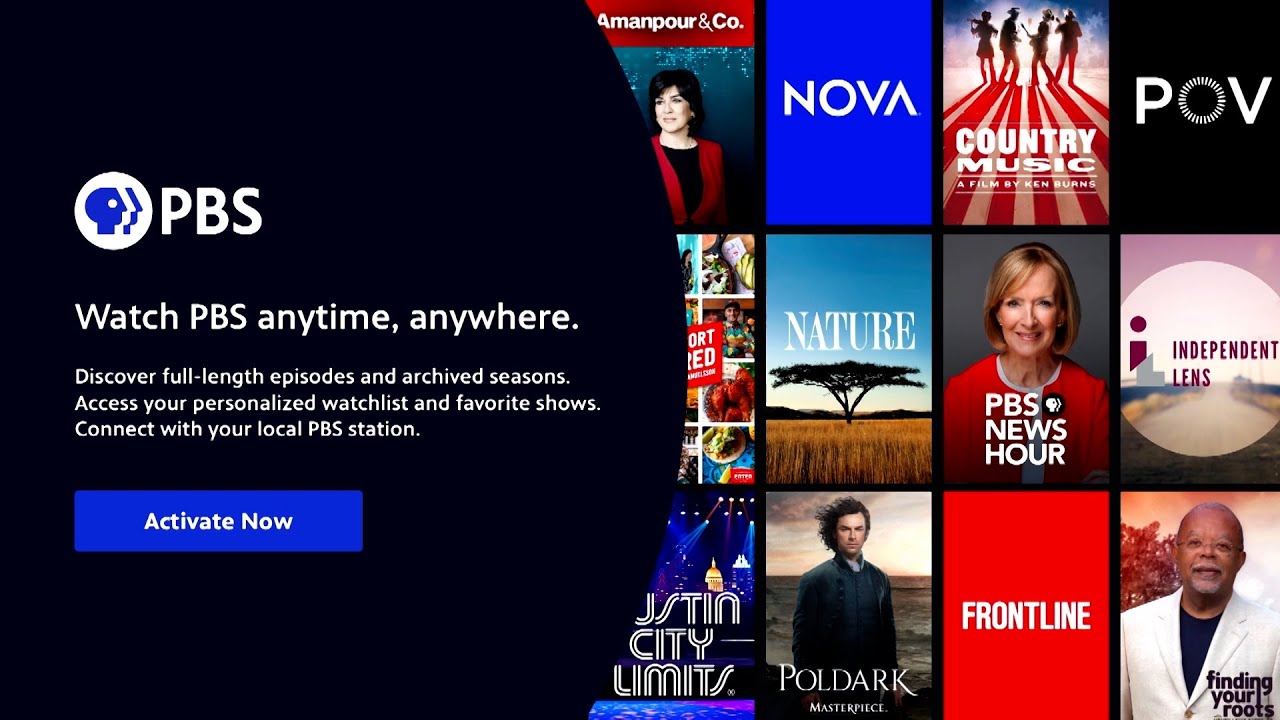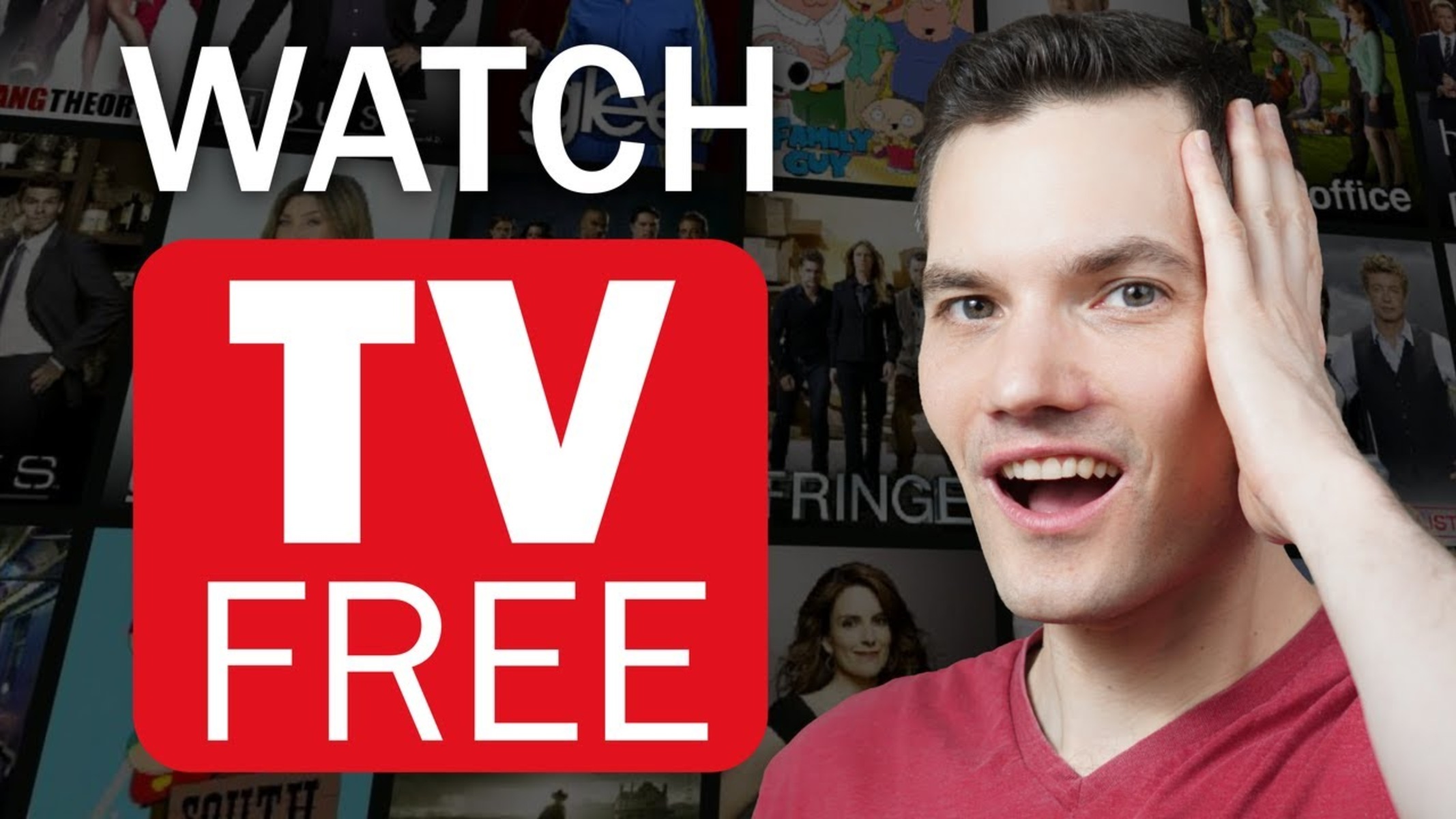Introduction
Streaming services have revolutionized the way we consume entertainment, and PBS (Public Broadcasting Service) is no exception. With its diverse range of educational and entertaining programs, PBS has become a go-to platform for many viewers. If you own a Smart TV, you can now enjoy the enriching content offered by PBS right from the comfort of your living room.
In this article, we will guide you through the process of streaming PBS on your Smart TV, ensuring that you can access all your favorite shows and documentaries seamlessly. Whether you want to catch up on the latest episodes of popular series like “Masterpiece” or dive into captivating documentaries like “Nature,” we will help you make the most of your Smart TV’s capabilities.
Before we dive into the steps, it’s important to note that not all Smart TVs are compatible with PBS streaming. However, don’t worry – we’ll first help you determine if your Smart TV is compatible, and if it isn’t, we’ll explore alternative options so you can still enjoy PBS content on the big screen.
So, if you’re ready to embark on a PBS streaming journey right from your couch, let’s get started with checking the compatibility of your Smart TV.
Step 1: Check if your Smart TV is compatible with PBS streaming
The first step to streaming PBS on your Smart TV is to ensure compatibility. Not all Smart TVs have built-in support for the PBS app, but don’t worry – there are workarounds if your device isn’t compatible.
To begin, check if your Smart TV has an app store. Most modern Smart TVs, including those from popular brands like Samsung, LG, and Sony, come with an app store where you can download various applications.
If your Smart TV has an app store, search for the PBS app. Open the app description to check if it is compatible with your specific Smart TV model. Look for compatibility information, system requirements, or a list of supported devices. If the PBS app is available for installation, your Smart TV is compatible.
If you can’t find the PBS app in the app store or the app is not compatible with your Smart TV, don’t worry – there are alternative ways to stream PBS content. Some Smart TVs allow you to cast content from your phone or computer to the TV screen. In this case, you can use your smartphone or computer to access the PBS website or app and cast the content to your Smart TV.
Another option is to use an external streaming device, such as a Roku, Apple TV, or Amazon Fire TV Stick. These devices connect to your Smart TV and provide access to a wide range of streaming services, including PBS. Simply connect the streaming device to your Smart TV and follow the setup instructions provided by the manufacturer.
Once you have confirmed that your Smart TV is compatible with PBS streaming, or have found an alternative method, you’re ready to move on to the next step: connecting your Smart TV to the internet.
Step 2: Connect your Smart TV to the internet
In order to stream PBS on your Smart TV, you need a stable internet connection. Connecting your Smart TV to the internet is a straightforward process:
1. Ensure that your Smart TV is in close proximity to your Wi-Fi router or has a cable connection available. A stable and high-speed internet connection is essential for smooth streaming.
2. Access the settings menu on your Smart TV. This can usually be done by pressing the menu or settings button on your remote control.
3. Navigate to the network settings or Wi-Fi settings section. The exact location of this option may vary depending on the brand and model of your Smart TV.
4. If you are connecting via Wi-Fi, search for available networks and select your home Wi-Fi network from the list. If prompted, enter the Wi-Fi network password to establish a connection. If you are connecting via Ethernet cable, simply plug in the cable to the appropriate port on your Smart TV and router.
5. Once connected, your Smart TV will automatically detect the internet connection and display a confirmation message or an icon indicating a successful connection.
It’s important to note that if you are using a streaming device like Roku, Apple TV, or Amazon Fire TV Stick, you will need to connect the device itself to the internet following the manufacturer’s instructions. Your Smart TV will then be connected to the internet through the streaming device.
With your Smart TV now connected to the internet, you can proceed to the next step and download the PBS app so you can start streaming your favorite PBS shows and movies.
Step 3: Download the PBS app on your Smart TV
Now that your Smart TV is connected to the internet, it’s time to download and install the PBS app. The PBS app gives you access to a wide range of PBS content, including TV shows, documentaries, and educational programs.
Follow these simple steps to download the PBS app on your Smart TV:
1. On your Smart TV’s home screen, navigate to the app store or the app section. The location of the app store may vary depending on the brand and model of your Smart TV.
2. Once you’re in the app store, search for the PBS app. You can do this by using the search function or browsing through the available apps.
3. When you find the PBS app, select it and open the app page. Here, you will find additional information about the app, such as ratings, reviews, and a description of the features it offers.
4. Click on the “Download” or “Install” button to start the download process. Depending on your internet connection speed, this may take a few moments.
5. Once the PBS app is downloaded and installed, you can navigate back to your Smart TV’s home screen or app section to find the PBS app icon. It may be listed under a “Recently Installed” or “All Apps” section.
Now that you have successfully downloaded the PBS app on your Smart TV, you’re one step closer to streaming PBS content. The next step is to sign in to your PBS account, which will give you personalized access to your favorite shows and allow you to sync your viewing history across multiple devices.
Step 4: Sign in to your PBS account
In order to fully enjoy the benefits and personalized features of the PBS app on your Smart TV, you will need to sign in to your PBS account. Signing in will allow you to access your viewing history, create playlists, and receive recommendations based on your interests. Here’s how to sign in to your PBS account:
1. Open the PBS app on your Smart TV by navigating to the app section or selecting the app icon from your home screen.
2. On the PBS app home screen, you will see a sign-in option. Select it to proceed.
3. A sign-in window will appear, giving you the option to sign in with either your email address or your social media account. Choose the method that is most convenient for you.
4. If you select the email option, enter the email address associated with your PBS account. If you choose to sign in with a social media account, select the corresponding social media platform and provide your login credentials.
5. After you have entered your login information, click on the “Sign In” button to proceed.
6. If you have entered the correct login credentials, you will be successfully signed in to your PBS account. You may be asked to give permission for the PBS app to access your account information.
7. Once signed in, you will have access to all the personalized features and benefits of your PBS account, allowing you to tailor your viewing experience and stay up to date with your favorite shows.
If you don’t already have a PBS account, you can create one on the PBS website using your email address or by signing in with your social media account. This will enable you to sync your viewing history and preferences across different devices.
Now that you’re signed in to your PBS account on your Smart TV, it’s time to explore and stream the vast library of PBS content available to you.
Step 5: Explore and Stream PBS Content on Your Smart TV
With your PBS account signed in on your Smart TV, you are now ready to delve into the world of PBS content and start streaming your favorite shows and documentaries. Here’s how to explore and stream PBS content on your Smart TV:
1. Launch the PBS app on your Smart TV by navigating to the app section or selecting the app icon from your home screen.
2. Once you’re in the PBS app, you will be greeted with a home screen that showcases featured programs, popular shows, and trending content. Take a moment to explore these recommendations or browse through the available categories.
3. To search for a specific show or documentary, you can use the search function within the PBS app. Just enter the title or keywords related to the content you are looking for, and the app will present relevant results.
4. When you find a program that interests you, click on it to access more information. You will see a brief description, episodes, and related content.
5. Select an episode or content to start streaming it on your Smart TV. You can pause, rewind, and fast forward through the content using the playback controls on your Smart TV remote.
6. While streaming a show or documentary, you may have additional options such as turning on subtitles, changing the audio language, or adjusting the video quality. These options are usually available in the settings or playback menu of the PBS app.
7. Once you finish watching an episode, the PBS app will often provide suggestions for other related content based on your viewing history and preferences. This makes it easier to discover new shows and explore different genres.
8. If you want to create a personalized watchlist or playlist, you can do so within the PBS app. This allows you to save programs for later viewing or create a queue of episodes to watch back-to-back.
By following these steps, you can thoroughly enjoy the vast collection of PBS content available on your Smart TV. Whether you’re into history, science, arts, or documentaries, PBS offers a wide range of programs to cater to all interests.
Now that you’ve mastered the art of streaming PBS content on your Smart TV, it’s time to customize your viewing experience even further.
Step 6: Customize Your PBS Viewing Experience on Smart TV
One of the great advantages of streaming PBS on your Smart TV is the ability to customize your viewing experience. From adjusting the playback settings to managing your profile, here’s how you can tailor PBS to your preferences:
1. Playback settings: Within the PBS app, you can often find playback settings that allow you to control the video quality and subtitles. If you have a slow internet connection, you can lower the video quality to ensure smooth playback. Additionally, you can enable subtitles in your preferred language for enhanced accessibility.
2. Profile management: Many streaming services, including PBS, offer multi-profile support. If you share your Smart TV with others, you can create individual profiles to keep your viewing history and recommendations separate. This way, everyone can enjoy a personalized experience.
3. Parental controls: PBS understands the importance of providing a safe viewing environment for families. You can explore the parental control settings in the PBS app to restrict access to certain content based on age ratings or specific categories.
4. Watchlist organization: As you explore the vast collection of PBS programs, you can add shows and documentaries to your watchlist. This allows you to create a personalized queue of content that you can easily access whenever you want.
5. Continued viewing across devices: Suppose you start watching a show on your Smart TV but want to continue watching it on your smartphone or tablet. With a PBS account, you can seamlessly switch between devices and pick up right where you left off.
6. Recommendations and personalized content: Over time, PBS will learn about your viewing habits and preferences. This data is used to provide personalized recommendations, suggesting new shows and documentaries that align with your interests. Take advantage of these recommendations to discover exciting new content.
By customizing your PBS viewing experience on your Smart TV, you can create a personalized and enjoyable streaming journey. Whether it’s adjusting the playback settings, managing profiles, or exploring curated recommendations, make PBS fit your preferences.
Congratulations! You have successfully learned how to stream PBS on your Smart TV and customize your viewing experience. Now you can immerse yourself in the world of educational and entertaining PBS content right from your living room.
Conclusion
Streaming PBS on your Smart TV opens up a world of educational and entertaining content right at your fingertips. By following the steps outlined in this article, you can enjoy your favorite PBS shows, documentaries, and programs from the comfort of your living room.
First, ensure compatibility with your Smart TV by checking if the PBS app is available in your device’s app store. If not, consider alternative methods such as casting content from your phone or using an external streaming device.
Connect your Smart TV to the internet to ensure a stable and high-speed connection for seamless streaming. Download the PBS app from the app store or follow the instructions provided by the streaming device. Sign in to your PBS account to access personalized features, sync viewing history, and receive tailored recommendations.
Explore the wide range of PBS content, whether it’s catching up on your favorite shows, diving into documentaries, or discovering new programs. Customize your viewing experience by adjusting playback settings, managing profiles, and organizing your watchlist.
With PBS on your Smart TV, you have the flexibility to enjoy PBS content on the big screen and continue viewing across multiple devices. Take advantage of the personalized recommendations to expand your horizons and discover exciting new programs.
So, grab your remote control, get comfortable, and immerse yourself in the enriching world of PBS streaming on your Smart TV. Whether you’re seeking educational insights, thought-provoking documentaries, or delightful entertainment, PBS has something for everyone.
Start your PBS streaming journey on your Smart TV today and unlock a world of knowledge and entertainment at your fingertips.