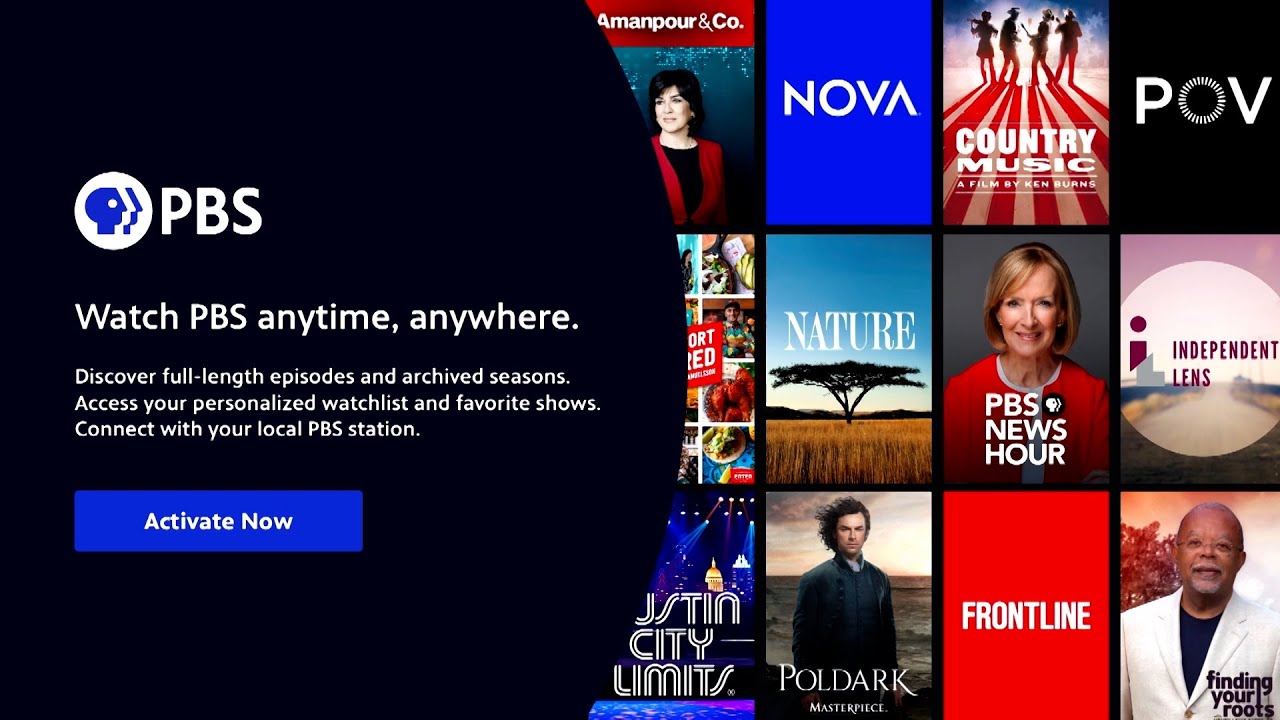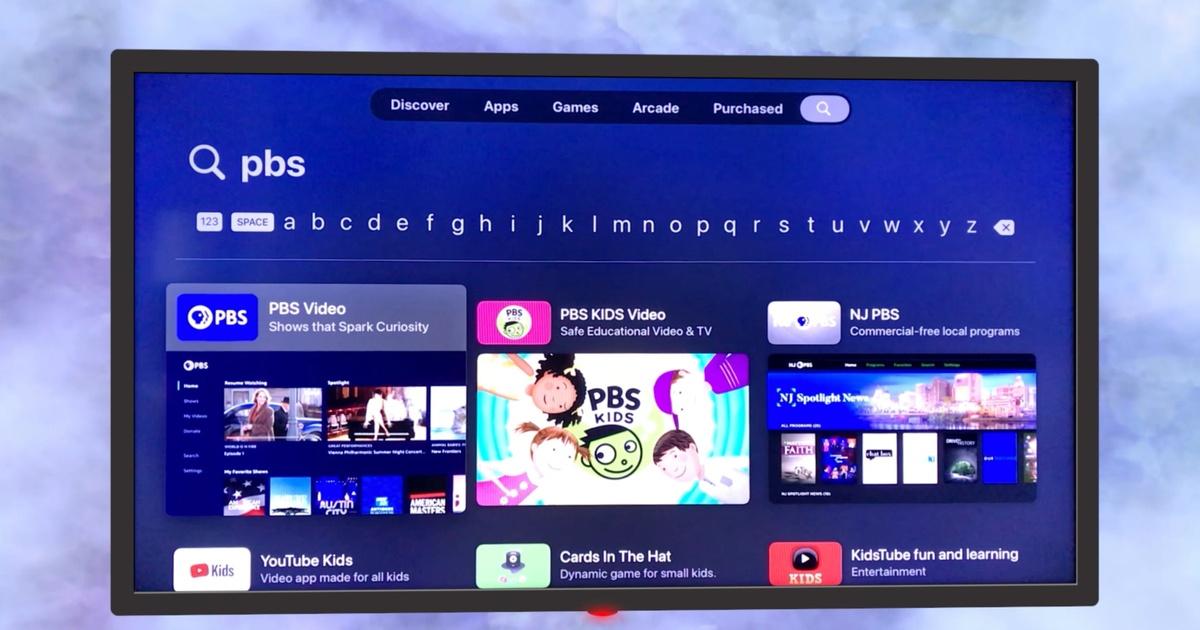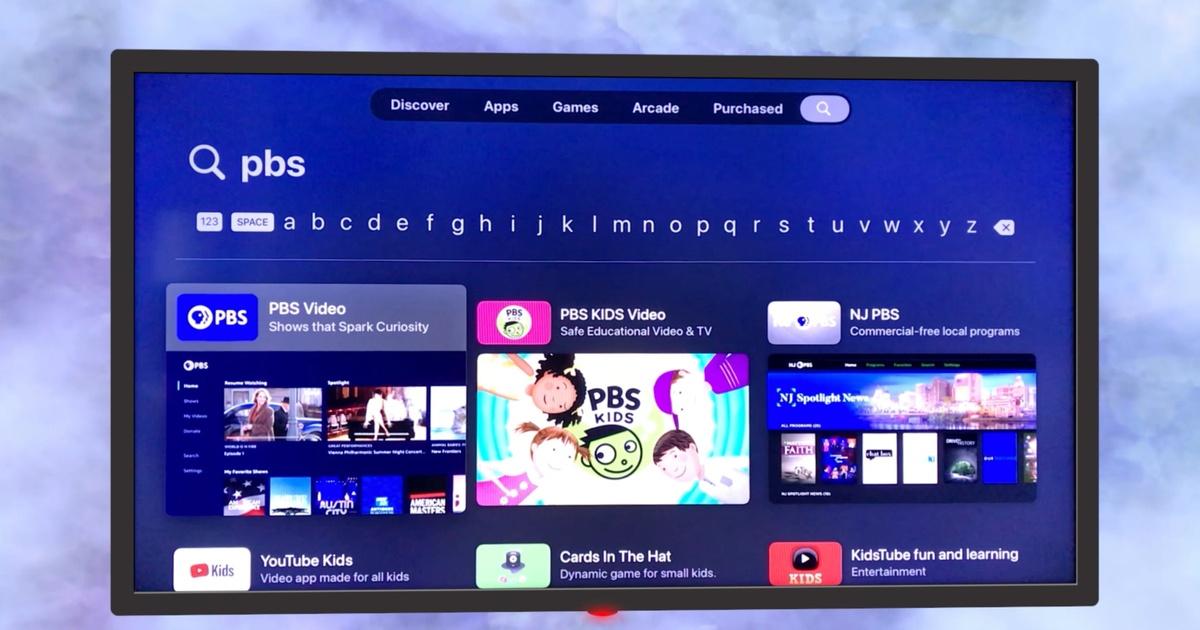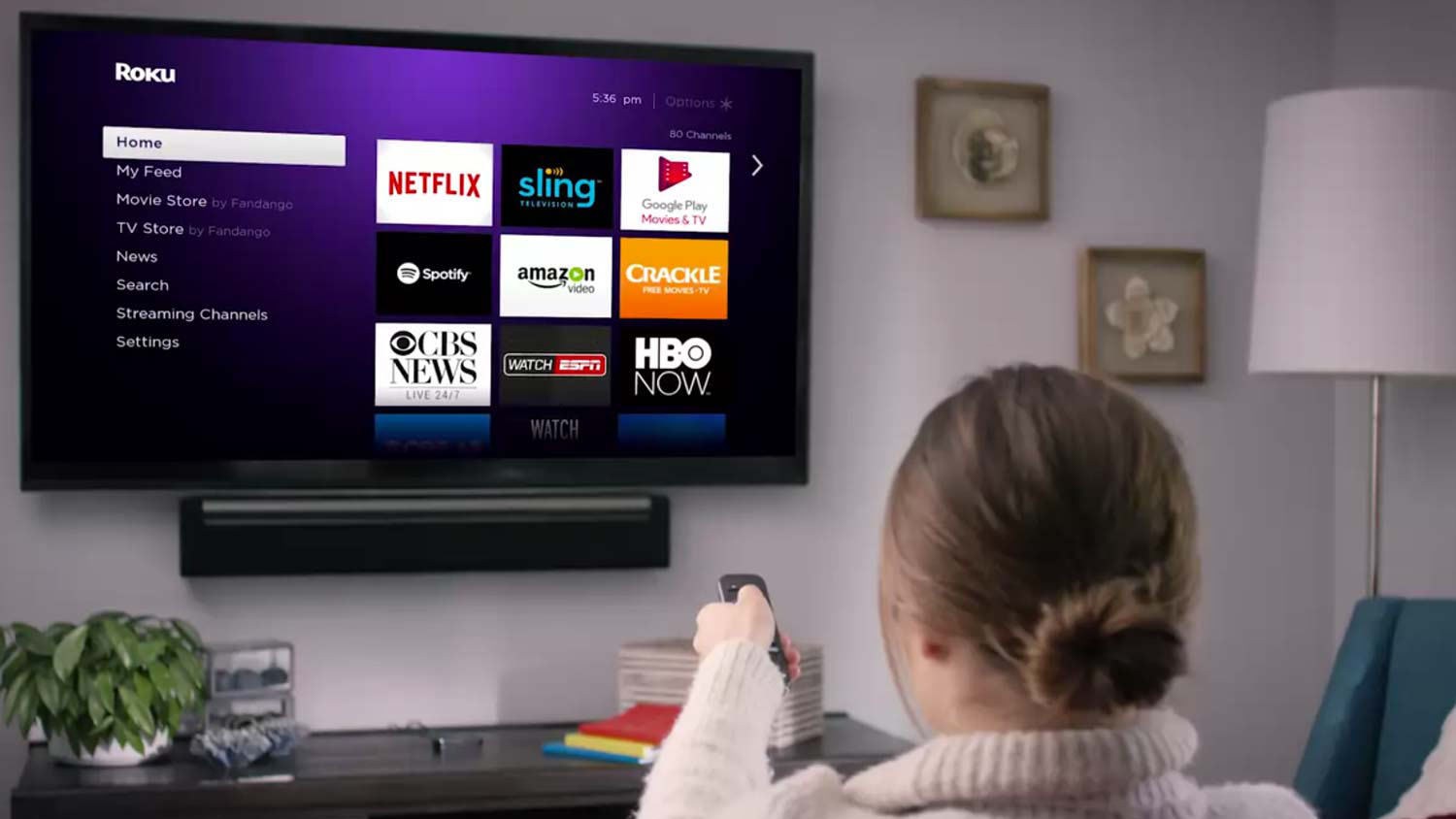Introduction
Welcome to the tech-savvy world of LG Smart TVs! If you’re a fan of educational content and enjoy watching shows on PBS, you’ll be thrilled to know that you can access even more episodes through PBS Passport. PBS Passport is a member benefit that allows you to stream exclusive content and extended versions of your favorite shows on your LG Smart TV.
By following a few simple steps, you can unlock an extensive library of incredible programming, including popular series like Masterpiece, NOVA, and Antiques Roadshow.
In this article, we’ll guide you through the process of getting PBS Passport on your LG Smart TV. From checking the compatibility of your device to activating PBS Passport, we’ll cover everything you need to know to enhance your PBS viewing experience.
So, if you’re ready to dive into a world of captivating documentaries, thought-provoking dramas, and entertaining educational content, let’s get started on unlocking PBS Passport on your LG Smart TV!
Prerequisites
Before you embark on the journey of getting PBS Passport on your LG Smart TV, there are a few things you need to have in order to ensure a smooth and successful process:
1. LG Smart TV: Of course, you’ll need an LG Smart TV to access and enjoy PBS Passport. Make sure your device is powered on and connected to the internet.
2. Internet Connection: A stable and reliable internet connection is essential for streaming content on your LG Smart TV. Ensure that your TV is connected to Wi-Fi or an Ethernet cable.
3. PBS Video App: The PBS Passport feature is accessed through the PBS Video app. Make sure that you have the latest version of the app installed on your LG Smart TV. If not, you’ll need to update the app before proceeding.
4. PBS Account: To enable PBS Passport on your LG Smart TV, you’ll need to have a PBS account. If you don’t already have one, don’t worry – we’ll guide you through the process of creating an account later on.
By ensuring that you have these prerequisites in place, you’ll be ready to dive into the world of PBS Passport on your LG Smart TV. So, let’s proceed to the next step and check the compatibility of your device!
Step 1: Check the compatibility of your LG Smart TV
Before you can start enjoying PBS Passport on your LG Smart TV, it’s important to ensure that your device is compatible. Follow these steps to check the compatibility:
- Check model and software version: Check the model number and software version of your LG Smart TV. You can find this information in the TV’s settings menu. Make sure your TV model supports the PBS Video app and that the software version is up-to-date. If not, you may need to upgrade your TV or update the software.
- Verify app availability: Go to the LG Content Store on your LG Smart TV. Search for the PBS Video app and see if it is available for download. If you can find the app, it means your TV is compatible with PBS Passport. If the app is not available, unfortunately, your TV may not support PBS Passport.
- Hardware requirements: Ensure that your LG Smart TV meets the hardware requirements for streaming content. This includes having a capable processor and enough storage space to run the PBS Video app smoothly.
By following these steps, you can confirm whether your LG Smart TV is compatible with PBS Passport. If your TV is eligible, you can proceed with the next steps to unlock PBS Passport on your LG Smart TV. If not, you may need to explore other options to enjoy PBS content on a compatible device.
Step 2: Update the PBS Video app
Now that you’ve confirmed the compatibility of your LG Smart TV, it’s time to update the PBS Video app to ensure that you have the latest version. Follow these steps to update the app:
- Open the LG Content Store: Using your LG remote, navigate to the LG Content Store on your Smart TV. You can usually find it by pressing the “Home” or “Smart” button on your remote.
- Find and select the PBS Video app: In the LG Content Store, use the search function or browse through the available apps to find the PBS Video app. Once you locate it, select it to access its details page.
- Check for updates: On the PBS Video app’s details page, look for a “Update” or “Upgrade” button. If there is an update available for the app, click on it to initiate the update process. Alternatively, if the app is already up-to-date, you will see a notification indicating that no updates are available.
- Wait for the update to complete: Depending on your internet connection speed, the app update may take a few moments. Allow the update to download and install completely before proceeding to the next step.
By updating the PBS Video app, you ensure that you have the latest features and improvements, which will enhance your viewing experience. Now that you have the updated app, it’s time to create a PBS account.
Step 3: Create a PBS account
In order to enjoy PBS Passport on your LG Smart TV, you need to have a PBS account. If you don’t already have one, follow these steps to create your account:
- Visit the PBS website: Open a web browser on your computer or mobile device and navigate to the PBS website (www.pbs.org).
- Click on “Sign In” or “Register”: Look for the “Sign In” or “Register” option on the PBS website, usually located in the top right corner of the page. Click on it to proceed.
- Choose “Create Account”: On the sign-in page, you will see the option to create a new account. Select the “Create Account” button to begin the registration process.
- Fill in your details: Provide the required information, such as your name, email address, and a secure password. Make sure to double-check your email address for accuracy, as you will need it for account verification.
- Verify your account: After submitting your information, PBS will send a verification email to the address you provided. Open the email and click on the verification link to complete the account creation process.
Once you’ve created your PBS account and verified it, you’re one step closer to enjoying PBS Passport on your LG Smart TV. Keep your account credentials handy, as you will need them in the next steps to sign up for PBS Passport and link your LG Smart TV to your account.
Step 4: Sign up for PBS Passport
Now that you have your PBS account ready, it’s time to sign up for PBS Passport to gain access to exclusive content on your LG Smart TV. Follow these steps to sign up:
- Visit the PBS Passport website: Go to the PBS Passport website (www.pbs.org/passport) using your web browser.
- Click on “Sign In”: On the Passport website, look for the “Sign In” option and click on it to proceed.
- Enter your PBS account credentials: Use the login details from the PBS account you created previously to sign in to the Passport website.
- Choose PBS Passport membership: On the PBS Passport website, you will see the option to become a PBS Passport member. Click on the “Become a Member” or “Activate Now” button to continue.
- Select your membership level: PBS offers different membership levels with varying benefits. Choose the membership level that suits your preferences and follow the prompts to complete the membership sign-up process. Some membership levels may require a one-time or ongoing financial contribution to PBS.
After signing up for PBS Passport, you will have unlocked a treasure trove of exclusive content that can be accessed on your LG Smart TV. Now, let’s move on to the next step and link your LG Smart TV to your PBS account.
Step 5: Link your LG Smart TV to your PBS account
To fully enjoy the benefits of PBS Passport on your LG Smart TV, you need to link your device to your PBS account. Follow these steps to complete the linking process:
- Launch the PBS Video app: On your LG Smart TV, navigate to the main menu and select the PBS Video app to launch it.
- Select “Sign In”: Within the app, look for the “Sign In” or “Activate” option and select it. This will prompt you to enter your PBS account credentials.
- Enter your PBS account details: Using the on-screen keyboard, enter the email address and password associated with your PBS account. Take care to type the information accurately.
- Authorize your LG Smart TV: After entering your account details, you may need to authorize your LG Smart TV to access your PBS Passport membership. Follow the instructions provided on the screen to complete the authorization process.
- Complete the linking process: Once the authorization is complete, your LG Smart TV will be successfully linked to your PBS account. You can now access the exclusive content available through PBS Passport.
With your LG Smart TV linked to your PBS account, you can enjoy a seamless experience of streaming your favorite PBS shows and exclusive content. It’s time to move on to the final step and activate PBS Passport on your LG Smart TV.
Step 6: Activate PBS Passport on your LG Smart TV
Now that your LG Smart TV is linked to your PBS account, the final step is to activate PBS Passport on your device. Follow these steps to complete the activation process:
- Open the PBS Video app: On your LG Smart TV, navigate to the main menu and select the PBS Video app to open it.
- Select the “Passport” option: Within the app, look for an option that mentions “Passport” or “Activate Passport”. This may be located in the main menu or settings area of the app.
- Enter your activation code: After selecting the “Passport” option, you will be prompted to enter an activation code. This code will be provided to you on the activation page displayed on your LG Smart TV screen.
- Visit the activation page: On a computer or mobile device, open a web browser and visit the activation page mentioned on your LG Smart TV screen. Enter the activation code in the provided field.
- Complete the activation: Once you enter the activation code, follow the on-screen instructions to complete the activation process. This will finalize the activation of PBS Passport on your LG Smart TV.
After successfully activating PBS Passport on your LG Smart TV, you can now enjoy a vast collection of exclusive content provided by PBS. Sit back, relax, and indulge in the world of captivating documentaries, educational programs, and much more.
Congratulations! You have now completed all the necessary steps to get PBS Passport on your LG Smart TV. Happy streaming!
Conclusion
Unlocking PBS Passport on your LG Smart TV opens a world of captivating content, exclusive programs, and extended episodes of your favorite shows. By following the six simple steps outlined in this guide, you can seamlessly integrate PBS Passport into your TV viewing experience.
We began by checking the compatibility of your LG Smart TV and ensuring that it meets the necessary requirements. Then, we updated the PBS Video app to ensure that you have the latest features and improvements. Next, we walked you through the process of creating a PBS account, which is essential for accessing PBS Passport.
After signing up for PBS Passport, we guided you through linking your LG Smart TV to your PBS account, enabling convenient access to exclusive content. Finally, we activated PBS Passport on your LG Smart TV, completing the process and allowing you to dive into the world of educational programming, inspiring documentaries, and engaging shows.
So, grab your remote, sit back, and enjoy the vast library of content that PBS Passport provides, right from the comfort of your LG Smart TV. Immerse yourself in fascinating documentaries, discover thought-provoking dramas, and explore the world with educational programs.
Whether you’re a history enthusiast, a science buff, or enjoy captivating storytelling, PBS Passport offers something for everyone. So, don’t miss out on the enriching experience that PBS Passport brings to your LG Smart TV. Get started today and expand your knowledge and entertainment horizons with PBS Passport!