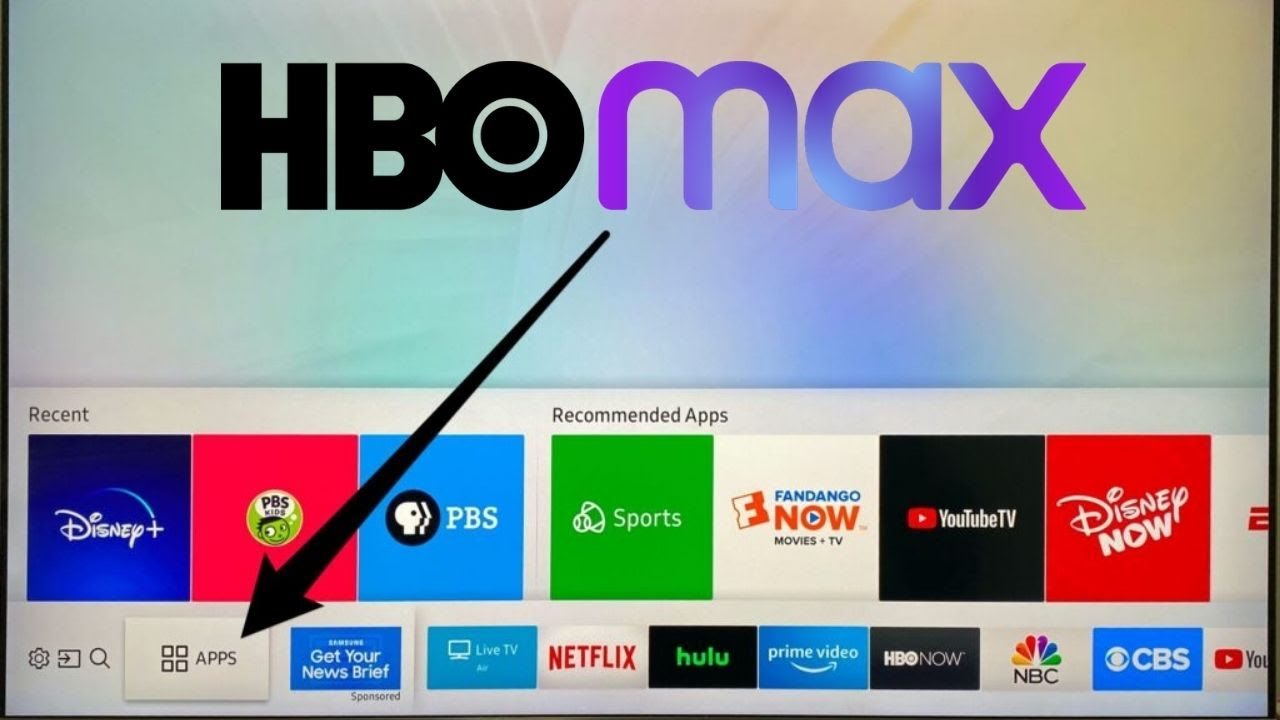Introduction
Streaming services have become immensely popular, allowing users to access a wide range of movies and TV shows on demand. One such service is HBO Max, which offers a vast library of content for viewers to enjoy. If you own a Sony Smart TV and want to add HBO Max to your entertainment lineup, you’re in luck! In this article, we will guide you through the steps to add HBO Max to your Sony Smart TV, ensuring that you can access all your favorite shows and movies seamlessly.
With HBO Max, you’ll gain access to an extensive collection of blockbuster movies, exclusive series, and original programming. From highly acclaimed shows like Game of Thrones to popular movies like Wonder Woman, HBO Max offers an impressive selection of content that caters to various tastes. Whether you’re a fan of action, comedy, drama, or documentaries, HBO Max has something for everyone.
While Sony Smart TVs come with built-in apps such as Netflix and YouTube, HBO Max may not be pre-installed on your device. However, fret not! Adding HBO Max to your Sony Smart TV is a straightforward process that requires just a few simple steps.
In the next sections, we will walk you through each step, from checking compatibility to installing the HBO Max app on your Sony Smart TV. By following this guide, you’ll be able to enjoy all the exciting content HBO Max has to offer, right from the comfort of your own living room.
Step 1: Check Compatibility
Before adding HBO Max to your Sony Smart TV, it’s essential to ensure that your device is compatible. HBO Max is available on most newer Sony Smart TV models running Android TV. To check compatibility, follow these steps:
- Turn on your Sony Smart TV and navigate to the home screen.
- Using your TV remote, go to the “Apps” section or look for the Google Play Store icon. It’s usually represented by a multicolored triangle.
- Open the Google Play Store and search for the HBO Max app.
- If the HBO Max app appears in the search results and is available for installation, it means that your Sony Smart TV is compatible.
If you do not find the HBO Max app or if it states that your device is not compatible, it’s possible that your Sony Smart TV model is not supported. In such cases, you may want to explore alternative methods of streaming HBO Max content, such as using a streaming device or casting from a compatible device.
It’s worth noting that HBO Max availability on Sony Smart TVs may vary depending on the country or region you are in. Be sure to check the availability of HBO Max in your specific location before attempting to install it on your Sony Smart TV.
Once you have confirmed the compatibility of your Sony Smart TV with HBO Max, you can proceed to the next step: updating your system software to ensure a smooth installation and optimal performance.
Step 2: Update the Sony Smart TV
Before installing any new app on your Sony Smart TV, it’s important to ensure that your system software is up to date. Updating the software not only provides bug fixes and performance improvements but also ensures compatibility with the HBO Max app. Follow these steps to update your Sony Smart TV:
- Ensure that your Sony Smart TV is connected to the internet. You can do this through a reliable Wi-Fi connection or by connecting an Ethernet cable directly to your TV.
- Navigate to the home screen of your Sony Smart TV.
- Using the TV remote, go to the “Settings” menu. It is typically represented by a gear icon.
- In the settings menu, locate and select “System” or “About”.
- In the system settings, look for the “Software Update” or “Update” option.
- If an update is available, choose to download and install it. Be patient as the update process may take some time, depending on your internet connection speed and the size of the update.
- Once the update is complete, your Sony Smart TV will automatically restart.
After the restart, your Sony Smart TV will be running the latest system software. This ensures that you have the most stable and optimized environment for installing apps such as HBO Max.
Now that your Sony Smart TV is up to date, you’re ready to move on to the next step: installing the HBO Max app on your device. By following these steps, you’ll be able to enjoy a seamless streaming experience with HBO Max’s extensive content library.
Step 3: Install the HBO Max App
Once you have confirmed the compatibility of your Sony Smart TV and updated its system software, it’s time to install the HBO Max app. Follow these steps to install the app on your Sony Smart TV:
- From the home screen of your Sony Smart TV, navigate to the Google Play Store. You can usually find it in the “Apps” or “Play Store” section.
- Open the Google Play Store and use the search function to find the HBO Max app.
- Select the HBO Max app from the search results.
- Click on the “Install” button to begin the installation process.
- Wait for the app to download and install on your Sony Smart TV. The duration of the installation process may vary depending on your internet connection speed.
- Once the installation is complete, you will see the HBO Max app icon on your Sony Smart TV home screen or in the “Apps” section.
Now that you have successfully installed the HBO Max app on your Sony Smart TV, it’s time to move on to the next step: signing in or creating an HBO Max account to start accessing all the exciting content it offers.
It’s important to note that the HBO Max app may require certain permissions to function properly, such as access to your network connection and storage. You will be prompted to grant these permissions during the installation process. Make sure to read and understand the permissions requested by the app before proceeding.
With the HBO Max app installed, you’re one step closer to enjoying your favorite movies and TV shows on your Sony Smart TV. Let’s proceed to the next step: signing in or creating an HBO Max account.
Step 4: Sign In or Create an HBO Max Account
After successfully installing the HBO Max app on your Sony Smart TV, it’s time to sign in to your existing HBO Max account or create a new one. Follow the steps below to sign in or create an account:
- Using your Sony Smart TV remote, navigate to the HBO Max app icon on the home screen or in the “Apps” section, and launch the app.
- On the app’s welcome screen, you will be presented with two options: “Sign In” and “Create Account”.
- If you already have an HBO Max account, select “Sign In” and enter your account credentials, including your email address and password. Use the TV remote to navigate the on-screen keyboard and enter the required information.
- If you don’t have an HBO Max account, select “Create Account” to proceed with the account creation process.
- Follow the on-screen prompts to provide the necessary information for creating an HBO Max account. This typically includes entering your email address, choosing a strong password, and agreeing to the terms and conditions.
- If prompted, verify your email address by clicking on the verification link sent to your registered email.
Once you have signed in or created your HBO Max account, you will have access to the vast library of movies, TV shows, and exclusive content offered by HBO Max. You can now start enjoying your favorite programs directly on your Sony Smart TV.
It’s important to note that an HBO Max subscription is required to access the content. If you haven’t subscribed to HBO Max yet, you can do so through the HBO Max website or app.
With your HBO Max account all set up, you’re ready for the final step: enjoying HBO Max on your Sony Smart TV. Let’s proceed to the last step to start streaming your favorite shows and movies.
Step 5: Enjoy HBO Max on your Sony Smart TV
Now that you have installed the HBO Max app on your Sony Smart TV and signed in to your account, it’s time to sit back, relax, and enjoy all the exciting content that HBO Max has to offer. Follow these simple steps to start streaming:
- Using your Sony Smart TV remote, navigate to the home screen or the “Apps” section.
- Locate the HBO Max app icon and select it to launch the app.
- Browse through the different categories and sections to discover movies, TV shows, and exclusive content available on HBO Max. You can explore popular shows, trending movies, or search for specific titles using the search feature.
- Select the movie or TV show you want to watch and click on it.
- Enjoy streaming your selected content on the big screen of your Sony Smart TV.
- Use the playback controls on your TV remote to pause, play, rewind, or fast-forward through the content as desired.
- Explore additional features of the HBO Max app, such as curated playlists, recommendations, and personalized suggestions based on your viewing history.
- When you’re done watching, simply exit the HBO Max app and return to the home screen of your Sony Smart TV.
With HBO Max installed on your Sony Smart TV, you have access to a world of entertainment at your fingertips. Whether you’re in the mood for thrilling series, captivating documentaries, or the latest blockbuster movies, HBO Max offers a diverse range of content to suit every taste.
Remember to check for updates regularly to ensure that you have the latest version of the HBO Max app, as updates often bring new features and improvements.
So grab some popcorn, settle into your favorite spot on the couch, and immerse yourself in the HBO Max experience on your Sony Smart TV. Happy streaming!
Conclusion
Adding HBO Max to your Sony Smart TV is a simple process that allows you to unlock a world of entertainment at your fingertips. By following the steps outlined in this guide, you can enjoy all the exciting content offered by HBO Max directly on your Sony Smart TV.
From checking compatibility and updating your Sony Smart TV’s system software to installing the HBO Max app, signing in or creating an account, and finally, enjoying your favorite movies and TV shows, each step ensures a seamless and enjoyable streaming experience.
HBO Max offers a vast library of content, including highly acclaimed series, blockbuster movies, and exclusive programming. With a few clicks of your Sony Smart TV remote, you can immerse yourself in the world of renowned shows like Game of Thrones, or enjoy the latest box-office hits.
As you use the HBO Max app on your Sony Smart TV, remember to explore additional features, such as curated playlists and personalized recommendations, for a tailored viewing experience.
Keep in mind that subscribing to HBO Max is necessary to access the content. If you haven’t subscribed to HBO Max, you can do so through the HBO Max website or app.
Now that you have successfully added HBO Max to your Sony Smart TV, you can indulge in an array of entertainment options from the comfort of your own home. So, gather your family and friends, grab some snacks, and get ready to embark on an exciting streaming journey with HBO Max.
Thank you for reading this guide, and we hope you have an enjoyable and immersive experience as you explore the wide variety of content available on HBO Max!