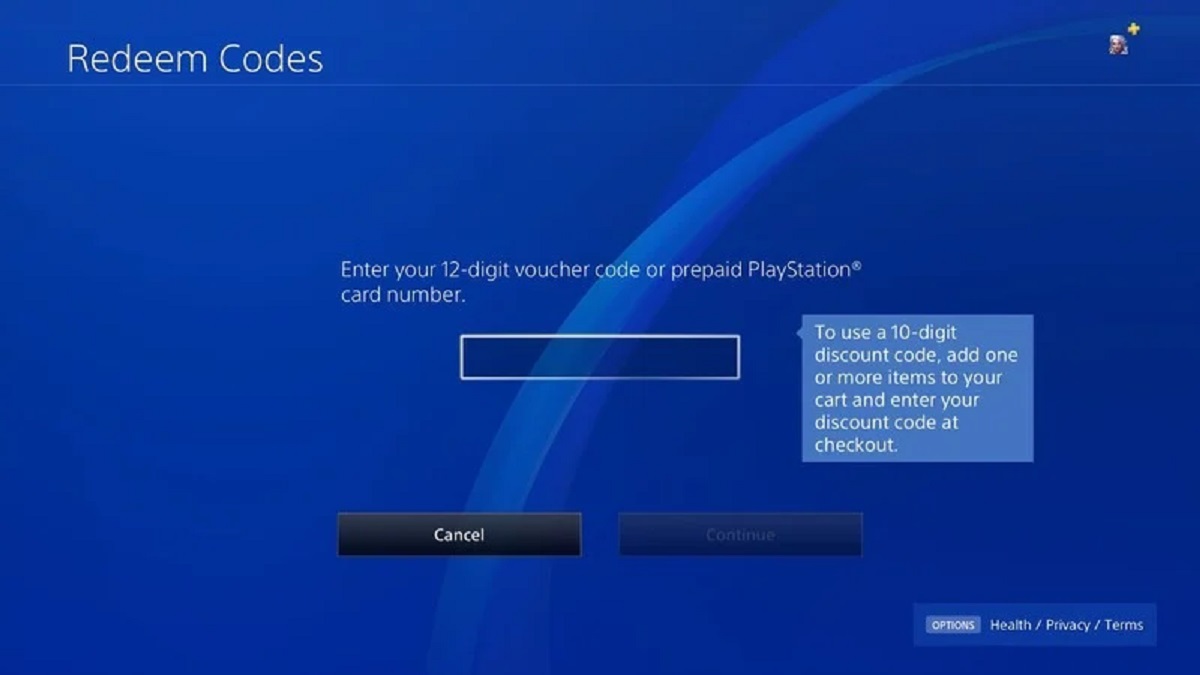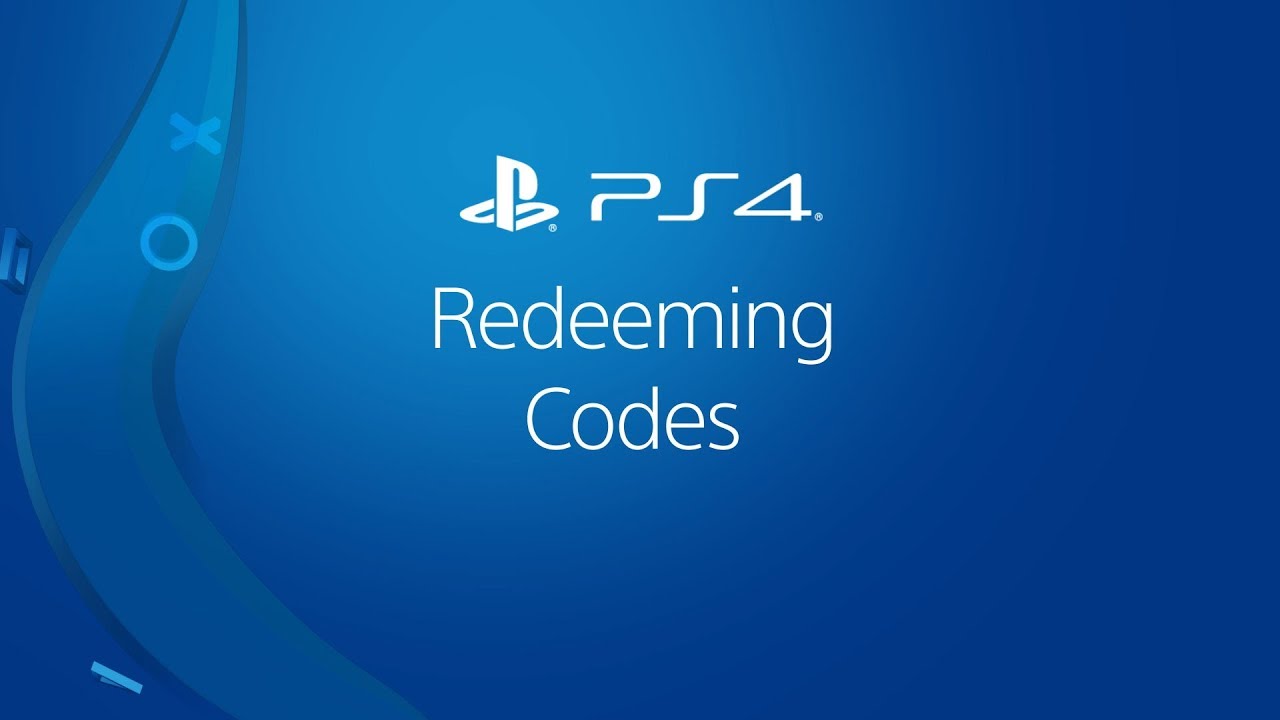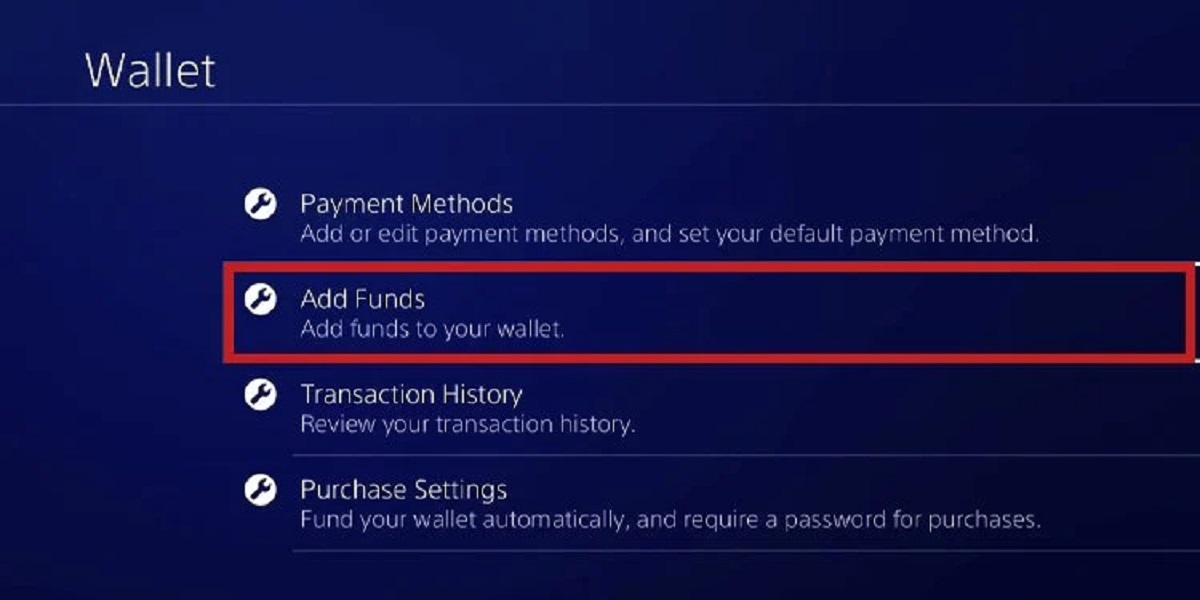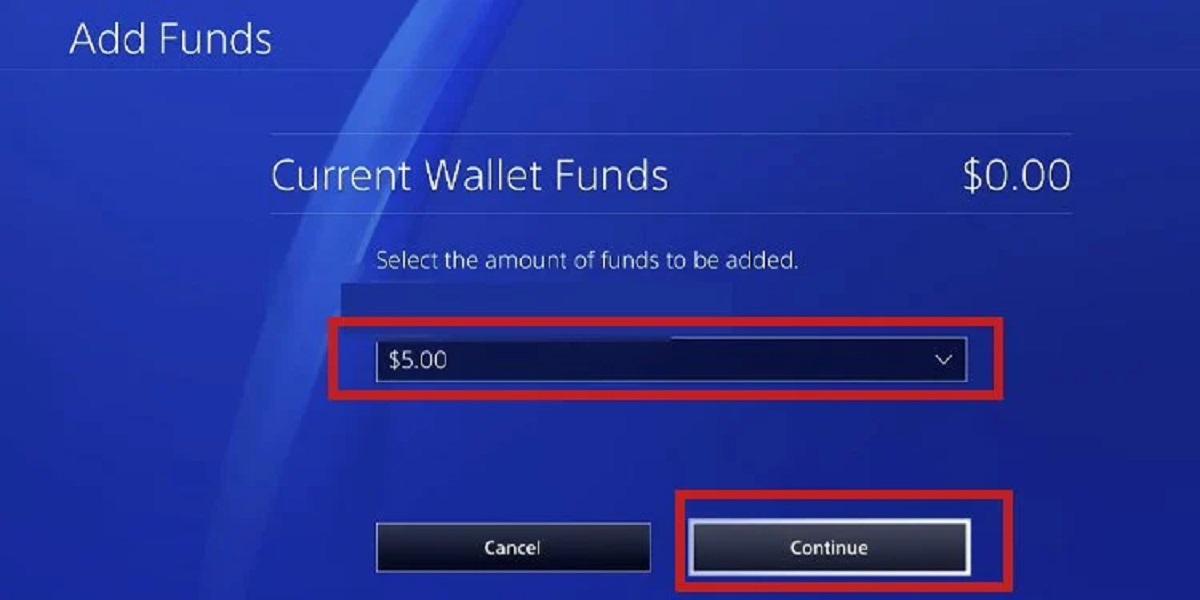Introduction
Welcome to the exciting world of gaming! If you’re the lucky recipient of a PlayStation gift card, you’re one step closer to enjoying an incredible array of games, downloadable content, and more. This handy guide will walk you through the simple steps to activate your PlayStation gift card and start exploring the PlayStation Store.
PlayStation gift cards are a fantastic way to enhance your gaming experience. They provide you with credit to purchase games, add-ons, subscriptions, and other digital content available in the PlayStation Store. Whether you’re into action-packed adventures, immersive role-playing games, thrilling sports simulations, or artistic indie gems, the PlayStation Store has something for everyone.
Activating your PlayStation gift card is a straightforward process that can be completed in just a few minutes. In this guide, we will take you through each step, ensuring that you have a seamless experience from start to finish.
Before we dive into the activation process, make sure you have your PlayStation gift card handy. It’s also a good idea to have a stable internet connection and your PlayStation console or PlayStation App ready. So, let’s get started on unlocking the incredible world of gaming that awaits you.
Step 1: Gather Your Materials
Before you begin activating your PlayStation gift card, it’s important to gather all the necessary materials. Having everything ready will ensure a smooth and hassle-free process. Here’s what you’ll need:
1. PlayStation Gift Card: Locate your physical gift card or make sure you have the digital code handy.
2. Stable Internet Connection: Ensure that you have a reliable internet connection to access the PlayStation Store and complete the activation process without any interruptions.
3. PlayStation Console or PlayStation App: Have your PlayStation 4, PlayStation 5, or PlayStation App ready to access the PlayStation Store. Make sure you are signed in to your PlayStation Network (PSN) account.
4. Scratching Tool: If you have a physical gift card, you may need a small coin or scratching tool to remove the protective coating and reveal the gift card code.
Once you have gathered these materials, you are now ready to move on to the next step: scratching off the protective coating.
Step 2: Scratch Off the Protective Coating
If you have a physical PlayStation gift card, it is likely that there is a protective coating covering the gift card code. This coating is designed to prevent the code from being revealed until you are ready to use it. To proceed with the activation process, you’ll need to scratch off this coating. Here’s what you need to do:
1. Take your PlayStation gift card in hand and locate the area on the back where the protective coating is covering the gift card code.
2. Grab a small coin, a key, or any other suitable object that can be used to scrape off the coating.
3. Gently hold the PlayStation gift card in one hand and use the coin or key to scratch the protective coating in a back-and-forth motion.
4. Be careful not to apply excessive pressure or scratch too hard, as you don’t want to damage the code printed beneath the coating.
5. Continue scratching until the entire protective coating is removed, revealing the full gift card code.
Once you have successfully scratched off the protective coating, you can proceed to the next step, which involves accessing the PlayStation Store.
Step 3: Access the PlayStation Store
To activate your PlayStation gift card, you will need to access the PlayStation Store. The PlayStation Store is an online marketplace where you can browse and purchase a wide range of games, add-ons, subscriptions, and other digital content. Follow these steps to access the PlayStation Store:
On PlayStation Console:
- Turn on your PlayStation 4 or PlayStation 5 console.
- Using your controller, navigate to the PlayStation Store icon on the home screen.
- Press the X button on your controller to launch the PlayStation Store.
On PlayStation App:
- Open the PlayStation App on your mobile device.
- Sign in with your PlayStation Network (PSN) account if you haven’t already.
- Tap the PlayStation Store icon at the bottom of the screen to open the store.
Once you have successfully accessed the PlayStation Store, you are now ready to proceed with the next step: signing in or creating a PlayStation Network account.
Step 4: Sign In or Create a PlayStation Network Account
In order to activate your PlayStation gift card, you will need to sign in to your PlayStation Network (PSN) account. If you don’t have an account, you will need to create one. Follow these steps to sign in or create a PSN account:
For Existing PSN Account:
- If you are already signed out of your PSN account, click on the “Sign-In” or “Sign-In to PSN” option on the PlayStation Store homepage.
- Enter your PSN email address and password using the on-screen keyboard.
- Click on the “Sign In” button to access your PSN account.
To Create a New PSN Account:
- If you don’t have a PSN account, click on the “Create an Account” or “Sign Up” option on the PlayStation Store homepage.
- Follow the on-screen instructions to enter your personal details, including your email address, password, and date of birth.
- Agree to the terms and conditions and click on the “Create Account” button to successfully create your PSN account.
By signing in or creating a PSN account, you will now have access to all the features and benefits of the PlayStation Network. Once you have successfully signed in to your account, you can proceed to the next step: navigating to the “Redeem Codes” section.
Step 5: Navigate to the “Redeem Codes” Section
Now that you are signed in to your PlayStation Network (PSN) account, it’s time to navigate to the “Redeem Codes” section in the PlayStation Store. This is where you will enter the gift card code to activate your PlayStation store credit. Follow these steps to find the “Redeem Codes” section:
On PlayStation Console:
- From the PlayStation Store homepage, navigate to the top menu bar.
- Scroll right and select the “PlayStation Network” tab.
- In the drop-down menu, select “Account Management.”
- Under “Account Management,” select “Redeem Codes.”
On PlayStation App:
- From the PlayStation Store homepage, tap on the menu icon (three horizontal lines) in the top-left corner of the screen.
- In the menu, select “Redeem Codes.”
Once you have successfully navigated to the “Redeem Codes” section, you are now ready to enter the gift card code and proceed with the activation process. In the next step, we will guide you through entering the code and confirming the redemption.
Step 6: Enter the Gift Card Code
Now that you have reached the “Redeem Codes” section in the PlayStation Store, it’s time to enter the gift card code to activate your PlayStation store credit. Follow these steps to enter the code:
1. Look for the text box labeled “Enter Code” or “Redeem a Code.”
2. Using the on-screen keyboard, carefully enter the gift card code. Make sure to type it exactly as it appears, including any hyphens or dashes.
3. Double-check the code to ensure accuracy before proceeding.
Note: If you have a digital gift card, you can usually copy and paste the code from the email or website into the textbox, which can help minimize the chance of any errors.
Once you have entered the gift card code, the system will verify its validity. If the code is valid and has not been previously used, you will move on to the next step to confirm the redemption and enjoy your PlayStation store credit. However, if the code is invalid or has already been redeemed, you may need to contact PlayStation support for further assistance.
With the gift card code successfully entered, you’re almost there! In the next step, we will guide you through confirming the redemption and ensuring that your PlayStation store credit is applied to your account.
Step 7: Confirm the Redemption
After entering the gift card code in the “Redeem Codes” section, it’s time to confirm the redemption of your PlayStation store credit. Follow these steps to complete the process:
1. Verify the entered code: Before proceeding, double-check the code you entered to ensure its accuracy. Pay attention to any hyphens or dashes and make sure they are in the correct places.
2. Confirm the redemption: Once you have reviewed the code, select the “Confirm” or “Redeem” button to proceed with the redemption process.
3. Wait for confirmation: The system will process your gift card code and verify its validity. This process usually takes a few moments. During this time, do not navigate away from the page or close the app.
4. Redemption successful: If the code is valid and has not been previously redeemed, you will receive a confirmation message indicating that the redemption was successful. At this point, the amount of the gift card will be added to your PlayStation store credit.
Congratulations! You have successfully activated your PlayStation gift card and added store credit to your account. You are now ready to start browsing the PlayStation Store and using your newly acquired credit to purchase games, DLCs, subscriptions, and more.
It’s important to note that the validity period of the store credit may vary depending on the gift card. Be sure to check the terms and conditions or any accompanying documentation for information on the expiration date of your store credit.
Now that the redemption is confirmed, you’re all set to enjoy the exciting world of PlayStation gaming! In the final step, we’ll summarize the process and remind you to start exploring the PlayStation Store.
Step 8: Enjoy Your PlayStation Store Credit
Congratulations! You have successfully activated your PlayStation gift card and added store credit to your account. Now it’s time to enjoy the benefits of your PlayStation store credit and indulge in the incredible content available in the PlayStation Store. Here’s what you can do:
1. Explore the PlayStation Store: Take your time to browse through the vast collection of games, add-ons, DLCs, themes, avatars, and more available in the PlayStation Store. Use the search bar or browse through the different categories to find the content that interests you.
2. Purchase Games and Content: With your store credit, you can now purchase games, downloadable content, and other digital items directly from the PlayStation Store. Add your favorite games to the cart, complete the purchase process, and start downloading them to your console.
3. Grab Exclusive Deals and Discounts: Keep an eye out for exclusive deals and discounts available in the PlayStation Store. PlayStation often offers special promotions and sales, allowing you to maximize the value of your store credit.
4. Access PlayStation Plus (PS Plus): Consider using your store credit to subscribe to PlayStation Plus, Sony’s premium subscription service. With PS Plus, you can enjoy online multiplayer, access to monthly free games, exclusive discounts, early access to demos, and more.
5. Redeem Voucher Codes: If you have any additional voucher codes, you can easily redeem them in the PlayStation Store. Look for the “Redeem Codes” option and follow the same steps to enter and confirm the code, adding more content to your library.
Remember, your PlayStation store credit can be used not only on your console but also on the PlayStation App or PlayStation website. This allows you to browse and purchase content conveniently from any device with access to the PlayStation Store.
With your activated gift card and store credit, the possibilities are endless. Immerse yourself in thrilling gameplay, unlock new adventures, and connect with players from all over the world. The PlayStation Store is your gateway to a world of entertainment.
Now that you know how to activate your PlayStation gift card and enjoy your store credit, it’s time to start your gaming journey. Have fun exploring and discovering the incredible experiences that await you in the PlayStation Store!
Conclusion
Congratulations on successfully activating your PlayStation gift card and adding store credit to your account. You are now equipped with the knowledge and steps to navigate the process seamlessly. By following the steps outlined in this guide, you have unlocked a world of gaming possibilities in the PlayStation Store.
The activation process, from gathering your materials to enjoying your store credit, is straightforward and easy to follow. Remember to scratch off the protective coating, access the PlayStation Store, sign in or create a PlayStation Network account, navigate to the “Redeem Codes” section, enter the gift card code, confirm the redemption, and finally, enjoy your store credit.
With your newly acquired PlayStation store credit, you can explore a vast selection of games, digital content, downloadable add-ons, and exclusive deals. Whether you’re into action, adventure, sports, or indie games, the PlayStation Store offers something for every gamer.
Keep an eye out for special promotions, discounts, and exclusive offers in the PlayStation Store, allowing you to make the most of your store credit. Additionally, consider subscribing to PlayStation Plus to unlock even more benefits and enhance your gaming experience.
Now that you have successfully activated your gift card, it’s time to start your gaming journey. Dive into immersive worlds, conquer epic quests, and connect with friends and fellow gamers in a vibrant gaming community.
Thank you for using this guide to activate your PlayStation gift card. We hope you have an incredible gaming experience with the PlayStation Store and make unforgettable memories. Enjoy your PlayStation store credit and let the gaming adventures begin!