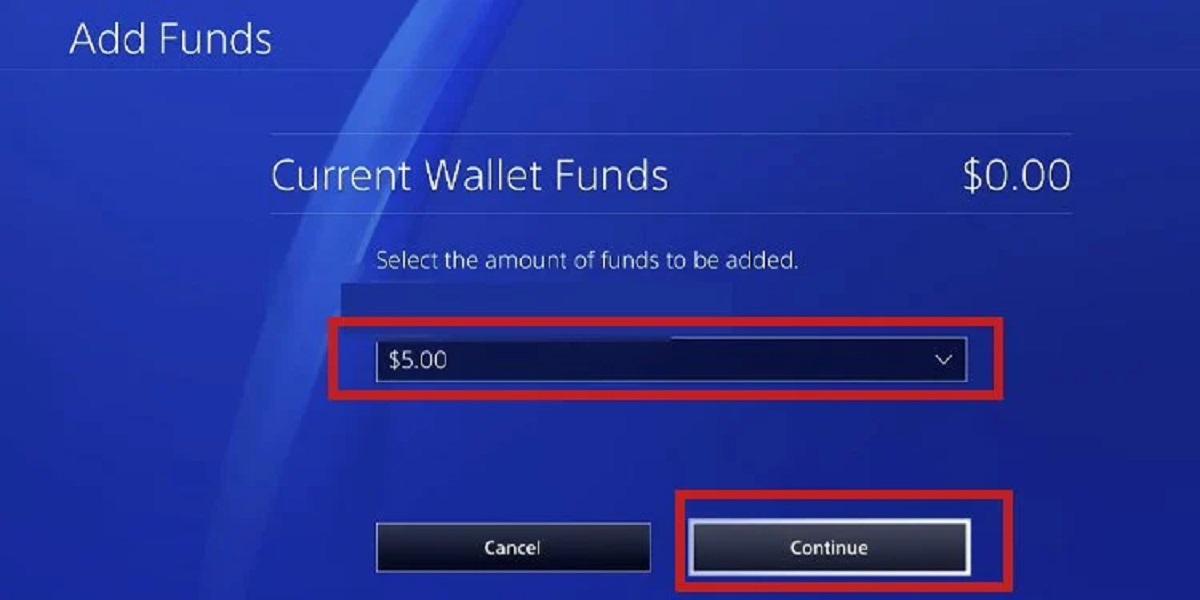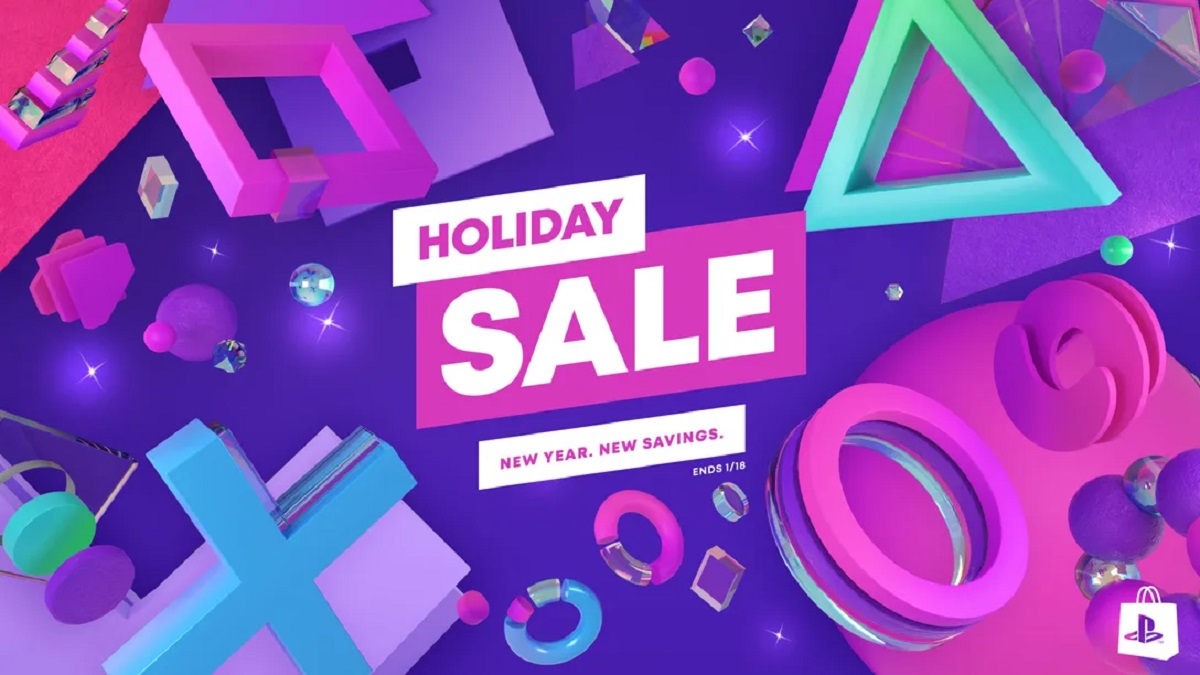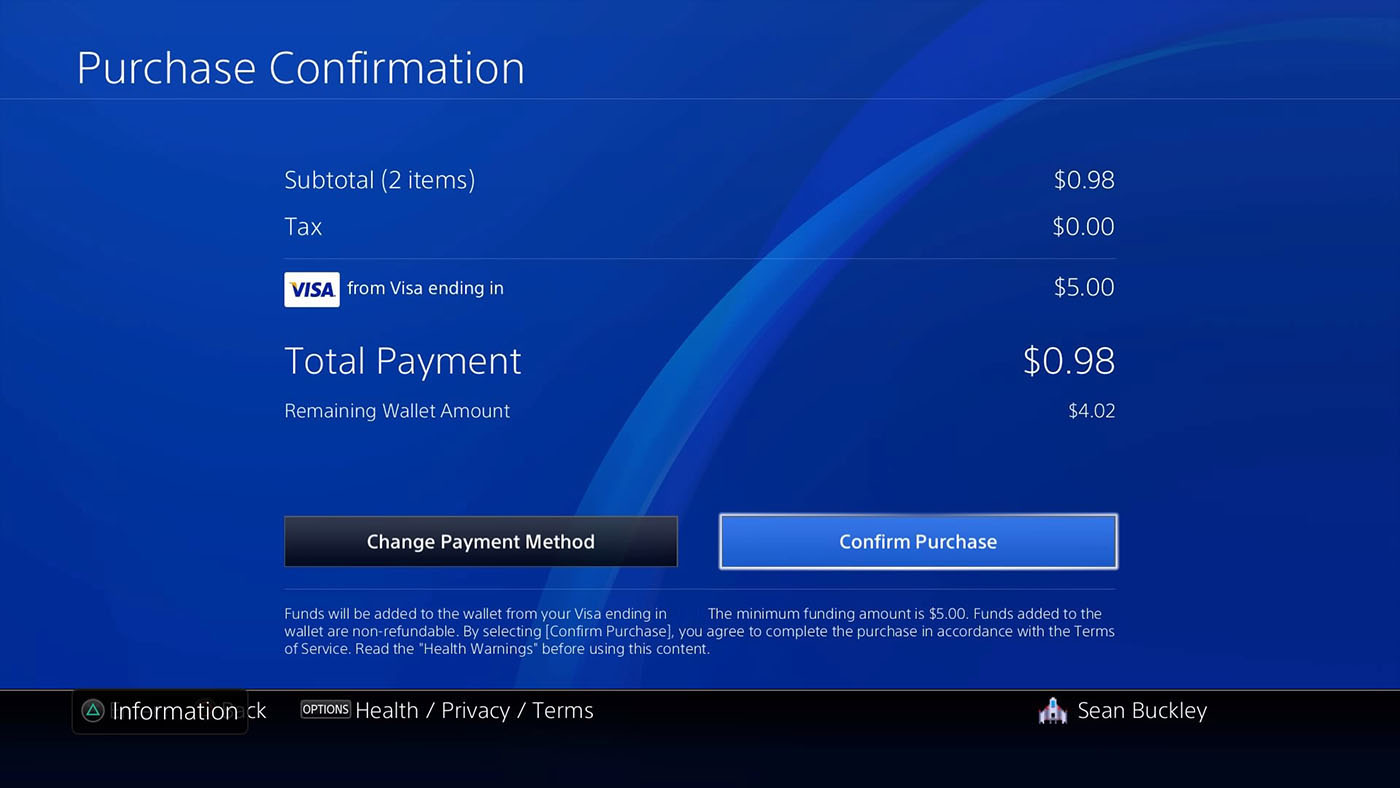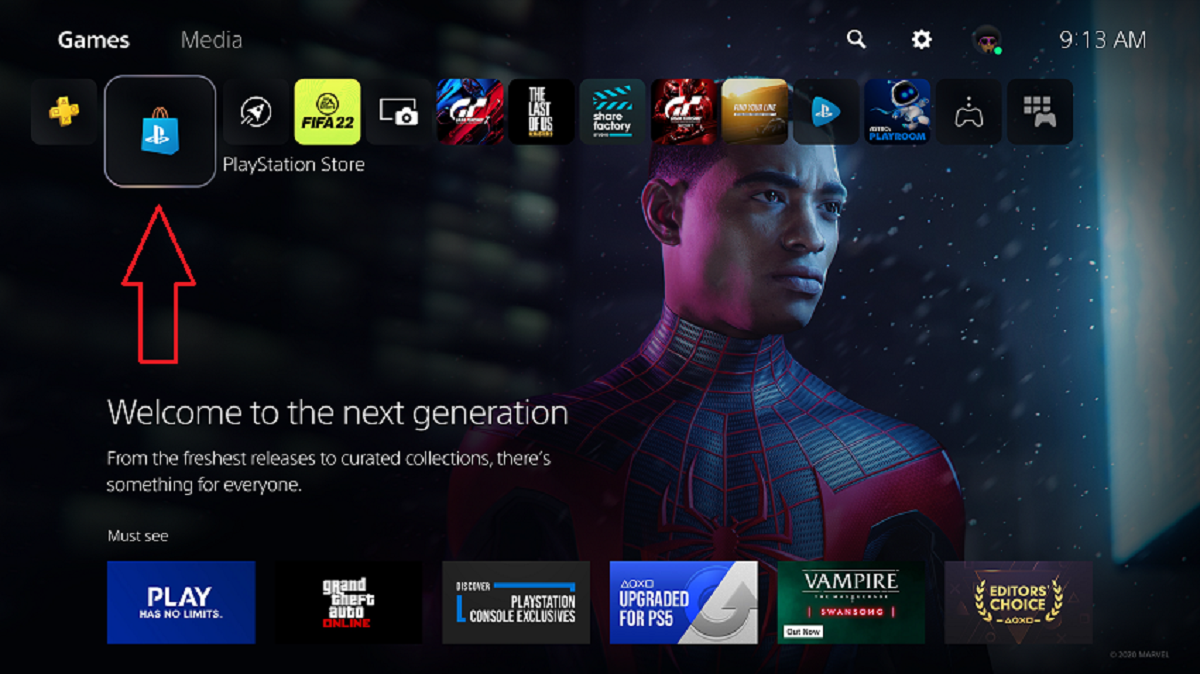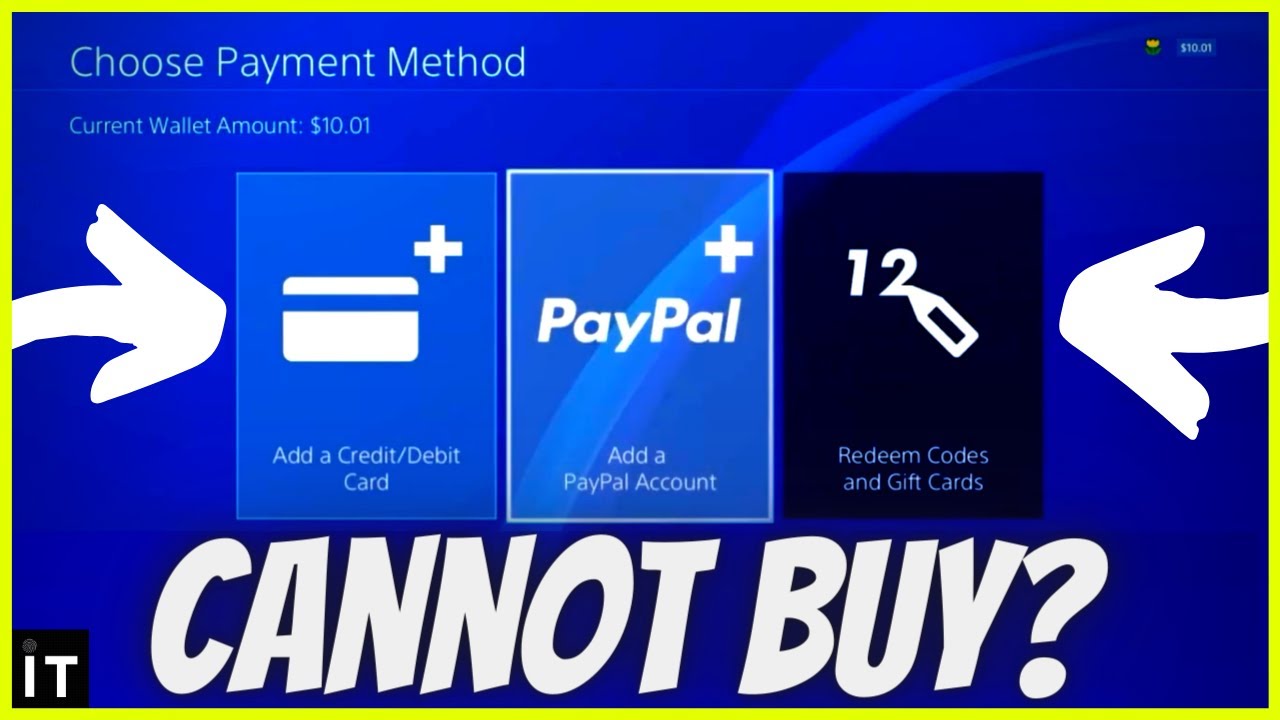Introduction
Welcome to the world of PlayStation gaming! Whether you’re a hardcore gamer or someone new to the gaming scene, you’ll find that PlayStation offers a wide range of games and entertainment options to suit your preferences. To access the full potential of the PlayStation Network, you’ll need to have funds in your PlayStation wallet. In this guide, we will walk you through the process of adding money to your PlayStation wallet so that you can make purchases, download games, and enjoy various services offered by PlayStation.
The PlayStation wallet serves as a virtual currency account where you can store and manage funds for your PlayStation Network purchases. By adding money to your wallet, you can easily make purchases without the need for a physical payment method each time you want to buy a game or other digital content. Additionally, having funds in your wallet allows you to take advantage of special offers and discounts that are frequently available on the PlayStation Store.
Adding money to your PlayStation wallet is a simple process that can be done through several different payment methods, including credit or debit cards, PayPal, or the use of PlayStation Network gift cards. Each method offers its own advantages, allowing you to choose the most convenient option for your needs.
In the following sections, we will guide you through each step of the process, ensuring that you have all the necessary information to add funds to your PlayStation wallet and start enjoying the vast universe of PlayStation gaming. So, let’s get started and ensure you have a fully loaded PlayStation wallet!
Understanding the Playstation Wallet
Before diving into the process of adding money to your PlayStation wallet, it’s important to understand what the wallet is and how it works. The PlayStation wallet is a digital account that stores the funds you use to make purchases on the PlayStation Store. It functions as a virtual wallet, eliminating the need for physical payment methods each time you want to buy a game, download DLC, or access other digital content.
The funds in your PlayStation wallet are tied to your PlayStation Network account. This means that you can access your wallet and use those funds across various PlayStation devices, including your PlayStation console, your computer, or even your smartphone. With a filled wallet, you can easily make purchases and take advantage of discounts and special offers available exclusively to PlayStation Network members.
It’s important to note that the funds in your PlayStation wallet are non-transferable and non-refundable. Once you add money to your wallet, it cannot be transferred to another account or refunded back to your original payment method. Therefore, it’s crucial to manage your wallet balance carefully and only add the amount you intend to use for PlayStation purchases.
Your PlayStation wallet balance can be checked at any time, allowing you to keep track of your spending and ensure that you have sufficient funds for future purchases. The available balance will be displayed both on your PlayStation console and in the PlayStation Store when you are logged into your account. Additionally, you can review your transaction history to see a detailed record of your purchases and add-ons.
Now that you have a better understanding of what the PlayStation wallet is and how it works, let’s move on to the step-by-step process of adding funds to your wallet. Whether you choose to use a credit card, PayPal, or PlayStation Network gift cards, we will guide you through each option so you can start enjoying the vast library of games and digital content available on the PlayStation Network.
Step 1: Create a Playstation Network Account
Before you can start adding money to your PlayStation wallet, you’ll need to have a PlayStation Network account. If you already have an account, you can skip this step and proceed to the next section.
To create a PlayStation Network account, follow these simple steps:
- Turn on your PlayStation console or visit the official PlayStation website on your computer or smartphone.
- Select the option to sign up or create an account.
- Enter your personal information, including your name, email address, and date of birth.
- Create a unique username and password for your account. Make sure to choose a strong password to protect your account’s security.
- Agree to the terms and conditions provided by PlayStation.
- Verify your email address by clicking on the verification link sent to the email you provided during the registration process.
- You’re now ready to start using your PlayStation Network account and add funds to your wallet.
Keep in mind that having a PlayStation Network account not only enables you to add funds to your wallet but also gives you access to various online features, multiplayer gameplay, exclusive discounts, and free games offered through the PlayStation Plus subscription service.
Creating a PlayStation Network account is free, and it’s a straightforward process that only takes a few minutes of your time. Once you have your account set up, you can move on to the next step of adding funds to your PlayStation wallet.
Step 2: Accessing the Playstation Store
Now that you have a PlayStation Network account, the next step is to access the PlayStation Store. The PlayStation Store is where you can browse and purchase games, downloadable content (DLC), movies, and much more. There are multiple ways to access the PlayStation Store, depending on the device you’re using:
If you’re using a PlayStation console, follow these steps:
- Turn on your PlayStation console and sign in to your PlayStation Network account.
- From the main menu, find the PlayStation Store icon and select it.
- You will be directed to the PlayStation Store, where you can explore various categories, special offers, and new releases.
If you prefer to access the PlayStation Store from your computer or smartphone, you can do so by following these steps:
- Open a web browser and go to the official PlayStation Store website.
- Click on the “Sign In” button located at the top-right corner of the page.
- Enter your PlayStation Network account credentials to log in.
- You will be redirected to the PlayStation Store, where you can start browsing through the available content.
The layout and interface of the PlayStation Store may vary slightly depending on the device you’re using, but the overall functionality remains the same. Once you’ve successfully accessed the PlayStation Store, you’re ready to move on to the next step of adding funds to your PlayStation wallet.
Now that you know how to access the PlayStation Store and navigate through its content, you can proceed to the next step, where we will guide you through the process of adding funds to your PlayStation wallet.
Step 3: Adding Funds to Your Playstation Wallet
Adding funds to your PlayStation wallet is a straightforward process that can be done through various payment methods. PlayStation offers multiple options to cater to different preferences and convenience. Let’s explore the different ways you can add funds to your wallet:
Option 1: Credit/Debit Card
If you prefer to use your credit or debit card to add funds to your PlayStation wallet, follow these steps:
- Go to the PlayStation Store either on your PlayStation console or through the official PlayStation website.
- Navigate to the “Add Funds” or “Wallet” section.
- Select the option to add funds using a credit or debit card.
- Enter your card details, including the card number, expiration date, and security code.
- Follow the prompts to confirm your purchase and add funds to your wallet.
Option 2: Paypal
If you prefer to use Paypal to add funds to your PlayStation wallet, follow these steps:
- Access the PlayStation Store on your console or through the official PlayStation website.
- Choose the “Add Funds” or “Wallet” section.
- Select the option to add funds using Paypal.
- Follow the prompts to log in to your Paypal account and authorize the transaction.
- Confirm the purchase, and the funds will be added to your PlayStation wallet.
Option 3: Playstation Network Gift Cards
If you have a Playstation Network gift card, you can easily redeem it to add funds to your wallet. Here’s how:
- Access the PlayStation Store on your console or through the official PlayStation website.
- Go to the “Redeem Codes” or “Add Funds” section.
- Enter the code printed on your gift card.
- Follow the prompts to redeem the code and add the gift card value to your PlayStation wallet.
By following one of these three options, you can add funds to your PlayStation wallet and unlock a world of gaming and entertainment options. Once you’ve successfully added funds, you can proceed to the next step to enter your payment information and finalize the transaction.
Option 1: Credit/Debit Card
Adding funds to your PlayStation wallet using a credit or debit card is a convenient and secure option. Follow these steps to complete the process:
- Access the PlayStation Store either through your PlayStation console or the official PlayStation website.
- Navigate to the “Add Funds” or “Wallet” section.
- Select the option to add funds using a credit or debit card.
- Enter your card details, including the card number, expiration date, and security code.
- Double-check the entered information to ensure accuracy and then proceed to the next step.
- Follow the prompts to confirm the purchase and add funds to your wallet.
During the payment process, it is important to ensure that your card information is entered correctly to avoid any complications. Additionally, make sure that your card is eligible for online transactions and has sufficient funds or available credit.
PlayStation takes data security seriously and employs encryption protocols to ensure that your personal and financial information remains protected. However, it is always a good practice to use secure networks and trusted devices when making online transactions.
After confirming the transaction, the funds will be added to your PlayStation wallet balance. You can check your updated balance on both the PlayStation console and the PlayStation Store website once the transaction is complete.
Adding funds using a credit or debit card offers convenience as it allows for immediate access to the added funds. This option also makes it easier to manage your PlayStation wallet balance, as you can simply add the desired amount whenever necessary.
Please note that some credit or debit card issuers might have additional security measures in place, such as verifying transactions through SMS or email. If prompted, follow the instructions provided by your bank to complete the transaction successfully.
By choosing the credit/debit card option, you can quickly and securely add funds to your PlayStation wallet, empowering you to enjoy a wide range of games, DLCs, movies, and other exciting content available on the PlayStation Store.
Option 2: Paypal
Using Paypal to add funds to your PlayStation wallet provides a convenient and secure payment method. Simply follow these steps:
- Access the PlayStation Store either through your PlayStation console or the official PlayStation website.
- Navigate to the “Add Funds” or “Wallet” section.
- Select the option to add funds using Paypal.
- You will be redirected to the Paypal login page.
- Enter your Paypal credentials (email address and password) and click “Log In”.
- Review the transaction details, including the amount you are adding to your wallet.
- Click “Confirm” to authorize the transaction.
Paypal provides an added layer of security as you do not need to enter your credit or debit card details directly on the PlayStation website. By utilizing your Paypal account, your financial information remains protected.
It is important to ensure that your Paypal account has sufficient funds or a linked payment method to complete the transaction successfully. In some cases, Paypal might prompt additional verification steps to ensure the security of your account.
After confirming the transaction, the funds will be added to your PlayStation wallet balance, and you can start exploring and purchasing games, DLCs, and other exciting content on the PlayStation Store.
Adding funds to your PlayStation wallet using Paypal also offers flexibility. If you have funds available in your Paypal account, they can be instantly transferred to your PlayStation wallet. Alternatively, if your Paypal account is linked to a bank account or credit card, you have the option to choose which funding source to utilize for the transaction.
Using Paypal as a payment method ensures a seamless and secure process, allowing you to quickly add funds to your PlayStation wallet and dive into the vast array of gaming and entertainment options available on the PlayStation Store.
Option 3: Playstation Network Gift Cards
If you have a Playstation Network gift card, you can easily redeem it to add funds to your PlayStation wallet. Follow these simple steps:
- Access the PlayStation Store either through your PlayStation console or the official PlayStation website.
- Go to the “Redeem Codes” or “Add Funds” section.
- Locate the “Redeem Gift Card” option and select it.
- Gently scratch off the protective coating on the back of your gift card to reveal the unique code.
- Enter the code carefully into the designated field.
- Click on “Redeem” to finalize the process.
After successfully redeeming the gift card code, the funds will be added to your PlayStation wallet balance. You can check your updated wallet balance on your PlayStation console or through the PlayStation Store website.
Playstation Network gift cards come in various denominations, making it easy to select the amount you want to add to your wallet. These gift cards are widely available online and at retail stores, and they make for excellent gifts for friends, family, or yourself.
Adding funds using Playstation Network gift cards offers a convenient and flexible option. Not only can you add funds to your wallet, but you can also use gift cards to purchase games, DLCs, and other content directly from the PlayStation Store.
If you have multiple gift cards, you can redeem them one at a time to gradually build up your wallet balance. Additionally, gift cards retain their value until fully used, allowing you to save them for future purchases.
Whether received as a gift or purchased for yourself, Playstation Network gift cards give you the freedom to choose and explore the vast library of games and entertainment options available on the PlayStation Store.
By utilizing Playstation Network gift cards to add funds to your PlayStation wallet, you can easily enjoy all the exciting experiences that PlayStation gaming has to offer.
Step 4: Entering Payment Information
Once you have chosen your preferred payment method, whether it’s a credit/debit card, Paypal, or Playstation Network gift cards, the next step is to enter the necessary payment information to complete the transaction. Follow these steps:
- Access the PlayStation Store on your console or through the official PlayStation website, depending on your preference.
- If you’re using a credit/debit card, select the option to add funds using a card. If you’re using Paypal, choose the Paypal payment option. If you’re using Playstation Network gift cards, redeem them in the designated section.
- Before completing the transaction, carefully enter the required payment information. If using a credit/debit card, provide the card number, expiration date, and security code. If using Paypal, log in to your Paypal account to authorize the transaction.
- Double-check the entered payment information to ensure accuracy and then proceed to the next step.
- Follow the prompts on the screen to confirm the transaction and complete the payment process.
It’s crucial to ensure that the payment information entered is correct, especially when using credit/debit cards. Mistyping the card number, expiration date, or security code can hinder the transaction. Likewise, incorrect login details for Paypal can lead to payment difficulties.
When entering payment information, keep in mind that PlayStation takes data security seriously, utilizing encryption protocols to protect your personal and financial information. However, it’s always advisable to make transactions using trusted networks and devices to ensure the security of your data.
Once the payment information is entered correctly and confirmed, the transaction will be processed, and the funds will be added to your PlayStation wallet balance. You can verify the updated balance on your PlayStation console or through the PlayStation Store website.
By carefully entering the payment information and following the necessary steps, you can successfully add funds to your PlayStation wallet, enabling you to make purchases and access a wide range of digital content on the PlayStation Store.
Step 5: Confirming the Transaction
After entering your payment information, the next step is to confirm the transaction and ensure that everything is in order before finalizing the addition of funds to your PlayStation wallet. Follow these steps:
- Review the transaction details, including the payment method selected and the amount being added to your wallet.
- Double-check the accuracy of the payment information you entered earlier, such as the credit/debit card details or Paypal account information.
- Take a moment to confirm that the transaction reflects your intended purchase or addition of funds.
- Once you have reviewed all the details and are satisfied, select the option to confirm or finalize the transaction.
- Wait for the confirmation message or completion notification to appear, indicating that the transaction was successful.
It is crucial to carefully review the transaction details to avoid any errors or misunderstandings. Make sure that the payment method selected is the one you intended to use and that the added funds match your intended amount.
If there are any discrepancies or issues with the transaction, double-check your payment information and ensure that your payment method is valid and has sufficient funds or available credit. If necessary, contact the customer support of your payment provider or PlayStation for further assistance.
Upon confirming the transaction, the funds will be added to your PlayStation wallet balance, and you will be able to use them for purchases and downloads on the PlayStation Store. The updated wallet balance will be reflected in your account on both your PlayStation console and the PlayStation Store website.
Confirming the transaction is the final step before the funds are successfully added to your PlayStation wallet. Take your time to ensure the accuracy of the payment information and details, giving you peace of mind and reassuring you that your funds will be available for use on the PlayStation Network.
Step 6: Managing Your Playstation Wallet Balance
Once you have successfully added funds to your PlayStation wallet, it’s essential to manage your wallet balance to ensure that you have enough funds for future purchases. Here are some tips for effectively managing your PlayStation wallet balance:
Monitor your balance:
Regularly check your wallet balance to keep track of your available funds. This allows you to plan your purchases accordingly and avoid any unexpected surprises when making a transaction.
Set a budget:
Establish a budget for your PlayStation expenditures. Determine how much you are comfortable spending and allocate your funds accordingly. This ensures responsible spending and prevents overspending on digital content.
Take advantage of offers and discounts:
Keep an eye out for special offers, promotions, and discounts offered on the PlayStation Store. Take advantage of these opportunities to make the most of your wallet balance and get the best value for your money.
Consider pre-orders:
If there are upcoming games or downloadable content that you are excited about, consider utilizing your wallet balance to pre-order them. This allows you to secure your copy in advance and can sometimes come with additional bonuses or early access.
Utilize wishlist and notifications:
Make use of the PlayStation Store wishlist feature to keep track of desired games or content. Enable notifications to receive updates on price drops or availability, allowing you to make informed decisions and potentially save money.
Keep your payment information up to date:
If you plan to add funds to your wallet using a credit/debit card or Paypal, ensure that your payment information is always up to date. This saves time during future transactions and helps to avoid any payment issues.
By effectively managing your PlayStation wallet balance, you can make the most of your funds and continue to enjoy a vast array of games, downloadable content, and other exciting entertainment options on the PlayStation Network.
Conclusion
Adding funds to your PlayStation wallet is a simple and essential process that allows you to fully enjoy the vast world of gaming and entertainment on the PlayStation Network. By following the steps outlined in this guide, you can easily top up your wallet and gain access to a plethora of games, downloadable content, movies, and more.
We started by understanding the concept of the PlayStation wallet and its significance in making purchases on the PlayStation Store. We then walked through the step-by-step process, starting with creating a PlayStation Network account and accessing the PlayStation Store. We explored the different options available for adding funds to your wallet, including credit/debit cards, Paypal, and Playstation Network gift cards. Each option offers its own advantages in terms of convenience and flexibility.
We discussed the importance of entering accurate payment information when adding funds and emphasized the need to review and confirm the transaction details before finalizing the process. Lastly, we highlighted the significance of managing your wallet balance by monitoring your funds, setting a budget, and taking advantage of discounts and special offers.
With a fully loaded PlayStation wallet, you can freely navigate the PlayStation Store and discover a wide range of games, DLCs, movies, and other digital content that cater to your gaming preferences. PlayStation offers an extensive library of exclusive titles, multiplayer experiences, and online features that provide endless hours of entertainment.
So, don’t wait any longer! Take the first step to add funds to your PlayStation wallet and embark on an incredible gaming journey. Whether you’re a casual player or a dedicated enthusiast, the PlayStation Network offers something for everyone.
Get ready to immerse yourself in captivating worlds, engage with exciting gameplay, and connect with a vibrant community of gamers. Start adding funds to your PlayStation wallet today and unlock the boundless possibilities of the PlayStation Network!