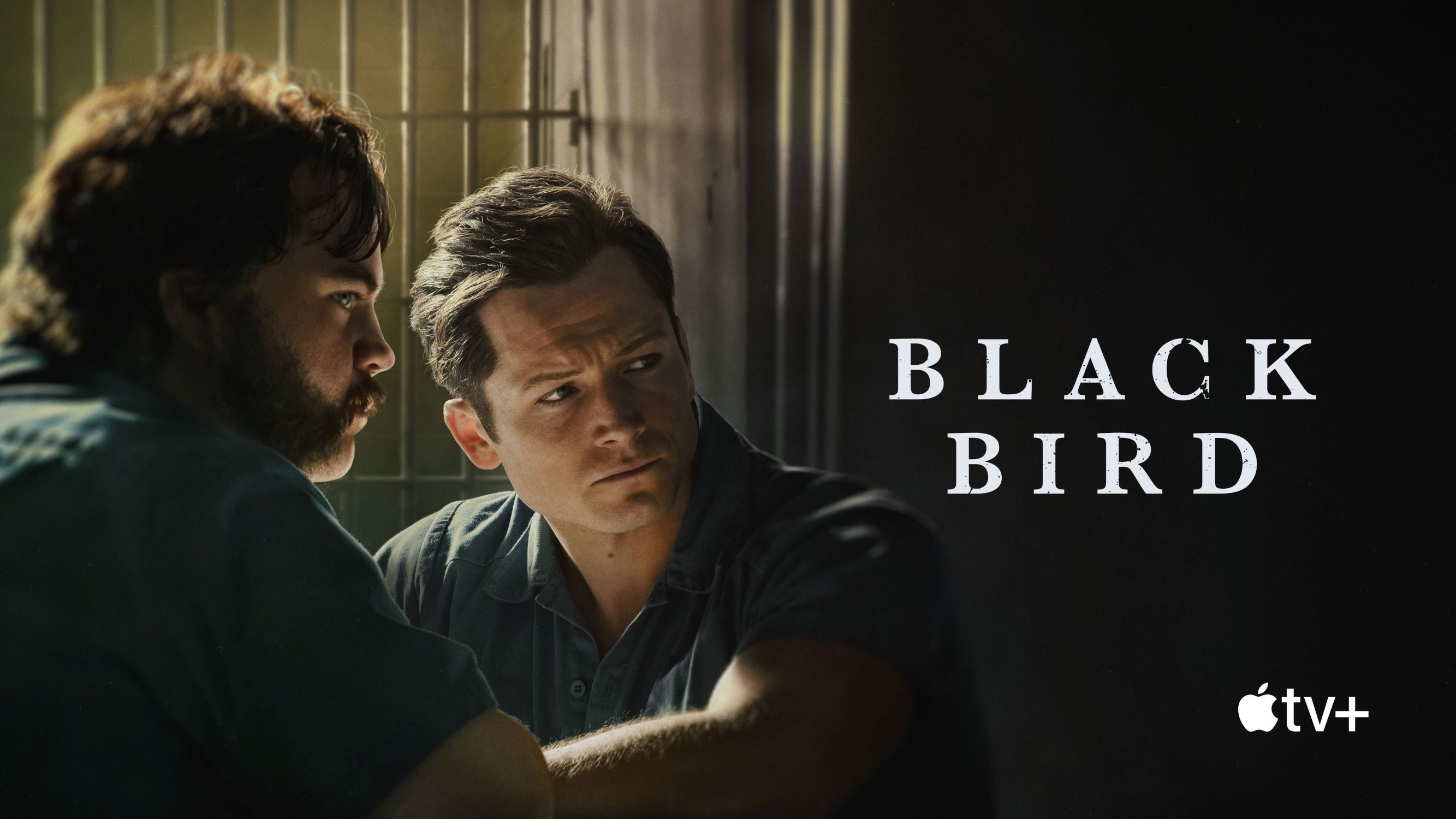Introduction
Welcome to the world of Apple TV, where entertainment is brought to life with a touch of innovation. With its sleek design and powerful capabilities, Apple TV has become a popular choice for streaming movies, TV shows, and other multimedia content. But have you ever wondered how many people can watch Apple TV at the same time? In this article, we will explore the compatibility, features, and limitations of Apple TV to answer this question.
Apple TV is a versatile streaming device that allows you to access a variety of digital content from popular streaming services, such as Netflix, Hulu, and Disney+. It enables seamless integration with your Apple devices, allowing you to mirror your iPhone or iPad screen and enjoy content on a larger display, making it perfect for sharing with friends and family.
However, the ability to stream content on multiple devices concurrently depends on several factors, including the Apple TV model, the streaming service being used, and the specific features and functionalities being employed. Understanding these factors will help you optimize your Apple TV experience and make the most out of its capabilities.
In the following sections, we will delve into the compatibility and requirements of Apple TV, explore the maximum number of users allowed on different Apple TV models, discuss the streaming service limitations, touch on the multi-room audio feature, and provide some tips for optimizing your Apple TV usage. So, let’s dive in and discover how many people can enjoy Apple TV in your household or group gatherings!
Compatibility and Requirements
Before we dive into the number of people who can watch Apple TV simultaneously, let’s first discuss the compatibility and requirements of the device. To enjoy Apple TV, you will need a few essentials:
- An Apple TV device: Apple offers several models of Apple TV, including the Apple TV HD and the Apple TV 4K. These devices provide different features and capabilities, which we’ll explore further in the next section.
- A compatible television: Apple TV connects to your television via an HDMI cable, so ensure that your TV has an HDMI port for seamless integration. Most modern TVs have this feature, but it’s worth checking before purchasing Apple TV.
- An internet connection: Apple TV requires an internet connection to stream content. A high-speed internet connection is recommended for a smooth and uninterrupted streaming experience.
- An Apple ID: To access and download apps from the App Store on Apple TV, you’ll need an Apple ID. This ID also allows you to sync content and settings across multiple devices.
Additionally, it’s important to note that Apple TV is compatible with a wide range of Apple devices, including iPhones, iPads, and Macs. Integration with these devices allows for easy content sharing, screen mirroring, and control of Apple TV through the Apple Remote app or Siri voice commands.
Now that we have covered the compatibility and basic requirements, let’s move on to explore the maximum number of users on different Apple TV models and the limitations that may apply.
Apple TV Models and Maximum Number of Users
Apple offers different models of Apple TV, each with its own features and capabilities. The number of users that can simultaneously watch Apple TV depends on the specific model being used:
- Apple TV HD: The Apple TV HD model allows for one user to stream content at a time. This means that only one person can watch a movie, TV show, or any other content on the Apple TV HD device at a given moment.
- Apple TV 4K: The Apple TV 4K model takes it a step further by allowing for multiple users to watch content simultaneously. With the Apple TV 4K, you can have up to six different user profiles associated with the device, each with their own customized settings and content preferences.
It’s important to note that while the Apple TV 4K supports multiple user profiles, the number of users that can stream content at the same time may still be limited by the specific streaming service being used. For example, some streaming services may have restrictions on the number of devices or simultaneous streams allowed per account. Therefore, it’s worth checking the terms and conditions of the streaming service you’re using to ensure a smooth viewing experience for everyone.
With the ability to have multiple user profiles on the Apple TV 4K, each member of your household can have their own personalized experience. This means that preferences, recommendations, and watch histories are kept separate for each user, making it easier to manage and enjoy content tailored to individual tastes.
Now that we understand the limitations and possibilities offered by different Apple TV models, let’s explore how streaming services may impact the number of simultaneous streams available.
Apple TV App and Number of Simultaneous Streams
Streaming services play a crucial role in determining the number of simultaneous streams available on Apple TV. While the Apple TV device itself allows for multiple user profiles on certain models, the streaming services themselves may have their own limitations and restrictions.
The Apple TV app serves as a hub for accessing various streaming services and content. It provides a convenient and centralized platform to discover, rent, purchase, and stream movies, TV shows, and other digital content.
Most streaming services, such as Netflix, Hulu, and Disney+, have their own apps within the Apple TV app. Each streaming service may have different rules and limitations when it comes to the number of simultaneous streams allowed. For example:
- Netflix: Netflix offers different subscription plans with varying numbers of allowed simultaneous streams. The basic plan allows for one stream at a time, while the standard and premium plans support two and four simultaneous streams, respectively. Therefore, the number of people who can watch Netflix on Apple TV simultaneously depends on the subscription plan you have.
- Hulu: Hulu also offers different subscription plans. The basic plan allows for one stream, while the Hulu + Live TV plan allows for two simultaneous streams. If you opt for the Unlimited Screens add-on, you can have an unlimited number of simultaneous streams within your household.
- Disney+: Disney+ allows for up to four simultaneous streams per account. This means that multiple users can enjoy Disney’s vast collection of movies and shows on Apple TV at the same time.
It’s important to check the terms of service for each streaming service you use to understand any limitations they may have on simultaneous streaming. Factors such as your subscription plan, the number of screens allowed, and the number of user profiles associated with your account can impact the number of people who can simultaneously watch Apple TV.
Now that we’ve discussed the streaming service limitations, let’s explore another feature of Apple TV that allows for multi-room audio.
Streaming Services and Multiple Devices
Streaming services bring a world of content to your fingertips, but they often come with limitations on the number of devices that can access the service simultaneously. This can impact the number of people who can watch Apple TV with their own devices at the same time.
Most streaming services allow you to stream content on multiple devices, but they typically have restrictions on the number of simultaneous streams per account. For example:
- Netflix: As mentioned earlier, Netflix offers different subscription plans with varying numbers of allowed simultaneous streams. The basic plan allows for one stream, while higher-tier plans offer multiple streams. If multiple members of your household have their own Netflix accounts, they can use their respective devices to watch content simultaneously on Apple TV.
- Hulu: Hulu has different plans as well, with the basic plan supporting one stream and the Hulu + Live TV plan allowing for multiple streams. However, keep in mind that the total number of simultaneous streams across all devices may still be limited based on your subscription plan.
- Disney+: With Disney+, you can have multiple devices logged into the same account and stream content simultaneously. As long as your account allows for multiple streams, different members of your household can enjoy Disney+ on their own devices while watching Apple TV.
It’s worth noting that simultaneous streaming can be affected by limitations set by streaming services, even if your Apple TV device supports multiple user profiles or has multiple user accounts linked to it. Ensure that you review the terms of service for each streaming service to understand their rules regarding multiple device usage and simultaneous streaming.
In addition to streaming services, Apple TV offers a feature called AirPlay that allows for multi-room audio. Let’s explore this feature in the next section.
AirPlay and Multi-Room Audio
Apple TV not only lets you enjoy content on a single television but also provides the option to stream audio to multiple devices simultaneously using AirPlay. This feature, known as multi-room audio, allows you to create a synchronized audio experience throughout your home.
AirPlay lets you wirelessly stream audio from your Apple TV to other compatible devices, such as HomePod speakers or AirPlay-enabled speakers. This means that you can play the same audio across different rooms, enhancing the atmosphere and letting everyone enjoy the same music or podcast simultaneously.
To use AirPlay for multi-room audio, ensure that your Apple TV and the receiving devices are connected to the same Wi-Fi network. Here’s how you can set up multi-room audio:
- Make sure that all the devices you want to use for multi-room audio are compatible with AirPlay.
- On your Apple TV, start playing the audio content you want to stream.
- Swipe down on the Apple TV remote to access the Info panel.
- Scroll to the Audio section and select the AirPlay icon.
- Choose the devices where you want the audio to be streamed. You can select multiple devices for a simultaneous and synchronized audio playback experience.
With multi-room audio, you can have different speakers situated in different rooms, ensuring that everyone can enjoy Apple TV audio content at the same time. This is particularly advantageous for parties, gatherings, or simply creating an immersive listening experience.
Keep in mind that the actual number of devices you can stream audio to simultaneously using AirPlay depends on the AirPlay-enabled devices you have. Some speakers may have limitations or lower bandwidth, which can impact the overall experience.
Now that we’ve explored the capabilities of AirPlay and multi-room audio, let’s move on to some tips for optimizing your Apple TV usage.
Tips for Optimizing Apple TV Usage
To make the most out of your Apple TV experience and ensure smooth and enjoyable streaming, here are some tips to optimize your usage:
- Check your internet connection: A stable and high-speed internet connection is crucial for seamless streaming. Make sure you have a reliable internet connection with sufficient bandwidth to support the streaming quality you desire.
- Keep your Apple TV updated: Regularly update your Apple TV’s software to ensure you have the latest features, improvements, and bug fixes. You can check for updates in the Settings app under System and Software Updates.
- Manage your streaming service subscriptions: Review your streaming service subscriptions regularly to ensure you’re subscribed to the ones you actually use and cancel any unnecessary ones. This will simplify your streaming options and potentially save you money.
- Utilize parental controls: If you have children in your household, make use of Apple TV’s parental control settings to limit access to age-appropriate content. This ensures a safe and suitable viewing experience for your family.
- Customize your Apple TV interface: Personalize your Apple TV interface by rearranging the app icons on the home screen. This way, you can easily access your most-used apps and organize them according to your preferences.
- Explore additional Apple TV features: Dive into the settings and explore the various options available on your Apple TV. From adjusting display settings to customizing audio and subtitle preferences, you can fine-tune your viewing experience to your liking.
- Consider using a universal remote: If you find the Apple TV remote challenging to use, you can opt for a universal remote that is compatible with Apple TV. This can provide a more familiar and intuitive remote control experience.
- Use the Apple Remote app: Download the Apple Remote app on your iPhone or iPad to control your Apple TV. This app offers a convenient way to navigate, input text, and control playback on your Apple TV.
- Experiment with Siri voice commands: Take advantage of Siri integration and use voice commands to search for content, control playback, and navigate the Apple TV interface. Simply press the Siri button on the Apple TV remote and speak your request.
- Optimize audio and video settings: Adjust the audio and video settings on your Apple TV to match your preferences and the capabilities of your TV and audio equipment. You can explore settings for resolution, sound output, and more in the Video and Audio sections of the Settings app.
By following these tips, you can enhance your Apple TV experience and make the most out of its features and capabilities.
Conclusion
Apple TV offers a world of entertainment at your fingertips, allowing you to stream movies, TV shows, and other digital content with ease. When it comes to the number of people who can watch Apple TV simultaneously, various factors come into play.
Firstly, the specific Apple TV model you have determines the number of users that can stream content concurrently. The Apple TV HD supports one user at a time, while the Apple TV 4K allows for multiple user profiles with customizable settings and preferences.
However, keep in mind that streaming services also play a role in determining the number of simultaneous streams allowed. Different subscription plans may allow for different numbers of simultaneous streams, so it’s important to check the terms and conditions of the streaming services you use.
AirPlay and the multi-room audio feature expand the possibilities of Apple TV by allowing you to stream audio to multiple devices simultaneously. This feature enhances the audio experience throughout your home, ensuring everyone can enjoy the same content across different rooms.
To optimize your Apple TV usage, make sure to keep your device updated, manage your streaming service subscriptions, utilize parental controls, and explore additional features and settings. By following these tips, you can personalize your Apple TV experience and make the most out of its capabilities.
In conclusion, Apple TV provides a versatile and immersive streaming experience. Whether you’re enjoying it alone or sharing it with friends and family, understanding its compatibility, limitations, and features will allow you to create a seamless and enjoyable viewing experience for all.