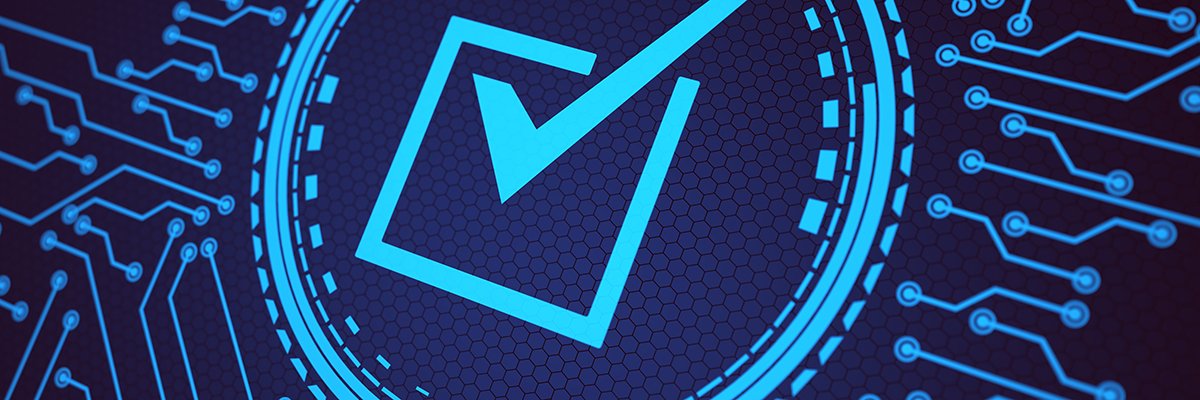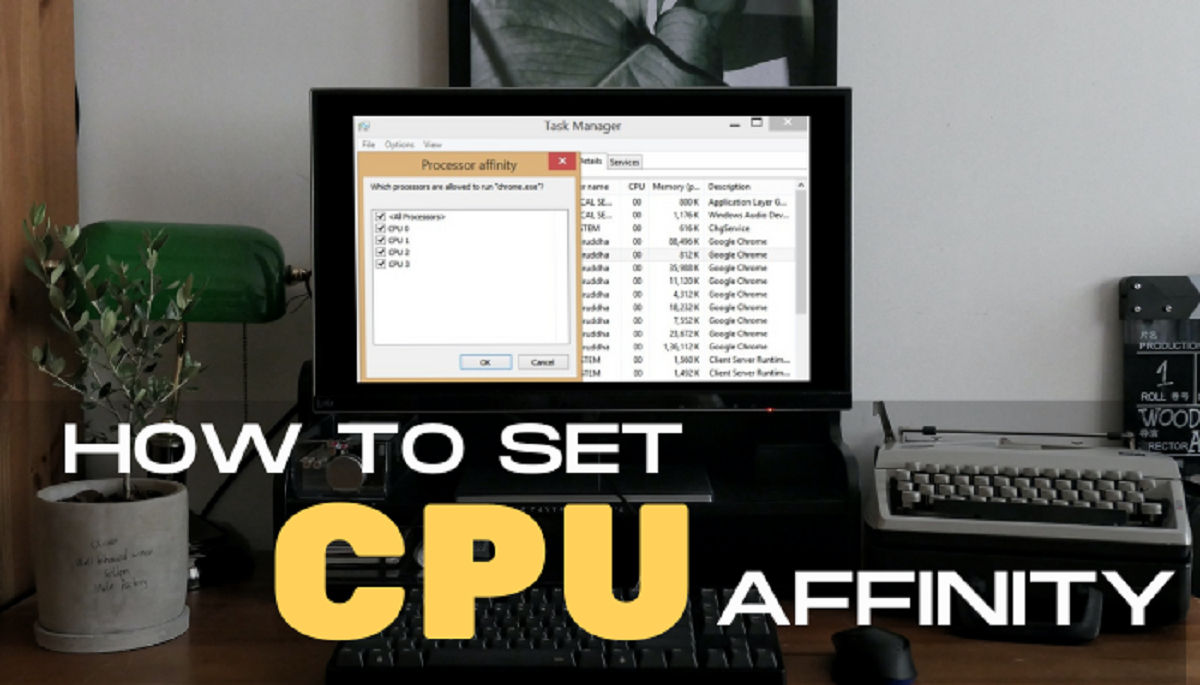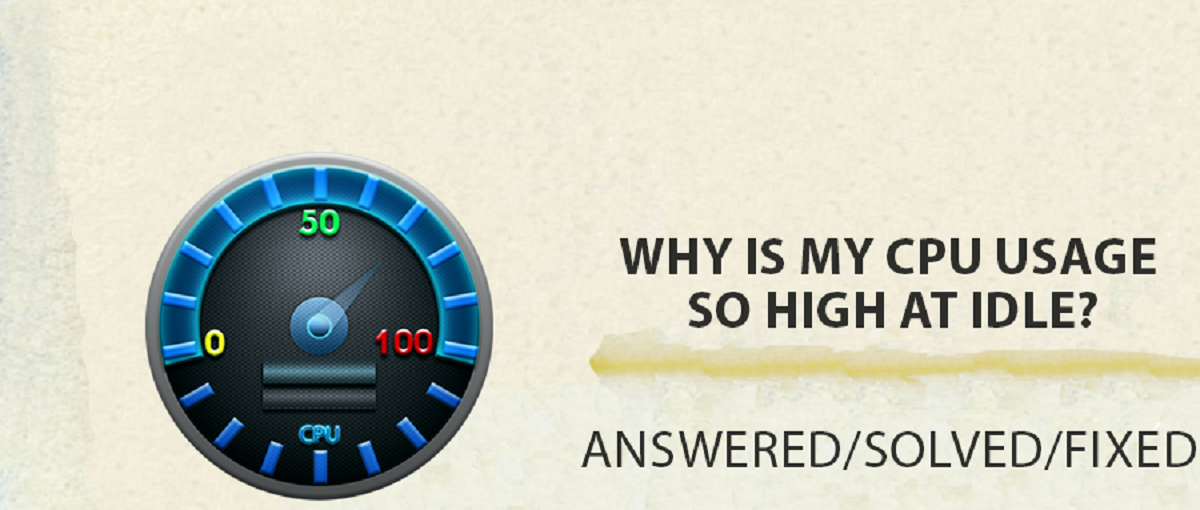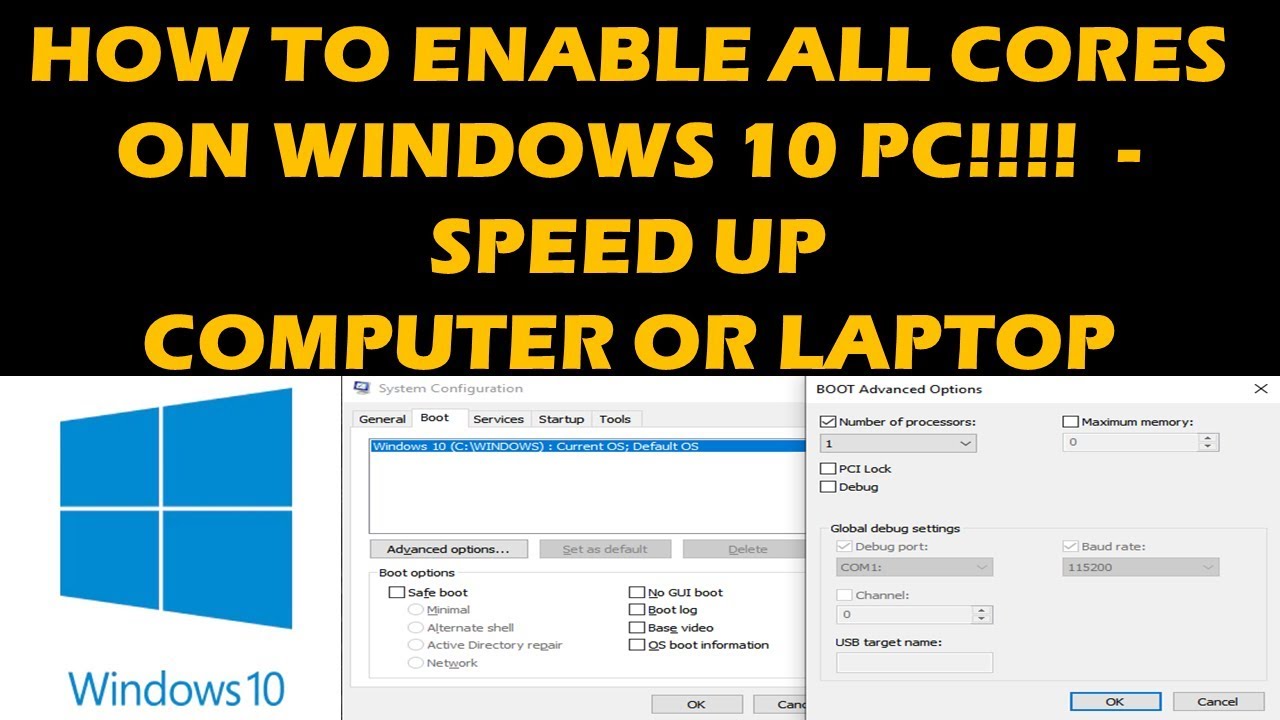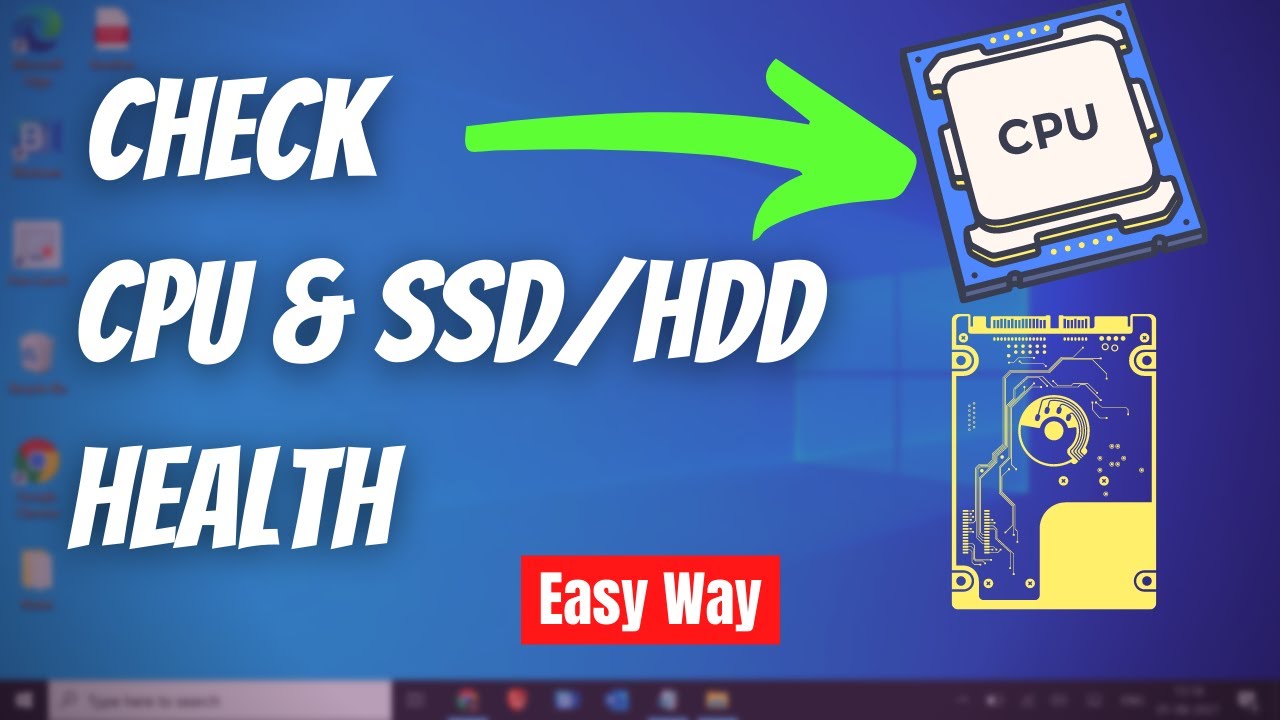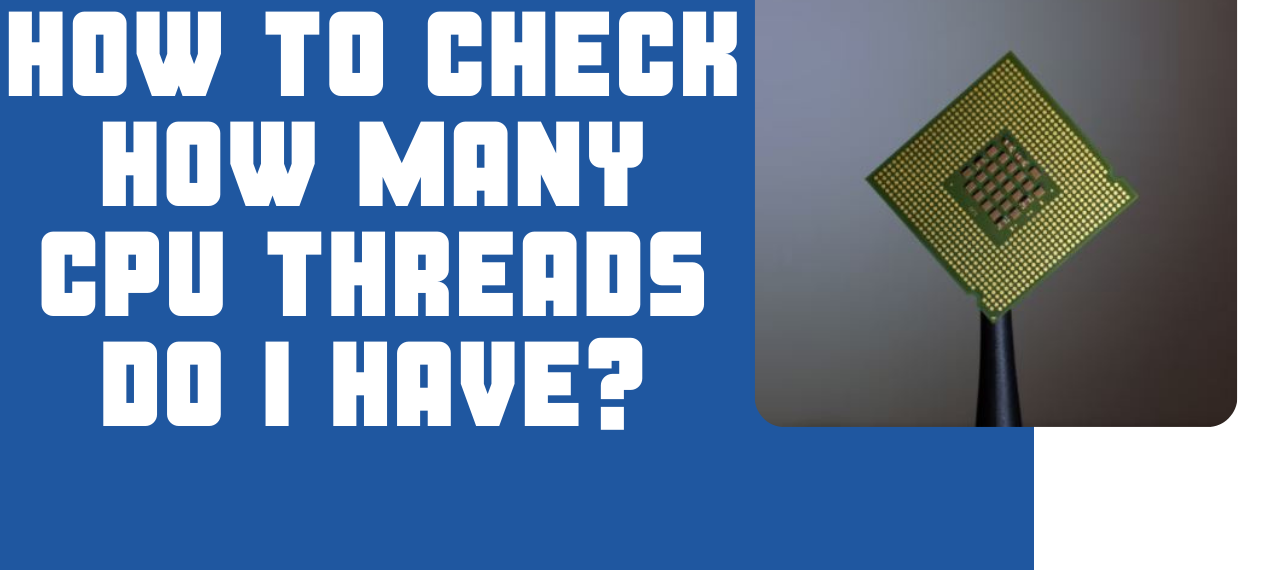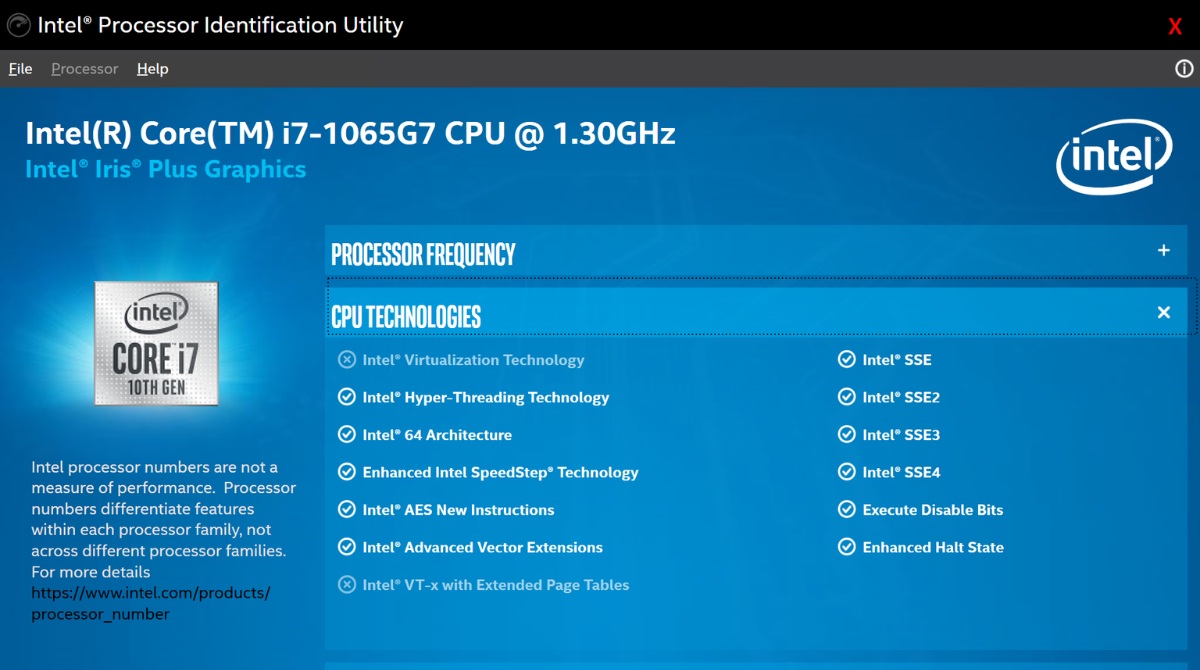Introduction
A central processing unit (CPU) is a crucial component of any computer system. It serves as the brain of the system, responsible for executing instructions and performing calculations. Whether you’re a Linux user or an administrator, understanding how many CPUs are available on your system can be essential for optimizing performance or troubleshooting issues.
Linux, being a versatile operating system, offers several methods to determine the number of CPUs present in a system. By knowing the CPU count, you can efficiently allocate resources, monitor system utilization, and make informed decisions regarding system configurations.
In this article, we will explore the various methods to check the CPU count in Linux. We’ll take a closer look at the /proc/cpuinfo file, the lscpu command, and the nproc command. So, whether you’re new to Linux or a seasoned user, let’s dive in and discover how to uncover the number of CPUs in your Linux system.
What is a CPU?
Before we delve into how to determine the CPU count in Linux, let’s first understand what a CPU is. The CPU, or central processing unit, is often referred to as the “brain” of a computer system. It is a hardware component responsible for carrying out instructions and performing calculations that drive the overall functioning of the system.
The CPU consists of several cores, each capable of executing instructions independently. These cores work together to handle multiple tasks simultaneously, resulting in improved performance and responsiveness. The speed at which the CPU operates is measured in clock cycles, typically expressed in gigahertz (GHz).
Modern CPUs are designed to support a variety of tasks, including running applications, managing system resources, and performing complex computations. They are equipped with advanced technologies such as cache memory, which stores frequently accessed data for faster retrieval, and instruction pipelining, which allows for faster instruction execution.
CPU architecture varies among different manufacturers and models, but two popular architectures are x86 and ARM. x86 CPUs are commonly found in desktop and laptop computers, while ARM CPUs are prevalent in mobile devices such as smartphones and tablets. Both architectures offer different levels of performance and power efficiency.
It’s important to note that the CPU is just one component of the overall computing system. Other critical components such as memory (RAM), storage devices, and input/output devices work together with the CPU to deliver a seamless computing experience.
Now that we have a basic understanding of what a CPU is and its role in a computer system, let’s explore how to determine the CPU count in a Linux environment.
How is CPU Count Determined in Linux?
Linux provides several methods to determine the number of CPUs in a system. These methods utilize system files, commands, and utilities that provide information about the CPU hardware and its configuration. Let’s take a closer look at three commonly used methods:
- The /proc/cpuinfo File: Linux exposes system information through the /proc virtual file system. The /proc/cpuinfo file contains detailed information about the CPUs in the system, including the number of physical and logical CPUs, their model names, clock speeds, and more. By analyzing the contents of this file, you can easily determine the CPU count.
- The lscpu Command: The lscpu command is a convenient utility that provides detailed information about the CPU architecture and hardware. By executing the lscpu command in the terminal, you can retrieve information such as the CPU model, CPU cores, thread count, cache size, and more. This command offers a succinct summary of the CPU configuration and can be used to quickly determine the CPU count.
- The nproc Command: The nproc command is a simple and efficient way to retrieve the CPU count in Linux. By running the nproc command, the output will display the number of processing units or CPU cores available in the system. This command is particularly useful if you only need the CPU count and don’t require additional information about the CPU architecture or configuration.
These methods provide various levels of detail and are suitable for different use cases. Whether you need comprehensive CPU information or just a quick count, Linux offers flexible tools to meet your needs.
Now that we have an overview of the methods available, let’s explore each of them in more detail and see how to use them in practice.
Checking CPU Count in Linux
In Linux, there are multiple ways to check the number of CPUs in a system. Let’s explore each method in detail:
- The /proc/cpuinfo File: The /proc/cpuinfo file is a virtual file that provides detailed information about the CPU configuration. To check the CPU count using this method, open a terminal and type:
bash
cat /proc/cpuinfo | grep “processor” | wc -lThis command will display the number of processors or logical CPUs in your system.
- The lscpu Command: The lscpu command provides a comprehensive summary of the CPU architecture and configuration. Open a terminal and execute the following command:
bash
lscpu | grep “CPU(s):” | awk ‘{print $2}’This command will display the total number of CPUs or CPU cores in the system.
- The nproc Command: The nproc command is a simple utility that displays the number of processing units or CPU cores. To use this command, open a terminal and run:
bash
nprocThis command will directly output the CPU count without any additional information.
It’s important to note that these methods provide an accurate count of the CPUs in your system. If you have a multi-core CPU, the count will reflect the total number of CPU cores available.
By knowing the CPU count, you can optimize resource allocation, monitor system performance, and troubleshoot any issues related to CPU utilization or scheduling. Whether you’re a Linux user or a system administrator, having this knowledge is valuable for efficient system management.
Now that you know how to check the CPU count in Linux, you can utilize these methods to gather essential information about your system’s processing power.
The /proc/cpuinfo File
The /proc/cpuinfo file in Linux provides detailed information about the CPUs in the system. It is a virtual file that can be accessed to gather CPU-related data. Using this file, you can retrieve information about the CPU model, vendor, clock speed, cache size, and more.
To check the CPU count using the /proc/cpuinfo file, open a terminal and run the following command:
bash
cat /proc/cpuinfo | grep “processor” | wc -l
This command will display the number of processors or logical CPUs in the system.
By examining the contents of the /proc/cpuinfo file, you can gain insights into the hardware configuration of the CPUs. Each CPU is represented by a separate section in the file, denoted by the “processor” keyword. Within each section, you will find detailed information such as the CPU family, model name, vendor ID, cache size, and more.
Additionally, the /proc/cpuinfo file provides information about the CPU flags. These flags indicate the features supported by the CPU, such as virtualization support, SIMD (Single Instruction, Multiple Data) instructions, and more. By analyzing these flags, you can determine the capabilities and features of your CPU.
The /proc/cpuinfo file is a valuable resource for accessing CPU-related information quickly. It is especially useful for users and administrators who require detailed insights into the CPU architecture and configuration.
Keep in mind that the /proc/cpuinfo file is dynamically generated and updated by the Linux kernel. Therefore, any changes in the CPU configuration or firmware updates will be reflected in the information presented in the file.
Now that you understand the significance of the /proc/cpuinfo file, you can use it to gather crucial information about the CPUs in your Linux system.
The lscpu Command
The lscpu command in Linux provides a comprehensive summary of the CPU architecture and hardware information. It is a convenient utility that allows you to retrieve detailed information about the CPUs in the system, including the CPU model, number of CPU cores, thread count, cache sizes, and more.
To check the CPU count using the lscpu command, open a terminal and run the following command:
bash
lscpu | grep “CPU(s):” | awk ‘{print $2}’
This command will display the total number of CPUs or CPU cores in the system.
Using the lscpu command, you can gather additional information about the CPU architecture and its features. The command provides details such as the CPU family, model name, CPU MHz (clock speed), CPU op-mode, byte order, and more.
Furthermore, the lscpu output includes information about the CPU cache hierarchy. It specifies the cache sizes for levels such as L1 (Level 1 cache), L2 (Level 2 cache), and L3 (Level 3 cache). Understanding the cache sizes can help you optimize your system’s performance, as it influences data retrieval and processor efficiency.
The lscpu command also provides details about the NUMA (Non-Uniform Memory Access) architecture if it is present in the system. NUMA is a memory architecture designed for systems with multiple CPUs, where each CPU has its own dedicated memory. Understanding NUMA can help in optimizing memory access and improving overall system performance.
The versatility and comprehensive output of the lscpu command make it a powerful tool for obtaining detailed information about the CPU configuration. Whether you are analyzing system resources, planning virtualization environments, or optimizing performance, the lscpu command offers valuable insights.
Now that you are familiar with the lscpu command, you can leverage it to gather in-depth information about the CPUs in your Linux system.
The nproc Command
The nproc command in Linux is a simple and efficient way to retrieve the number of processing units or CPU cores in the system. It provides a quick and concise output, specifically designed to display the CPU count without any additional information.
To check the CPU count using the nproc command, open a terminal and run the following command:
bash
nproc
Running this command will directly output the CPU count.
The nproc command is particularly useful when you only need to obtain the CPU count and do not require additional information about the CPU architecture, cache sizes, or other details. If you are looking for a straightforward way to determine the number of CPUs or CPU cores, the nproc command is a convenient option.
Additionally, the nproc command can be useful in scripting and automation tasks. By incorporating the nproc command into scripts or system administration tasks, you can easily gather CPU count information and make data-driven decisions based on it.
It’s important to note that the nproc command retrieves the count of processing units, which includes both physical CPU cores and hyperthreads (if any). Hyperthreading is a technology that allows a single CPU core to handle multiple threads simultaneously. Depending on your system’s architecture, the nproc command will provide an accurate count of the available processing units.
Whether you need to optimize resource allocation, monitor system performance, or efficiently distribute workloads across available CPUs, the nproc command simplifies the process by providing a direct output of the CPU count.
Now that you are familiar with the nproc command, you can utilize it to quickly retrieve the CPU count in your Linux system.
Conclusion
Understanding the CPU count in a Linux system is essential for optimizing performance, managing resources, and troubleshooting any CPU-related issues. In this article, we explored various methods to check the CPU count in Linux.
We started by introducing the concept of a CPU and its role as the brain of a computer system. We then discussed three commonly used methods to determine the CPU count:
- The /proc/cpuinfo file, which provides detailed information about the CPU configuration.
- The lscpu command, which offers a comprehensive summary of the CPU architecture and hardware.
- The nproc command, a simple and efficient way to obtain the CPU count without additional details.
Each method has its own benefits and use cases. The /proc/cpuinfo file allows for a deep dive into the CPU configuration, while the lscpu command provides a comprehensive summary. In contrast, the nproc command offers a quick and straightforward output of the CPU count.
By leveraging these methods, Linux users and system administrators can accurately determine the CPU count, enabling them to make informed decisions about resource allocation, system optimization, and troubleshooting.
Whether you’re a Linux enthusiast or managing a Linux-based infrastructure, having a clear understanding of the CPU count is crucial for maximizing the performance and efficiency of your system.
So, the next time you need to check the CPU count in your Linux system, remember to utilize the methods discussed in this article. Armed with this knowledge, you can confidently manage and fine-tune your Linux system to meet your specific needs.