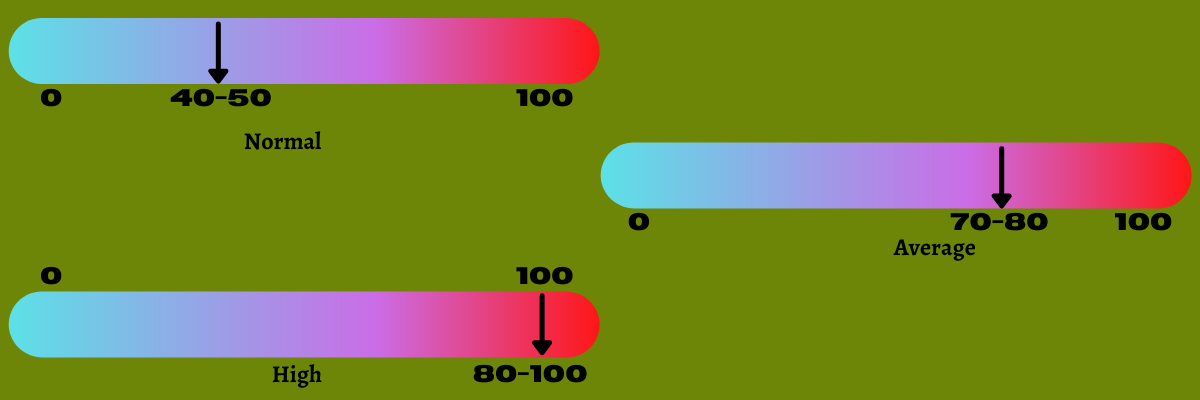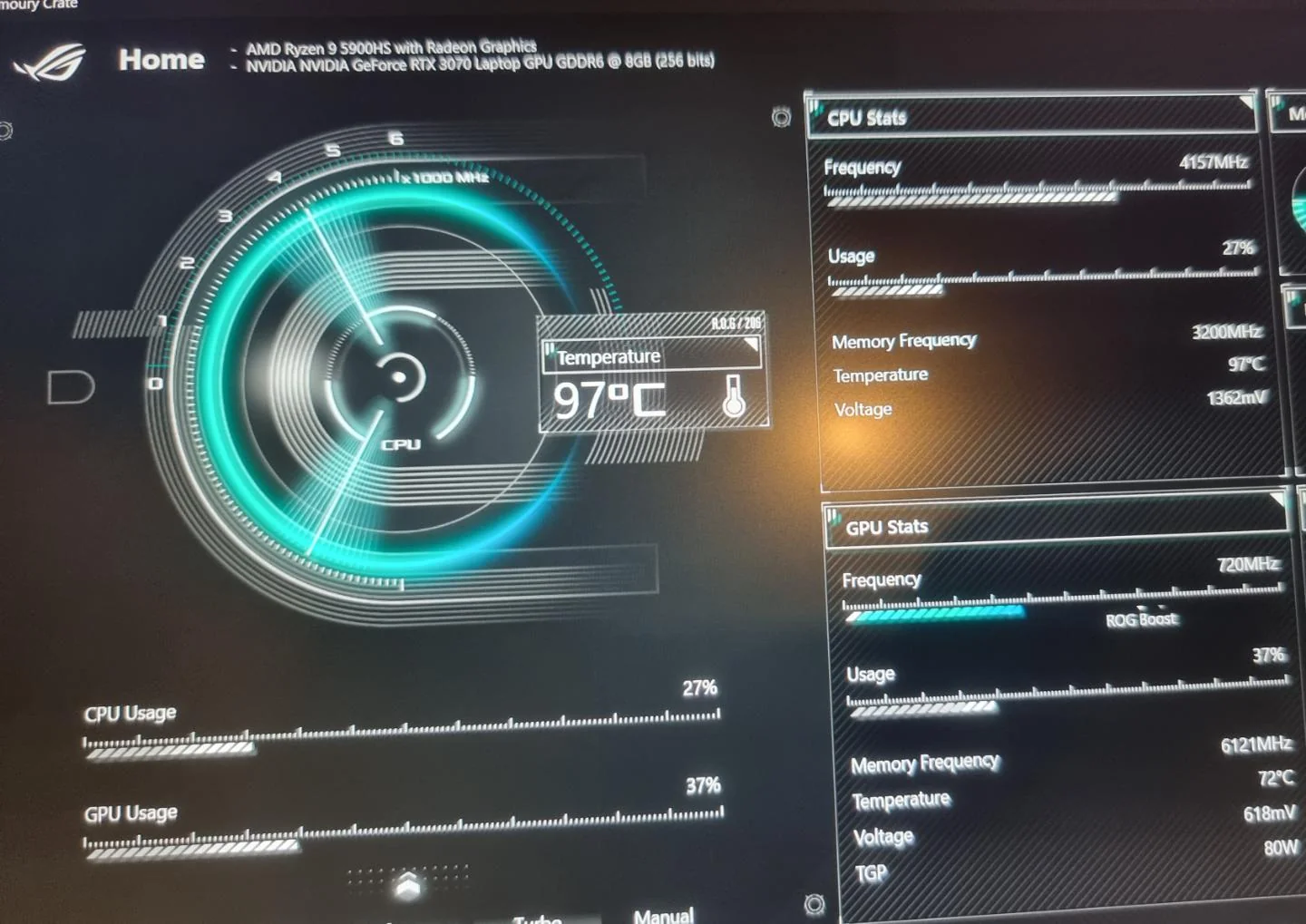Introduction
Welcome to the world of CPUs, where performance and temperature go hand in hand. When it comes to computer hardware, one important aspect that often gets overlooked is the temperature of the CPU.
As the brain of your computer, the CPU (Central Processing Unit) is responsible for executing instructions, performing calculations, and running software. With all these demanding tasks, it’s no wonder that CPUs generate heat.
Understanding and managing the temperature of your CPU is crucial for maintaining optimal performance and preventing damage. In this article, we will explore the importance of CPU temperature, the maximum safe temperature range, factors that can affect temperature, how to check your CPU temperature, tips for keeping it cool, and the risks of an overheating CPU.
So, whether you’re a tech enthusiast, a gamer, or just someone who wants to keep their computer running smoothly, read on to learn everything you need to know about CPU temperature and how to keep it under control.
What is CPU temperature?
CPU temperature refers to the measurement of heat produced by the Central Processing Unit of a computer. As the CPU carries out complex operations and processes data, it generates heat as a byproduct. The temperature of the CPU determines its overall operating efficiency and performance.
CPU temperature is measured in degrees Celsius (°C) or Fahrenheit (°F) and can vary depending on the workload and environmental conditions. Monitoring CPU temperature is essential to prevent overheating, which can lead to poor performance, system crashes, and even permanent damage to the CPU.
Modern CPUs are equipped with built-in sensors that monitor and report the temperature in real-time. These temperature sensors are typically embedded within the CPU chip and provide accurate readings that can be accessed through software utilities or BIOS settings.
Understanding CPU temperature is crucial because excessive heat can adversely affect the performance and lifespan of the CPU. Higher temperatures can cause the CPU to throttle its speed or shut down entirely to prevent damage. Therefore, it’s essential to keep tabs on your CPU temperature and take necessary steps to keep it within a safe range.
Next, let’s explore why CPU temperature matters and the potential consequences of ignoring it.
Why does CPU temperature matter?
The temperature of your CPU plays a crucial role in the overall performance and longevity of your computer. Here are a few reasons why CPU temperature matters:
1. Stability and Performance: High temperatures can impact the stability and performance of your CPU. When the CPU gets too hot, it can cause the system to become unstable, leading to frequent crashes or freezing. Additionally, an overheating CPU may throttle its speed to reduce heat output, resulting in slower performance.
2. Component Lifespan: Excessive heat can shorten the lifespan of your CPU and other components. Continuous exposure to high temperatures can lead to thermal degradation, which can negatively impact the reliability and longevity of your hardware. By keeping your CPU temperature under control, you can maximize the lifespan of your computer.
3. Protection against Damage: CPUs are designed with thermal protection mechanisms that can shut down the system when temperatures reach critical levels. This safeguard is in place to prevent permanent damage to the CPU and other sensitive components. By monitoring and maintaining optimal CPU temperature, you can minimize the risk of hardware failure.
4. Overclocking Potential: Many computer enthusiasts engage in overclocking, a process that increases the CPU’s clock speed for improved performance. However, overclocking generates additional heat, and without proper cooling, it can lead to instability and reduced lifespan. Understanding CPU temperature is vital when overclocking to ensure that you stay within safe limits.
5. Energy Efficiency: A cooler CPU generally consumes less power. Excessive heat can cause increased power consumption, as well as higher electricity bills. By keeping your CPU temperature in check, you can promote energy efficiency and reduce operational costs.
It is evident that CPU temperature has a significant impact on the overall functioning of your computer. To ensure optimal performance, stability, and longevity, it’s essential to monitor and manage the temperature of your CPU. In the next section, we will explore the maximum safe temperature range that you should aim to maintain for your CPU.
What is the maximum safe temperature for a CPU?
Every CPU model has its own maximum safe temperature threshold, also known as the TjMax (Tjunction Max). This temperature limit represents the point at which the CPU starts to operate outside of its recommended operational range and may experience issues.
The maximum safe temperature for a CPU can vary depending on factors such as the specific model, architecture, and manufacturing process. It is crucial to consult the manufacturer’s specifications or documentation for your CPU to determine its maximum safe temperature.
As a general guideline, most CPUs have a maximum safe temperature range between 70°C to 90°C (158°F to 194°F). However, it is important to note that operating close to or at the maximum safe temperature for extended periods can still lead to performance degradation and potential long-term damage.
It is always advisable to keep the CPU operating temperature well below the maximum safe limit to ensure optimal performance, longevity, and stability. Most experts recommend maintaining a CPU temperature below 80°C (176°F) during heavy loads to ensure safe operation.
It’s crucial to monitor the CPU temperature regularly, especially during intense tasks such as gaming or rendering, as these activities can push the CPU to its limits and cause a rapid increase in temperature. Monitoring tools like CPU temperature monitoring software or BIOS settings can provide real-time temperature readings for accurate monitoring.
Overclocking enthusiasts should pay extra attention to their CPU temperature, as higher clock speeds generate more heat. In such cases, it is recommended to consult specialized resources, forums, or guides to determine the safe temperature limits for overclocking your specific CPU model.
Next, we will explore the various factors that can affect CPU temperature, helping you understand what influences the heat production and dissipation of your CPU.
Factors that can affect CPU temperature
Several factors can contribute to the temperature of your CPU. Understanding these factors can help you identify potential sources of heat and take appropriate measures to manage your CPU temperature effectively. Here are some key factors that can affect CPU temperature:
1. CPU Cooling Solution: The type and effectiveness of the cooling solution installed on your CPU play a significant role in temperature management. Stock coolers provided with CPUs are usually adequate for regular usage, but for more demanding tasks or overclocking, aftermarket coolers or liquid cooling solutions may be necessary.
2. Thermal Paste: Proper application of thermal paste between the CPU and the cooler is essential for efficient heat transfer. A thin, evenly spread layer of thermal paste ensures a good thermal interface between the two surfaces, maximizing heat dissipation.
3. Case Airflow: The airflow within your computer case affects the temperature of various components, including the CPU. Proper case ventilation with fans or strategically placed intake and exhaust fans can help dissipate heat effectively and maintain lower CPU temperatures.
4. Ambient Temperature: The temperature of the room or environment in which your computer is located can impact CPU temperature. Higher ambient temperatures can make it more challenging for your CPU to dissipate heat, leading to higher overall temperatures.
5. CPU Usage: The workload on your CPU directly influences its temperature. Tasks that utilize the CPU intensively, such as gaming, video editing, or running heavy software, can increase CPU temperature. Monitoring CPU usage and temperature during such tasks is crucial for preventing overheating.
6. Overclocking: Overclocking the CPU involves running it at higher clock speeds than the manufacturer’s specified limits. This can significantly increase heat generation, requiring additional cooling measures to keep temperatures within safe limits.
7. Dust Accumulation: Dust and debris can accumulate on CPU coolers and fans over time, reducing their effectiveness in dissipating heat. Regular cleaning and maintenance of the cooling system can help prevent dust accumulation and maintain optimal cooling performance.
8. Hardware Configuration: The overall hardware configuration of your PC, including the number and type of components, can impact CPU temperature. Higher-end graphics cards and power-hungry components can generate more heat, affecting overall system temperature.
By considering these factors, you can assess potential sources of heat and take appropriate actions to optimize your CPU temperature. In the next section, we will discuss how to check your CPU temperature and ensure it stays within safe limits.
How to check your CPU temperature
Monitoring your CPU temperature is crucial for ensuring it stays within safe operating limits. Fortunately, there are several methods to check your CPU temperature. Here are some popular ways to monitor CPU temperature:
1. BIOS/UEFI: One way to check CPU temperature is by accessing your computer’s BIOS/UEFI settings. Upon booting your computer, enter the BIOS/UEFI by pressing the designated key (e.g., F2 or Del). Look for the hardware monitoring section, where you should find the CPU temperature listed.
2. Third-Party Software: Numerous software applications are available that can monitor CPU temperature. Programs like Core Temp, HWMonitor, and SpeedFan provide real-time temperature readings, along with additional information such as CPU utilization and fan speeds. These programs are user-friendly and provide accurate temperature data.
3. Operating System Tools: Some operating systems, such as Windows and macOS, have built-in tools to check CPU temperature. In Windows, you can use the Task Manager to monitor CPU usage and temperature. On macOS, the Activity Monitor provides similar information, including CPU temperature.
4. Hardware Monitoring Devices: If you want a physical monitoring option, you can invest in hardware monitoring devices. These devices connect to your computer through USB and provide real-time temperature readings on a small display. Some examples include the NZXT Kraken Z series or the Corsair Commander Pro.
5. Online Software: Several online tools allow you to remotely monitor CPU temperature. These tools require you to install a small monitoring agent on your computer, which then provides temperature data accessible through a web portal or mobile app. Some popular online software options include NZXT CAM and AIDA64.
When checking your CPU temperature, ensure that your computer is under typical usage conditions. Running resource-intensive applications or playing demanding games will give you a more accurate representation of the temperature your CPU reaches during heavy workloads.
Remember, the temperature readings can vary depending on the load and environmental factors. It’s essential to monitor your CPU temperature regularly, especially if you suspect your computer is prone to overheating. By doing so, you can take timely measures to address any temperature-related issues.
In the next section, we will provide some tips and strategies for keeping your CPU cool and maintaining optimal operating temperatures.
Tips for keeping your CPU cool
Keeping your CPU cool is crucial for maintaining optimal performance and preventing overheating. Here are some effective tips to help you achieve lower CPU temperatures:
1. Ensure Proper Airflow: Proper airflow is essential for cooling your CPU. Make sure your computer case has adequate intake and exhaust fans to promote airflow. Keep the airflow paths clear by organizing cables neatly and removing any obstructions.
2. Clean Your System Regularly: Dust accumulation can hinder airflow and reduce cooling efficiency. Regularly clean your computer case, CPU cooler, and fans to remove dust and debris. Use compressed air or a soft brush to gently clean these components.
3. Apply Thermal Paste Correctly: When installing or reapplying the CPU cooler, ensure that you apply an adequate amount of thermal paste between the CPU and the cooler. Follow the manufacturer’s instructions to ensure proper application for optimal heat transfer.
4. Consider Upgrading Your CPU Cooler: If you’re experiencing high CPU temperatures, consider upgrading to an aftermarket CPU cooler. These coolers often offer better heat dissipation capabilities than stock coolers and can help maintain lower temperatures, especially during demanding tasks.
5. Manage Overclocking: If you’ve overclocked your CPU, monitor the temperatures closely. Consider dialing back the overclock or investing in a more robust cooling solution to keep temperatures under control.
6. Optimize Fan Speeds: Adjusting fan speeds can help strike a balance between cooling and noise levels. Use fan control software to customize fan speeds based on CPU temperature. Ensure that the fans are running at an optimal speed to maintain adequate cooling.
7. Consider Liquid Cooling: Liquid cooling systems, such as all-in-one (AIO) or custom loop setups, offer excellent cooling performance for CPUs. They utilize liquid coolant to transfer heat away from the CPU more efficiently than air cooling. However, ensure proper installation and maintenance for optimal results.
8. Avoid Overcrowding: Sufficient space inside the computer case promotes better airflow. Avoid overcrowding your case with unnecessary components or cables to ensure proper heat dissipation.
9. Monitor CPU Usage: Be aware of resource-intensive tasks that can increase CPU temperature. Limit the usage of CPU-heavy applications when possible or schedule tasks during cooler times of the day.
10. Ensure Proper System Placement: Place your computer in a well-ventilated area away from direct sunlight or other heat sources. This helps maintain a cooler environment for your CPU.
By implementing these tips, you can effectively manage and reduce CPU temperatures, enhancing performance and prolonging the lifespan of your CPU. Now that you know how to keep your CPU cool, let’s explore the potential signs of an overheating CPU in the next section.
Common signs of overheating
It’s important to be able to recognize the signs of an overheating CPU to address the issue promptly. Here are some common signs that indicate your CPU may be overheating:
1. System Instability: If your computer frequently crashes, freezes, or experiences sudden restarts, it could be a sign of overheating. When the CPU temperature rises too high, the system may become unstable and fail to perform properly.
2. Performance Degradation: Overheating can cause your CPU to throttle its speed to reduce heat output. As a result, you may notice a significant drop in overall system performance, with programs loading slowly or taking longer to execute tasks.
3. Increased Fan Noise: When the CPU temperature rises, the cooling fans work harder to dissipate heat. If you notice a sudden increase in fan noise, particularly a constant high-speed whirring, it could indicate that the CPU is running hotter than usual.
4. Hot Surface Temperature: If the surface of your computer or laptop feels hot to the touch, it might indicate that the CPU is generating excess heat. Be cautious when touching these surfaces, as they can become uncomfortably hot and potentially cause burns.
5. Unexpected Shutdowns: Excessive heat can trigger thermal protection mechanisms that force the system to shut down abruptly. This safeguard helps prevent potential damage to the CPU and other components. If your computer shuts down unexpectedly, it could be due to excessive heat buildup.
6. Blue Screen of Death (BSOD): When a CPU overheats, it can cause the system to crash, resulting in a Blue Screen of Death. If you frequently encounter BSOD errors, especially during demanding tasks, it might be an indication of CPU overheating.
7. Unusual Error Messages: Overheating can lead to various error messages and warnings related to the CPU or system temperature. These messages may appear during boot-up or when running specific applications.
If you notice any of these signs, it’s crucial to address the issue promptly. Ignoring CPU overheating can result in permanent damage to the CPU, reduced performance, and potential data loss. By monitoring your CPU temperature regularly and taking preventive measures, you can avoid these issues and ensure the smooth operation of your computer.
In the next section, we’ll discuss the potential dangers of an overheating CPU, reinforcing the importance of effective temperature management.
The dangers of an overheating CPU
An overheating CPU poses significant risks to the overall functionality and lifespan of your computer. Ignoring or neglecting to address CPU overheating can lead to the following dangers:
1. Permanent Hardware Damage: Continuous exposure to high temperatures can cause irreversible damage to your CPU and other critical components. Excessive heat can degrade the internal structure of the CPU, leading to performance degradation or complete failure.
2. Reduced Performance: When a CPU exceeds its maximum safe temperature, it often reduces its clock speed or engages in thermal throttling to avoid further heat buildup. This reduction in processing power can result in slower performance, laggy response times, and decreased overall productivity.
3. Data Loss: Sudden shutdowns caused by overheating can lead to data loss, especially when working on unsaved or important files. If the system shuts down unexpectedly without warning, you may lose unsaved work or experience file corruption.
4. System Instability: An overheating CPU can cause the system to become unstable, resulting in frequent crashes, freezing, and unexpected restarts. These disruptive occurrences can interrupt your work and lead to frustration.
5. Component Lifespan Reduction: High temperatures put strain on various components, including the CPU, motherboard, and power supply. Continuous exposure to excessive heat can reduce the lifespan of these components, potentially resulting in costly replacements or repairs.
6. Increased Energy Consumption: When a CPU operates at higher temperatures, it tends to consume more power. This increased energy consumption not only impacts your electricity bill but also puts additional stress on the power supply, potentially affecting overall system stability.
7. Fire Hazard: Though rare, extreme cases of CPU overheating can pose a fire hazard. Excessively high temperatures combined with flammable materials or faulty cooling systems may increase the risk of a fire within the computer.
Taking proactive steps to prevent CPU overheating is crucial to mitigate these dangers. By monitoring temperature levels, maintaining proper cooling, and practicing good system maintenance, you can minimize the risks associated with an overheating CPU.
In the next section, we will recap the importance of CPU temperature management and the key points covered in this article.
Conclusion
Managing CPU temperature is a crucial aspect of maintaining optimal performance and longevity for your computer. From understanding what CPU temperature is to recognizing the dangers of an overheating CPU, we have covered important information in this article.
By keeping an eye on your CPU temperature and taking appropriate measures, such as ensuring proper airflow, applying thermal paste correctly, and monitoring fan speeds, you can effectively reduce the risk of overheating.
Regularly checking CPU temperature through BIOS/UEFI settings, third-party software, or operating system tools allows you to stay informed about the health of your CPU and take necessary action if temperatures are reaching critical levels.
Remember, an overheating CPU can lead to permanent hardware damage, reduced performance, and even data loss. By addressing CPU temperature issues proactively, you can preserve the functionality and lifespan of your computer.
Implementing good cooling practices, avoiding overclocking without proper cooling solutions, and monitoring system stability are all essential in maintaining a cool and efficient CPU.
So, whether you’re a tech enthusiast, a gamer, or someone who relies on their computer for work, understanding CPU temperature and implementing appropriate cooling strategies will help you make the most of your computing experience.
Continue to take care of your CPU, monitor its temperature regularly, and be proactive in adopting cooling measures. With the right precautions in place, you can ensure that your CPU operates optimally and keeps your computer running smoothly for years to come.