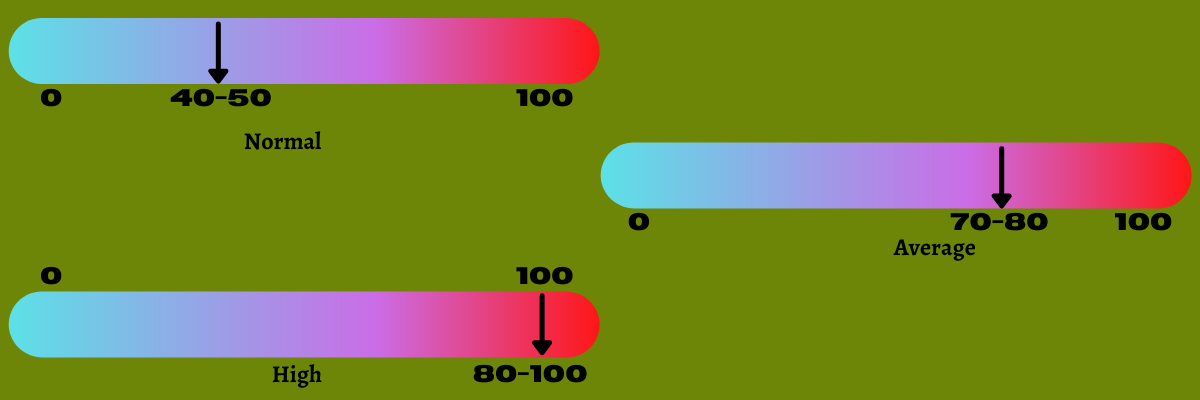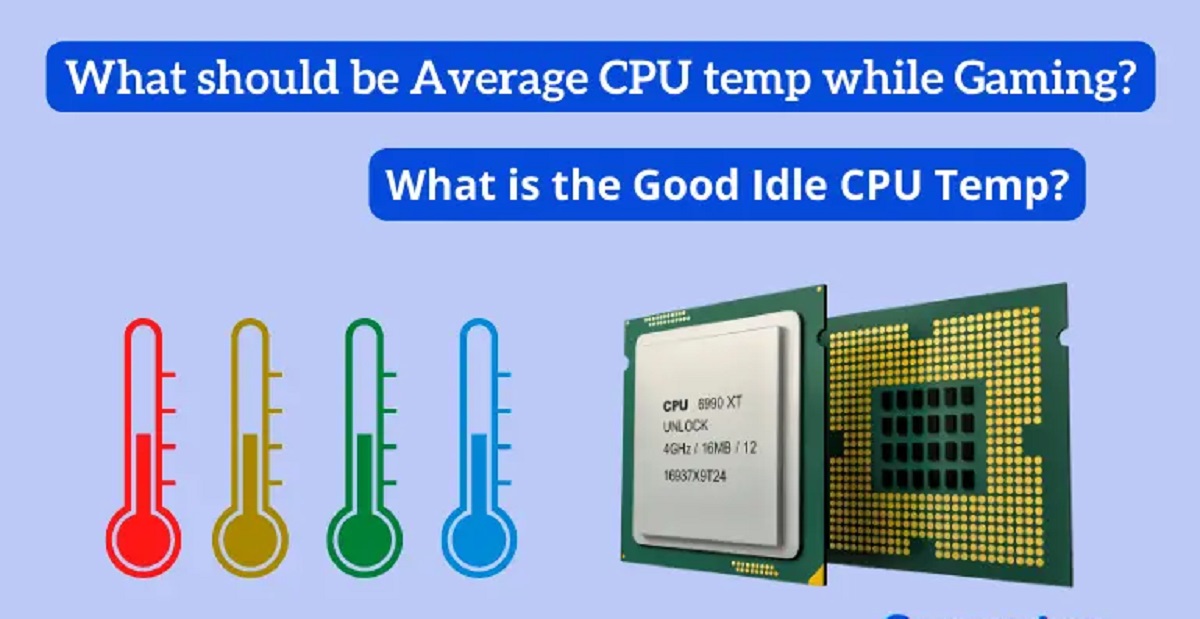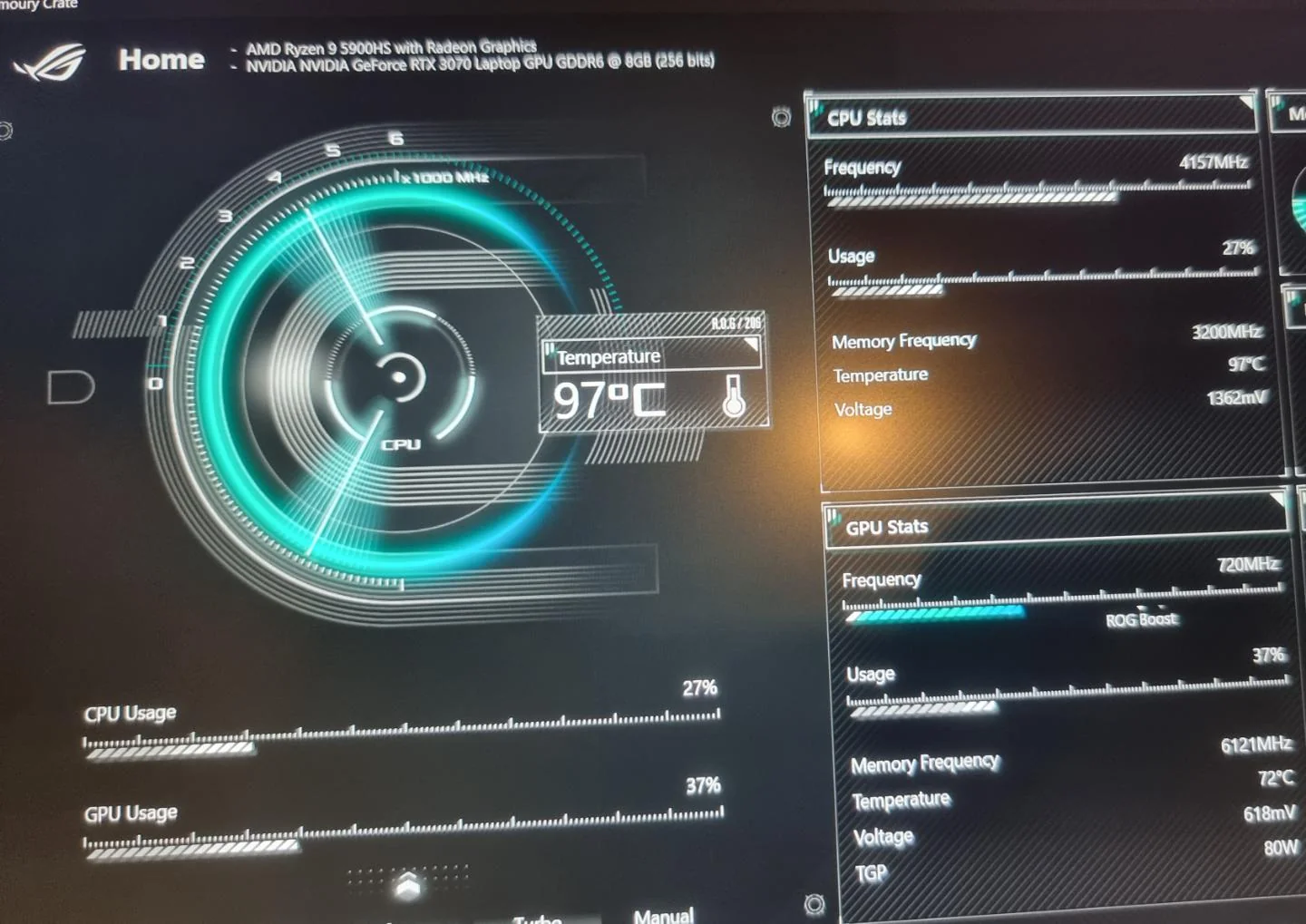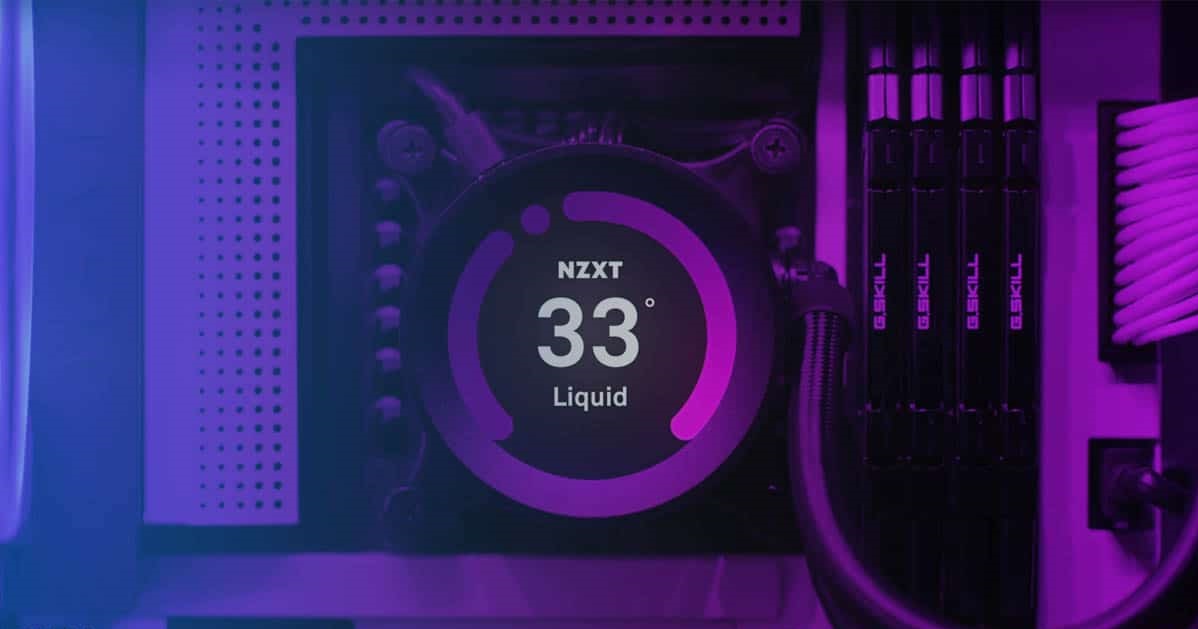Introduction
Welcome to the world of CPUs, where temperature plays a vital role in the performance and longevity of your computer’s central processing unit. The CPU, often referred to as the “brain” of the computer, handles all the complex calculations and instructions that make your computer function. But just like any other electronic component, the CPU generates heat while it operates, and managing its temperature is crucial for optimal performance and reliability.
Understanding the importance of CPU temperature can help you maintain a stable and efficient system. When the temperature of the CPU is too high, it can lead to performance issues, unexpected crashes, and even permanent damage to the processor. On the other hand, keeping the temperature too low can also have negative effects, such as reduced efficiency and increased power consumption.
Several factors influence CPU temperature, including the intensity of the tasks being performed, the cooling system of your computer, and the ambient temperature of your environment. It is essential to be aware of the safe temperature range for your CPU to ensure its longevity and avoid potential issues.
In this article, we will explore the importance of CPU temperature, the factors that affect it, the safe temperature range, the symptoms of an overheating CPU, and ways to monitor and reduce CPU temperature. By the end of this article, you will have valuable insights into maintaining the optimal temperature for your CPU’s well-being.
Importance of CPU Temperature
The temperature of your CPU is crucial because it directly affects the performance and lifespan of the processor. The CPU is designed to operate within a specific temperature range, and exceeding that range can have detrimental effects.
First and foremost, a high CPU temperature can cause the system to become unstable. When the processor gets too hot, it can lead to unexpected freezes, crashes, and even the dreaded “blue screen of death.” These issues can result in data loss, interrupted work, and frustration for the user. By keeping the CPU temperature within the recommended range, you can avoid these disruptions and ensure a smooth computing experience.
Moreover, excessive heat can accelerate the degradation of the CPU. The internal components of the processor are finely tuned and delicate, with millions of tiny transistors working together to perform calculations. When the temperature goes beyond the safe threshold, it can lead to thermal stress and cause the CPU’s components to deteriorate faster. This degradation can result in decreased performance, reduced lifespan, and ultimately, the need for a replacement CPU.
Another crucial reason to keep an eye on CPU temperature is energy efficiency. When the processor operates at high temperatures, it requires more power to function properly. This increased power consumption not only leads to higher electricity bills but also puts unnecessary strain on other components in the system. By maintaining an optimal CPU temperature, you can ensure efficient power usage and extend the battery life of laptops and other mobile devices.
Furthermore, managing CPU temperature is essential for keeping noise levels in check. When the processor runs hot, the cooling fans in the computer system need to spin faster to dissipate the heat. This can result in increased fan noise, which can be quite bothersome, especially when working in a quiet environment or during activities that require concentration. By controlling the CPU temperature, you can keep fan noise to a minimum and enjoy a more peaceful computing experience.
In summary, understanding the importance of CPU temperature is crucial for maintaining the stability, performance, and longevity of your system. By keeping the CPU temperature within the recommended range, you can prevent system crashes, extend the lifespan of the CPU, improve energy efficiency, and reduce fan noise. In the following sections, we will explore the factors that affect CPU temperature and discuss ways to monitor and manage it effectively.
Factors that Affect CPU Temperature
Several factors contribute to the overall temperature of the CPU. Understanding these factors will help you identify potential sources of high temperatures and take appropriate measures to mitigate them.
1. Processor Load: The workload or tasks being performed by the CPU directly impact its temperature. Running resource-intensive applications like video editing software, gaming, or running multiple virtual machines can significantly increase the CPU’s temperature. The more work the CPU has to do, the harder it works, and the hotter it gets.
2. Cooling System: The cooling system in your computer plays a crucial role in maintaining CPU temperature. It consists of a combination of fans, heat sinks, and sometimes liquid cooling systems. If the cooling system is not sufficient or is not operating optimally, the CPU temperature can rise. Dust accumulation on fans and heat sinks can also reduce their effectiveness, leading to higher temperatures.
3. Ambient Temperature: The ambient temperature of the environment where your computer is located can impact CPU temperature. If the room temperature is high, the CPU will have a harder time dissipating heat. This is especially relevant in warmer climates or during the summer months.
4. Overclocking: Overclocking refers to pushing the CPU beyond its manufacturer-set limits to achieve higher performance. While this can lead to increased processing power, it also generates more heat. Overclocking should be done with caution and requires proper cooling solutions to prevent overheating.
5. Case Ventilation: The airflow within the computer case affects the temperature of all components, including the CPU. Proper case ventilation, with strategically placed intake and exhaust fans, helps in dissipating the heat generated by the CPU effectively. A lack of ventilation can lead to stagnant hot air and higher CPU temperatures.
6. Thermal Paste: The thermal paste between the CPU and the heat sink helps in transferring heat away from the processor. When the thermal paste deteriorates or is not applied correctly, it can lead to inefficient heat transfer, causing high CPU temperatures. Regularly inspect and replace the thermal paste to ensure optimal thermal conductivity.
It’s important to consider these factors and assess their impact on CPU temperature. By understanding what influences the temperature, you can take appropriate steps to manage and control it effectively. In the next section, we will discuss the safe temperature range for CPUs and the potential symptoms of an overheating CPU.
Safe CPU Temperature Range
Every CPU is designed to operate within a specific temperature range, and staying within this range is crucial for maintaining the health and performance of the processor. While the exact temperature limits may vary depending on the CPU model and manufacturer, there are general guidelines to follow.
The safe CPU temperature range typically falls between 40 to 70 degrees Celsius (104 to 158 degrees Fahrenheit) during normal operation. It’s important to note that these values may vary depending on factors like CPU architecture, cooling system, and ambient temperature. Some CPUs, especially those designed for high-performance tasks like gaming or video editing, may tolerate slightly higher temperatures.
When the CPU temperature stays within the safe range, it allows for optimal performance and longevity. The CPU can operate efficiently without throttling its speed or encountering stability issues. Additionally, it helps prevent premature aging of the processor due to excessive thermal stress.
It’s essential to monitor the CPU temperature regularly, especially during high-intensity tasks, to ensure it remains within the safe range. Various software applications, such as CPU temperature monitoring software or BIOS settings, can provide real-time temperature readings for monitoring purposes.
It’s worth noting that hitting the maximum recommended temperature or exceeding it for brief periods may not immediately damage the CPU. However, consistently operating at high temperatures or reaching critical levels can lead to long-term degradation and reduced lifespan of the CPU.
If you find that your CPU consistently runs at the upper end or exceeds the safe temperature range, it is essential to take action to lower the temperature. In the following sections, we will cover the symptoms of an overheating CPU and share tips on monitoring and reducing CPU temperature effectively.
Symptoms of an Overheating CPU
An overheating CPU can manifest in various ways, and it’s important to be aware of the symptoms to identify and address the issue promptly. Here are some common signs that indicate your CPU may be running too hot:
1. System Crashes and Freezes: One of the most noticeable symptoms of an overheating CPU is frequent system crashes or freezes. When the CPU temperature exceeds the safe limit, it can lead to instability in the system, causing these disruptive events.
2. Slow Performance: An overheating CPU can result in a noticeable decrease in overall system performance. You may experience sluggishness, delayed responses, and longer loading times, even during routine tasks.
3. High fan speeds and noise: When the CPU temperature rises above normal, the cooling system, including the fans, will work harder to dissipate the heat. This can cause the fans to spin at higher speeds than usual, resulting in increased noise levels. If you notice your computer’s fans consistently running at high speeds, it may be a sign of CPU overheating.
4. Unexpected Shutdowns: In severe cases of CPU overheating, the system may shut down abruptly as a safety measure to prevent damage. This is known as thermal shutdown. If your computer powers off suddenly without any warning, it could be an indication of an overheating CPU.
5. Blue Screen of Death (BSOD): An overheating CPU can trigger a system instability that leads to the infamous Blue Screen of Death. If you encounter frequent BSOD errors, especially during resource-intensive tasks, it’s worth checking the CPU temperature.
6. Increased Power Consumption: An overheating CPU often requires more power to function properly. This increased power consumption can result in higher electricity bills and put additional strain on the power supply unit.
7. Unusual Heat from the Computer: If you notice that your computer feels unusually hot to the touch, it could be a sign of an overheating CPU. Be cautious when touching the hardware directly, as it may be hot and could potentially cause burns.
If you experience any of these symptoms, it’s crucial to address the overheating issue promptly to prevent potential damage to the CPU and other system components. In the next section, we will explore ways to monitor the CPU temperature effectively to prevent overheating.
Ways to Monitor CPU Temperature
Monitoring your CPU temperature is essential to ensure it stays within the safe range and to identify potential overheating issues. There are several methods you can use to effectively monitor the temperature of your CPU:
1. Software Applications: Numerous software applications are available that can monitor your CPU temperature in real-time. Some popular options include HWMonitor, Core Temp, and Open Hardware Monitor. These programs provide detailed temperature readings, as well as information on other vital system parameters, such as voltage and fan speeds.
2. BIOS/UEFI Settings: Most computer systems allow you to access the BIOS/UEFI settings, which often include temperature monitoring options. You can enter the BIOS/UEFI during system startup by pressing a specific key (usually Del, F2, or F10) and navigate to the hardware monitoring section. Here, you can obtain temperature readings directly from your system’s motherboard.
3. Task Manager: On Windows systems, the Task Manager provides a basic overview of CPU usage, which indirectly gives an indication of its temperature. You can access the Task Manager by right-clicking the taskbar and selecting “Task Manager” or using the shortcut Ctrl+Shift+Esc. While it doesn’t provide precise temperature readings, it can give a general idea of the CPU’s workload.
4. Manufacturer Software: Some computer manufacturers provide their own specialized software for monitoring system parameters, including CPU temperature. These programs are often bundled with the system’s drivers and utilities. Check your computer manufacturer’s website or support documentation to see if such software is available for your specific model.
5. Hardware Monitoring Tools: In addition to software solutions, there are external hardware devices available that can monitor CPU temperature. These devices connect to a USB port and come with their own software for temperature monitoring. They offer more precise readings and additional features for advanced users.
Whichever method you choose, it’s essential to monitor CPU temperature regularly, especially during demanding tasks or when the ambient temperature is high. By keeping an eye on the temperature, you can identify any abnormalities and take appropriate measures to prevent overheating.
Now that we’ve discussed monitoring techniques, let’s move on to the next section, where we’ll explore practical tips to help you reduce CPU temperature effectively.
Tips to Reduce CPU Temperature
Reducing CPU temperature is crucial to maintain optimal performance and prevent overheating. Here are some effective tips to help you keep your CPU temperature in check:
1. Proper Ventilation: Ensure that your computer has adequate airflow by keeping the air vents and fans unobstructed. Clear any dust or debris that may accumulate on the fans or heatsinks as it can impede proper heat dissipation.
2. Upgrade Your Cooling System: If you’re experiencing high CPU temperatures, consider upgrading your cooling system. Install additional case fans, upgrade to a more efficient CPU cooler, or invest in liquid cooling solutions for better heat management.
3. Apply High-Quality Thermal Paste: Remove the old thermal paste between the CPU and the heatsink and apply a fresh, high-quality thermal paste. This helps facilitate better heat transfer between the CPU and the cooler.
4. Adjust Fan Speeds: Most modern motherboards have built-in fan control options. In the BIOS settings or through software utilities, you can adjust the fan speeds to optimize cooling performance. Setting fans to run at higher speeds can help dissipate heat more effectively.
5. Keep Your System Clean: Regularly clean your system to remove dust and dirt. Use compressed air or a vacuum cleaner (with caution) to clean the air vents, fans, and heatsinks. A cleaner system will have improved heat dissipation capabilities.
6. Manage Processor Load: Intensive tasks can generate excessive heat. Be mindful of the applications you run and try to avoid running multiple resource-intensive tasks simultaneously. Close unnecessary background processes and monitor CPU usage to prevent excessive heat generation.
7. Avoid Overclocking: While overclocking can provide increased performance, it also generates more heat. If you’re concerned about CPU temperature, it’s best to avoid or minimize overclocking as it can raise the temperature significantly.
8. Check Ambient Temperature: The ambient temperature of your environment can affect CPU temperature. Avoid operating your computer in excessively hot surroundings. Consider using air conditioning or improved ventilation to keep the ambient temperature within a comfortable range.
9. Maintain a Clean and Organized Workspace: Ensure that your computer setup has enough space for proper air circulation. Avoid placing your computer in enclosed spaces or near heat-emitting devices, such as heaters or direct sunlight.
10. Monitor and Adjust: Continuously monitor your CPU temperature using the methods discussed earlier and make adjustments as necessary. Keep an eye on any temperature fluctuations, and if you notice consistently high temperatures, consider seeking professional help.
By implementing these tips, you can effectively reduce CPU temperature and maintain a cool and stable system. Remember, proper cooling is essential for the longevity and performance of your CPU. In the next section, we will wrap up our discussion on CPU temperature.
Conclusion
Understanding and managing CPU temperature is crucial for the overall performance and lifespan of your computer’s central processing unit. A well-maintained CPU temperature ensures stability, efficiency, and longevity, while an overheating CPU can lead to system crashes, decreased performance, and permanent damage to the processor.
In this article, we explored the importance of CPU temperature, the factors that affect it, the safe temperature range, symptoms of an overheating CPU, ways to monitor CPU temperature, and tips to reduce CPU temperature effectively.
By keeping a close eye on your CPU temperature and implementing the recommended tips, you can mitigate the risk of overheating issues. Proper ventilation, upgrading your cooling system, applying high-quality thermal paste, and managing processor load are just a few ways to maintain optimal temperature levels.
Regular monitoring of CPU temperature using software applications, BIOS settings, and hardware monitoring tools allows you to identify potential issues and take appropriate actions promptly. By ensuring adequate cooling and following best practices, you can promote efficient performance and prolong the lifespan of your CPU.
Remember that each CPU and computer system may have unique characteristics and requirements. It’s essential to follow manufacturers’ recommendations and consult professional help if you encounter recurring temperature issues or have specific concerns about your CPU’s temperature.
By understanding and actively managing CPU temperature, you can enjoy improved system stability, enhanced performance, reduced power consumption, and a longer lifespan for your computer’s vital processing unit.