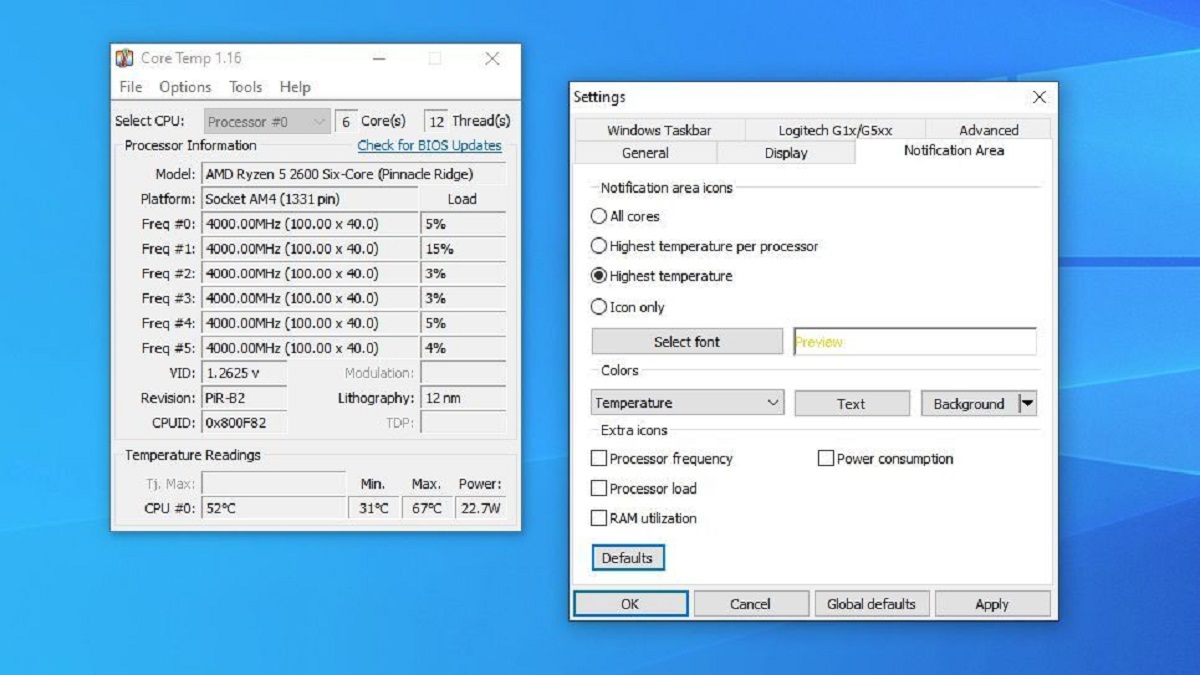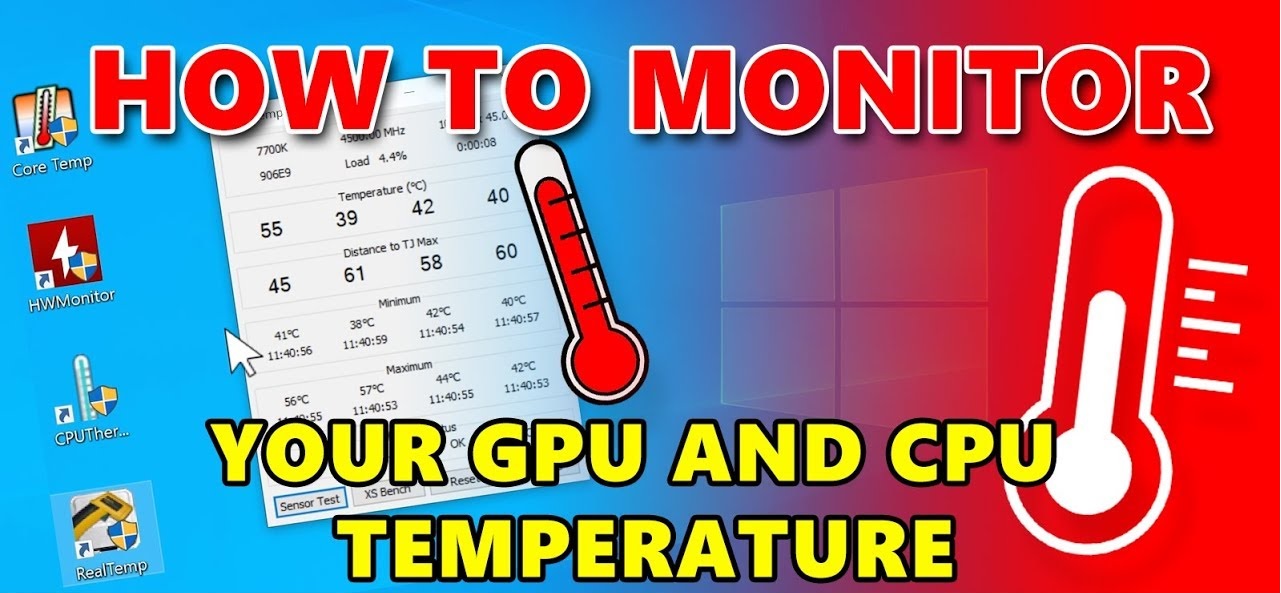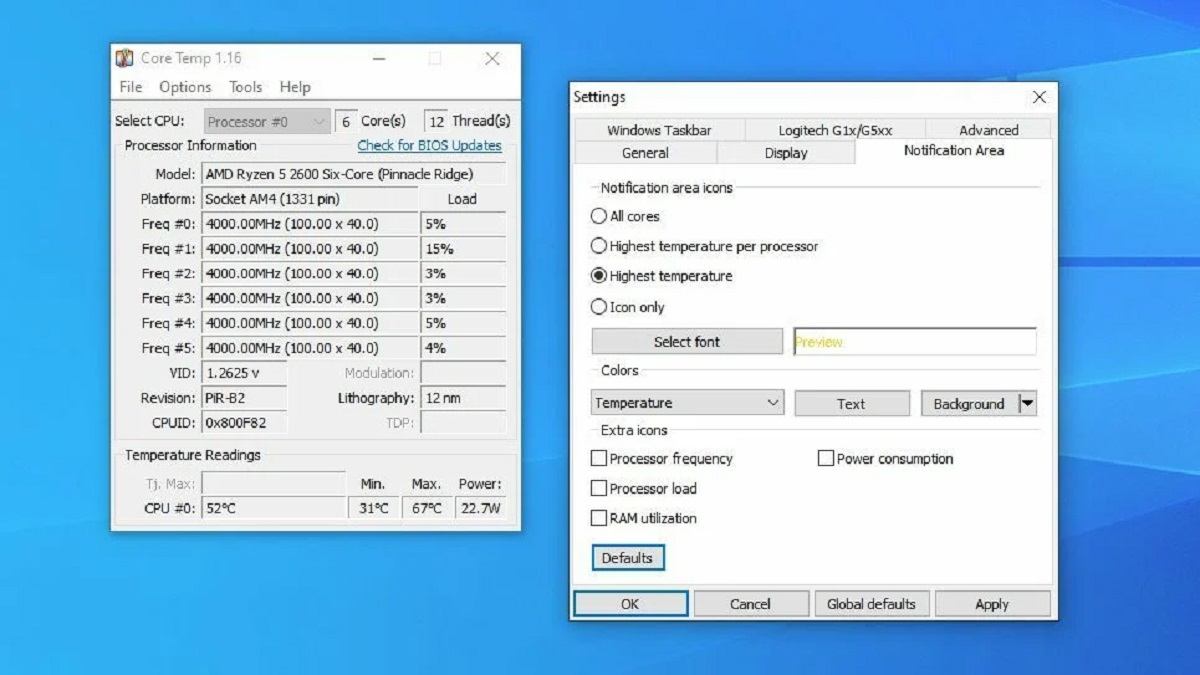Introduction
When it comes to computer hardware, one of the key factors that determine its performance and longevity is the temperature at which the components operate. This holds true for the central processing unit (CPU) – the brain of the computer. Monitoring and maintaining a safe CPU temperature is essential not only for optimal performance but also to prevent hardware damage.
Every CPU generates heat during operation. This heat needs to be dissipated effectively to avoid overheating, which can lead to system instability, reduced lifespan, and even permanent damage to the CPU. It is, therefore, crucial to understand what a safe CPU temperature at idle is and how to ensure that it stays within the recommended range.
At idle, when the CPU is not under heavy load, it is expected to have lower temperatures compared to when it is running intensive tasks. But what exactly is considered a safe temperature for a CPU at idle? The answer to this question depends on several factors, such as the specific CPU model, the cooling solution in use, and the ambient temperature.
In this article, we will explore the recommended CPU temperature at idle, the factors that can affect it, the common causes of high idle temperature, and the steps you can take to monitor and lower an elevated idle temperature. By understanding and managing the CPU temperature at idle, you can ensure the longevity and efficient performance of your computer.
Importance of CPU Temperature
The CPU is the most crucial component in a computer system, responsible for executing all the instructions and calculations required to run software and perform tasks. As the CPU carries out these operations, it generates heat as a byproduct. This heat must be managed properly to prevent overheating and maintain optimal performance.
Why is the temperature of the CPU so important? Here are a few reasons:
- Performance: High temperatures can significantly impact the performance of a CPU. When the temperature exceeds a certain threshold, the CPU may start throttling its clock speed to reduce heat generation and prevent damage. This results in slower processing power and a decrease in overall system performance.
- Stability: Excessive heat can cause instability in a computer system, leading to crashes, freezes, and unexpected shutdowns. This can be particularly problematic during resource-intensive tasks such as gaming or video editing, where the CPU is under heavy load.
- Longevity: Continuous exposure to high temperatures can shorten the lifespan of a CPU. Overheating can lead to degradation of the internal components, such as the thermal interface material and solder connections, which can result in permanent damage. Maintaining a safe operating temperature can help prolong the lifespan of the CPU.
- Energy Efficiency: Higher temperatures can also lead to increased power consumption and energy inefficiency. When a CPU operates at elevated temperatures, it requires more energy to maintain its functionality, resulting in higher electricity bills.
Overall, monitoring and managing the CPU temperature is crucial for ensuring optimal performance, system stability, longevity, and energy efficiency. By keeping the CPU temperature within a safe range, you can maximize the lifespan of your CPU and enjoy smooth and efficient computing without the risk of damage or instability.
What is a Safe CPU Temperature at Idle?
Idle temperature refers to the temperature of the CPU when it is not under heavy load and is in a state of minimal activity. It is important to maintain a safe CPU temperature at idle to prevent overheating and ensure the longevity of your CPU.
The specific safe temperature range for a CPU at idle can vary depending on the CPU model, cooling solution, and ambient temperature. However, as a general guideline, most modern CPUs operate within a safe range of 30°C to 50°C at idle.
It is important to note that these values may vary for different CPU models. Higher-end CPUs or those with more cores may tend to run slightly hotter even at idle, while lower-end or energy-efficient CPUs may run cooler. It is recommended to consult the manufacturer’s documentation or specifications for your specific CPU model to get the most accurate information regarding safe temperatures.
Additionally, the cooling solution you have installed on your CPU plays a crucial role in maintaining safe temperatures. Many CPUs come with stock coolers, which are designed to handle normal operating conditions. However, if you are using an aftermarket cooling solution such as an air cooler or liquid cooler, it may provide better cooling performance and allow for lower idle temperatures.
Furthermore, the ambient temperature of the room where your computer is located can impact CPU temperatures. Higher ambient temperatures can lead to higher idle temperatures, while lower ambient temperatures can result in cooler idle temperatures. It is important to ensure that your computer is placed in a well-ventilated area with adequate air circulation to help dissipate the heat effectively.
Monitoring your CPU temperature at idle is crucial to ensure that it stays within the safe range. There are various software utilities available that can provide real-time temperature readings, allowing you to keep an eye on the CPU temperature and take necessary steps if it exceeds the recommended threshold.
By maintaining a safe CPU temperature at idle, you can ensure the stability, performance, and longevity of your CPU, contributing to an optimized and reliable computing experience.
Factors Affecting Idle CPU Temperature
The idle temperature of a CPU can be influenced by various factors, which can affect its overall heat generation and dissipation. Understanding these factors can help you identify potential causes of high idle temperatures and take appropriate measures to maintain a safe operating temperature. Here are some key factors that can impact idle CPU temperature:
- CPU Model and Architecture: Different CPU models and architectures have varying power consumption and thermal characteristics, which can affect their idle temperatures. Higher-end CPUs or those with more cores tend to generate more heat even when idle compared to lower-end or energy-efficient CPUs.
- Thermal Design Power (TDP): TDP is a specification that indicates the maximum amount of heat that a CPU cooling system needs to dissipate. CPUs with higher TDP values generally have higher idle temperatures, as they generate more heat even when idling.
- Cooling Solution: The type and quality of the cooling solution you have installed on your CPU can significantly impact the idle temperature. Stock coolers provided with CPUs are designed to handle normal operating conditions, but aftermarket coolers such as air coolers or liquid coolers can provide better heat dissipation and lower idle temperatures.
- Ambient Temperature: The ambient temperature of the room or environment where your computer is located can influence the idle CPU temperature. Higher ambient temperatures can lead to higher idle temperatures, while lower ambient temperatures can result in cooler idle temperatures.
- CPU Load: Although we are discussing idle temperatures, the CPU load when transitioning from a higher load to idle can impact the idle temperature. If the CPU was recently under heavy load, it may take some time for the temperature to return to the idle range.
- Case Airflow: The airflow within your computer case is crucial for effective heat dissipation. Insufficient case airflow can lead to higher idle temperatures as the heat generated by the CPU cannot be removed efficiently.
- Thermal Compound: The thermal compound, or thermal paste, is used between the CPU and the cooling solution to improve heat transfer. If the thermal compound has dried out or is not applied properly, it can hinder heat dissipation and result in higher idle temperatures.
It is important to consider these factors and assess any potential issues that may be contributing to high idle CPU temperatures. By identifying and addressing these factors, you can help maintain a safe and optimal operating temperature for your CPU.
Common Causes of High Idle CPU Temperature
Experiencing high idle CPU temperatures can be concerning, as it may indicate underlying issues that need attention. Several factors can contribute to high idle temperatures. By understanding these common causes, you can identify and address the problem effectively. Here are some frequent culprits:
- Poor Airflow: One of the primary causes of high idle CPU temperatures is inadequate airflow within the computer case. If the case is improperly ventilated or if there are obstructions blocking the cooling fans, heat cannot be effectively dissipated, leading to elevated temperatures.
- Dust and Dirt Buildup: Over time, dust and dirt can accumulate on the cooling fans, heat sinks, and other components of your computer. This buildup acts as an insulator, preventing effective heat dissipation and resulting in higher idle temperatures.
- Faulty Cooling Solution: If the cooling solution, such as the CPU fan or liquid cooler, is not functioning properly or is not installed correctly, it can lead to insufficient heat dissipation and high idle temperatures.
- Inadequate Thermal Compound: The thermal compound, or thermal paste, helps to facilitate heat transfer between the CPU and the cooling solution. If the thermal compound is old, dried out, or not applied correctly, it can create a barrier that impedes heat dissipation, resulting in higher idle temperatures.
- Background Processes: Some software applications and background processes can consume CPU resources even when the computer is idle. These processes can cause the CPU to generate more heat, leading to high idle temperatures. Monitoring and managing resource-intensive processes can help alleviate this issue.
- Overclocking: Overclocking is a process of increasing the CPU clock speed beyond its factory-set limits to achieve higher performance. However, this can also lead to increased heat generation. If your CPU is overclocked, it may result in higher idle temperatures. Reverting to default clock speeds or adjusting voltage settings can help stabilize temperature levels.
- Insufficient Cooling Solution: In some cases, the stock cooling solution provided with the CPU may not be sufficient to handle the thermal demands, especially if you have a high-performance CPU or are performing resource-intensive tasks. Upgrading to a more robust cooling solution can help lower idle temperatures.
Identifying the root cause of high idle CPU temperatures can be essential in implementing the right solutions. Regular cleaning and maintenance, ensuring proper airflow, and using an efficient cooling solution are crucial steps to mitigate high idle temperatures and maintain optimum CPU performance.
How to Monitor CPU Temperature at Idle
Monitoring the CPU temperature at idle is crucial for keeping track of its heat levels and ensuring that it stays within the safe range. Fortunately, there are several methods and tools available to help you monitor the temperature effectively. Here are some common ways to monitor CPU temperature at idle:
- BIOS/UEFI: Most modern computer motherboards provide basic temperature monitoring through the BIOS/UEFI settings. Upon booting your computer, you can access the BIOS/UEFI by pressing a specific key (such as Del or F2), and navigate to the hardware monitoring section to view the CPU temperature at idle.
- Hardware Monitoring Software: There are various third-party software applications specifically designed for monitoring CPU temperatures. These software solutions offer real-time temperature readings, along with additional features like fan speed control, system health monitoring, and performance statistics. Examples of popular CPU monitoring software include HWMonitor, Core Temp, and SpeedFan.
- System Monitoring Utilities: Some operating systems, such as Windows 10, have built-in system monitoring utilities that can display CPU temperature information. In Windows 10, you can access the Task Manager by right-clicking the taskbar and selecting “Task Manager.” From there, navigate to the “Performance” tab and select “CPU” to view the CPU temperature at idle.
- Temperature Monitoring Apps: If you prefer monitoring CPU temperature on your smartphone or tablet, there are also temperature monitoring apps available. These apps allow you to remotely monitor and receive notifications about your CPU temperature, using a Wi-Fi or Bluetooth connection between your computer and mobile device.
- All-in-One Software Suites: Some computer optimization software suites, such as CPU-Z or NZXT CAM, include built-in temperature monitoring functionality. These comprehensive software packages provide various system monitoring and optimization features, including CPU temperature tracking.
Regardless of the method or tool used, it is important to remember to monitor the CPU temperature over an extended period, and not just at a single point in time. CPUs can experience temperature fluctuations due to changing room temperatures, system load, or background processes. Monitoring the temperature over time can help you identify patterns and potential issues.
By regularly monitoring the CPU temperature at idle, you can stay informed about the temperature levels and take necessary steps if the temperature exceeds the safe range. This proactive approach helps safeguard the health and performance of your CPU.
Tips to Lower Idle CPU Temperature
If you are experiencing high idle CPU temperatures, there are several steps you can take to help reduce the temperature and maintain a safe operating range. Here are some tips to lower idle CPU temperature:
- Clean and Dust Your Computer: Dust and dirt can accumulate on cooling fans, heat sinks, and other components, obstructing airflow and hindering heat dissipation. Regularly cleaning your computer system, especially the cooling components, can help improve airflow and lower idle temperatures.
- Improve Case Airflow: Ensure that your computer case has proper ventilation and airflow. Clear any obstructions that may block the airflow, and consider installing additional case fans to improve the overall ventilation within the case.
- Upgrade Your Cooling Solution: If you are using the stock cooling solution that came with your CPU, consider upgrading to a more efficient cooling solution such as an aftermarket air cooler or a liquid cooler. These can provide better heat dissipation and help lower idle temperatures.
- Apply High-Quality Thermal Compound: Use a high-quality thermal compound or thermal paste when installing or reseating the CPU cooler. Proper application of thermal compound ensures better heat transfer between the CPU and the cooling solution, resulting in improved cooling performance and lower idle temperatures.
- Manage Background Processes: Some applications and background processes can consume CPU resources even during idle periods, leading to higher temperatures. Close unnecessary applications and disable any resource-intensive background processes to reduce CPU load and lower idle temperatures.
- Consider Undervolting: Undervolting is a technique where the CPU voltage is lowered, reducing power consumption and heat generation. This can help lower idle temperatures without sacrificing performance. However, undervolting should be done with caution and with proper knowledge to ensure system stability.
- Check and Update BIOS/UEFI: Ensure that your computer’s BIOS/UEFI is up to date. Sometimes, BIOS updates can include improvements to fan control and other system optimizations that help lower idle temperatures.
- Monitor Room Temperature: Keep an eye on the ambient temperature of the room where your computer is located. Higher room temperatures can contribute to higher idle temperatures. Consider using air conditioning or proper ventilation to help maintain a cooler environment.
It is important to note that every computer system is unique, and the effectiveness of these tips may vary. Experiment with different methods and monitor the results to find the most effective solution for your specific computer setup.
By implementing these tips, you can help lower idle CPU temperature, ensuring better system stability, longevity, and overall performance.
Conclusion
Maintaining a safe CPU temperature at idle is crucial for optimal performance, stability, and longevity of your computer system. By understanding the recommended temperature range, identifying the factors that can affect idle temperatures, and taking appropriate steps to monitor and lower temperatures, you can ensure a smooth and efficient computing experience.
Throughout this article, we discussed the importance of CPU temperature and the potential consequences of high idle temperatures. We explored the factors that can influence idle CPU temperature, such as CPU model, cooling solution, ambient temperature, and more. Additionally, we identified common causes of high idle temperatures, including poor airflow, dust accumulation, faulty cooling solutions, and background processes.
To effectively manage idle CPU temperatures, we provided tips and techniques to monitor temperatures using BIOS/UEFI settings, hardware monitoring software, system monitoring utilities, and temperature monitoring apps. We also suggested various measures, such as cleaning and dusting the computer, improving case airflow, upgrading cooling solutions, applying high-quality thermal compound, managing background processes, considering undervolting, updating BIOS/UEFI, and maintaining the room temperature.
Remember, each computer setup is unique, and the effectiveness of these tips may vary. It is essential to experiment and find the most suitable solution for your specific system. Regularly monitoring CPU temperature, especially during idle periods, and making necessary adjustments will help ensure the longevity and optimal performance of your CPU.
By following these guidelines and implementing appropriate measures, you can safeguard your CPU from overheating, maintain a stable and efficient computing experience, and prolong the lifespan of your computer system.