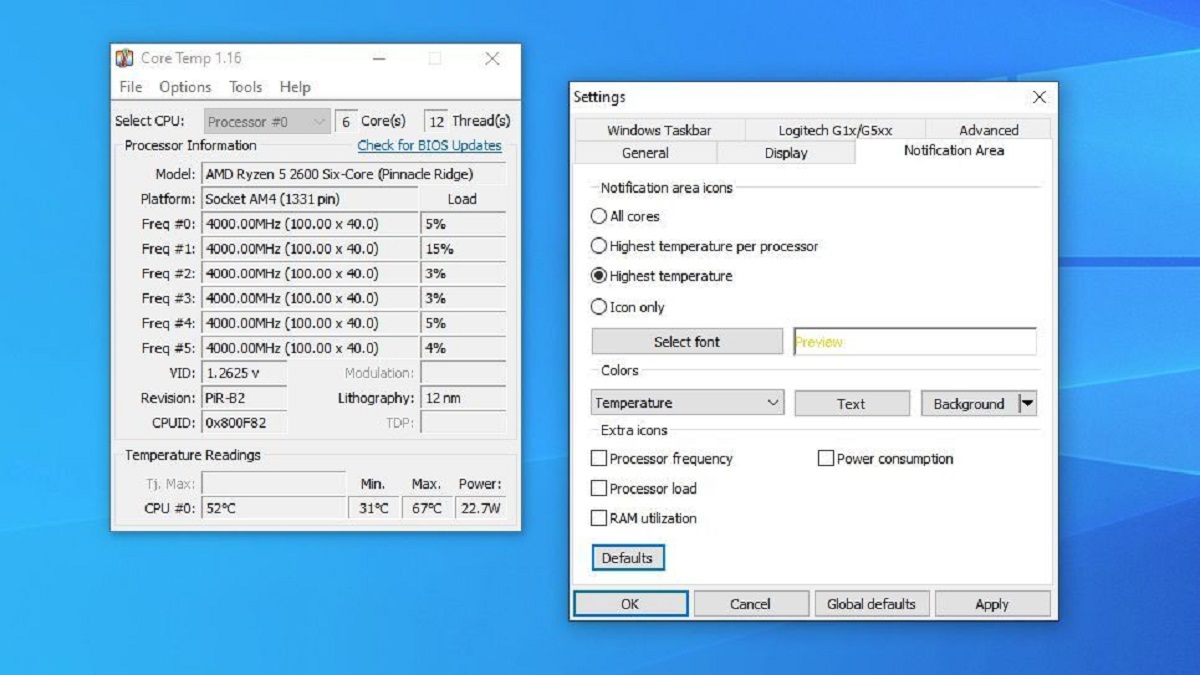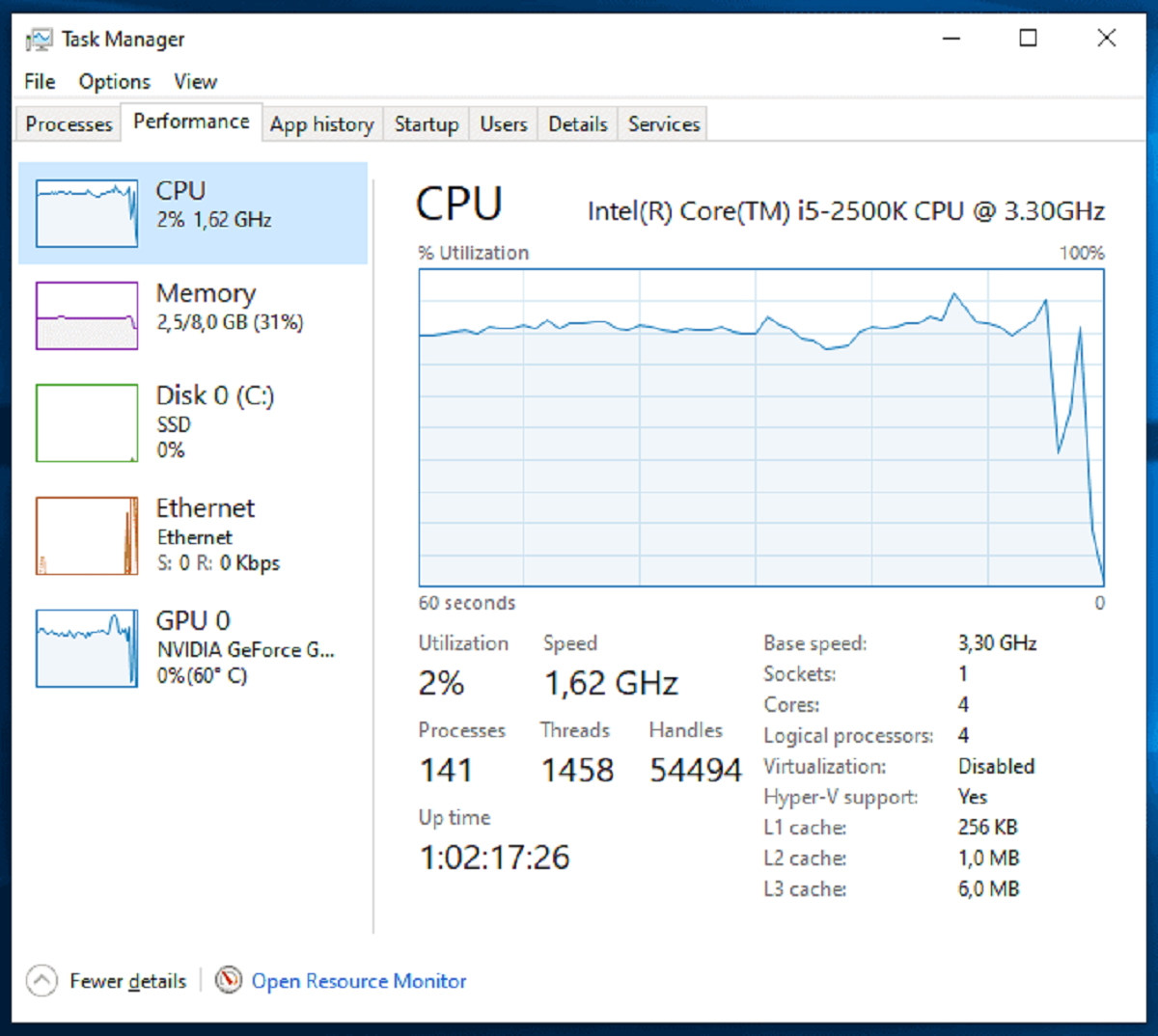Introduction
A CPU cooler is an essential component in any computer system that helps to regulate the temperature of the CPU (Central Processing Unit). As the brain of the computer, the CPU generates a significant amount of heat during its operation. If the heat is not properly dissipated, it can lead to performance issues, system instability, and even permanent damage to the CPU.
In today’s world, where computers are used for various demanding tasks such as gaming, video editing, and software development, maintaining optimal CPU temperature is crucial. This is where a CPU cooler comes into play. It is specifically designed to dissipate the excess heat generated by the CPU, keeping it within a safe operating range.
Without a proper CPU cooler, the CPU temperature can quickly rise to dangerous levels, leading to thermal throttling and reducing the overall performance of the system. Additionally, high temperatures can decrease the lifespan of the CPU, making it prone to hardware failures.
Therefore, understanding the importance of CPU temperature and the role of a CPU cooler is crucial for ensuring the longevity and optimal performance of your computer system. In this article, we will explore the ideal CPU temperature range, factors affecting CPU temperature, how to check CPU temperature, symptoms of an overheating CPU, and various cooling options available to keep your CPU temperature in check.
What is a CPU Cooler?
A CPU cooler, also known as a heatsink and fan (HSF), is a hardware component designed to dissipate the heat generated by the CPU. It consists of a metal heatsink and one or more fans that help to cool down the CPU by drawing heat away from it.
The CPU cooler works on the principle of heat transfer. It utilizes a combination of materials and airflow to carry away the heat produced by the CPU and maintain its temperature within safe limits. The heatsink, usually made of aluminum or copper, sits directly on top of the CPU and provides a large surface area for heat dissipation.
The fans mounted on the CPU cooler assist in the cooling process by blowing air across the heatsink. As the air passes through the heatsink fins, it absorbs the heat and carries it away from the CPU. The fans create airflow, ensuring that fresh, cool air is constantly circulating around the CPU.
There are different types of CPU coolers available in the market, including air coolers and liquid coolers. Air coolers, as the name suggests, use air as the cooling medium, while liquid coolers rely on a liquid coolant, usually a mixture of water and other additives, to absorb and dissipate the heat.
CPU coolers come in various sizes and designs to accommodate different CPU socket types and fit various computer cases. Some coolers are compact and suitable for small form-factor systems, while others are larger and offer higher cooling performance for enthusiast-level setups.
In recent years, CPU coolers have also seen advancements in technology, with features such as heat pipes, vapor chambers, and RGB lighting becoming more common. These innovations aim to improve cooling efficiency and enhance the aesthetics of the cooling solution.
In summary, a CPU cooler is a vital component in any computer system that helps to regulate the temperature of the CPU. By efficiently dissipating heat, it ensures the CPU operates within safe temperature limits, minimizing the risk of performance degradation and hardware damage.
Why is CPU Temperature Important?
The temperature of the CPU plays a critical role in the overall performance and reliability of a computer system. It is important to maintain the CPU temperature within a safe operating range for several reasons:
- Optimal Performance: CPUs are designed to operate within specific temperature limits. When the CPU temperature exceeds these limits, it can lead to thermal throttling, where the CPU reduces its clock speed to prevent overheating. This can result in a significant drop in performance, causing sluggishness and delays in tasks.
- System Stability: Overheating can also cause system instability and crashes. When the CPU temperature rises, it can lead to random reboots or the system freezing. These abrupt disruptions can result in data loss and interfere with productivity.
- Hardware Damage: Prolonged exposure to high temperatures can damage the CPU and other system components. When subjected to extreme heat, the delicate microcircuits within the CPU can degrade, leading to permanent hardware failures. This can be an expensive and time-consuming issue to fix.
- Longevity: Lowering the CPU temperature can help increase its lifespan. When the CPU operates at high temperatures for extended periods, it can cause accelerated wear and tear. By keeping the temperature within acceptable limits, you can prolong the life of the CPU and avoid the need for premature replacement.
- Soundless Operation: In addition to performance and longevity, maintaining optimal CPU temperature also helps to minimize fan noise. When the CPU is experiencing excessive heat, the cooling fans need to spin at higher speeds to dissipate the heat effectively. This can result in a noisy computer, which can be distracting and annoying.
Overall, monitoring and managing the CPU temperature is crucial for ensuring the smooth operation of your computer system. By keeping the CPU within an acceptable temperature range, you can achieve optimal performance, system stability, and prolong the lifespan of your hardware.
Ideal CPU Temperature Range
When it comes to CPU temperature, there is a specific range that is considered ideal for optimal performance and longevity. However, it’s essential to keep in mind that the ideal temperature range can vary depending on the specific CPU model and its intended usage. Generally, the recommended temperature range for most CPUs is:
- Idle Temperature: The idle temperature refers to the temperature when the CPU is not under heavy load and is performing minimal tasks. Typically, the idle temperature should be around 30 to 40 degrees Celsius (86 to 104 degrees Fahrenheit).
- Normal Operating Temperature: The normal operating temperature represents the average temperature of the CPU during everyday usage, such as web browsing, document editing, or multimedia playback. It should range from 40 to 60 degrees Celsius (104 to 140 degrees Fahrenheit).
- Max Load Temperature: The maximum load temperature is the temperature reached when the CPU is running at full capacity, such as during intense gaming, video rendering, or other demanding tasks. It is recommended to keep the maximum load temperature below 85 degrees Celsius (185 degrees Fahrenheit) to prevent thermal throttling and ensure system stability.
It’s important to note that these temperature ranges are general guidelines, and different CPU models may have slightly different temperature tolerances. It’s always best to refer to the manufacturer’s specifications or documentation to determine the specific temperature limits for your CPU.
Moreover, it’s worth considering that lower temperatures are generally better for the longevity of your CPU. Running your CPU at temperatures close to the upper limits for prolonged periods may decrease its lifespan and increase the risk of hardware failures.
When monitoring your CPU temperature, it’s crucial to use reliable software tools specifically designed for this purpose. These tools provide real-time temperature readings and often offer additional features such as temperature logging and customizable alerts to ensure you stay within the safe temperature limits.
By keeping your CPU temperature within the recommended ranges, you can ensure optimal performance, stability, and longevity of your computer system.
Factors Affecting CPU Temperature
Several factors can influence the temperature of a CPU, and understanding these factors can help you manage and control the temperature more effectively. Here are some of the key factors that can impact CPU temperature:
- CPU Load: The CPU load refers to the amount of processing power being utilized by the CPU at any given time. Higher CPU loads, such as when running resource-intensive applications or performing complex tasks, can result in increased heat generation and higher CPU temperatures.
- Ambient Temperature: The ambient temperature is the temperature of the surrounding environment in which the computer system operates. If the ambient temperature is high, such as in a poorly ventilated room or during hot summer months, it can contribute to higher CPU temperatures. It is important to ensure proper airflow and ventilation in the computer’s surroundings.
- CPU Architecture: Different CPU architectures have varying thermal characteristics. Some CPUs are designed to be more power-efficient and generate less heat, while others may operate at higher temperatures due to their higher performance capabilities. It is essential to consider the specific CPU architecture and its thermal specifications.
- CPU Voltage and Overclocking: Increasing the CPU voltage or overclocking the CPU can significantly increase its heat output. While overclocking can enhance performance, it comes at the cost of higher temperatures. It’s important to balance the desire for increased performance with the need for thermal stability.
- CPU Cooler Performance: The efficiency and quality of the CPU cooler directly impact the CPU temperature. A high-quality cooler with excellent heat dissipation capabilities and sufficient airflow can effectively lower CPU temperatures. On the other hand, an inadequate cooler or improper installation can lead to higher temperatures.
- Thermal Interface Material (TIM): The thermal interface material is responsible for transferring heat from the CPU to the heatsink. High-quality thermal paste or pads with low thermal resistance can improve heat transfer and lower CPU temperatures. Proper application and replacement of TIM at regular intervals are essential for optimal cooling.
Understanding these factors can help you identify potential sources of high CPU temperatures and take appropriate measures to mitigate them. By monitoring and managing these factors effectively, you can keep your CPU temperature within safe limits and ensure the longevity and stability of your computer system.
How to Check CPU Temperature
Monitoring the temperature of your CPU is essential to ensure it stays within safe operating limits. There are several methods you can use to check your CPU temperature:
- BIOS/UEFI: One of the most reliable ways to check CPU temperature is by accessing the BIOS (Basic Input/Output System) or UEFI (Unified Extensible Firmware Interface) settings. Restart your computer and enter the BIOS/UEFI by pressing a specific key during the boot process (usually displayed on the screen). Look for a section that displays hardware information or system monitoring, where you can find the CPU temperature.
- CPU Temperature Monitoring Software: There are various software applications available that can provide real-time CPU temperature readings. Some popular options include Core Temp, HWMonitor, RealTemp, and SpeedFan. These tools allow you to monitor CPU temperature, fan speeds, and other system metrics through an intuitive user interface.
- Operating System Utilities: Many operating systems provide built-in utilities to monitor CPU temperature. For Windows users, you can access the Task Manager (Ctrl+Shift+Esc), navigate to the Performance tab, and check the CPU temperature under the ‘CPU’ section. Mac users can utilize the Activity Monitor (in the Utilities folder) and check the ‘CPU’ tab for temperature information.
- Third-Party Hardware Monitoring Tools: Some CPU cooler manufacturers offer their own software for monitoring CPU temperature. For example, AMD users can use the Ryzen Master utility, while Corsair provides iCUE software for monitoring their liquid coolers. These tools often offer additional features such as fan control and RGB lighting customization.
When checking CPU temperature, it’s important to compare the readings with the recommended temperature ranges provided by the CPU manufacturer. This will help you identify if your CPU is running within safe limits or if further action is required.
Keep in mind that CPU temperatures can fluctuate depending on the workload, ambient temperature, and other factors. Therefore, it’s a good practice to monitor CPU temperature during different usage scenarios, such as idle, normal usage, and heavy load, to get a better understanding of the overall temperature behavior.
By regularly checking your CPU temperature, you can identify any potential issues, such as overheating, and take necessary steps to maintain a safe operating environment for your CPU.
Symptoms of an Overheating CPU
An overheating CPU can have detrimental effects on your computer system’s performance and overall stability. It’s important to be aware of the symptoms of CPU overheating so that you can take preventive measures or address the issue promptly. Here are some common symptoms to look out for:
- Random System Freezing or Crashing: One of the most noticeable signs of an overheating CPU is system instability. If your computer freezes or crashes frequently, especially during resource-intensive tasks, it could be an indication of high CPU temperatures. The system may become unresponsive or automatically restart to prevent any damage.
- Sluggish Performance: As the CPU temperature rises, it can trigger thermal throttling, a mechanism that reduces the CPU’s clock speed to lower heat output. When the CPU operates at a lower frequency, it can result in decreased performance, causing your system to run slower than usual.
- Increased Fan Noise: When the CPU temperature rises, the cooling fans may spin at higher speeds in an attempt to dissipate the heat. This can result in increased fan noise, generating a noticeable whirring or buzzing sound. If you notice a sudden and consistent increase in fan noise, it could be a sign of excessive heat buildup.
- System Shutdowns: In extreme cases of CPU overheating, the system may automatically shut down to prevent damage. This is a safety mechanism to safeguard the CPU and other components from the potentially harmful effects of extreme temperatures. If your computer abruptly shuts down without warning, it is advisable to check the CPU temperature.
- Unusual System Behavior: An overheating CPU can cause various abnormal system behavior. This can include frequent application crashes, unexplained errors, and unexpected system reboots. If you notice consistent and unusual behavior from your system, it is worth investigating the CPU temperature as a potential cause.
It’s important to note that while these symptoms are often associated with CPU overheating, they can also be attributed to other hardware or software-related issues. Therefore, it is recommended to perform a thorough diagnosis and consider multiple factors before attributing the symptoms solely to CPU overheating.
To prevent CPU overheating and minimize the risk of these symptoms, ensure proper airflow within your computer case, regularly clean dust from the cooling fans and heatsinks, and consider upgrading your CPU cooler if necessary.
By being vigilant and actively monitoring CPU temperatures, you can promptly address any overheating issues, optimize system performance, and extend the lifespan of your CPU.
How to Keep CPU Temperature in Check
Maintaining optimal CPU temperature is crucial for the performance, stability, and longevity of your computer system. Here are some effective ways to keep your CPU temperature in check:
- Ensure Proper Airflow: Adequate airflow is essential for cooling your CPU. Make sure that your computer case has proper ventilation and that all intake and exhaust fans are working correctly. Consider adding additional fans or upgrading to more efficient ones if necessary.
- Clean Dust and Debris: Over time, dust and debris can accumulate on the CPU cooler and hinder efficient heat dissipation. Regularly clean the cooling fans, heatsink, and other components to ensure unrestricted airflow. Use compressed air or a soft brush to gently remove the dust without causing damage.
- Apply Thermal Paste: A proper application of high-quality thermal paste can improve heat transfer between the CPU and the heatsink. Remove the old thermal paste using isopropyl alcohol, apply a small amount of new paste, and evenly spread it before attaching the cooler.
- Optimize Fan Speeds: Adjusting fan speeds can help control CPU temperature. Most motherboards allow you to customize fan speeds in the BIOS/UEFI settings or through software utilities. Strike a balance between cooling performance and noise levels by setting fan speeds to respond appropriately to CPU temperature changes.
- Avoid Overclocking: Overclocking your CPU increases its heat output and can lead to higher temperatures. If you are experiencing temperature issues, consider running your CPU at its stock settings instead of overclocking. This will help maintain more manageable temperature levels.
- Upgrade CPU Cooler: If your CPU temperatures remain high even after optimizing airflow and cleaning, it may be necessary to upgrade your CPU cooler. Consider investing in a high-quality air cooler or liquid cooler that offers superior heat dissipation capabilities and efficient cooling performance.
- Monitor CPU Temperature: Regularly check and monitor your CPU temperature to ensure it stays within safe operating limits. Use CPU temperature monitoring software to keep an eye on temperature fluctuations so that you can take timely action if needed.
- Proper Cable Management: Organize your cables inside the computer case to ensure proper airflow. Minimize cable clutter and use cable management tools, such as zip ties or Velcro straps, to secure and route cables away from the CPU cooler and other heat-sensitive components.
By implementing these practices, you can effectively manage and keep your CPU temperature in check. Remember that every computer system is unique, and it may require a combination of these measures to achieve optimal cooling performance. Regular maintenance and monitoring are vital to ensure the longevity and reliability of your CPU and overall system.
Cooling Options for CPUs
When it comes to cooling your CPU, you have several options to choose from. The choice of cooling solution depends on various factors such as your budget, system requirements, and cooling performance needed. Here are some common cooling options for CPUs:
- Air Coolers: Air coolers are the most widely used and affordable cooling solution for CPUs. They consist of a heatsink that extracts heat from the CPU and one or more fans that blow air over the heatsink to dissipate the heat. Air coolers come in various sizes and designs, offering different levels of cooling performance.
- Liquid Coolers: Liquid coolers, also known as all-in-one (AIO) coolers, offer superior cooling performance compared to air coolers. They employ a closed-loop system that circulates a liquid coolant through a radiator, which dissipates the heat. Liquid coolers are typically easier to install and offer better compatibility with cases featuring limited space.
- Custom Water Cooling: Custom water cooling loops provide the ultimate cooling solution for enthusiasts and overclockers. This option involves creating a custom system with separate components, including a water block, pump, reservoir, tubing, and radiator. Custom water cooling offers exceptional cooling performance and allows for extensive customization, but it requires more effort in terms of installation, maintenance, and cost.
- Passive Cooling: Passive cooling is a fanless solution that utilizes large heatsinks to passively dissipate heat without the need for active airflow. This option is suitable for low-power CPUs or systems with low heat output. However, passive cooling may not be sufficient for high-performance CPUs or overclocking.
- Thermal Electric Cooling (TEC): TEC, also known as Peltier cooling, is a less common and more specialized cooling method. It utilizes a thermoelectric heat pump to transfer heat away from the CPU. TEC cooling can achieve impressive cooling results but tends to be less efficient and may require additional measures to manage condensation and power consumption.
- Combination Cooling: Some cooling solutions combine different methods to provide optimal cooling performance. For example, some air coolers incorporate heat pipes or vapor chambers to enhance heat transfer. There are also hybrid coolers that combine liquid cooling for the CPU with an attached air cooler for other components such as RAM and VRMs.
Each cooling option has its advantages and considerations. It’s important to choose a cooling solution that suits your specific needs, taking into account factors such as CPU power consumption, overclocking requirements, noise tolerance, and system aesthetics.
Whichever cooling option you choose, ensure proper installation, regular maintenance, and monitor your CPU temperatures to ensure optimal cooling performance and the longevity of your CPU.
Conclusion
Keeping your CPU temperature in check is crucial for maintaining optimal performance, stability, and longevity of your computer system. An overheating CPU can lead to decreased performance, system instability, and potential hardware damage. By understanding the importance of CPU temperature and implementing appropriate cooling measures, you can ensure the smooth operation of your system.
We have explored various aspects of CPU cooling, including the role of a CPU cooler in dissipating heat, the ideal CPU temperature range, factors affecting CPU temperature, methods to check CPU temperature, symptoms of an overheating CPU, and cooling options available for CPUs.
To maintain a healthy CPU temperature, it’s important to ensure proper airflow, keep the CPU cooler clean and free of dust, apply high-quality thermal paste, optimize fan speeds, avoid overclocking beyond safe limits, and consider upgrading to a more efficient cooling solution if necessary.
Regular monitoring of CPU temperature through software tools and being aware of the symptoms of CPU overheating can help you detect and address temperature-related issues early on. By taking proactive measures and implementing effective cooling strategies, you can maximize the performance and longevity of your CPU while enjoying a stable and reliable computer system.
Remember, the specific cooling requirements may vary depending on your CPU model, usage patterns, and environmental conditions. It’s important to stay informed about manufacturer recommendations and consult professional advice if needed to ensure the optimal cooling for your specific system.