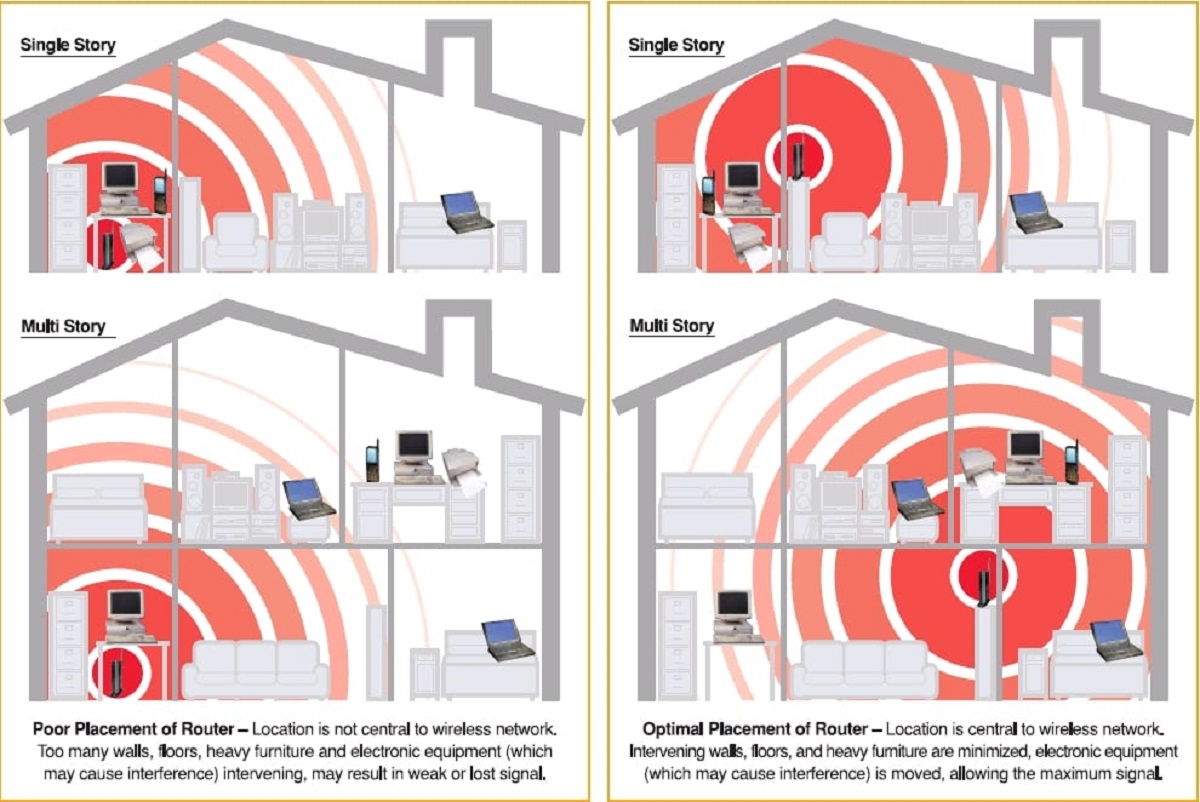Introduction
Welcome to the world of wireless connectivity! In today’s digital age, wireless routers have become a necessity in our homes and offices, allowing us to effortlessly access the internet and connect our devices without the hassle of cables. However, have you ever wondered how far the range of a wireless router can reach?
The range of a wireless router refers to the distance at which it can transmit signals and provide a stable internet connection. It is an important factor to consider when setting up your network, as it determines the coverage area and signal strength within your space. Understanding the factors that affect the wireless router’s range can help you optimize its performance and provide a seamless online experience for all your devices.
In this article, we will explore the various factors that affect the range of a wireless router and discuss some practical steps you can take to extend its coverage area. Whether you are experiencing weak signals in certain areas of your home or office or simply want to maximize your wireless network’s potential, this guide will provide you with the information you need.
Factors Affecting Wireless Router Range
Several factors influence the range and performance of a wireless router. Understanding these factors can help you optimize your router’s range and ensure a strong and stable Wi-Fi connection throughout your space. Let’s take a closer look at the key factors affecting wireless router range:
- Frequency and Channel: Wireless routers operate on different frequency bands, such as 2.4GHz and 5GHz. The 2.4GHz band offers better range but may experience more interference from other devices, while the 5GHz band provides faster speeds but has a shorter range. Selecting an appropriate channel within these frequency bands can help minimize interference and optimize your Wi-Fi range.
- Interference and Obstacles: The presence of other electronic devices, such as cordless phones, microwaves, and baby monitors, can interfere with the Wi-Fi signal and reduce its range. Additionally, physical obstacles like walls, floors, and furniture can also weaken the signal strength. It is advisable to place your router away from such sources of interference and position it in a central location for maximum coverage.
- Antenna Type and Position: The type and position of the antennas on your wireless router can significantly impact its range. Higher-gain antennas or external antennas offer better signal strength and coverage compared to internal antennas. It is recommended to position the antennas vertically or adjust them for optimal signal propagation in both horizontal and vertical directions.
- Router Power and Signal Strength: The power of your router and the signal strength it emits play a crucial role in determining its range. Some routers allow you to adjust the transmission power to increase coverage, but be mindful of regulatory limitations and interference concerns. Additionally, using routers with multiple antennas and beamforming technology can improve signal strength and extend range.
By considering and optimizing these factors, you can enhance the range and performance of your wireless router, ensuring a strong and reliable Wi-Fi connection throughout your home or office. Now let’s explore some practical steps you can take to extend your wireless router’s range in the next section.
Frequency and Channel
The frequency and channel selection of your wireless router can have a significant impact on its range and performance. Wireless routers typically operate on two frequency bands – 2.4GHz and 5GHz. Understanding the differences between these bands and selecting the right channel within each band can help optimize your router’s range and minimize interference.
2.4GHz Band: The 2.4GHz band offers a longer range compared to the 5GHz band. However, since it is a widely used frequency band, it is more susceptible to interference from other devices operating in the same frequency range, such as cordless phones, baby monitors, and Bluetooth devices. To maximize the range of your 2.4GHz signal, consider choosing channels that are less congested and have minimal interference from nearby devices. You can use a Wi-Fi analyzer tool to identify the least crowded channels in your area and manually set your router to use that particular channel.
5GHz Band: The 5GHz band is less crowded and provides faster speeds compared to the 2.4GHz band. However, it has a shorter range and is more susceptible to signal degradation caused by physical obstacles like walls and furniture. If you are experiencing weak signals in certain areas of your space, consider using the 5GHz band for devices that are in close proximity to the router, while using the 2.4GHz band for devices that are farther away and require greater range.
It is worth noting that newer dual-band routers offer the flexibility of simultaneously transmitting signals on both the 2.4GHz and 5GHz bands. This allows you to connect devices based on their range and performance requirements. For example, you can connect devices that are closer to the router to the 5GHz band for faster speeds, while devices farther away can be connected to the 2.4GHz band for better range coverage.
Optimizing the frequency and channel selection of your wireless router takes careful consideration of the devices connected to your network and the surrounding wireless environment. By choosing the appropriate frequency band and selecting a less congested channel, you can maximize your router’s range and minimize interference, ensuring optimal Wi-Fi performance throughout your space.
Interference and Obstacles
Interference from other electronic devices and physical obstacles can significantly impact the range and performance of your wireless router. Identifying and mitigating these sources of interference is essential to ensure a strong and stable Wi-Fi signal throughout your space.
Electromagnetic Interference: Various devices operating on the same frequency as your wireless router can cause interference, resulting in a degraded signal and reduced range. Common sources of electromagnetic interference include cordless phones, microwave ovens, baby monitors, and Bluetooth devices. To minimize these interference sources, keep your wireless router away from such devices or switch them to a different frequency or channel if possible.
Physical Obstacles: Walls, floors, furniture, and other physical obstructions can also weaken your wireless signal. Dense materials like brick, concrete, and metal can have a more significant impact on signal degradation. To optimize your router’s range, position it in a central location in your space, away from obstructions. If you have multiple floors, consider placing the router on an elevated position, such as a shelf or a mounting bracket, to help propagate the Wi-Fi signal throughout the entire area.
Wireless Range Extenders: If you have areas in your home or office where the Wi-Fi signal is weak or nonexistent, consider using wireless range extenders or repeaters. These devices amplify and retransmit the wireless signal, effectively extending the range of your router. Place the range extenders strategically between your router and the areas with weak signal to enhance coverage. However, keep in mind that range extenders can slightly reduce the overall network speed due to signal repetition.
Mesh Wi-Fi Systems: Mesh Wi-Fi systems have gained popularity as an alternative to range extenders. These systems consist of multiple interconnected nodes that work together to create a seamless Wi-Fi coverage throughout your space. Unlike range extenders, mesh systems maintain a single network name (SSID) and provide a more consistent signal without sacrificing network performance. Install the mesh nodes strategically around your space to optimize coverage and reduce dead zones.
By minimizing interference sources, optimizing the placement of your router, and utilizing wireless range extenders or mesh Wi-Fi systems, you can overcome obstacles and improve the range and performance of your wireless network.
Antenna Type and Position
The type and position of antennas on your wireless router can greatly impact its range and coverage. Understanding how to optimize the antenna setup can help you maximize the signal strength and extend the range of your Wi-Fi network.
Antenna Types: Most wireless routers come with either internal or external antennas. Internal antennas are typically compact and integrated into the router’s body, providing a slim and sleek appearance. External antennas, on the other hand, are adjustable and can be positioned to optimize signal reception. In general, routers with external antennas tend to offer better range and coverage compared to those with internal antennas. Consider investing in a router with external antennas if you require a wider coverage area.
Positioning the Antennas: To optimize the range of your wireless router, position the antennas properly. For routers with external antennas, position them in a vertical orientation to evenly distribute the signal in all directions. Alternatively, you can position one antenna horizontally and one vertically to provide a balanced coverage area. Experiment with different antenna positions to find the optimum setup for your specific environment.
Adjusting Antenna Angles: In addition to positioning, adjusting the angles of the antennas can further optimize signal propagation. Tilt the antennas to face different directions, such as up, down, or sideways, to adapt to the specific layout of your space. This can help overcome physical obstructions and enhance Wi-Fi coverage in different areas of your home or office.
Upgrading Antennas: Some routers allow you to upgrade the antennas to higher-gain models. Higher-gain antennas can amplify the signal strength and extend the range of your router. However, note that upgrading antennas may require compatibility with your router’s antenna connectors. It is recommended to check your router’s specifications and consult with the manufacturer or a networking professional before upgrading.
By considering the type and position of antennas and optimizing their angles, you can significantly improve the range and coverage of your wireless router. Experiment with different setups to find the configuration that works best for your specific environment and enjoy a stronger and more reliable Wi-Fi connection.
Router Power and Signal Strength
The power and signal strength of your wireless router play a crucial role in determining its range and coverage. By understanding how to optimize these factors, you can ensure a strong and reliable Wi-Fi signal throughout your space.
Adjusting Transmission Power: Some routers allow you to adjust the transmission power, which can increase the range of your Wi-Fi signal. However, it is important to be mindful of regulatory limitations and potential interference issues. Increasing the transmission power may lead to signal overlap with neighboring networks and cause interference. It is recommended to find a balance between signal strength and potential interference by gradually adjusting the transmission power and monitoring the signal performance.
Multiple Antennas and Beamforming: Routers equipped with multiple antennas and beamforming technology can enhance the signal strength and coverage area. Multiple antennas enable the router to transmit and receive signals from different directions, providing a more robust connection. Beamforming technology further improves signal efficiency by focusing the wireless signal towards connected devices, rather than broadcasting in all directions. Consider upgrading to a router that supports multiple antennas and beamforming technology if you require a wider and more reliable coverage area.
Signal Boosters and Amplifiers: If you need to extend the reach of your Wi-Fi signal even further, you may consider using signal boosters or amplifiers. These devices work by amplifying the existing signal, allowing it to reach areas that are farther away from the router. However, be aware that signal boosters and amplifiers may require professional installation to ensure optimal performance and compliance with regulatory requirements.
Regular Firmware Updates: Keeping your router’s firmware up to date is essential for maintaining optimal performance and signal strength. Manufacturers often release firmware updates that improve signal stability, fix bugs, and introduce new features. Check the manufacturer’s website or your router’s admin interface periodically for firmware updates and apply them as recommended.
By optimizing the router’s power settings, considering routers with multiple antennas and beamforming technology, and keeping your firmware up to date, you can enhance the signal strength and extend the range of your wireless router. Remember to strike a balance between power and potential interference to ensure a reliable and efficient Wi-Fi connection throughout your home or office.
How to Extend Wireless Router Range
If you find that the range of your wireless router is not sufficient for your needs, there are several practical steps you can take to extend its coverage area. By implementing these techniques, you can optimize your Wi-Fi signal and ensure a strong and reliable connection throughout your space.
1. Positioning the Router Strategically: The placement of your router plays a crucial role in its range and coverage. Position it in a central location, away from physical obstacles and sources of interference. Avoid placing it near appliances or electronics that emit electromagnetic waves, such as microwaves and cordless phones.
2. Upgrading the Router Firmware: Regularly check for firmware updates from the router manufacturer and apply them as recommended. Firmware updates often include performance enhancements and bug fixes that can improve signal strength and range. Consult the router’s user manual or the manufacturer’s website for instructions on updating the firmware.
3. Using Wi-Fi Range Extenders or Mesh Systems: Wi-Fi range extenders and mesh systems are effective solutions for extending the range of your wireless router. Range extenders amplify the existing signal and retransmit it, while mesh systems create a mesh network with multiple interconnected nodes to provide seamless coverage. Place them strategically between your router and areas with weak signal to ensure a strong and consistent Wi-Fi connection.
4. Using Powerline Adapters: Powerline adapters, also known as HomePlug adapters, use the electrical wiring in your home or office to transmit the internet signal. They allow you to extend your router’s range by providing a wired connection to areas with weak or no Wi-Fi coverage. Simply connect one powerline adapter to your router and plug it into a power outlet, then connect a second adapter to a power outlet in the desired location to enjoy a reliable wired connection.
5. Optimizing Channel Selection: As mentioned earlier, interference from neighboring networks can impact the range of your wireless router. Use a Wi-Fi analyzer tool to identify the least crowded channels in your area and manually set your router to use those channels. This can minimize interference and improve the overall performance and range of your Wi-Fi network.
By strategically positioning your router, upgrading firmware, using range extenders or mesh systems, utilizing powerline adapters, and optimizing channel selection, you can extend the range of your wireless router and ensure a strong and reliable Wi-Fi signal throughout your home or office.
Positioning the Router Strategically
The placement of your wireless router is crucial in maximizing its range and coverage. By strategically positioning the router, you can optimize the Wi-Fi signal and ensure a strong and reliable connection throughout your space.
Central Location: Position the router in a central location within your home or office. This allows the Wi-Fi signal to reach all areas more effectively. Place it away from walls and physical obstructions as much as possible. If you have multiple floors, consider placing the router on an upper floor to facilitate better signal propagation to lower levels.
Avoid Interference: Keep the router away from devices that can interfere with the Wi-Fi signal. Appliances like microwaves, cordless phones, and baby monitors emit electromagnetic waves that can degrade the signal quality. Additionally, avoid placing the router near metal objects or large pieces of furniture that can obstruct the signal.
Elevated Position: Elevating the router can help improve range and coverage. Place it on a higher shelf, desk, or mount it on the wall for better signal propagation. This ensures that the Wi-Fi signal can travel freely and reach more areas without being obstructed by objects on the ground.
Adjust Antenna Position: If your router has external antennas, consider adjusting their positions to optimize signal reception. Experiment with different angles and orientations to find the setup that provides the best signal strength. For example, tilting the antennas upward can help distribute the signal more evenly across multiple floors.
Consider Multiple Routers: If you have a large home or office space, one router may not be sufficient to provide coverage everywhere. In such cases, consider setting up multiple routers in strategic locations. This can help create overlapping coverage areas and ensure a strong and consistent Wi-Fi signal throughout the entire space.
Wi-Fi Signal Extenders: If certain areas in your space experience weak Wi-Fi signals, you can consider using Wi-Fi signal extenders or boosters. These devices pick up the existing Wi-Fi signal from your router and amplify it, extending the coverage to those areas. Place the extenders strategically between the router and the weak signal areas for optimal performance.
By strategically positioning your wireless router, you can maximize its range and coverage, resulting in a strong and reliable Wi-Fi connection throughout your home or office. Experiment with different placements and antenna positions to find the setup that works best for your specific environment, and enjoy an enhanced wireless experience.
Upgrading the Router Firmware
Regularly updating your router’s firmware is an essential step in optimizing its range and performance. Firmware updates provide bug fixes, security enhancements, and new features that can improve signal strength, stability, and overall functionality. Here’s what you need to know about upgrading router firmware:
Check for Updates: Manufacturers frequently release firmware updates for their routers. Check the manufacturer’s website or your router’s admin interface to see if any updates are available. Some routers have an automatic update feature that can be enabled to ensure you stay up to date.
Benefits of Firmware Updates: Firmware updates often address known issues that could affect the router’s performance, including Wi-Fi range and connectivity issues. They may also introduce optimizations that improve signal transmission and reception, resulting in better coverage and a more stable Wi-Fi connection.
Backup Your Settings: Before performing a firmware update, it is advisable to back up your router’s current settings. This way, you can easily restore your preferred configurations if any settings are reset during the update process. Most routers provide an option within their admin interface to save and restore settings.
Follow Installation Instructions: When updating the firmware, carefully follow the installation instructions provided by the manufacturer. Typically, you would need to download the latest firmware file from the manufacturer’s website and upload it to the router’s admin interface. Ensure you select the correct firmware version for your specific router model.
Stability and Compatibility: Keep in mind that not all firmware updates deliver the same results for every router. While updates are generally aimed at enhancing performance and fixing bugs, there is a possibility that certain updates may introduce new issues or be incompatible with specific router models. If you encounter any problems after updating, you can reach out to the manufacturer’s support for assistance or consider rolling back to a previous firmware version.
Regular Maintenance: Firmware updates are just one part of regular router maintenance. In addition to keeping the firmware up to date, periodically rebooting the router, clearing cache, and securely managing your network will help ensure your router continues to perform optimally.
By staying on top of firmware updates, you can take advantage of improvements and optimizations provided by the manufacturer, resulting in better range, signal strength, and overall performance for your wireless router.
Using Wi-Fi Range Extenders or Mesh Systems
If you have areas in your home or office where the Wi-Fi signal is weak or non-existent, using Wi-Fi range extenders or mesh systems can significantly improve your wireless coverage. These devices work by amplifying and extending the existing Wi-Fi signal, ensuring a strong and stable connection throughout your space. Let’s explore how Wi-Fi range extenders and mesh systems can enhance your wireless network:
Wi-Fi Range Extenders: Wi-Fi range extenders, also known as repeaters or boosters, are standalone devices that pick up the existing Wi-Fi signal from your router and amplify it further. They rebroadcast the signal into areas with weak signal coverage, extending the range of your Wi-Fi network. Simply plug in the range extender in a location where the Wi-Fi signal is still strong and configure it to connect with your existing network. This improves coverage in areas where the router’s signal alone is not sufficient, such as basements, garages, or upper floors.
Mesh Wi-Fi Systems: Mesh Wi-Fi systems have gained popularity as a comprehensive solution for extending Wi-Fi coverage. These systems consist of multiple interconnected nodes, with one acting as the main router and the others as secondary nodes. The nodes form a unified Wi-Fi network, eliminating the need for multiple access points or extenders. Mesh systems use intelligent algorithms to route traffic efficiently, providing a seamless transition between nodes as you move around your space. This ensures a strong and consistent Wi-Fi signal, even in areas that are farther away from the main router.
Placement and Configuration: To maximize the effectiveness of range extenders or mesh systems, proper placement is crucial. For range extenders, position them between the router and areas with weak signal to extend the coverage effectively. It is recommended to place them within a reasonable distance from the router for optimal signal strength. When setting up a mesh system, strategically place the nodes throughout your space, ensuring each node has a good connection with the others. This ensures a seamless Wi-Fi experience, eliminating dead zones and maintaining a continuous connection as you move around.
Benefits and Considerations: Wi-Fi range extenders and mesh systems offer numerous benefits. They provide a simple and cost-effective way to extend Wi-Fi coverage without the need for additional network cables. Additionally, mesh systems often come with additional features like parental controls, integrated security, and easy network management through mobile apps. However, it’s important to note that range extenders can slightly reduce network speed due to signal repetition, and mesh systems may have a higher initial cost compared to traditional routers or extenders.
By utilizing Wi-Fi range extenders or mesh systems, you can overcome Wi-Fi dead zones and enjoy a seamless wireless experience throughout your home or office. Whether you opt for a range extender to target specific areas or a mesh system for comprehensive coverage, these solutions can significantly enhance your wireless network’s range and performance.
Using Powerline Adapters
If you have areas in your home or office where the Wi-Fi signal is weak or inconsistent, using powerline adapters can be an effective solution to extend your network coverage. Powerline adapters make use of your existing electrical wiring to transmit internet signals, providing a wired connection to areas with limited Wi-Fi coverage. Here’s how powerline adapters work and how you can benefit from them:
Overview: Powerline adapters consist of two units, typically known as the transmitter and receiver. The transmitter is connected to your router using an Ethernet cable, while the receiver is plugged into a power outlet in the area where you need to extend the network. The two units communicate with each other through the electrical wiring in your home or office, effectively extending the network connection.
Simple Installation: Installing powerline adapters is a straightforward process. Simply plug the transmitter unit into a power outlet near your router and connect it to the router using an Ethernet cable. Then, plug the receiver unit into a power outlet in the desired location where additional network coverage is required. The receiver unit can be connected to devices directly using an Ethernet cable or through a built-in Wi-Fi access point.
Stable and Secure Connection: Powerline adapters provide a stable and secure network connection, as they utilize the electrical wiring of your building to transmit data. This helps eliminate potential interference and signal loss that can be experienced with Wi-Fi extenders or repeaters. Additionally, most powerline adapters offer built-in encryption mechanisms, such as Wi-Fi Protected Access (WPA) or Powerline AV2 encryption, to ensure the security of your network.
Extended Coverage: Powerline adapters are particularly useful in areas where the Wi-Fi signal cannot penetrate due to thick walls, long distances, or other obstructions. By using powerline adapters, you can easily extend your network coverage to rooms on different floors or areas located far away from your router. This can be beneficial for activities that require stable and high-speed internet connections, such as online gaming, streaming, or working in home offices.
Considerations: It is important to note that powerline adapters work best when connected to the same electrical circuit within your building. They may not perform optimally or at all if connected to separate electrical circuits or if the electrical wiring is outdated or poorly maintained. Additionally, powerline adapters may experience some performance degradation if connected to power strips or surge protectors. For optimal performance, it is recommended to plug the adapters directly into a wall outlet.
By using powerline adapters, you can easily extend your network coverage to areas where Wi-Fi signals are weak or unreliable. They provide a stable and secure network connection and offer a convenient solution for areas that are difficult to reach via traditional Wi-Fi extenders or mesh systems. Consider using powerline adapters to enhance your network coverage and enjoy a seamless and reliable internet connection throughout your home or office.
Conclusion
Ensuring a strong and reliable Wi-Fi signal throughout your home or office is essential in today’s connected world. By understanding the factors that affect wireless router range and implementing strategies to extend that range, you can optimize your network’s performance and provide seamless connectivity to all your devices.
Factors such as frequency and channel selection, interference from other devices, antenna type and positioning, and the power and signal strength of your router all play a role in determining its range. By carefully considering these factors, you can maximize your router’s coverage and address any areas with weak or inconsistent signals.
Positioning the router strategically, upgrading the router firmware, using Wi-Fi range extenders or mesh systems, and considering the use of powerline adapters are all effective ways to improve the range of your wireless network. Each solution offers its own set of advantages and considerations, allowing you to choose the option that best fits your specific requirements and environment.
Remember to regularly update your router’s firmware to take advantage of performance enhancements and bug fixes. Additionally, maintaining proper router positioning and considering the use of range extenders, mesh systems, or powerline adapters can help extend your Wi-Fi signal to reach every corner of your space.
By implementing these techniques and staying proactive in optimizing your wireless network’s range, you can enjoy a seamless and reliable Wi-Fi experience, whether you’re browsing the internet, streaming movies, or working remotely. Take the necessary steps to extend your wireless router’s range and unlock the full potential of your network.