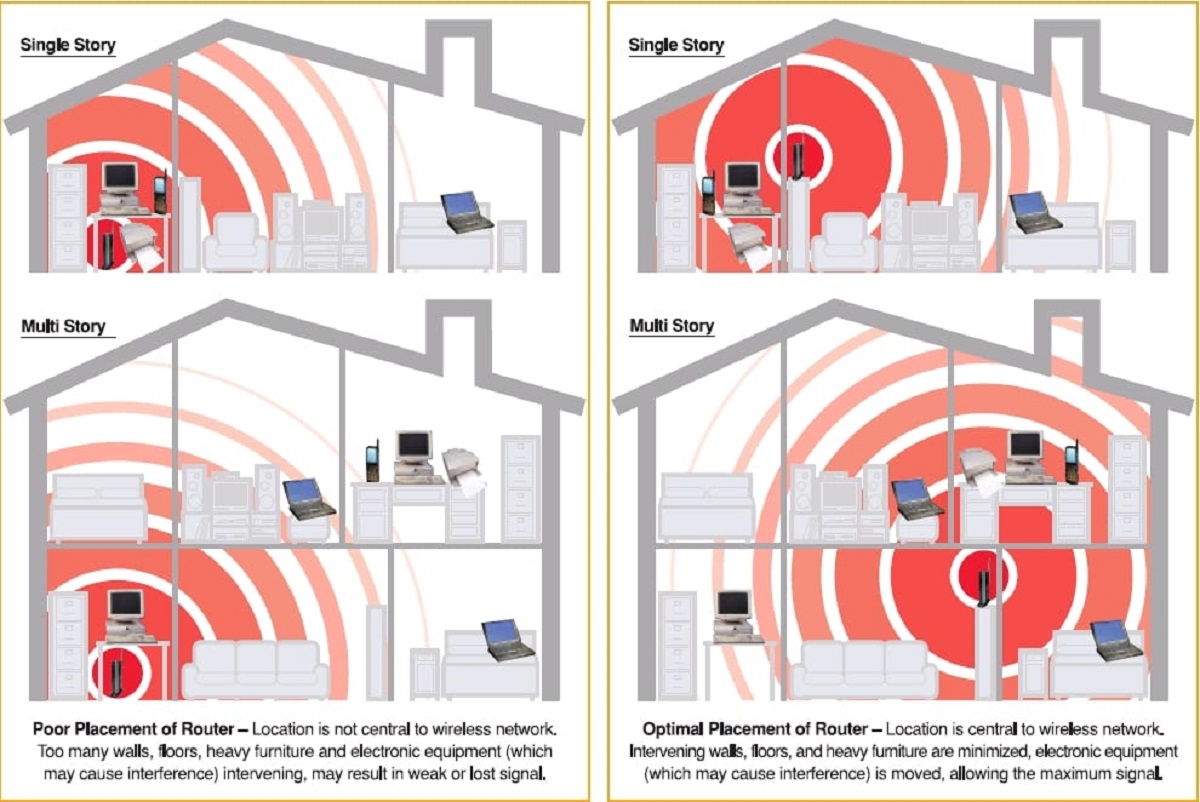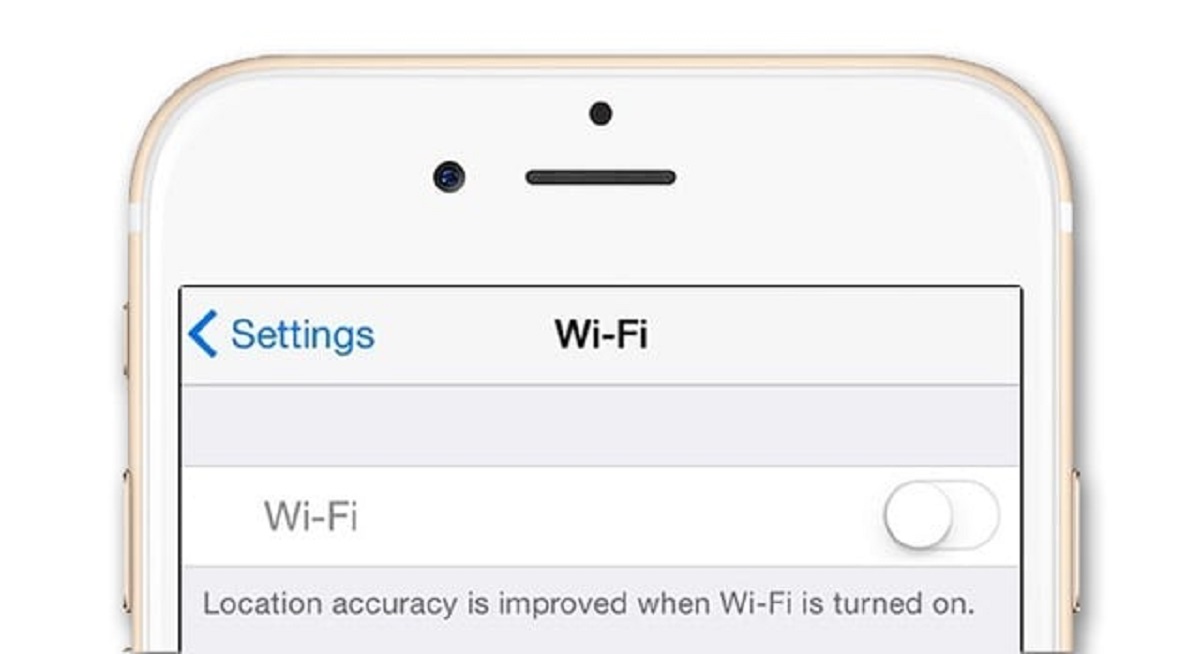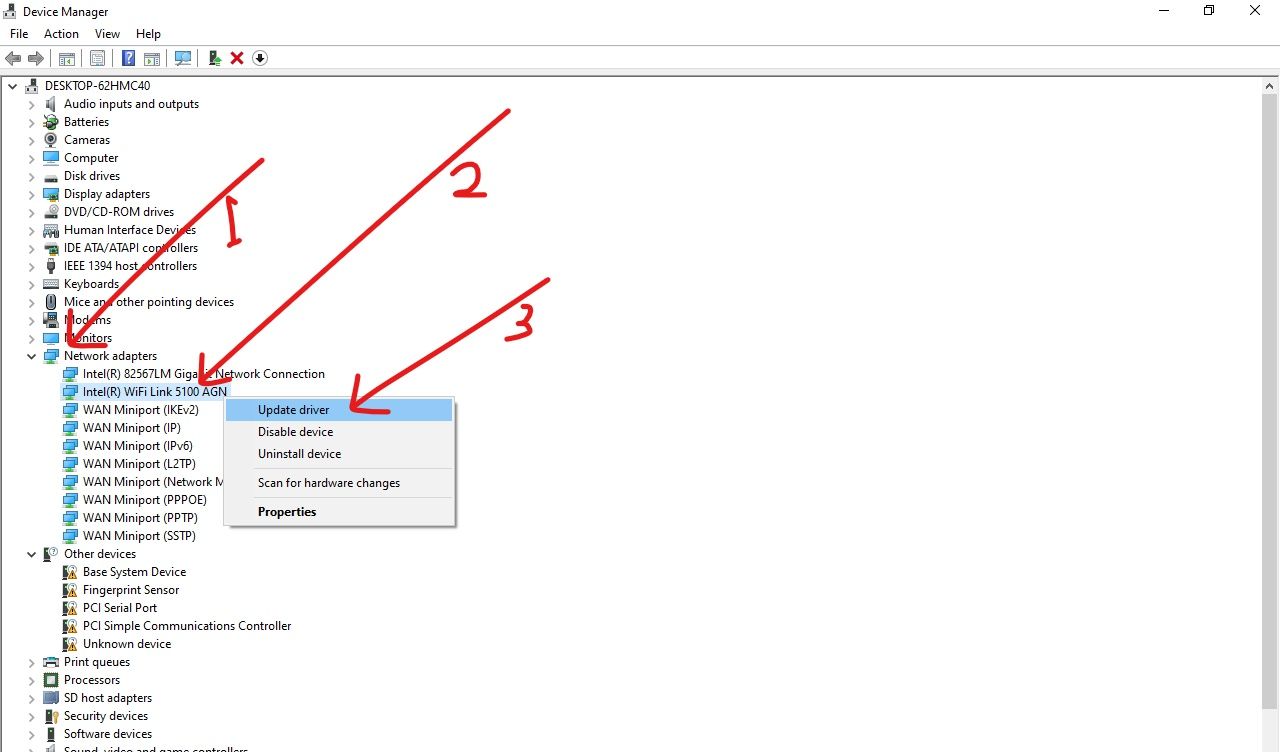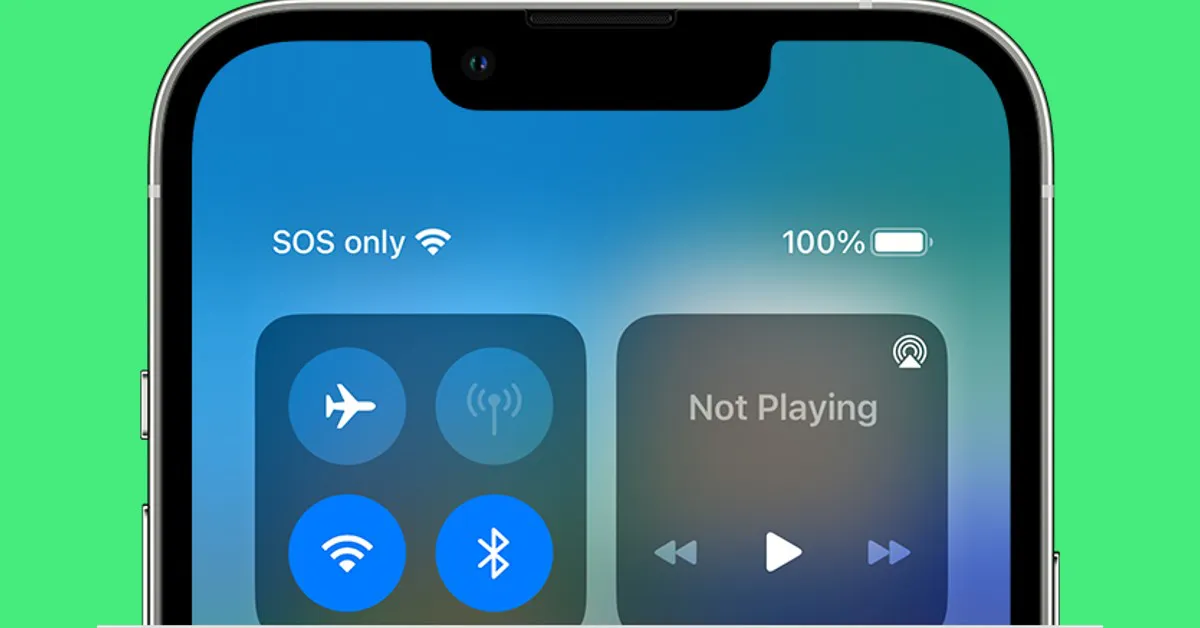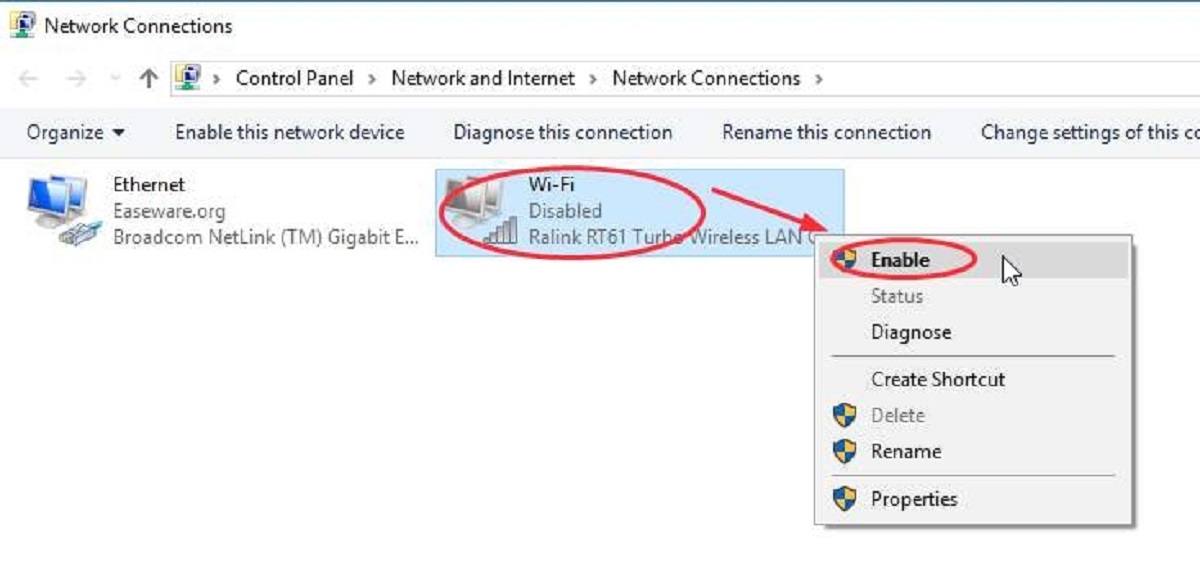Introduction
Wi-Fi has become an essential part of our daily lives, offering seamless connectivity to the internet and enabling a wide range of devices to stay connected. However, there are times when our Wi-Fi signals can be disrupted, resulting in a slow and unreliable internet connection. This disruption is often caused by Wi-Fi interference.
Wi-Fi interference refers to the disturbance of a wireless signal, which can lead to a degraded or unreliable connection. Interference can be caused by various factors, both internal and external, and understanding these causes is essential for troubleshooting and improving Wi-Fi performance.
In this article, we will explore the common causes of Wi-Fi interference and how they can affect the performance of our wireless networks. By understanding these factors, we can take steps to minimize interference and optimize our Wi-Fi connection.
Whether you’re experiencing slow speeds, drops in connection, or simply curious about Wi-Fi interference, this article will provide valuable insights into the causes and solutions to help you achieve a stable and reliable Wi-Fi connection.
Physical Obstacles
One of the most common causes of Wi-Fi interference is physical obstacles. Walls, furniture, and other solid objects can block or weaken Wi-Fi signals, causing signal degradation and reduced range. The materials used in the construction of these obstacles, such as concrete, metal, or even water, can significantly impact Wi-Fi signal strength.
For example, if your Wi-Fi router is located in one room, but you’re trying to connect to it from another room separated by thick concrete walls, the signal strength may be weakened, resulting in slower speeds or even a dropped connection.
The solution to this type of interference is to ensure that your Wi-Fi router is positioned in an optimal location, away from physical obstacles. Ideally, it should be placed in a central area of your home, with minimal obstructions between the router and the devices that need to connect to it.
If you’re having trouble getting a strong signal in certain areas of your home, consider using Wi-Fi range extenders or mesh systems. These devices can help amplify and distribute the Wi-Fi signal evenly throughout your home, overcoming the obstacles that may be causing interference.
It’s also worth noting that outdoor obstacles can cause interference as well. Trees, shrubs, and even neighboring buildings can obstruct Wi-Fi signals. If you have an outdoor Wi-Fi network, make sure your router or access point is strategically positioned to minimize interference from these physical barriers.
Other Wi-Fi Networks
Another common cause of Wi-Fi interference is the presence of other Wi-Fi networks in close proximity. With the increasing number of wireless devices in homes and workplaces, there is a higher chance of overlapping Wi-Fi signals.
When multiple Wi-Fi networks operate on the same or overlapping channels, they can interfere with each other’s signals, causing performance issues and reduced speeds. This interference is known as co-channel interference or co-channel contention.
Imagine being in a crowded room where everyone is talking loudly at the same time. It becomes difficult to listen to a specific conversation because of the overlapping noise. Similarly, when multiple Wi-Fi networks are using the same channel, the signals overlap and interfere with each other, leading to slower speeds and a degraded connection.
To mitigate this type of interference, it’s important to choose a less congested Wi-Fi channel for your network. Most modern routers have the ability to automatically select the least congested channel, referred to as automatic channel selection or ACS. Enabling this feature can help optimize your Wi-Fi signal by avoiding channels that are already heavily occupied by other networks.
In addition, using the 5 GHz band can also reduce interference from neighboring Wi-Fi networks. Many routers offer dual-band functionality, allowing you to connect devices to either the 2.4 GHz or 5 GHz band. The 5 GHz band typically has less congestion and provides faster speeds, although its range may be slightly shorter compared to the 2.4 GHz band.
Remember that Wi-Fi signals can extend beyond your home or office walls, so it’s important to consider the Wi-Fi networks in nearby apartments, offices, or even street cafes. Analyzing the Wi-Fi landscape using Wi-Fi analyzer tools can help you identify the least congested channels and optimize your network accordingly.
Electronic Devices
Electronic devices are another potential source of Wi-Fi interference. Many household appliances and devices emit electromagnetic signals that can interfere with Wi-Fi signals, especially when they operate on the same frequency or in close proximity to the router or wireless devices.
Common electronic devices that can cause interference include microwave ovens, cordless phones, Bluetooth devices, baby monitors, and wireless cameras. These devices can emit signals that overlap with Wi-Fi signals, leading to problems with signal strength and connection stability.
Microwave ovens, in particular, are notorious for causing Wi-Fi interference. When a microwave operates, it emits strong electromagnetic waves in the 2.4 GHz frequency range, which is the same frequency used by many Wi-Fi networks. This can lead to a significant drop in Wi-Fi performance or even a complete loss of connection while the microwave is in use.
Cordless phones and baby monitors can also interfere with Wi-Fi signals, especially if they are outdated and operate in the 2.4 GHz frequency range. Bluetooth devices, such as speakers and headphones, can also cause interference due to their use of the same frequency range.
To minimize interference from electronic devices, it is recommended to keep your Wi-Fi router at a distance from these devices. This can help reduce the overlap between the Wi-Fi signal and the electromagnetic emissions from these devices.
Furthermore, upgrading to newer versions of cordless phones and baby monitors that operate in frequencies other than 2.4 GHz, such as 5.8 GHz or DECT 6.0, can help eliminate interference issues.
It’s worth mentioning that not all electronic devices cause Wi-Fi interference. The level of interference can vary depending on the specific device, its proximity to the router or wireless devices, and the strength of its electromagnetic emissions. However, being aware of potential sources of interference and taking preventive measures can greatly improve the performance of your Wi-Fi network.
Microwave Ovens
Microwave ovens are notorious for causing interference with Wi-Fi signals. When a microwave oven operates, it emits strong electromagnetic waves in the 2.4 GHz frequency range, which is the same frequency used by many Wi-Fi networks.
This interference can result in a significant drop in Wi-Fi performance or even a complete loss of connection while the microwave is in use. The electromagnetic waves emitted by the microwave can create noise and disrupt the Wi-Fi signal, leading to slower speeds and increased latency.
The impact of microwave interference can vary depending on the distance between the microwave and the Wi-Fi router or wireless devices. The closer the microwave is to the Wi-Fi equipment, the stronger the interference is likely to be.
To minimize Wi-Fi interference from microwave ovens, it is recommended to position your Wi-Fi router as far away from the microwave as possible. If they are located in close proximity, consider relocating either the router or the microwave to reduce interference.
In addition, using the 5 GHz frequency band for your Wi-Fi network can also help alleviate interference from microwave ovens. Most microwave ovens operate in the 2.4 GHz band, so utilizing the 5 GHz band can help to minimize the impact of microwave interference on your Wi-Fi signal.
If you notice significant Wi-Fi disruption whenever you use your microwave, it may be worth considering upgrading to a microwave oven that is designed to emit less interference. Some newer models feature built-in shielding or better filtering to reduce the amount of electromagnetic interference they produce.
Lastly, it’s important to note that not all microwave ovens will cause the same level of interference. The severity of interference can vary depending on the specific model and its shielding capabilities. Experimenting with different positioning and adjusting the settings on your microwave may also help reduce interference with your Wi-Fi network.
Cordless Phones
Cordless phones, though convenient for communication, can also be a source of Wi-Fi interference. Many older cordless phone models operate in the 2.4 GHz frequency range, which is the same frequency used by Wi-Fi networks.
When a cordless phone operates on the same frequency as your Wi-Fi network, it can cause interference that affects signal strength and connection stability. This interference can result in slower Wi-Fi speeds and a decrease in overall network performance.
If you’re experiencing Wi-Fi interference from a cordless phone, there are a few steps you can take to mitigate the problem:
1. Choose a different frequency: Many modern cordless phone models offer multiple frequency options. Look for phones that operate in frequencies other than 2.4 GHz, such as 5.8 GHz or DECT 6.0. By using a different frequency, you can reduce the chance of interference with your Wi-Fi signal.
2. Keep distance from the router: If possible, keep your cordless phone base station away from your Wi-Fi router. The closer the two are in proximity, the higher the chances of interference. Consider relocating either the phone base or the router to minimize interference.
3. Opt for a newer cordless phone: Upgrading to a newer cordless phone model can help mitigate interference issues. Newer models often utilize digital spread spectrum technology, which is less prone to causing interference with Wi-Fi networks.
4. Use corded phones: If you continue to experience Wi-Fi interference despite trying the above steps, consider going back to using corded phones instead. Corded phones do not emit electromagnetic signals that can interfere with Wi-Fi signals.
By taking these steps, you can reduce or eliminate Wi-Fi interference caused by cordless phones and enjoy a more reliable and stable Wi-Fi connection.
Bluetooth Devices
Bluetooth devices, such as speakers, headphones, and keyboards, can also cause interference with Wi-Fi signals. Bluetooth operates in the 2.4 GHz frequency range, which is the same frequency used by many Wi-Fi networks.
When a Bluetooth device is in close proximity to a Wi-Fi router or wireless devices, it can create interference that disrupts the Wi-Fi signal. This interference can result in reduced signal strength and decreased network performance.
To minimize interference from Bluetooth devices, consider the following strategies:
1. Increase distance: Keep the Bluetooth device as far away from the Wi-Fi router or wireless devices as possible. This can help reduce the chances of interference and improve Wi-Fi signal quality.
2. Use newer Bluetooth versions: Bluetooth technology has evolved over the years, with newer versions offering better interference mitigation. Consider using devices that support Bluetooth 4.0 or later, as they are designed to minimize interference with Wi-Fi networks.
3. Adjust channels: Some Wi-Fi routers allow you to manually select the Wi-Fi channel. Experiment with different channels to find the one that offers the least interference from Bluetooth devices. You can use Wi-Fi analyzer tools to identify heavily congested channels and choose less crowded ones.
4. Enable Bluetooth coexistence mode: Some Wi-Fi routers have a feature called “Bluetooth coexistence mode” or “Bluetooth collaboration.” Enabling this mode can help reduce interference by optimizing the router’s performance when Bluetooth devices are present.
It’s important to note that not all Bluetooth devices will cause significant interference. The impact can vary depending on the distance between the devices, the strength of the Bluetooth signal, and the specific Wi-Fi equipment being used.
By following these steps and being mindful of the proximity of Bluetooth devices to your Wi-Fi setup, you can minimize interference and maintain a strong and reliable Wi-Fi connection.
Baby Monitors
While baby monitors are essential for keeping an eye on your little one, they can introduce Wi-Fi interference into your network. Many baby monitors operate in the 2.4 GHz frequency range, which is the same frequency used by Wi-Fi networks.
When a baby monitor shares the same frequency as your Wi-Fi network, it can cause interference that disrupts the Wi-Fi signal. This interference can lead to slower speeds, increased latency, and even dropped connections.
If you’re experiencing Wi-Fi interference from a baby monitor, here are some steps you can take to alleviate the problem:
1. Choose a different frequency: Some baby monitors offer multiple frequency options. Look for monitors that operate on frequencies other than 2.4 GHz, such as the 1.9 GHz DECT range. By using a different frequency, you can reduce the chances of interference with your Wi-Fi signal.
2. Increase distance: Keep the baby monitor as far away from the Wi-Fi router or wireless devices as possible. The closer the monitor is to your Wi-Fi equipment, the higher the chances of interference. Consider relocating either the monitor or the router to minimize interference.
3. Use Wi-Fi-friendly baby monitors: Opt for baby monitors that use Wi-Fi-friendly technologies, such as digital spread spectrum or FHSS (Frequency Hopping Spread Spectrum). These technologies are designed to minimize interference with Wi-Fi networks.
4. Upgrade to a newer model: If you continue to experience interference, consider upgrading to a newer baby monitor with advanced features and interference-reducing capabilities. Look for monitors that have a good track record of minimizing interference with Wi-Fi networks.
Remember that different baby monitor models will have varying levels of interference depending on their frequency, signal strength, and proximity to your Wi-Fi devices. By taking these steps and being mindful of your baby monitor’s frequency and placement, you can minimize interference and maintain a reliable Wi-Fi connection.
Fluorescent Lights
Fluorescent lights are commonly used in offices, schools, and other commercial settings. While energy-efficient, these lights can also introduce Wi-Fi interference. Fluorescent lights operate by passing an electric current through a gas-filled tube, which can produce electromagnetic interference in the 2.4 GHz frequency range.
This interference can affect Wi-Fi signals, leading to decreased signal strength, slower speeds, and potential connection drops. The proximity of the fluorescent lights to the Wi-Fi router or wireless devices can amplify the interference.
To reduce Wi-Fi interference from fluorescent lights, try these strategies:
1. Increase distance: Keep your Wi-Fi router and wireless devices as far away from fluorescent lights as possible. This can help minimize the interference caused by the electromagnetic emissions from the lights.
2. Shielding: Consider using shielding materials or covers over the fluorescent lights to reduce the spread of electromagnetic interference. While this may not completely eliminate the interference, it can help mitigate its impact on your Wi-Fi signal.
3. Use Wi-Fi range extenders: If you have an extensive Wi-Fi network that covers multiple areas, consider using Wi-Fi range extenders or access points strategically placed away from the fluorescent lights. This helps to ensure that areas closer to the lights have alternative Wi-Fi sources with less interference.
4. Upgrade to LED lighting: Consider replacing fluorescent lights with LED (Light Emitting Diode) lights. LED lights generally emit less electromagnetic interference compared to fluorescent lights. LED lights are becoming more energy-efficient and widely available, making them a suitable alternative.
It’s worth noting that not all fluorescent lights will have the same level of interference. The impact can vary depending on various factors, including the quality and design of the lights themselves.
By applying these recommendations and addressing the proximity of fluorescent lights to your Wi-Fi equipment, you can minimize interference and maintain a reliable Wi-Fi connection.
Wireless Cameras
Wireless cameras, commonly used for surveillance and monitoring purposes, can introduce Wi-Fi interference into your network. These cameras often operate in the 2.4 GHz frequency range, which is the same frequency used by Wi-Fi networks.
When a wireless camera shares the same frequency as your Wi-Fi network, it can cause interference that disrupts the Wi-Fi signal. This interference can result in slower speeds, increased latency, and reduced network performance.
To minimize Wi-Fi interference from wireless cameras, consider the following strategies:
1. Choose a different frequency: Look for wireless cameras that operate on frequencies other than 2.4 GHz. Many modern wireless cameras offer dual-band functionality, allowing them to operate in both the 2.4 GHz and 5 GHz frequency bands. Using the 5 GHz band for your Wi-Fi network can help reduce interference from wireless cameras operating in the 2.4 GHz range.
2. Position the cameras strategically: Keep wireless cameras away from your Wi-Fi router or access point. Consider placing the cameras at a reasonable distance from the router to reduce the chances of interference. Experiment with different positions to find the optimal placement that minimizes interference.
3. Use wired cameras instead: If interference from wireless cameras continues to be a problem, consider using wired cameras instead. Wired cameras do not rely on Wi-Fi signals and therefore do not introduce Wi-Fi interference into your network. While wired cameras require running cables, they eliminate the potential interference caused by wireless transmission.
4. Optimize Wi-Fi network settings: Adjusting your Wi-Fi network settings can help reduce interference from wireless cameras. For example, you can change the channel on which your Wi-Fi operates to one that has less congestion or use a Wi-Fi analyzer tool to identify less crowded channels. Additionally, enabling Quality of Service (QoS) settings on your router can prioritize your Wi-Fi traffic over the camera traffic, minimizing interference.
Remember that the severity of interference caused by wireless cameras can vary depending on factors such as signal strength, proximity, and the number of cameras within range. By implementing these measures and finding the right balance, you can minimize interference and maintain a stable and reliable Wi-Fi connection.
Wireless Headphones
Wireless headphones have become increasingly popular for their convenience and mobility. However, they can also introduce Wi-Fi interference into your network. Most wireless headphones operate in the 2.4 GHz frequency range, which is the same frequency used by Wi-Fi networks.
When wireless headphones operate on the same frequency as your Wi-Fi network, they can cause interference that disrupts the Wi-Fi signal. This interference can lead to degraded Wi-Fi performance, slower speeds, and potential connection drops.
To minimize Wi-Fi interference from wireless headphones, consider the following steps:
1. Use headphones with alternate frequency options: Look for wireless headphones that offer multiple frequency options. Some newer models operate on the less crowded 5 GHz frequency band, which can help reduce interference with your Wi-Fi network operating on the 2.4 GHz band.
2. Adjust the position and distance: Keep your wireless headphones away from your Wi-Fi router or access point. If possible, move the headphones closer to the device it is paired with, allowing for a stronger and more stable Bluetooth connection without interfering with your Wi-Fi signal.
3. Choose a Wi-Fi channel with less congestion: Experiment with different Wi-Fi channels to find the one with the least interference from Bluetooth devices like wireless headphones. A crowded channel can increase the likelihood of interference, so selecting a less congested channel can improve Wi-Fi performance.
4. Consider using wired headphones: If you experience significant interference or cannot find a resolution, using wired headphones instead of wireless ones can eliminate the issue altogether. Wired headphones do not rely on Bluetooth or Wi-Fi signals, ensuring a more reliable audio experience without interfering with your Wi-Fi network.
Remember that wireless headphone interference can vary depending on factors such as the distance between the headphones and the Wi-Fi equipment, the strength of the Bluetooth signal, and even the design of the headphones themselves.
By following these steps and being mindful of the proximity of your wireless headphones to your Wi-Fi devices, you can minimize interference and maintain a reliable Wi-Fi connection while enjoying your wireless audio experience.
Interference from Walls and Floors
Wi-Fi signals can be significantly impacted by the presence of walls and floors in your home or office. These physical barriers can weaken or block Wi-Fi signals, resulting in reduced signal strength and coverage.
The construction materials of walls and floors play a crucial role in determining the level of interference. Materials like concrete, brick, and metal can have a higher likelihood of obstructing Wi-Fi signals compared to materials like drywall or wood.
The distance between your Wi-Fi router and the devices trying to connect to it also affects the signal quality. The more walls and floors the signal has to pass through, the more it is attenuated, leading to a weaker signal and potential connection issues.
To minimize interference caused by walls and floors, consider these strategies:
1. Position your Wi-Fi router strategically: Place your router in a central location away from obstructions, such as thick walls or floors. By positioning the router in an open space, you can optimize the Wi-Fi signal’s reach and reduce the impact of walls and floors on signal strength.
2. Use Wi-Fi range extenders or mesh systems: If you have a larger space or multiple floors, consider using Wi-Fi range extenders or mesh Wi-Fi systems. These devices help extend the coverage of your Wi-Fi network, effectively reducing the impact of walls and floors on signal strength.
3. Upgrade to a router with better range and signal strength: Not all routers are created equal. If you frequently experience interference from walls and floors, consider upgrading to a more powerful router with stronger signal transmission capabilities. This can help improve the signal penetration through obstacles.
4. Use a wired connection if possible: For devices that require a consistent and reliable internet connection, consider using a wired Ethernet connection instead of relying on Wi-Fi. This can bypass the interference caused by walls and floors and provide a more stable connection.
Keep in mind that while these strategies can help mitigate interference from walls and floors, the effectiveness of each solution may vary depending on the specific layout and construction of your space.
By implementing these measures and being mindful of the positioning of your Wi-Fi router, you can optimize your Wi-Fi signal and minimize the impact of walls and floors on your network’s performance.
Electrical Wiring
Electrical wiring in your home or office can introduce Wi-Fi interference that affects the performance of your wireless network. The electrical wires in the walls emit electromagnetic radiation, creating electromagnetic fields that can interfere with Wi-Fi signals.
The interference caused by electrical wiring is more prominent in older buildings with outdated wiring systems. However, even in newer constructions, electrical wiring can still impact Wi-Fi signal quality.
Here are some factors to consider regarding electrical wiring and Wi-Fi interference:
1. Proximity to electrical wires: The closer your Wi-Fi router or devices are to electrical wires, the higher the chances of interference. Try to keep your Wi-Fi equipment away from electrical wiring to minimize the impact of electromagnetic interference.
2. Wiring quality: The quality of electrical wiring can affect the level of interference. Poorly shielded or older wiring may emit stronger electromagnetic fields, leading to more significant interference with Wi-Fi signals.
3. Powerline adapters: Powerline adapters, used to extend network connectivity through electrical wiring, can introduce additional interference. These adapters use the electrical wiring system as a conduit for data transmission, which can create electromagnetic noise that affects Wi-Fi signal quality. Consider using Wi-Fi range extenders or mesh systems instead of powerline adapters to extend your network coverage.
To minimize Wi-Fi interference caused by electrical wiring, follow these tips:
1. Position your Wi-Fi equipment carefully: Place your Wi-Fi router and devices away from electrical wiring, especially areas with multiple wiring points. Keep them at a reasonable distance to reduce the interference caused by electromagnetic fields generated by the wiring.
2. Use quality Wi-Fi equipment: Invest in high-quality, well-shielded Wi-Fi routers and devices. These are designed to provide better protection against electromagnetic interference from electrical wiring.
3. Consider professional assistance: If you suspect that the electrical wiring in your building is causing significant interference, consult a professional electrician who can assess and potentially update or improve the wiring system to minimize interference.
It’s important to note that while you can take steps to minimize interference from electrical wiring, complete elimination of interference may not always be possible in certain scenarios. The best approach is to optimize your Wi-Fi equipment’s placement and use high-quality components to minimize the impact of interference.
By implementing these strategies and being mindful of electrical wiring proximity, you can maximize your Wi-Fi signal strength and overall network performance.
Conclusion
Wi-Fi interference can be a frustrating issue that affects the performance and reliability of our wireless networks. Understanding the common causes of interference is essential for troubleshooting and optimizing our Wi-Fi connections.
In this article, we explored various factors that can lead to Wi-Fi interference. Physical obstacles, such as walls and floors, can block or weaken Wi-Fi signals. Other Wi-Fi networks operating on the same or overlapping channels can also cause interference. Electronic devices like microwave ovens, cordless phones, and Bluetooth devices emit signals that can disrupt Wi-Fi signals. Additionally, fluorescent lights, wireless cameras, wireless headphones, and even electrical wiring can introduce interference into our Wi-Fi networks.
To minimize Wi-Fi interference, it’s important to position our Wi-Fi routers strategically, keeping them away from physical obstacles or electronic devices. Choosing less congested Wi-Fi channels and frequencies can also help reduce interference. Upgrading to newer models of cordless phones, baby monitors, or headphones that operate on different frequencies can further enhance Wi-Fi performance. Using shielding, distance, or alternative technologies may also alleviate interference from various sources.
Remember that the effectiveness of each solution may vary depending on the specific circumstances and environment. Experimentation and customizing the settings according to your needs might be necessary to achieve the best results in minimizing interference.
By implementing these measures and being proactive in addressing potential sources of interference, we can greatly improve the stability and reliability of our Wi-Fi connections. Enjoy a seamless browsing and streaming experience with minimal Wi-Fi interference!