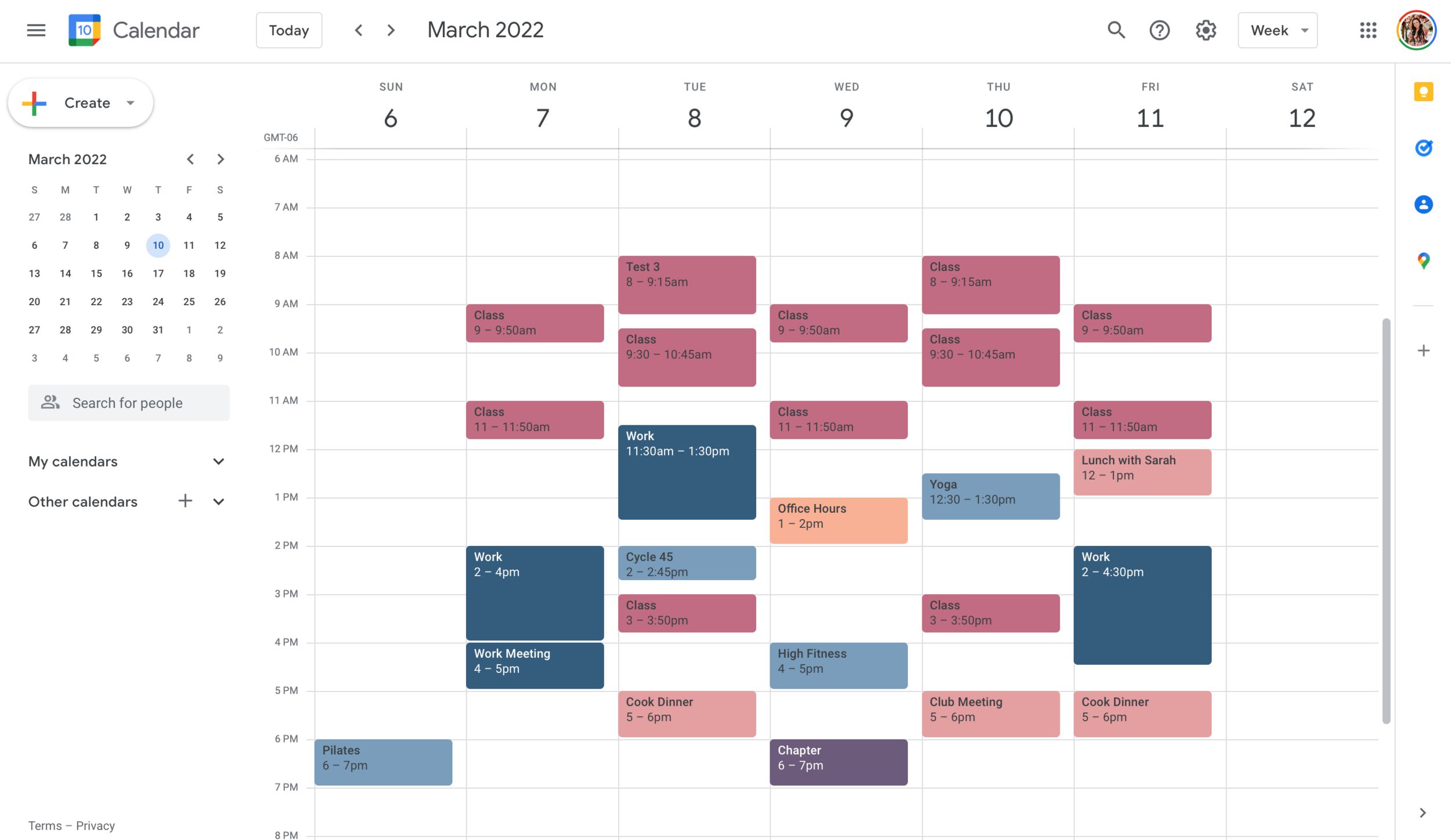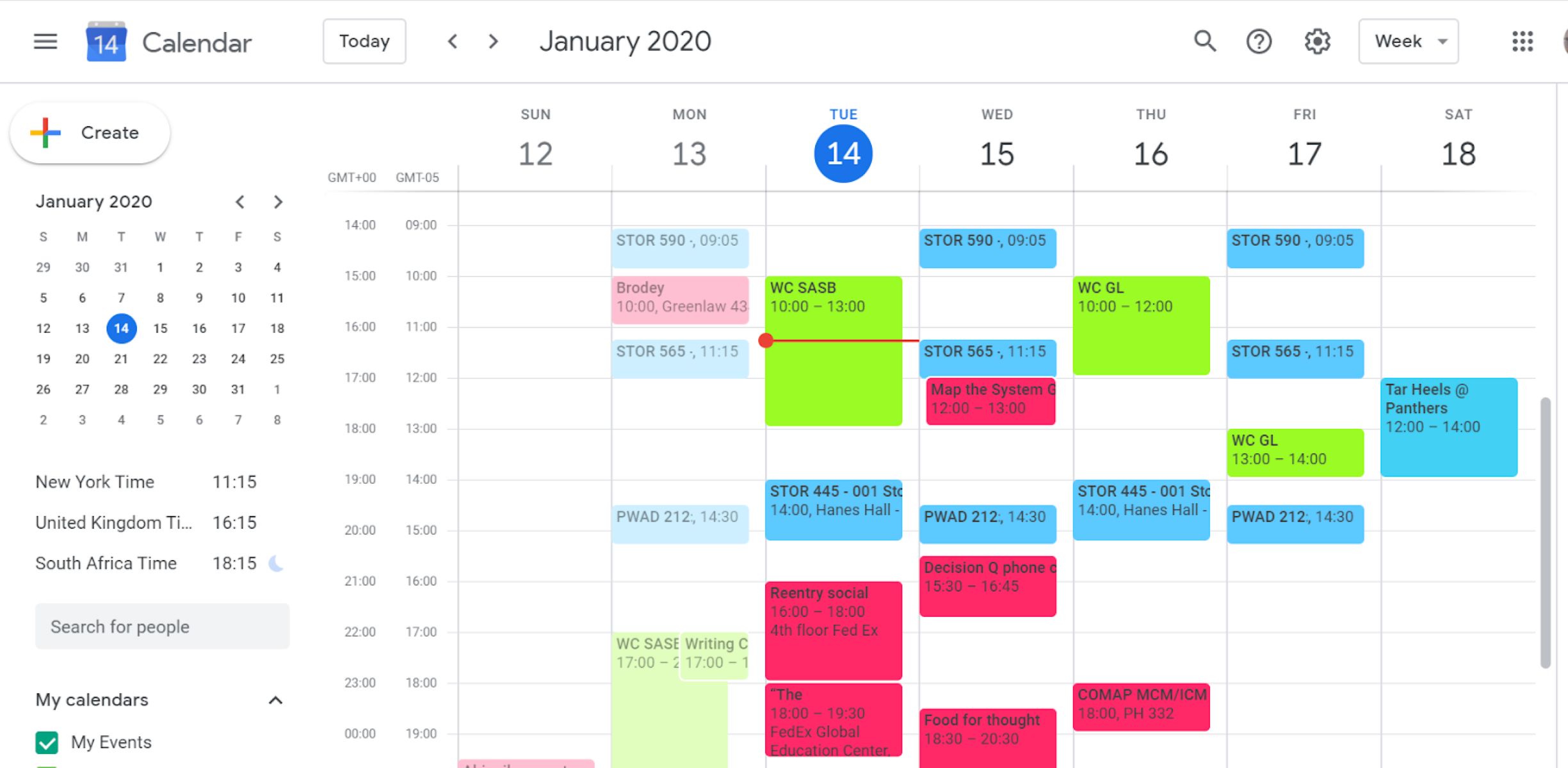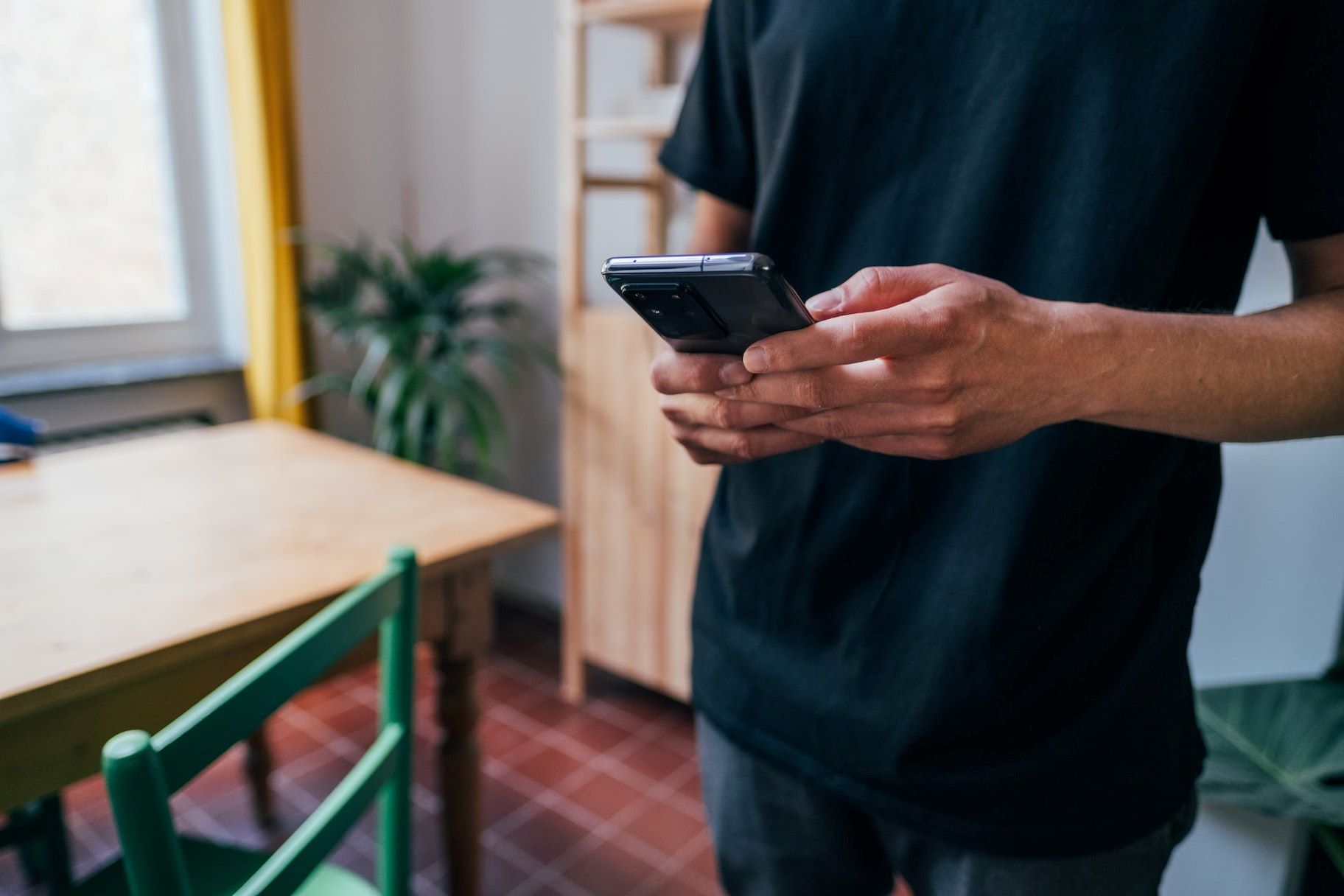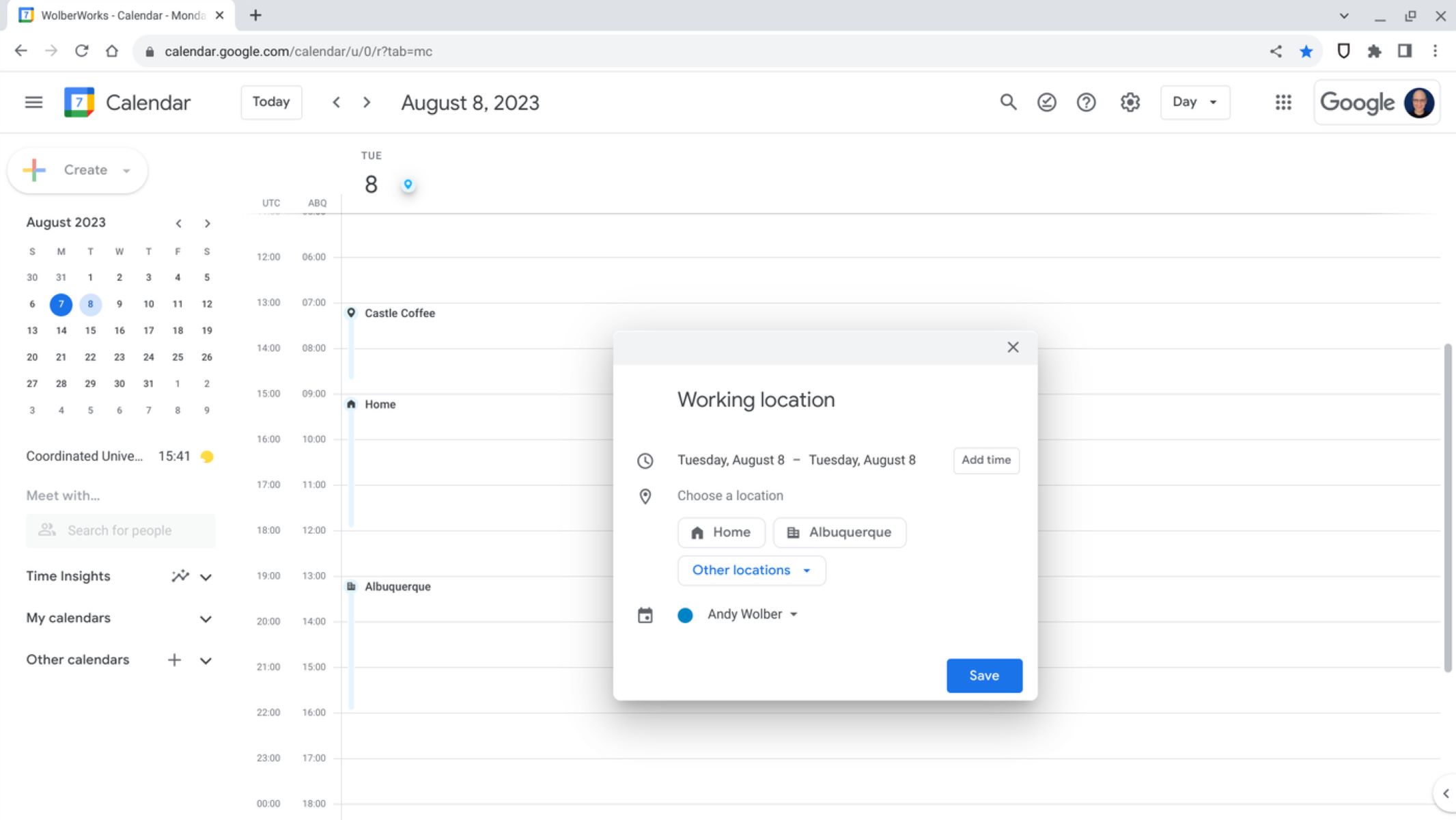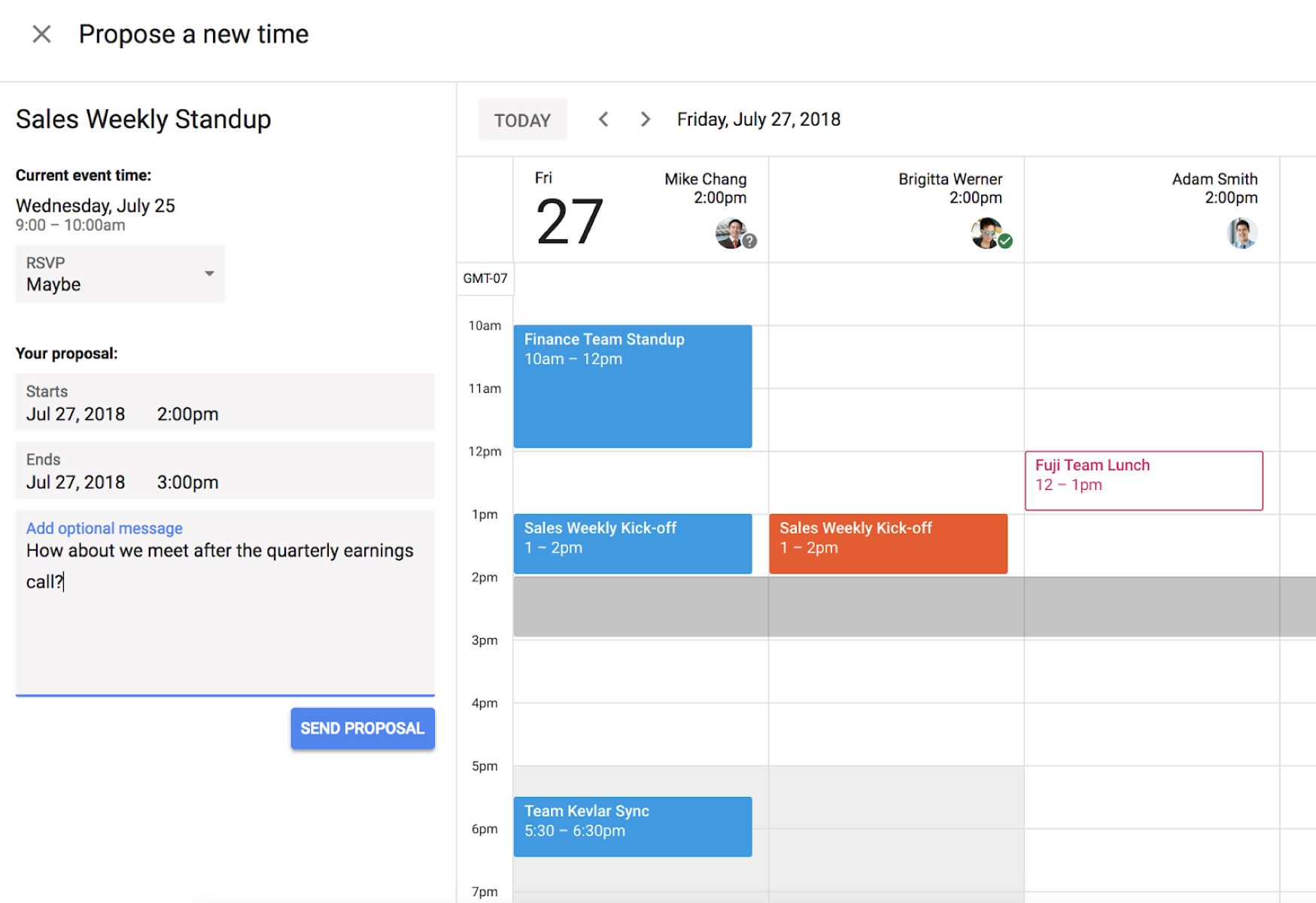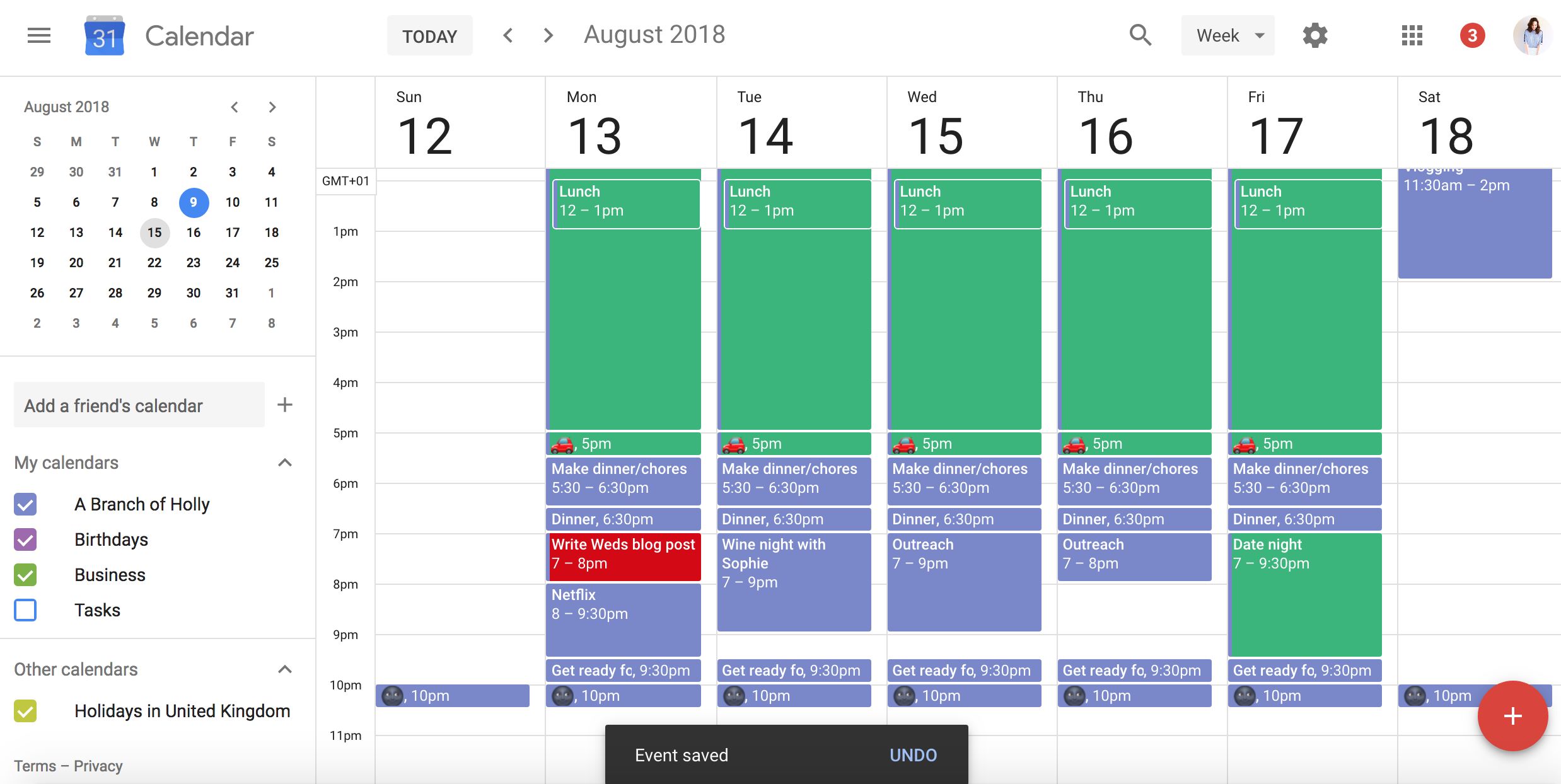Introduction
Welcome to the world of Google Calendar! Whether you’re a busy professional, a student managing your coursework, or simply someone looking to stay organized, Google Calendar is a powerful tool that can help you streamline your schedule and manage your time efficiently. With its user-friendly interface and extensive range of features, Google Calendar has become one of the most popular digital calendars available today.
Designed for both personal and professional use, Google Calendar allows you to create and manage events, set reminders and notifications, share your schedule with others, integrate with other apps and services, and customize your calendar to suit your preferences. With the ability to access your calendar from any device with an internet connection, Google Calendar provides seamless synchronization across multiple platforms.
In this comprehensive guide, we will take you through the ins and outs of Google Calendar, highlighting its key features and providing useful tips and tricks to maximize its potential. Whether you’re a newcomer to Google Calendar or have been using it for some time, this article will serve as a valuable resource to help you make the most out of this versatile tool.
So, let’s dive in and explore the world of Google Calendar together!
Overview of Google Calendar
Google Calendar is a cloud-based calendar application developed by Google. It allows users to create, organize, and manage their schedules and events seamlessly. With a clean and intuitive interface, Google Calendar makes it easy for users to stay on top of their appointments, meetings, deadlines, and other important events.
One of the key advantages of Google Calendar is its accessibility. Users can access their calendars from any device with an internet connection, including smartphones, tablets, and computers. This means that you can always stay up to date with your schedule, whether you’re on the go or at your desk.
Google Calendar offers several views to help users visualize their schedules. The default view is the “Month” view, which provides an overview of the entire month’s events. Users can also switch to the “Week” or “Day” views for a more detailed look at their schedules. Additionally, there is a “Agenda” view that displays a list of upcoming events.
Creating and managing events in Google Calendar is simple and straightforward. Users can create events by clicking on the desired date and time on the calendar. They can then add details such as the event title, location, duration, and any relevant notes. Users can also set reminders for events to receive notifications via email, pop-up, or SMS. This ensures that important events are not forgotten.
Google Calendar also allows users to invite others to events and collaborate effectively. By adding guests to an event, users can easily coordinate schedules and ensure everyone is on the same page. Guests receive invitations via email and can respond with their availability. This feature is especially useful for planning meetings or group activities.
Overall, Google Calendar provides a user-friendly and efficient way to manage your schedule. From creating events and setting reminders to collaborating with others, it offers a wide range of features that can help you stay organized and optimize your time management.
Creating and Managing Events
One of the core features of Google Calendar is its ability to create and manage events effortlessly. With just a few clicks, you can add events to your calendar and keep track of your appointments, meetings, and other important engagements.
To create a new event, simply click on the desired date and time on your calendar. A pop-up window will appear, allowing you to enter the details of the event. Start by giving your event a title that clearly describes its purpose. You can also add additional information such as the event location and any relevant notes.
Google Calendar also lets you specify the date and time of the event. Click on the appropriate fields to choose the start and end dates, as well as the start and end times. If the event spans multiple days, you can easily adjust the duration accordingly.
Additionally, you can set reminders for your events to ensure that you never miss an important appointment. Google Calendar allows you to choose when and how you want to be reminded. You can receive reminders via email, pop-up notifications, or even SMS messages, depending on your preference.
Managing events in Google Calendar is just as straightforward. You can easily edit the details of an existing event by clicking on it and making the necessary changes. If you need to reschedule an event, simply drag and drop it to a new date and time on your calendar. Google Calendar will automatically update the event details, including any reminders that have been set.
If you no longer need an event, you can quickly delete it from your calendar. Just click on the event and select the “Delete” option. You will be prompted to confirm the deletion before the event is permanently removed.
In addition to creating and managing events individually, Google Calendar also supports recurring events. This is particularly useful for events that occur on a regular basis, such as weekly team meetings or monthly reminders. You can choose from various options, including daily, weekly, monthly, or custom recurring patterns.
Overall, Google Calendar provides a user-friendly and efficient way to create and manage events. With its intuitive interface and convenient features, you can stay organized and ensure that you never miss an important appointment or meeting again.
Setting Reminders and Notifications
One of the valuable features of Google Calendar is its ability to keep you on track with reminders and notifications. By setting up reminders, you can make sure that you never miss an important event or appointment.
Google Calendar offers various reminder options to suit your preferences. When creating or editing an event, you can choose to receive reminders via email, pop-up notifications, or even SMS messages. You can select the desired reminder time, such as minutes, hours, or days before the event, to ensure that you have enough time to prepare or make necessary arrangements.
Reminders sent via email are particularly useful for those who frequently check their emails, as they provide a visual reminder with all the necessary event details. Pop-up notifications, on the other hand, display a message on your device’s screen, ensuring that you see it even if you are not actively using Google Calendar. SMS reminders are a convenient option for keeping up with your schedule, especially when you are on the go and may not have immediate access to your email or calendar app.
In addition to setting individual reminders for specific events, Google Calendar also allows you to set default reminder settings for all your events. By accessing the calendar settings, you can customize your default reminders and choose the timing and type of reminders that suit your needs. This feature ensures that all newly created events inherit the default reminder settings unless you choose to override them.
Furthermore, Google Calendar provides the option to snooze reminders. If you are not able to attend to a reminder right away, you can snooze it for a specific period of time, such as 5 minutes or 1 hour. This allows you to temporarily dismiss the reminder and have it remind you again after the snooze period has elapsed.
To enhance your productivity and ensure that you stay on top of your schedule, take advantage of Google Calendar’s reminder and notification features. By setting up timely reminders and choosing the most suitable notification method for your needs, you can effectively manage your time and never forget an important event or task.
Sharing and Collaborating with Others
One of the standout features of Google Calendar is its ability to facilitate collaboration and streamline scheduling with others. Whether it’s coordinating meetings with colleagues, organizing social events with friends, or managing family appointments, Google Calendar offers robust sharing and collaboration options.
Sharing your calendar with others is a simple process in Google Calendar. You can grant different levels of access to individuals or groups, allowing them to view your calendar, see event details, or even make changes to your schedule. By clicking on the “Share” button next to your calendar, you can invite specific people via their email addresses or generate a shareable link that can be sent to others. This feature is especially useful for business teams, families, and event organizers.
When sharing your calendar, you have the option to set different access permissions for each person or group. For example, you can choose to give someone “editor” access, which allows them to add, edit, and delete events on your calendar, or simply grant “viewer” access, restricting them to only seeing your schedule without being able to make changes. This flexibility ensures that you retain control over your calendar while still enabling collaboration.
In addition to sharing your calendar, Google Calendar also allows you to invite others to specific events. When creating or editing an event, you can add guests by simply entering their email addresses. Guests will receive invitations via email and can respond with their availability. This feature is particularly useful for scheduling meetings, appointments, or group activities, as it helps you quickly find a suitable time that works for everyone.
Furthermore, Google Calendar offers seamless integration with other Google apps and services, making collaboration even more efficient. By syncing your calendar with Google Meet, you can easily schedule and join video conferences directly from your events. Additionally, you can attach Google Drive files or documents to your events, allowing collaborators to access shared files and resources conveniently.
Collaborating with others becomes even more effortless when everyone involved is using Google Calendar. By sharing calendars and events, you can ensure that everyone has access to the latest updates and changes. This promotes better communication, reduces scheduling conflicts, and enhances overall coordination.
With its robust sharing and collaboration features, Google Calendar is a valuable tool for both personal and professional use. Whether you’re working on a team project or organizing social events, the ability to share and collaborate with others ensures that everyone stays on the same page and can effectively manage their time and schedules.
Integrating with Other Apps and Services
Google Calendar goes beyond being just a standalone calendar application. It offers seamless integration with various other apps and services, allowing you to enhance your productivity and streamline your workflow.
One of the notable integrations is with Google Meet, Google’s video conferencing platform. With the integration, you can easily schedule and join video meetings directly from your calendar events. This eliminates the need to switch between different applications and provides a convenient way to collaborate with others remotely.
Google Calendar also integrates with popular email services, such as Gmail. When you receive an email with event information, Google Calendar can automatically extract and add the event details to your calendar. This saves you the time and effort of manually creating events and ensures that you never miss important appointments or meetings included in emails.
Furthermore, Google Calendar seamlessly integrates with Google Tasks, a simple task management tool. You can create tasks within Google Calendar and associate them with specific dates and time blocks. This integration allows you to keep track of your to-do list alongside your calendar events, keeping all your important tasks and deadlines in one place.
In addition to these built-in integrations, Google Calendar offers compatibility with external apps and services through the use of add-ons or extensions. Through the Google Workspace Marketplace, you can explore a wide range of add-ons that further extend the functionality of Google Calendar. These add-ons can help you automate tasks, sync with other project management tools, generate reports, and more, allowing you to personalize your calendar experience.
For individuals who prefer using a different calendar application, Google Calendar offers the ability to export and import calendar events. This means that you can easily transfer events between Google Calendar and other popular calendar platforms, ensuring that your schedule remains intact and synchronized across different apps.
By integrating with other apps and services, Google Calendar provides a comprehensive and streamlined solution for managing your time, tasks, and communications. Whether it’s video meetings, email notifications, task management, or custom add-ons, the ability to seamlessly connect with other tools enhances your productivity and ensures that you have all the tools you need at your fingertips.
Customizing Google Calendar
Google Calendar offers a range of customization options, allowing you to personalize your calendar to suit your preferences and style. These customization features enable you to optimize the visual layout and functionality of your calendar, making it a truly tailored tool for managing your schedule.
One of the ways you can customize Google Calendar is by choosing a theme. Google provides a collection of visually appealing themes for you to select from, allowing you to change the overall look and feel of your calendar. Whether you prefer a crisp and minimalistic design or a vibrant and colorful interface, there’s a theme to match your style.
Beyond themes, Google Calendar offers various layout options to accommodate different preferences and display needs. You can choose between different views, including the default “Month” view, the more detailed “Week” view, the focused “Day” view, or the streamlined “Agenda” view. Adjusting the view allows you to tailor your calendar to the level of detail and overview that works best for you.
Google Calendar also provides customizable notifications. You can decide when and how you want to be notified about upcoming events and reminders. By accessing the notification settings, you can specify the notification method (such as email or pop-up), the timing, and even set different notification preferences for specific calendars or events. This flexibility ensures that you receive notifications in a way that suits your preferences and helps you stay on top of your schedule.
Furthermore, Google Calendar allows you to create additional calendars for different purposes. This feature is especially useful if you want to keep separate calendars for work and personal events, or if you need to manage multiple projects or activities. By creating and color-coding different calendars, you can easily distinguish between them and have a clearer overview of your various commitments.
In addition to visual customization, Google Calendar offers various settings to fine-tune the functionality and behavior of your calendar. For example, you can choose the time zone for your calendar, adjust the first day of the week, enable or disable suggested meeting times, and more. These settings allow you to adapt Google Calendar to your specific needs and preferences.
Overall, the customization options in Google Calendar empower you to make your calendar a personalized tool that aligns with your unique style and requirements. From themes to layout options to notification settings, customizing your calendar ensures that it not only looks great but also functions in a way that suits your workflow and helps you stay organized.
Syncing Google Calendar with Other Devices
One of the key advantages of Google Calendar is its ability to sync seamlessly across multiple devices, allowing you to access and manage your schedule wherever you are. Whether you’re using a smartphone, tablet, or computer, syncing ensures that your calendar is always up to date across all your devices.
To sync Google Calendar with other devices, you need to ensure that you have a Google Account and are signed in to that account on all your devices. This ensures that the changes you make on one device are automatically reflected on all your other devices.
If you’re using an Android device, Google Calendar is typically pre-installed, and synchronization is built-in. Simply open the Google Calendar app, sign in with your Google Account, and your calendar will be synced automatically. This allows you to access your events, create new ones, and make changes on your Android device, and have them appear on all your other devices.
For iOS users, you can download the Google Calendar app from the App Store and sign in with your Google Account to sync your calendar. The app provides a similar experience to the Android version, allowing you to view and manage your events on your iPhone or iPad and have them synchronized across your devices.
Additionally, Google Calendar can be accessed through a web browser on any computer. By visiting the Google Calendar website and signing in with your Google Account, you can view and modify your calendar events from any computer with an internet connection. Any changes you make will be synced with your other devices.
Syncing Google Calendar with other devices also extends to third-party calendar applications that support integration with Google Calendar. Many popular calendar apps, such as Microsoft Outlook, Apple Calendar, and Mozilla Thunderbird, can be synced with your Google Calendar. This enables you to view and manage your Google Calendar events within these apps and have them stay in sync with your Google Account.
By syncing Google Calendar with other devices, you enjoy the convenience of accessing your calendar from anywhere and staying up to date with your schedule at all times. Whether it’s on your Android or iOS device, a computer, or a third-party app, syncing ensures that your calendar is consistent across all your devices, providing you with a unified and seamless scheduling experience.
Tips and Tricks for Efficiently Using Google Calendar
Google Calendar is a powerful tool that can greatly enhance your productivity and help you stay organized. To make the most out of your calendar and optimize your scheduling experience, consider these helpful tips and tricks:
- Color-code your calendars: Assign different colors to your calendars to visually distinguish between different categories or types of events. This makes it easier to identify and focus on specific commitments at a glance.
- Use keyboard shortcuts: To navigate and perform actions more efficiently, familiarize yourself with Google Calendar’s keyboard shortcuts. This allows you to quickly switch views, create events, and perform other actions without relying solely on your mouse.
- Create event templates: For recurring events with similar details, consider creating event templates. This saves time by pre-populating the event details and settings, ensuring consistency and streamlining the event creation process.
- Schedule time blocks for specific activities: Instead of only scheduling events, designate time blocks on your calendar for specific activities or tasks. This helps you allocate dedicated time for important work, focus on specific projects, or even schedule self-care activities.
- Share your availability: When scheduling meetings or events with others, use the “Find a time” feature to see the availability of participants. This allows you to find a suitable time slot that works for everyone without the need for back-and-forth communication.
- Add details to events: Make use of the description field in event details to include relevant information, such as agenda items, preparation materials, or links to relevant documents. This ensures that all necessary details are easily accessible when you need them.
- Enable event notifications: Set up reminders and notifications for your events to ensure that you never miss an important appointment or deadline. Customize the notification settings to receive alerts via email, pop-ups, or even SMS messages.
- Use event attachments: Attach relevant files or documents to your events using Google Drive. This allows you and your collaborators to access important resources directly from the event, eliminating the need for separate file-sharing platforms.
- Sync with other productivity tools: Take advantage of integrations between Google Calendar and other productivity tools, such as project management platforms or to-do list apps. This allows for seamless flow of information and ensures that your calendar aligns with your overall workflow.
- Experiment with Labs features: Explore the Labs section in Google Calendar settings to discover experimental features that can enhance your productivity and customization options. Enable and try out new features to see if they can better suit your needs and preferences.
By implementing these tips and tricks, you can take full advantage of the capabilities of Google Calendar and optimize your scheduling and time management. Experiment with different features and techniques to find the ones that work best for you, and make Google Calendar a valuable tool in your daily routine.
Conclusion
Google Calendar is a versatile and powerful tool that can significantly improve your organization and time management. With its user-friendly interface, extensive features, and seamless synchronization across devices, Google Calendar offers a comprehensive solution for managing your schedule and staying on top of your commitments.
From creating and managing events to setting reminders and notifications, Google Calendar provides a user-friendly experience that ensures you never miss an important appointment or deadline. The ability to share and collaborate with others makes it easy to coordinate schedules and stay organized, whether it’s for work projects, family activities, or social events.
Integrating Google Calendar with other apps and services further enhances its functionality and productivity. By syncing with Google Meet, email services, task management tools, and more, you can streamline your workflow and centralize important information in one place.
Customization options, such as choosing themes, layouts, and notifications, allow you to personalize your calendar according to your preferences and style. This ensures that your calendar not only looks great but also functions in a way that suits your workflow and aids your productivity.
By following tips and tricks for using Google Calendar efficiently, you can enhance your scheduling experience and make the most out of this powerful tool. Color-coding calendars, using keyboard shortcuts, creating event templates, and leveraging integrations are just a few ways to optimize your productivity.
In conclusion, Google Calendar is a valuable asset for individuals, teams, and businesses. Its intuitive interface, robust features, and seamless synchronization make it a top choice for managing schedules and staying organized. With the ability to access your calendar from any device and integrate it with other productivity tools, Google Calendar becomes an indispensable tool in your daily life.