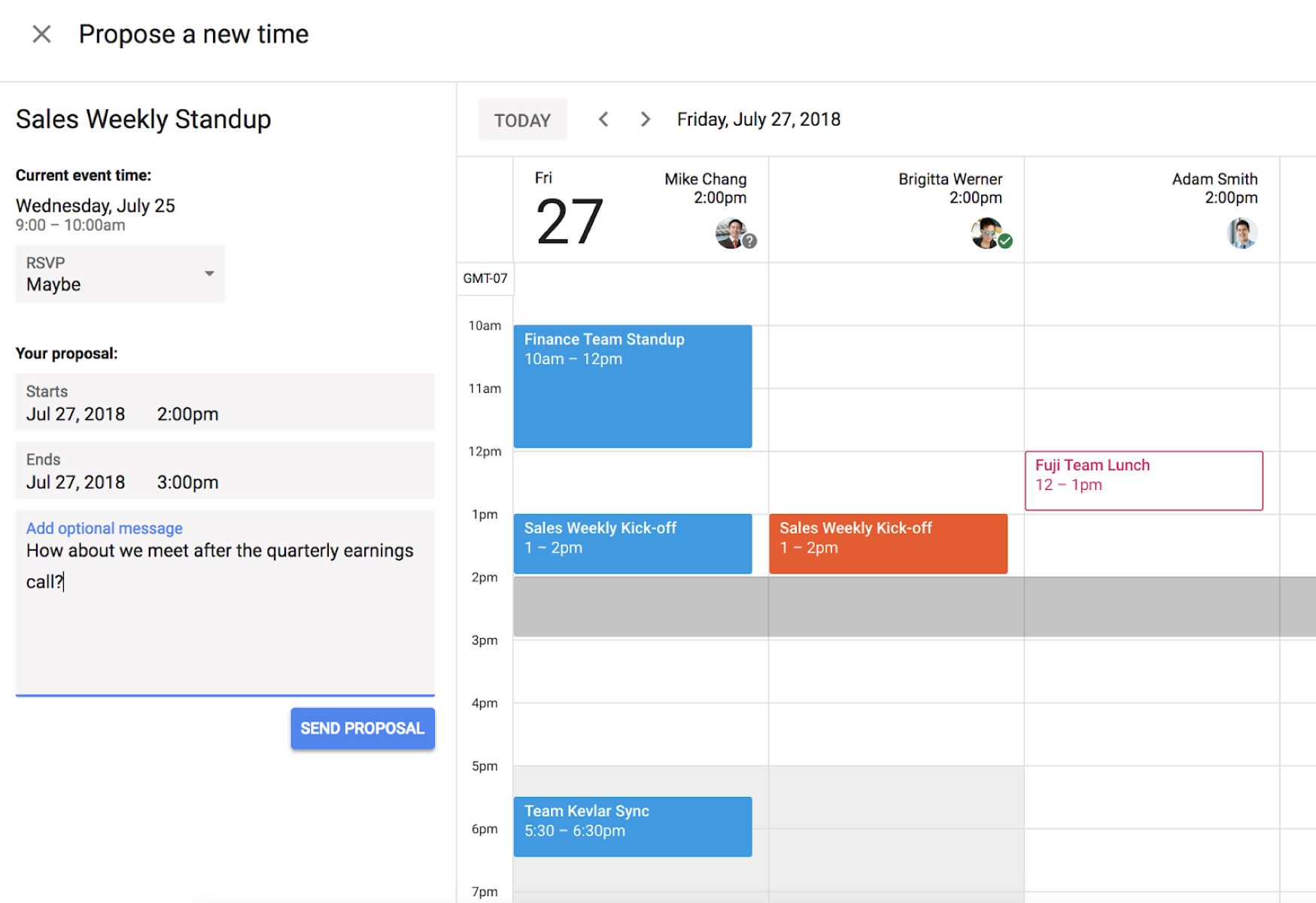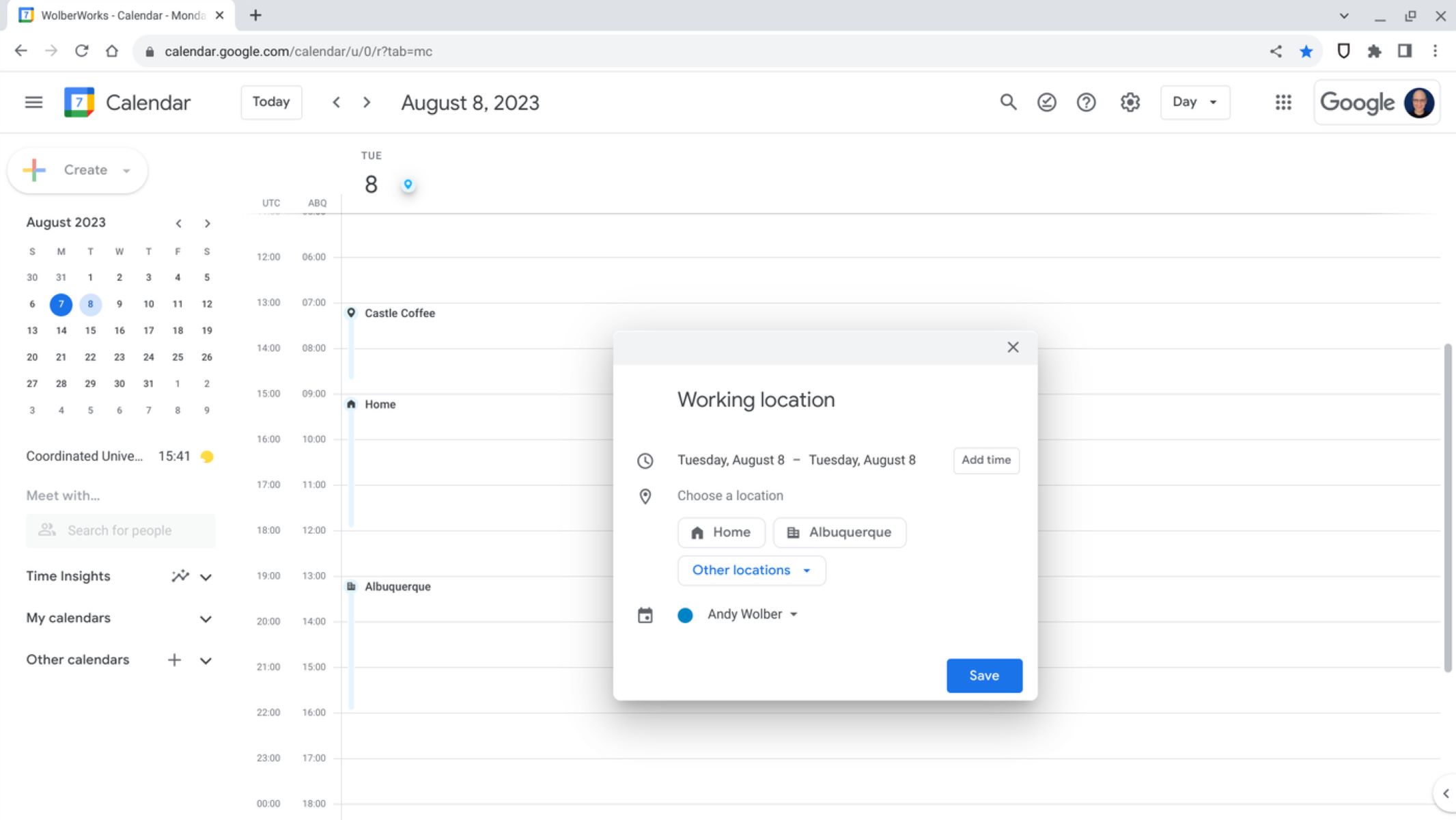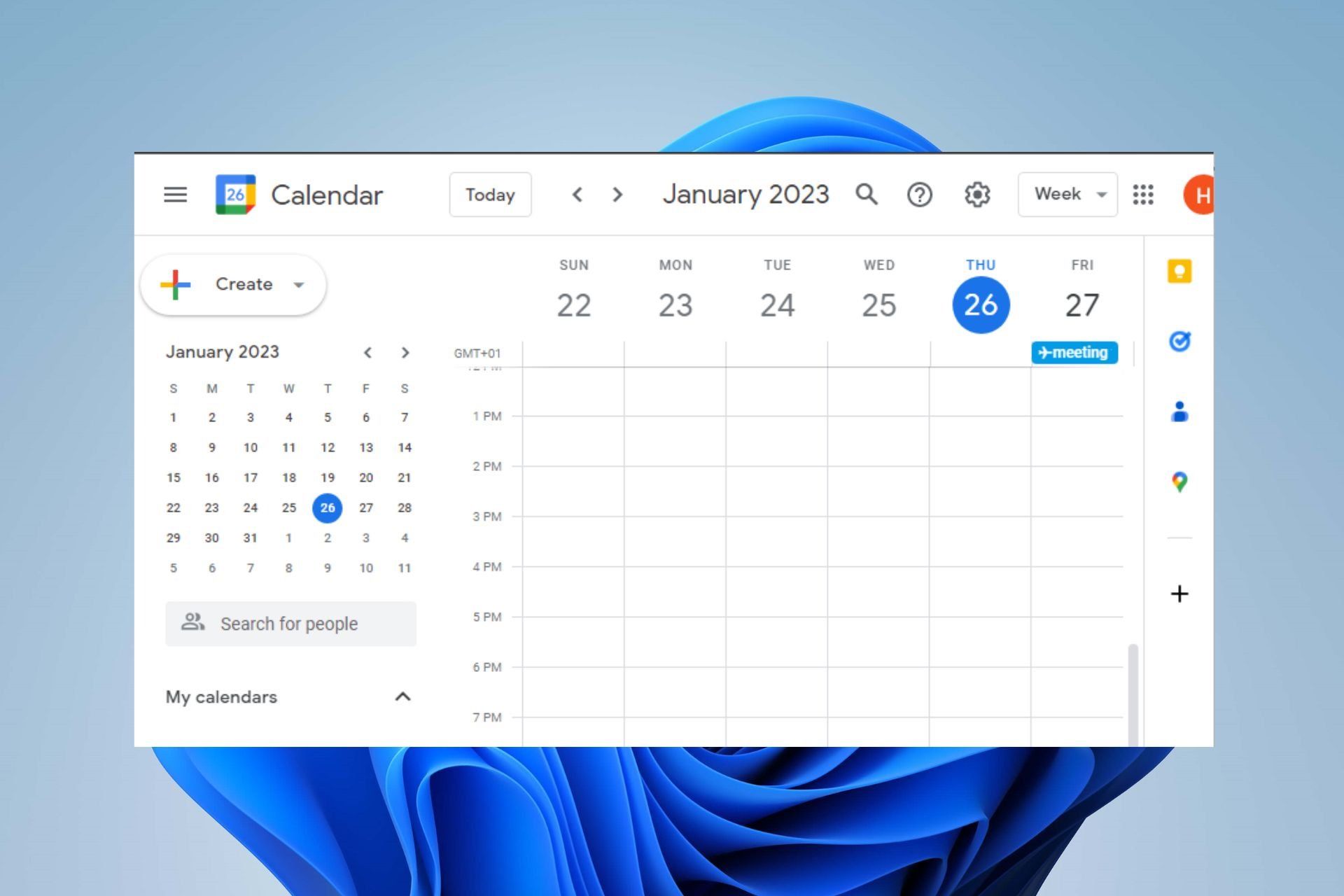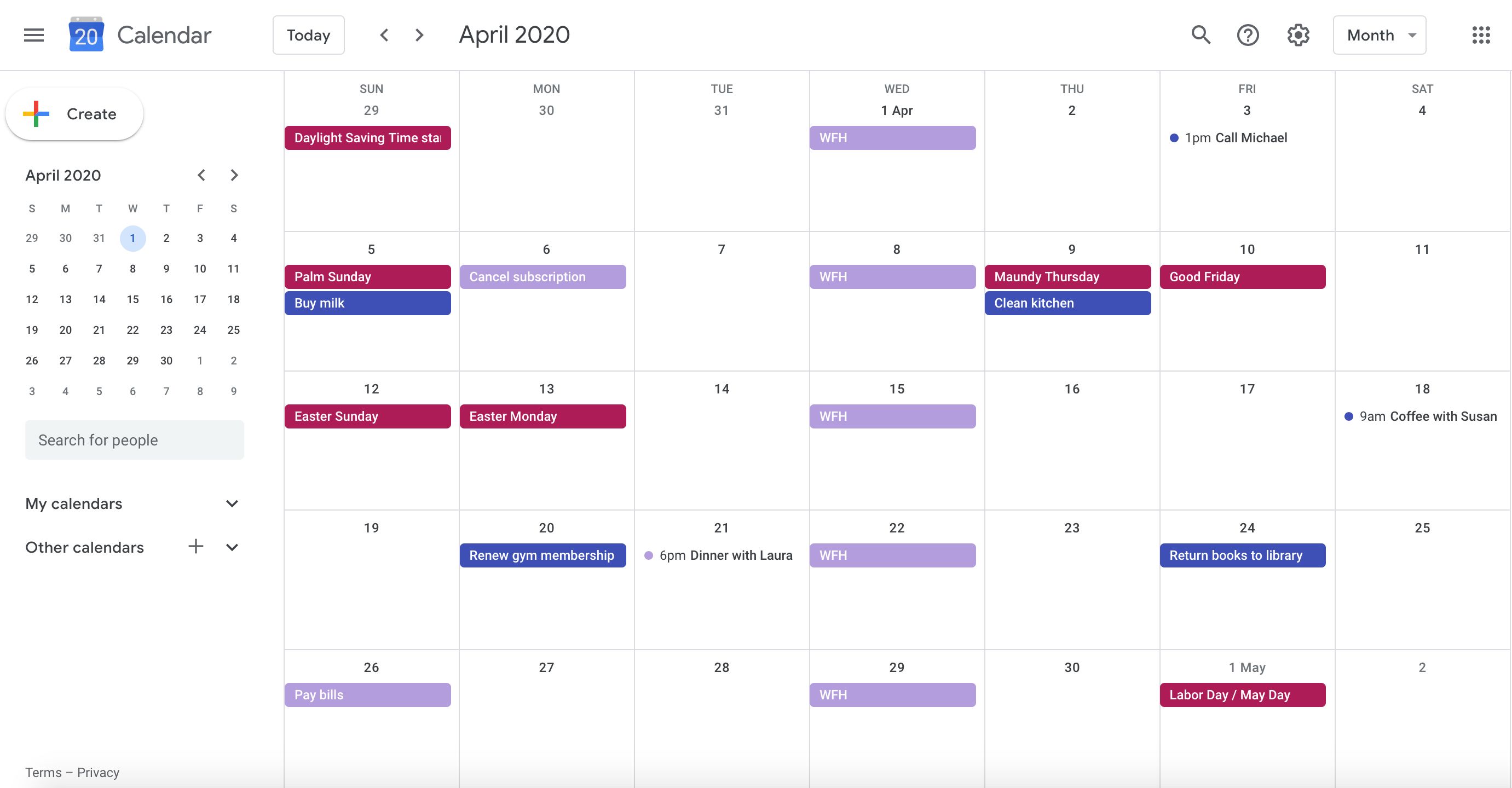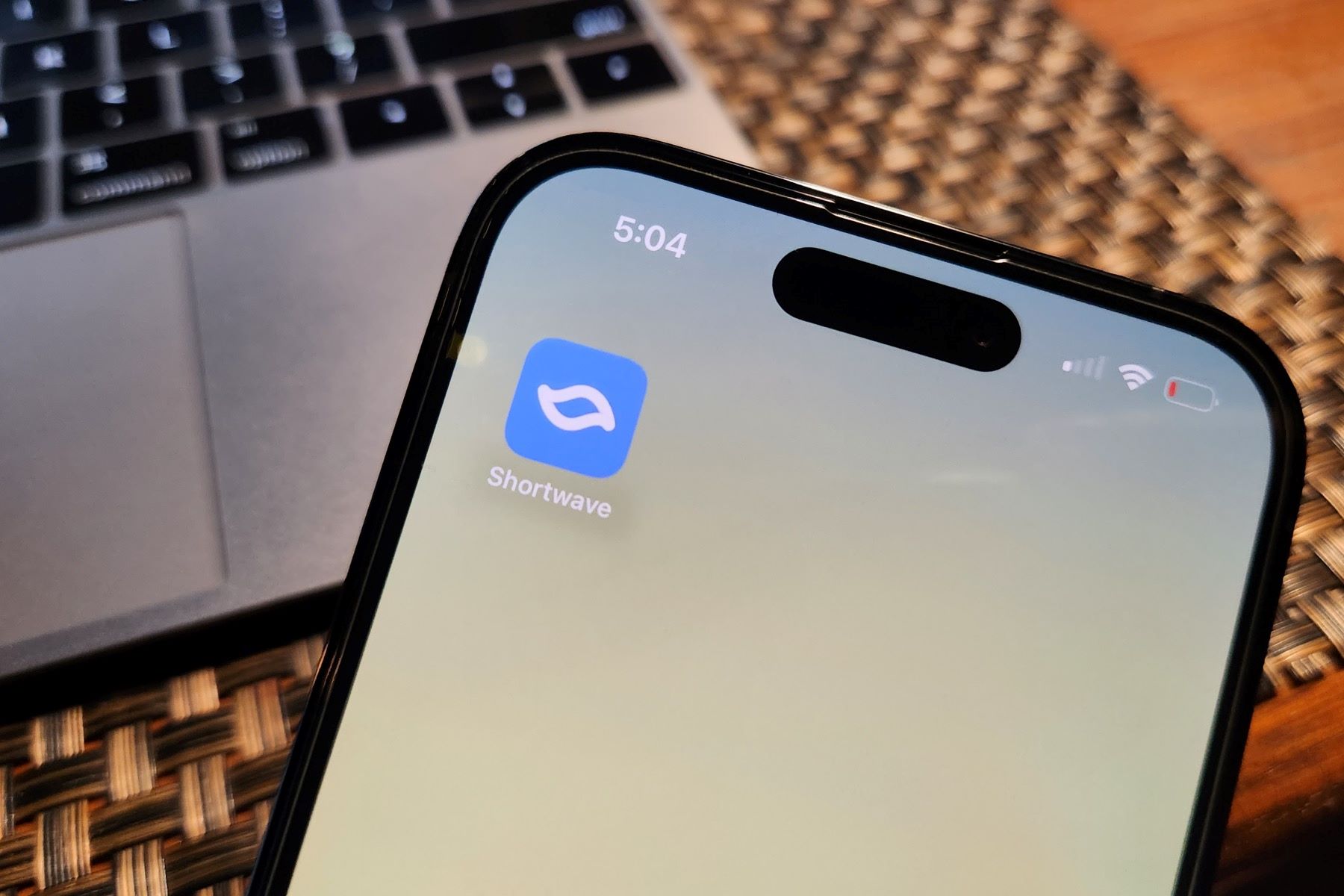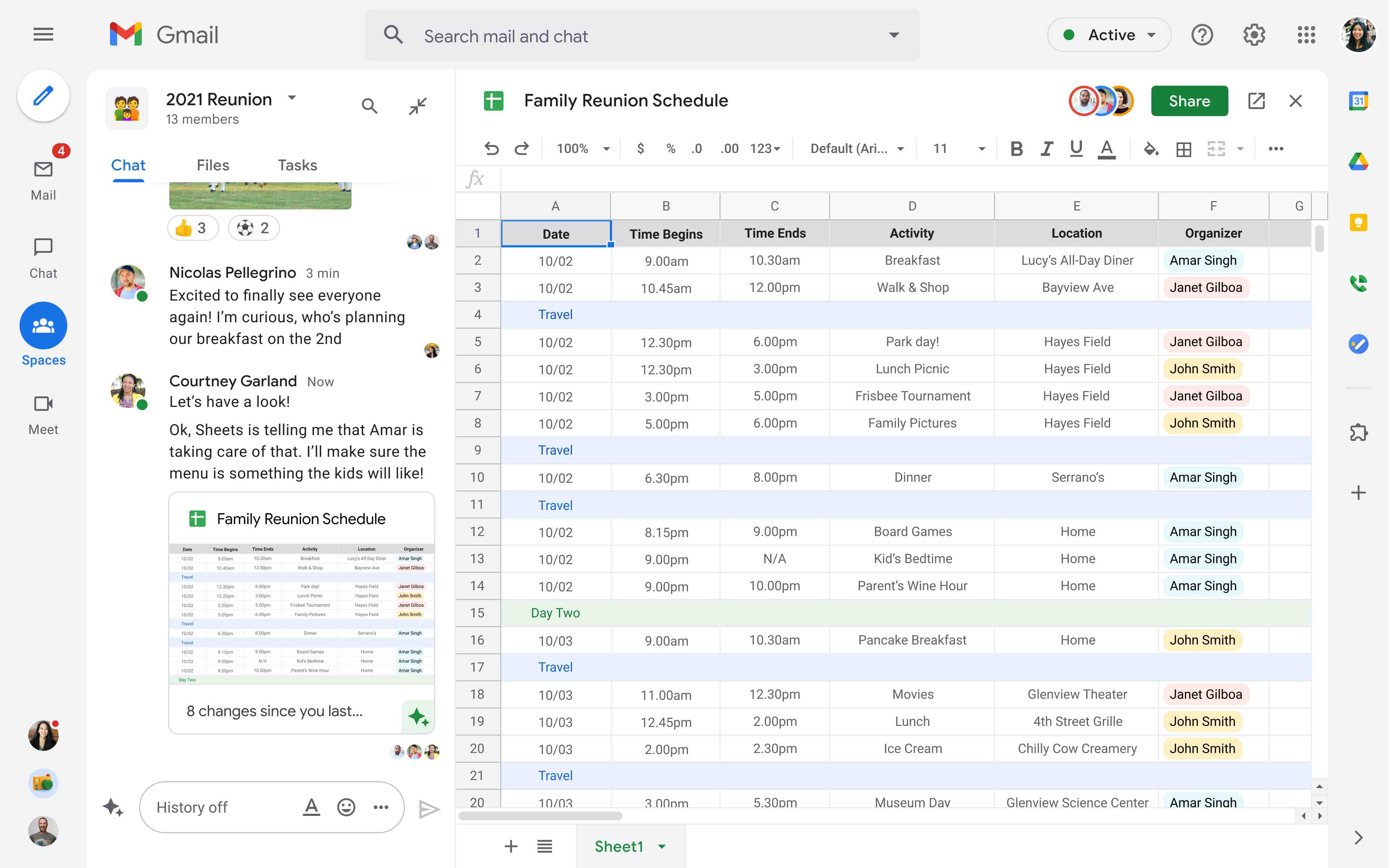Introduction
Have you ever found yourself in a situation where you need to reschedule a meeting, but coordinating a new time with all the participants is a tedious and time-consuming task? Fortunately, with Google Calendar’s new time proposal feature, you can streamline the process and make scheduling a breeze.
Google Calendar is a powerful tool that helps people stay organized and manage their time effectively. While it offers several useful features, the new time proposal feature takes scheduling to the next level. It allows you to suggest alternative meeting times to participants, facilitating coordination and eliminating the back-and-forth emails or messages.
In this article, we will walk you through the steps of setting up your Google Calendar and utilizing the new time proposal feature. Whether you are a busy professional, a project manager, or simply someone who wants to avoid the hassle of scheduling conflicts, this guide will empower you to propose new meeting times seamlessly.
By mastering the art of proposing new meeting times, you can save valuable time, enhance productivity, and improve communication within your team or network. So, let’s dive in and discover the potential of Google Calendar’s new time proposal feature.
Setting Up Your Google Calendar
Before you can start using the new time proposal feature, it is important to ensure that your Google Calendar is properly set up. Follow these steps to get started:
- Sign in to your Google account and navigate to Google Calendar.
- If you don’t already have a Google Calendar, click on the “+” button in the bottom right corner to create a new calendar.
- Customize your calendar by giving it a name and selecting a color scheme that suits your preference.
- Next, navigate to the settings by clicking on the gear icon in the top right corner.
- In the settings menu, you can configure various aspects of your Google Calendar, such as the time zone, working hours, and notifications.
- Take some time to explore the different settings and personalize your calendar to align with your needs and preferences.
- Lastly, make sure that your calendar is set to the desired visibility settings. You can choose to keep it private, share it with specific individuals, or make it public.
Once you have completed these steps, you are ready to start utilizing the powerful features of Google Calendar, including the new time proposal functionality. Remember, the more you customize and optimize your calendar, the more efficient and effective it will be in helping you manage your time and schedule meetings smoothly.
Understanding the Need for a New Time Proposal
In today’s fast-paced and interconnected world, scheduling conflicts are almost inevitable. With multiple commitments and busy schedules, finding a suitable time for a meeting or event can be challenging for everyone involved. This is where the new time proposal feature of Google Calendar comes to the rescue.
Traditionally, when a meeting needs to be rescheduled, participants communicate via email or messages, proposing different dates and times. This process can be time-consuming, inefficient, and prone to miscommunication. It often involves lengthy email chains and delays in decision-making.
With the new time proposal feature, Google Calendar simplifies this process by allowing you to suggest alternative meeting times directly within the calendar interface. This eliminates the need for back-and-forth communication and streamlines the scheduling process for everyone involved.
By proposing new meeting times, you can easily accommodate different schedules, time zones, and availability of participants. This feature empowers you to find a mutually convenient time without the hassle of manually coordinating with each individual.
Moreover, the new time proposal feature promotes collaboration and fosters effective communication. It encourages participants to actively engage in the decision-making process, as they can view and respond to proposed alternatives directly within the calendar interface.
Whether it’s rescheduling a team meeting, setting up a client call, or organizing an event with multiple attendees, the new time proposal feature saves time, reduces stress, and ensures that everyone is on the same page.
Now that we understand the need for a new time proposal feature, let’s explore how to make the most of this functionality in Google Calendar and simplify the process of proposing new meeting times.
Using Google Calendar’s New Time Proposal Feature
Google Calendar’s new time proposal feature is designed to streamline the process of suggesting alternative meeting times. With this feature, you can easily propose new time slots and avoid the hassle of coordinating schedules manually. Here’s how to use this powerful feature:
- Open your Google Calendar and create a new event by clicking on a time slot or selecting the “+ Create” button.
- Add the event details such as the event title, location, and description.
- Select the desired date and time for the event.
- Once you have entered the initial date and time, click on the “Propose a new time” option.
- A pop-up window will appear, allowing you to select alternative time slots for the event.
- Choose the proposed time slots that work best for you and the participants.
- Add a message if necessary to provide additional context or instructions.
- Click “Send” to send the proposal to the invitees.
Once the new time proposal is sent, the participants will receive an email notification with the suggested alternative time slots. They can then view the options within their Google Calendar and respond accordingly.
Participants can accept the proposed time, suggest another alternative, or decline the proposal. Their responses will be visible to you, allowing you to easily track and manage the status of the proposed time slots.
By leveraging this feature, you can initiate a collaborative decision-making process where all participants can contribute to finding the most suitable time for the event. This promotes transparency, minimizes misunderstandings, and increases the chances of reaching a consensus.
Now that you know how to use Google Calendar’s new time proposal feature, let’s dive into a step-by-step guide on how to propose a new time effectively to maximize your chances of securing a meeting time that works for everyone.
Step-by-Step Guide to Proposing a New Time
Proposing a new time using Google Calendar’s new time proposal feature is a simple and effective process. Follow these steps to ensure a successful and seamless experience:
- Open your Google Calendar and navigate to the event for which you want to propose a new time.
- Click on the event to open the event details.
- Within the event details, locate the “Propose a new time” option and click on it.
- A pop-up window will appear, displaying the current event details and a calendar view.
- In the calendar view, select the date and time slots that you want to propose as alternatives.
- Add a message if necessary to provide context or instructions for the proposed time slots.
- Review your proposed time slots and message to ensure accuracy.
- Click “Send” to send the new time proposal to the event participants.
Once the proposal is sent, the participants will receive an email notification with the suggested alternative time slots. They can view and respond to the proposal within their Google Calendar interface.
It is important to consider the availability and preferences of the participants when proposing new meeting times. Try to select options that minimize scheduling conflicts and accommodate different time zones if applicable.
Additionally, providing clear and concise instructions or context in your message can help the participants understand the purpose or urgency of the event and make an informed decision.
Remember to be flexible and open to alternative suggestions from the participants. The goal is to find a time that works for everyone involved, so be prepared to negotiate and compromise.
By following this step-by-step guide, you can effectively propose new meeting times using Google Calendar’s new time proposal feature and simplify the process of scheduling events.
Tips for Effective New Time Proposals
Proposing new meeting times can sometimes be challenging, especially when there are multiple participants with different schedules and preferences. To increase the chances of a successful proposal, consider these tips for effective new time proposals:
- Know your participants: Take the time to understand the availability and working hours of the participants. This will help you propose time slots that are more likely to work for everyone.
- Consider time zones: If you have participants from different time zones, be mindful of their local time when proposing new time slots. Aim for options that are reasonably convenient for everyone.
- Offer multiple options: Instead of proposing a single alternative time slot, provide a few options for participants to choose from. This increases the likelihood of finding a time that suits everyone’s schedule.
- Be clear and concise: When adding a message to your new time proposal, ensure that it is clear, concise, and provides the necessary context or instructions. Avoid ambiguity or confusion to facilitate decision-making.
- Be flexible: While you may have a preferred time slot in mind, be open to alternative suggestions from the participants. Foster a collaborative approach and be willing to compromise to find a mutually agreeable time.
- Consider work-life balance: Respect the personal boundaries and work-life balance of the participants. Avoid proposing time slots outside of regular working hours, unless absolutely necessary.
- Be proactive in communication: Follow up with the participants after sending the new time proposal. In case you don’t receive a response within a reasonable time frame, reach out and inquire about their availability.
- Stay organized: Keep track of the proposed time slots, responses, and any additional notes or updates related to the event. Utilize the features of Google Calendar to effectively manage and organize your scheduling process.
By implementing these tips, you can improve the effectiveness of your new time proposals and increase the chances of finding a meeting time that accommodates the needs and preferences of all participants.
Managing Your New Time Proposals
Once you have sent out your new time proposals, it is important to stay organized and manage the responses effectively. Here are some tips for managing your new time proposals:
- Track responses: Keep a record of the responses you receive from the participants. This can be done within Google Calendar itself or by using a separate tracking tool or spreadsheet.
- Review the responses: Take the time to review and analyze the responses. Note any patterns or preferences that emerge, which can help guide your decision-making process.
- Consider consensus: Look for commonalities among the responses. If there is a clear majority preference for a particular time slot, consider selecting that option to maximize attendance and participation.
- Communicate updates: If you need to make any changes or updates to the proposed time slots, promptly communicate these updates to the participants. Clear and proactive communication helps avoid confusion and ensures that everyone is informed.
- Negotiate if needed: In cases where there are conflicting preferences or scheduling challenges, be prepared to negotiate with the participants. Find compromises or alternative time slots that can accommodate as many participants as possible.
- Respect participant availability: Prioritize the availability of the participants when finalizing the meeting time. Ensure that the selected time slot does not pose a significant inconvenience or clash with other commitments for the majority of participants.
- Confirm the final time: Once you have reached a consensus or made a final decision, send out a confirmation message to all participants. This ensures that everyone is aware of the finalized meeting time.
By effectively managing your new time proposals, you can streamline the decision-making process, minimize conflicts, and ensure that the scheduled event or meeting is convenient for all participants.
Remember, communication and flexibility are key in managing new time proposals. Keep an open line of communication with the participants throughout the process, and be willing to adapt and adjust as needed to find the best possible meeting time for everyone involved.
Handling Responses and Confirmations
Once you have sent out your new time proposals, it is important to effectively handle the responses and ensure that the final meeting time is confirmed by all participants. Here are some suggestions for handling responses and confirmations:
- Monitor your inbox: Keep a close eye on your email inbox or notifications within Google Calendar to stay up-to-date with response notifications from participants.
- Review responses promptly: Take the time to review the responses as they come in. Consider any conflicts or preferences stated by participants and take them into account when making a decision.
- Track responses systematically: Use a tracking system, whether it’s within Google Calendar or an external tool, to record and organize the responses you receive. This will help you keep an overview of the status of each participant’s availability.
- Negotiate if needed: If you receive conflicting responses or if participants propose alternative time slots, be prepared to negotiate and find a middle ground that accommodates as many people as possible.
- Seek consensus: Aim to reach a consensus among the participants by considering the majority preference or finding a compromise that works for everyone. Communicate with the participants to ensure that the chosen time slot is convenient for all.
- Confirm the final time: Once you have determined the final meeting time based on the responses and negotiations, send out a confirmation email or message to all participants. Include the details of the meeting and explicitly state the confirmed date and time.
- Reminder notifications: Consider enabling reminder notifications on Google Calendar to ensure that participants receive timely reminders about the upcoming meeting. This reduces the chances of any scheduling mishaps or forgotten commitments.
By handling the responses and confirmations effectively, you can ensure that all participants are on the same page and can plan their schedules accordingly. Clear communication, consideration of preferences, and the ability to negotiate when necessary are key to successfully managing responses and confirming the final meeting time.
Remember to be responsive to participant feedback, stay proactive in your communication, and maintain a flexible mindset throughout the process. This will help create a positive and efficient experience for everyone involved.
Troubleshooting Common Issues
While Google Calendar’s new time proposal feature is designed to streamline the scheduling process, you may encounter some common issues along the way. Here are a few troubleshooting tips for dealing with these issues:
- Conflicting proposals: If participants propose alternative time slots that conflict with each other, take the initiative to mediate and find a compromise. Initiate a conversation to discuss the conflicting proposals and work towards a mutually agreeable solution.
- No response from participants: In some cases, participants may fail to respond to the new time proposal. If you encounter this issue, follow up with the participants via email or other communication channels to remind them of the proposed alternatives and urge them to provide their availability.
- Technical glitches: Occasionally, technical issues may arise when using Google Calendar’s new time proposal feature. If you encounter any glitch or error, try refreshing the page, clearing your browser cache, or using a different browser to see if the issue persists. If the problem persists, reach out to Google support for assistance.
- Time zone confusion: Dealing with participants from different time zones can sometimes lead to confusion. To avoid misunderstandings, double-check the time zone settings for all participants and provide clear instructions on how to convert the proposed time slots to their local time.
- Last-minute conflicts: It is not uncommon for participants to encounter unexpected conflicts or changes in availability even after a meeting time has been proposed and confirmed. In such cases, be prepared to reevaluate the schedule and work together with the participants to find an alternative time that accommodates the conflict.
- Communication breakdown: Effective communication is crucial throughout the new time proposal process. If you face communication breakdowns or misunderstandings, reach out directly to the participants to ensure clarity and understanding.
Handling these issues effectively requires flexibility, proactive communication, and a willingness to find workable solutions. By being attentive to the needs and challenges of the participants, you can navigate these common issues and ensure a smooth and successful scheduling process.
If you encounter persistent or unique issues that are not covered here, consider seeking further assistance from Google support or exploring online forums and resources for potential solutions.
Conclusion
Google Calendar’s new time proposal feature is a valuable tool for simplifying the process of proposing and coordinating new meeting times. By leveraging this feature effectively, you can save time, minimize scheduling conflicts, and foster collaboration among participants.
In this article, we explored the steps of setting up your Google Calendar, understanding the need for a new time proposal, and utilizing the new time proposal feature. We also provided a step-by-step guide for proposing new times, along with tips for effective proposals and managing responses.
Remember to be flexible, considerate, and proactive in your communication with participants. Take into account their availability, preferences, and potential scheduling challenges. Negotiate and find compromises when needed, and strive to reach a consensus that works for all involved.
In managing your new time proposals, stay organized, track responses, and communicate updates promptly. Confirm the final meeting time and consider setting reminder notifications to ensure everyone is aware of the upcoming event.
While troubleshooting common issues that may arise, maintain open communication channels, be prepared to mediate conflicts, and seek assistance when needed.
By utilizing the features and strategies discussed in this article, you can optimize your use of Google Calendar’s new time proposal feature and enhance your scheduling efficiency. Empower yourself to propose new meeting times seamlessly and facilitate productive collaboration among participants.
So, why spend hours in back-and-forth communication when Google Calendar’s new time proposal feature can simplify the process? Start leveraging this powerful tool and take control of your scheduling today.