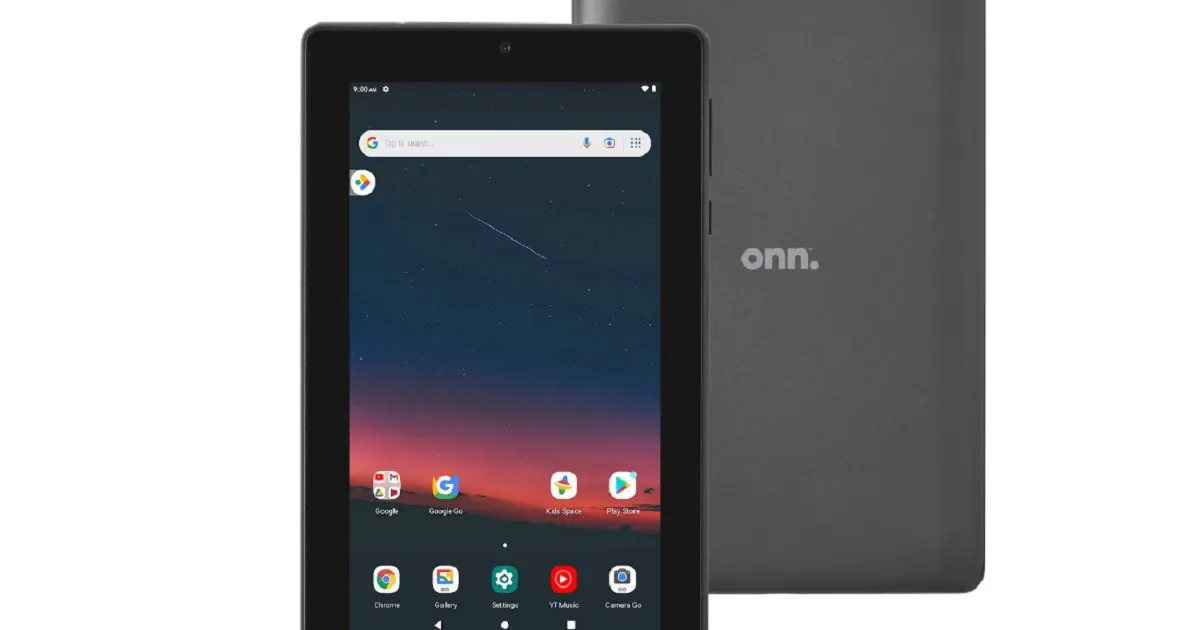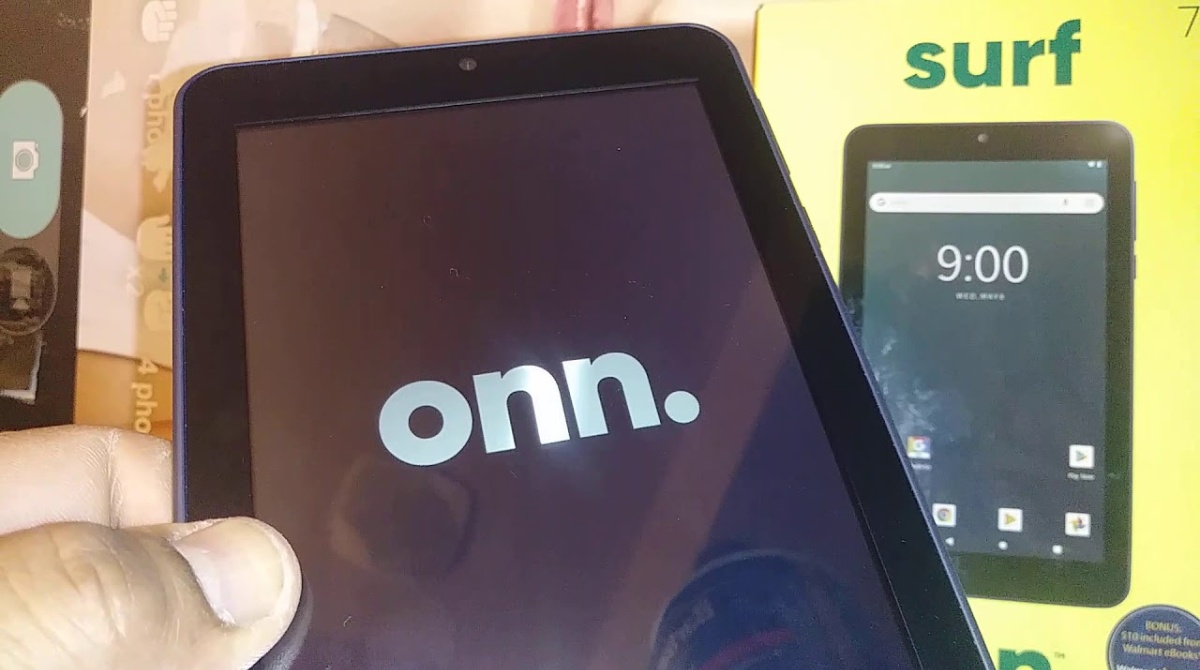Why Resetting Your Onn Tablet Is Necessary
Resetting your Onn tablet can be a necessary step to resolve various issues and improve its performance. Whether you’re experiencing sluggishness, software glitches, or forgotten passwords, a reset can often provide a fresh start. Here are some reasons why resetting your Onn tablet may be necessary:
1. Performance Optimization: Over time, your tablet’s performance may decrease due to accumulated temporary files, app data, or background processes. Resetting your Onn tablet can help clear out these unnecessary files and optimize its performance, making it faster and more responsive.
2. Software Issues: If you’re encountering frequent crashes, freezing, or apps behaving unexpectedly, a reset can help resolve software glitches. It essentially resets the operating system to its default settings, eliminating any conflicting software configurations.
3. Forgotten Password: If you can’t remember your tablet’s password or pattern lock, a reset offers a way to regain access. However, keep in mind that performing a reset will erase all the data on your tablet, so it’s crucial to have a backup of any important files beforehand.
4. Unresponsive Screen or Buttons: When your tablet becomes unresponsive to touch or the physical buttons stop working, a reset may help address the issue. It can refresh the software and potentially resolve any hardware-related problems causing these unresponsiveness problems.
5. Selling or Donating Your Tablet: If you plan to sell or donate your Onn tablet, it’s important to perform a reset to ensure that all personal data and settings are wiped clean. This prevents unauthorized access to your information and provides a clean slate to the new owner.
Remember, before you proceed with a reset, it’s advisable to backup any important data and settings to avoid permanent loss. Once you perform a reset, your tablet will be restored to its factory default settings, just like when you first bought it.
Now that you understand why resetting your Onn tablet may be necessary, let’s explore the different methods to perform a reset.
How to Reset a Onn Tablet Using the Settings Menu
Resetting your Onn tablet using the settings menu is a straightforward process. Follow these steps to perform a reset:
Step 1: Start by unlocking your tablet and accessing the home screen. Swipe down from the top of the screen to open the notifications panel, and then tap the gear icon to access the Settings menu.
Step 2: In the Settings menu, scroll down and tap on “System,” “About,” or a similar option that represents system-related settings. Different Onn tablet models may have slightly different options.
Step 3: Look for the “Reset” or “Factory Data Reset” option and tap on it. This will usually be found under the “System” or “Advanced” settings.
Step 4: You will be presented with some additional options, such as whether to delete all data or only erase personal files. Read the information carefully and select the appropriate option based on your requirements. Keep in mind that selecting the option to delete all data will remove all apps, settings, and personal files from your tablet.
Step 5: Once you’ve made your selection, confirm the reset process by tapping on “Reset” or a similar button. You may be prompted to enter your tablet’s password or pattern lock to proceed with the reset.
Step 6: The reset process will now begin. Your tablet may take a few minutes to complete the reset, during which it will display a progress bar or the manufacturer’s logo. Ensure that your tablet is connected to a power source to prevent any interruption during the reset process.
Step 7: After the reset is complete, your tablet will reboot and display the initial setup screen. Follow the on-screen instructions to set up your Onn tablet, including language selection, Wi-Fi connection, and Google account sign-in.
Resetting your Onn tablet using the settings menu is a convenient option when you have access to the device’s settings. However, if your tablet is unresponsive or you are unable to access the settings menu, you can try a hard reset, as explained in the next section.
How to Perform a Hard Reset on a Onn Tablet
If you’re unable to access the settings menu or your Onn tablet is unresponsive, performing a hard reset is another option to consider. Here’s how you can perform a hard reset:
Step 1: Start by ensuring that your Onn tablet is powered off. If it’s still on, press and hold the power button until the device shuts down completely.
Step 2: Once the tablet is powered off, locate the volume up button and the power button. These buttons are usually found on the sides or top of the tablet, depending on the model.
Step 3: Press and hold both the volume up button and the power button simultaneously. Keep holding them until you see the Onn logo or a specific recovery mode screen.
Step 4: Release the buttons when the recovery mode screen appears. You will see options such as “Reboot system now,” “Wipe data/factory reset,” or similar options.
Step 5: Use the volume up and volume down buttons to navigate through the options, and use the power button to select the desired option. In this case, you want to select the “Wipe data/factory reset” option.
Step 6: Once you’ve selected the “Wipe data/factory reset” option, you will be prompted to confirm the action. Use the volume buttons to navigate to the “Yes” or “Confirm” option and press the power button to proceed.
Step 7: The hard reset process will now begin, and your tablet may take a few minutes to complete it. You will see a progress bar or the manufacturer’s logo during this time.
Step 8: After the hard reset is complete, your tablet will reboot and display the initial setup screen. Follow the on-screen instructions to set up your Onn tablet, including language selection, Wi-Fi connection, and Google account sign-in.
Performing a hard reset on your Onn tablet is an effective way to reset the device when you’re unable to access the settings menu. However, keep in mind that a hard reset will delete all data and settings on your tablet, so it’s crucial to have a backup of any important files beforehand.
Now that you know how to perform a hard reset, let’s explore what you can do if you don’t remember your Onn tablet’s password.
What to Do if You Don’t Remember the Tablet’s Password
Forgetting your Onn tablet’s password can be frustrating, but there are a few steps you can take to regain access. Here are some options to try if you don’t remember your tablet’s password:
1. Use Google Account Credentials: If you have associated a Google account with your tablet, you can use those credentials to unlock it. After several failed attempts at entering the password, you will see an option to sign in with your Google account. Enter your Google account email and password to regain access.
2. Factory Reset: Performing a factory reset is a reliable solution for unlocking your Onn tablet when you don’t have the password. Keep in mind that a factory reset will erase all data on your tablet, so make sure to have a backup if there are any important files. You can perform a factory reset by following the instructions mentioned earlier in this article.
3. Seek Professional Help: If you’re unable to unlock your tablet using the above methods, you may want to consider seeking professional help. Visit an authorized service center or contact the tablet’s manufacturer for assistance. They may be able to guide you through the process or offer a solution specific to your tablet model.
Remember to always keep your tablet password in a safe place or use biometric authentication methods, such as fingerprint or facial recognition, if they are available on your tablet. Regularly updating your password is also a good practice to ensure security.
Now that you’re aware of the options to try if you don’t remember your Onn tablet’s password, let’s move on to the next section, where we’ll discuss common issues that may arise after resetting a Onn tablet and how to troubleshoot them.
Common Issues After Resetting a Onn Tablet and How to Troubleshoot Them
After resetting your Onn tablet, you may encounter a few common issues. However, these can usually be easily resolved with some troubleshooting. Here are some common issues and their solutions:
1. Slow Performance: If your Onn tablet feels sluggish after the reset, it may be due to background processes or unnecessary apps running. To resolve this, go to the settings and navigate to the “Apps” or “Applications” section. Identify any apps that consume a lot of memory or battery and uninstall or disable them. Additionally, consider optimizing your tablet’s performance by clearing the cache regularly.
2. Wi-Fi Connection Issues: If you’re having trouble connecting to a Wi-Fi network after the reset, start by ensuring that the Wi-Fi is turned on and that you are within range of the network. You can also try forgetting the network and reconnecting to it. If the issue persists, try restarting your router or contacting your internet service provider for assistance.
3. App Compatibility: After resetting your Onn tablet, some apps may no longer be compatible with the device’s operating system or firmware version. If you’re experiencing issues with specific apps, try updating them to the latest version from the Google Play Store. If the problem persists, contact the app developer for further support or seek alternative apps that are compatible with your tablet.
4. Syncing and Data Transfer: If you’re unable to sync or transfer data between your tablet and other devices after the reset, ensure that you have the necessary drivers or software installed on your computer. Additionally, check if the USB cable you’re using is functioning correctly. Restarting both the tablet and the connected device can also help resolve any temporary connection issues.
5. Battery Drain: If you notice that the battery of your Onn tablet drains quickly after the reset, there could be multiple factors contributing to this issue. Start by checking the battery usage in the settings to identify any power-hungry apps. You can also try disabling unnecessary background processes, reducing screen brightness, and enabling battery-saving settings. If the problem persists, it may be worth considering a battery replacement.
6. Screen Sensitivity: If you find that the touch screen sensitivity has altered after the reset, you can adjust the touch sensitivity settings in the device’s settings menu. Look for options such as “Touch Sensitivity” or “Touch Calibration” and follow the on-screen instructions to recalibrate the touch screen for optimal responsiveness.
If you continue to experience issues after trying the above troubleshooting steps, it may be beneficial to reach out to Onn customer support or visit an authorized service center for further assistance. They will be able to provide you with specific solutions or recommendations based on your tablet model.
Now that you’re equipped with troubleshooting knowledge, let’s address some frequently asked questions about resetting a Onn tablet.
Frequently Asked Questions about Resetting a Onn Tablet
Here are some common questions and answers related to resetting a Onn tablet:
Q: Will resetting my Onn tablet delete all my data?
A: Yes, performing a reset will erase all data and settings on your tablet, including apps, photos, videos, and personal files. It’s important to have a backup of any important data before proceeding with a reset.
Q: How long does it take to reset a Onn tablet?
A: The time it takes to reset a Onn tablet may vary depending on the model and the amount of data on the device. Generally, the process takes a few minutes, during which the tablet displays a progress bar or the manufacturer’s logo.
Q: Will resetting my tablet fix software issues?
A: Resetting your Onn tablet can help resolve many software-related issues, such as freezing, crashes, or apps behaving unexpectedly. It essentially restores the device to its default settings, eliminating any conflicting software configurations.
Q: Can I reset my Onn tablet if it’s unresponsive?
A: If your Onn tablet is unresponsive or you can’t access the settings menu, you can perform a hard reset. This involves pressing and holding specific buttons to initiate the reset process. Refer to the previous section in this article for step-by-step instructions.
Q: Do I need to update my tablet’s software after resetting?
A: After resetting your Onn tablet, it’s a good practice to check for and install any available software updates. These updates often include bug fixes, security enhancements, and performance improvements that can enhance your tablet’s functionality and stability.
Q: Can I undo a reset on my Onn tablet?
A: No, once you perform a reset on your Onn tablet, the process cannot be undone. All data and settings will be permanently deleted. It’s essential to have a backup of any important files before proceeding with a reset.
Q: Will resetting my tablet improve its performance?
A: Resetting your Onn tablet can help improve performance by clearing out unnecessary files and optimizing the device’s settings. However, it’s important to note that other factors, such as hardware limitations, may also influence the device’s overall performance.
If you have any additional questions or concerns about resetting your Onn tablet, it’s recommended to consult the tablet’s user manual or contact Onn customer support for further assistance.