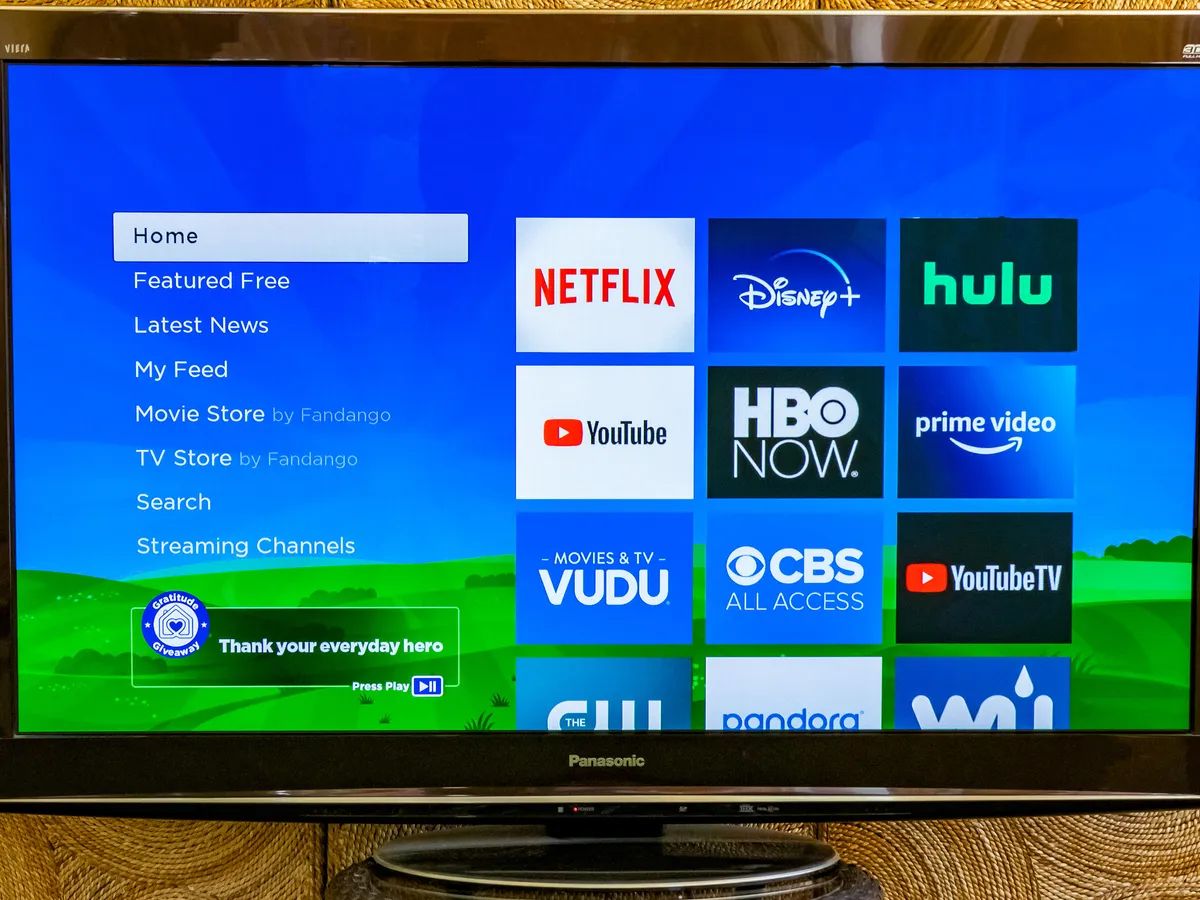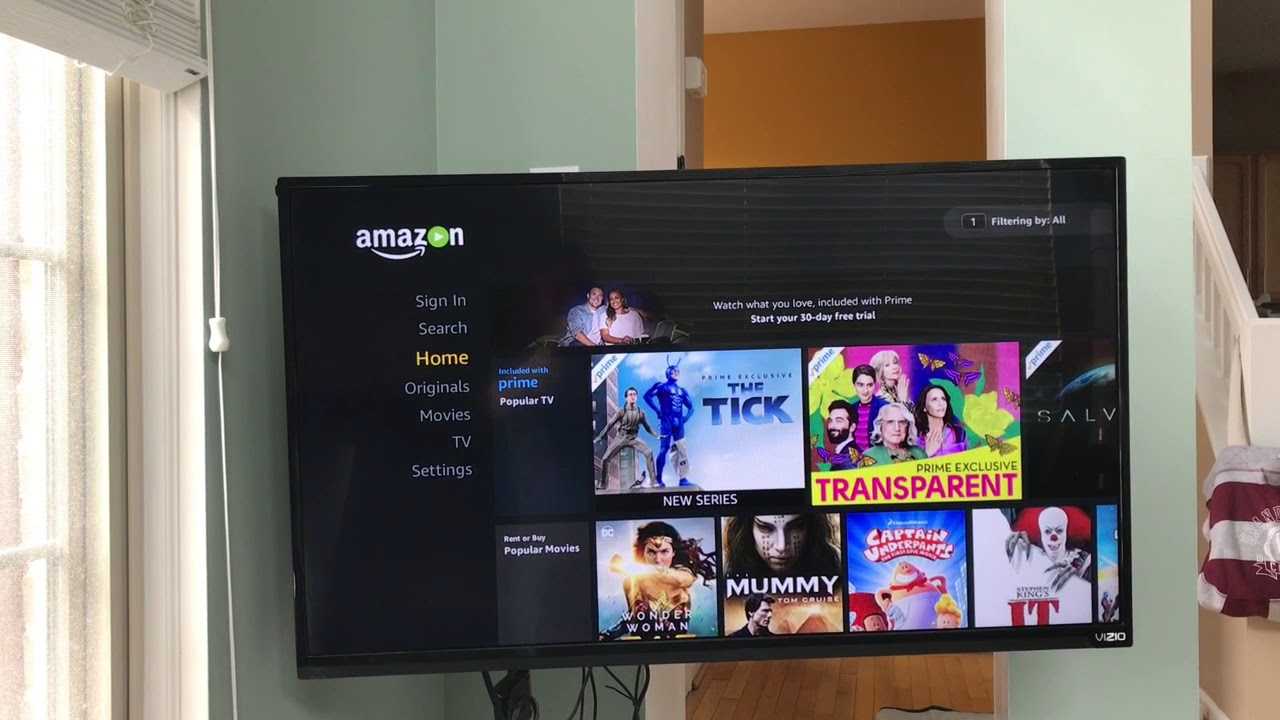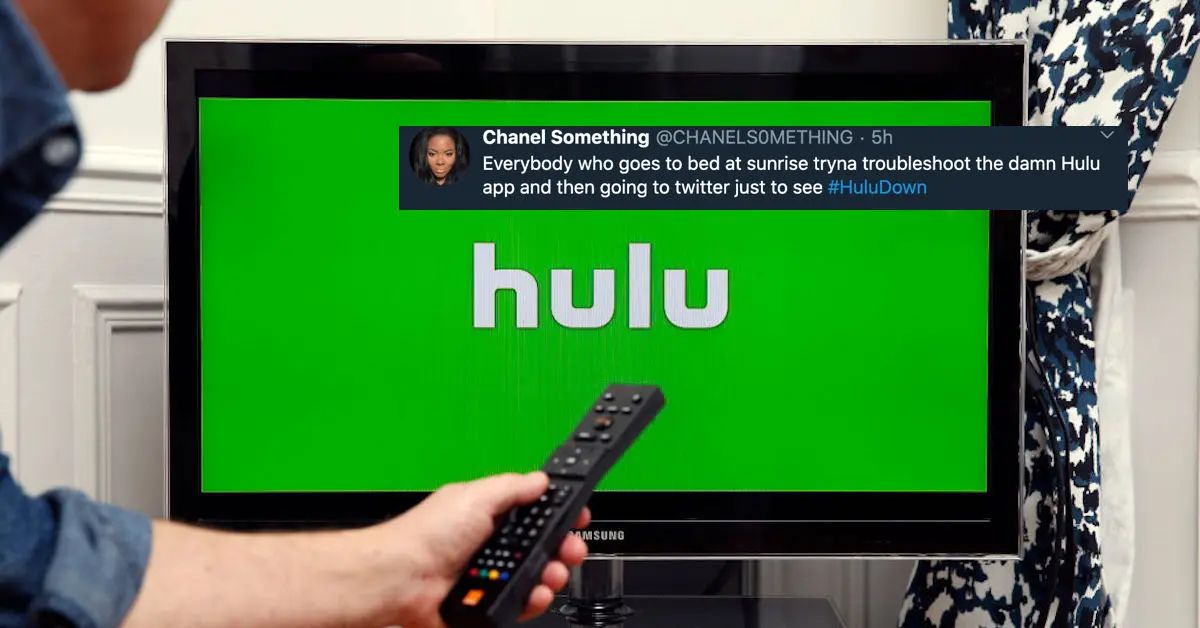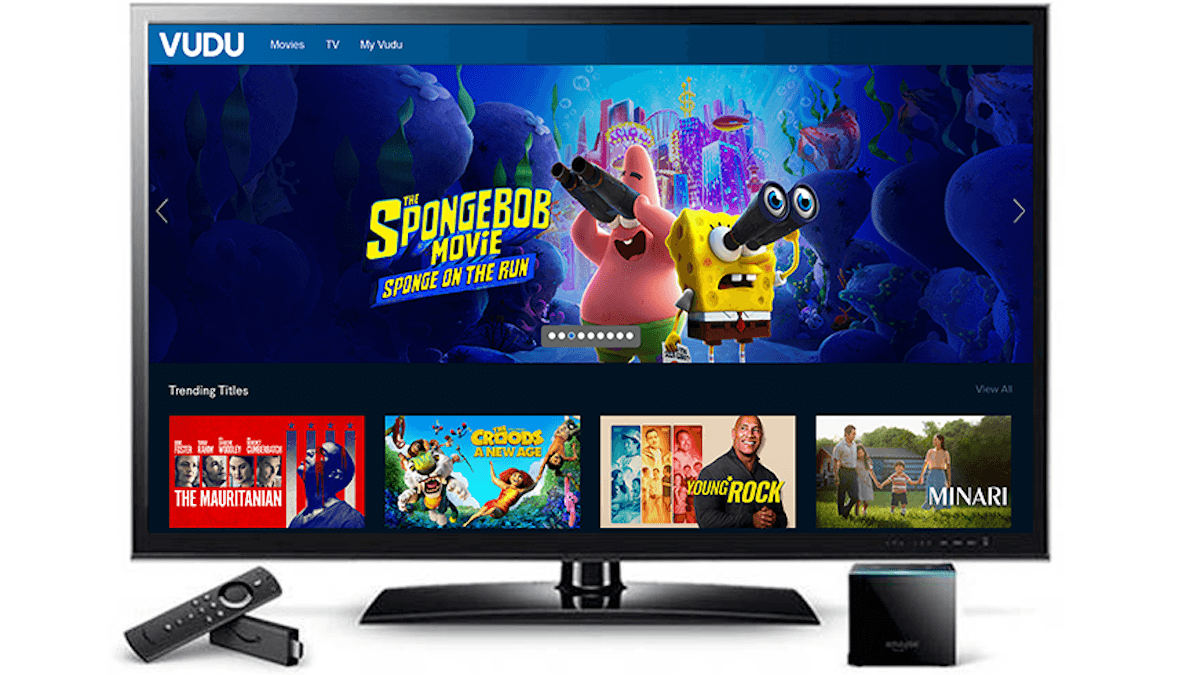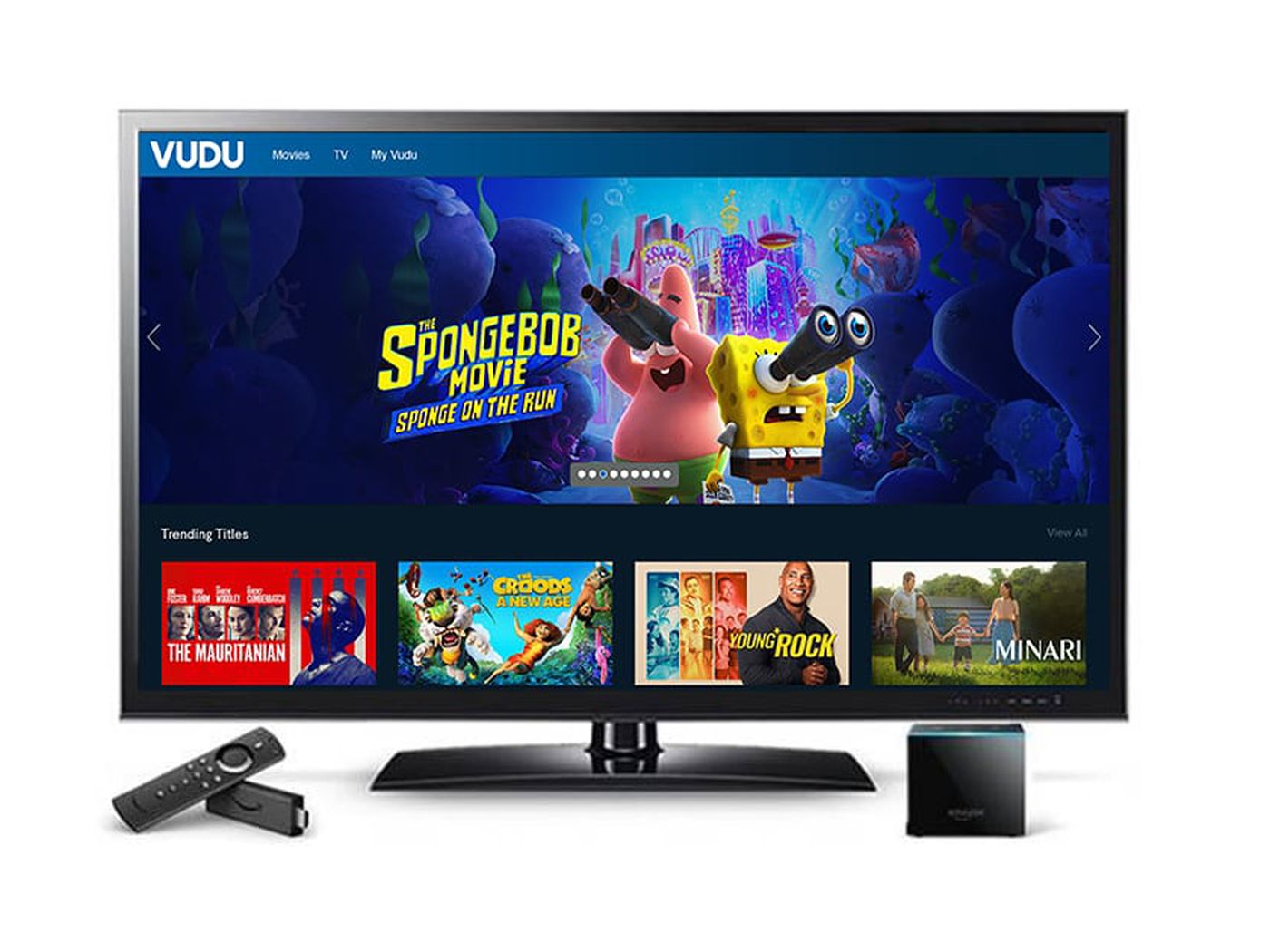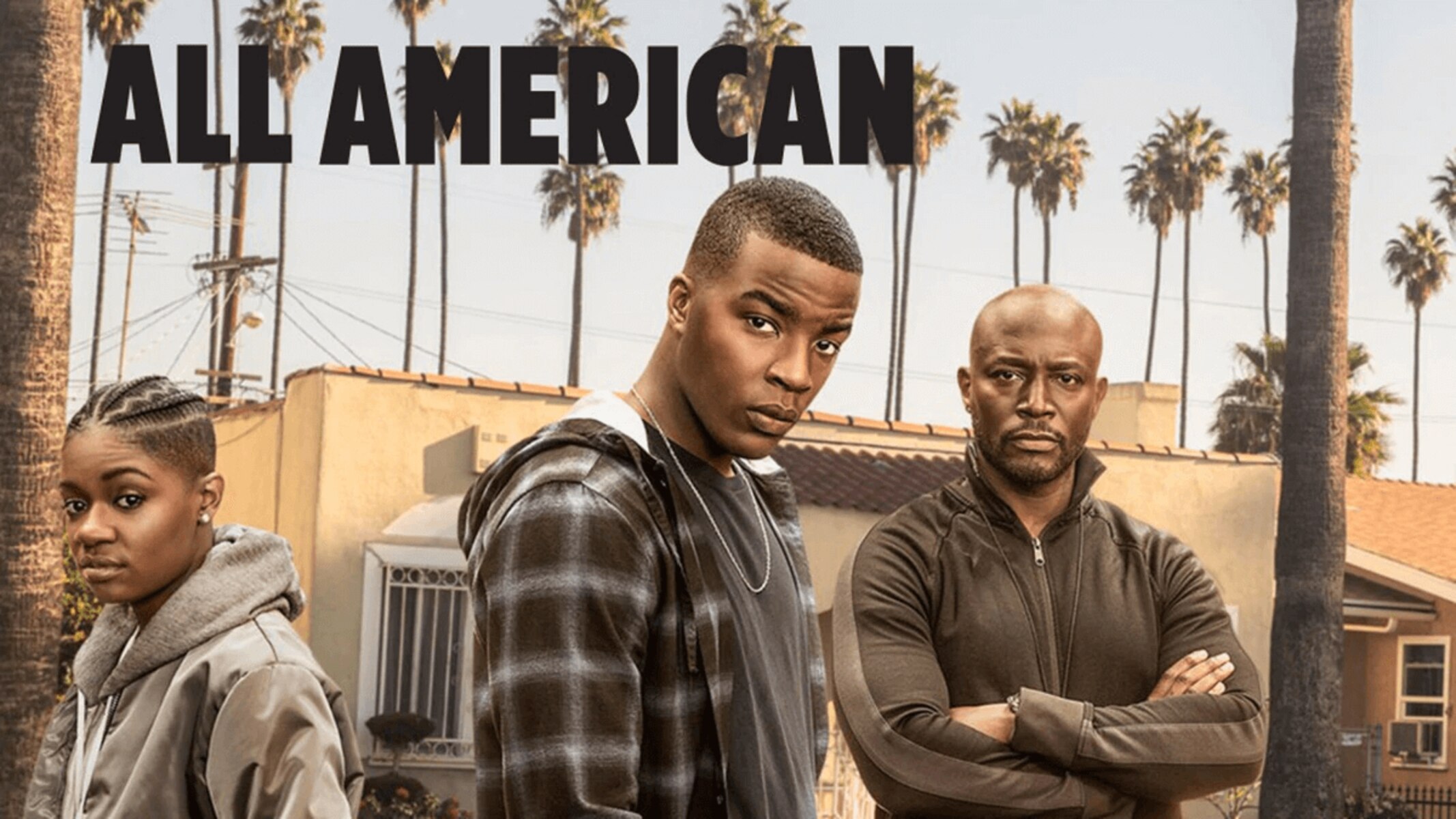Introduction
Logout of Vudu on a Smart TV can be a bit confusing for some users. Whether you want to switch to a different Vudu account or simply secure your personal information, knowing how to logout is essential. Smart TVs offer a convenient way to access various streaming platforms, including Vudu, which is known for its vast collection of movies and TV shows. By following a few easy steps, you can logout of Vudu and ensure your account remains secure on your Smart TV.
In this article, we will guide you through the process of logging out of Vudu on your Smart TV. We will provide step-by-step instructions to help you navigate through the necessary settings and options. Additionally, we will offer some troubleshooting tips to address any potential issues that may arise during the logout process. So, whether you have a Roku TV, LG Smart TV, Samsung Smart TV, or any other brand, this guide will assist you in logging out of Vudu with ease.
Before we proceed, it’s essential to note that the interface and options may vary slightly depending on your Smart TV’s brand and model. However, the general steps should be similar across most devices. So, let’s dive in and learn how to logout of Vudu on your Smart TV.
Step 1: Accessing the Vudu app on your smart TV
To begin the process of logging out of Vudu on your Smart TV, you’ll first need to locate and access the Vudu app. The exact method may vary depending on your TV’s brand and model, but we’ll provide some general steps that should apply to most devices.
1. Start by turning on your Smart TV and navigating to the home screen. This is usually achieved by pressing the “Home” or “Menu” button on your remote control.
2. Using the arrow keys or navigation buttons on your remote, navigate to the “Apps” or “Applications” section of the home screen. This is where you’ll find all the installed apps on your Smart TV.
3. Look for the Vudu app icon among the list of applications. It typically features the Vudu logo, which is a combination of the letter “V” and a green square shape. Once you locate the icon, select it by highlighting it and pressing the “Enter” or “OK” button on your remote.
4. If you can’t find the Vudu app on the main screen, you may need to access the app store or content store on your Smart TV. Look for the “Store” or “Search” option and enter “Vudu” in the search bar. This should display the Vudu app in the search results. Select the app from the results to proceed.
5. Once you successfully access the Vudu app, you should be directed to the Vudu homepage or login screen. If you’re already logged in, you may need to navigate to the account settings or profile section within the app.
That’s it for this step! Now that you have accessed the Vudu app on your Smart TV, you’re ready to proceed to the next step, which will guide you through navigating to the account settings.
Step 2: Navigating to the account settings
After accessing the Vudu app on your Smart TV, the next step is to navigate to the account settings. By doing so, you will be able to find the option to logout of your Vudu account. The exact steps may vary depending on your TV model, but we will provide general instructions that should help you locate the account settings.
1. Once you are on the Vudu homepage or login screen, use the arrow keys or navigation buttons on your remote to explore the app’s menu options. Look for an icon or label that represents the account settings or user profile. This could be a gear-shaped icon, a profile picture, or the word “Settings”.
2. Once you find the account settings option, select it by highlighting it and pressing the “Enter” or “OK” button on your remote. This action should take you to the account settings menu.
3. In the account settings menu, you may find various options related to your Vudu account. Look for an option that specifically mentions “Logout” or “Sign out”. The label may vary slightly depending on your TV model, but it should be something similar to those mentioned.
4. Once you locate the logout option, select it to proceed. You may be prompted to confirm your choice, so pay attention to any pop-up messages or prompts on the screen.
That’s it for this step! Now that you have successfully navigated to the account settings on the Vudu app, you are ready to move on to the next step, which will guide you through the process of logging out of your Vudu account on your Smart TV.
Step 3: Logging out of your Vudu account
Once you have reached the account settings menu on the Vudu app, you are just a few steps away from logging out of your Vudu account on your Smart TV. Follow the instructions below to complete this step.
1. In the account settings menu, locate the “Logout” or “Sign out” option. This option is typically found towards the bottom of the menu or in a separate section specifically dedicated to account management.
2. Highlight the “Logout” or “Sign out” option using the arrow keys or navigation buttons on your remote. Press the “Enter” or “OK” button to select it.
3. Depending on your TV model and settings, you may be prompted to confirm your decision to log out. Read any on-screen messages carefully, and if prompted, select “Yes” or “Confirm” to proceed with the logout process.
4. Once you have confirmed, the Vudu app will log you out of your account. You should now see the login screen or the Vudu homepage, indicating that you have successfully been logged out.
Remember, logging out of your Vudu account on your Smart TV does not uninstall the app from your device. The app will still be available for you to access and login with a different account if needed.
That’s it for this step! You have successfully logged out of your Vudu account on your Smart TV. You are now ready to move on to the next step, where we will confirm the logout and offer some additional tips and troubleshooting advice.
Step 4: Confirming the logout
After logging out of your Vudu account on your Smart TV, it is important to confirm that the logout was successful. This step will help ensure that your account information remains secure. Follow the instructions below to verify the logout status.
1. After logging out, you should be taken back to the Vudu homepage or the login screen. Take a moment to review the screen and ensure that the account information is no longer visible. You should not see any personal information associated with your previous account.
2. If your Smart TV offers a “Switch User” or a similar option, select this option to check whether you are still signed in. Ensure that the previous account details are not displayed and that you are prompted to log in with a new account.
3. If your TV does not offer a “Switch User” option, you can try opening the Vudu app again and attempting to play content. If you are still logged out, you should be prompted to log in before accessing any content or features within the app.
By confirming that you are no longer logged into your Vudu account, you can have peace of mind knowing that your personal information is secure and that you can proceed to use a different account if desired.
That’s it for this step! You have successfully logged out of your Vudu account on your Smart TV and confirmed the logout status. In the next step, we will provide some additional tips and troubleshooting advice to help you with any potential issues you may encounter during the logout process.
Step 5: Additional tips and troubleshooting
In this step, we will provide some additional tips and troubleshooting advice to assist you with any potential issues you may encounter while logging out of your Vudu account on your Smart TV.
1. If you are unable to locate the Vudu app on your Smart TV’s home screen or app store, try performing a search for “Vudu” using the TV’s search function. This should help you find and access the app directly.
2. If you are experiencing difficulty accessing the Vudu account settings or logout option within the app, refer to your TV’s user manual or manufacturer’s website for specific instructions. The steps may vary depending on the model and brand of your Smart TV.
3. In some cases, a software update may be required on your Smart TV to access certain features or improvements. Make sure your TV’s firmware is up to date by checking for updates in the system or settings menu.
4. If you have multiple users or profiles set up on your Smart TV, ensure that you are logged into the correct profile associated with your Vudu account. Each profile may have different account settings and options, so double-check that you are accessing the correct one.
5. If you encounter any error messages or issues while logging out of your Vudu account, try restarting your Smart TV. This can help refresh the system and resolve any temporary glitches.
6. If none of the above steps resolve the logout issue or if you have any further questions or concerns, it is recommended to reach out to the customer support of your Smart TV’s manufacturer for personalized assistance.
By following these additional tips and troubleshooting suggestions, you can overcome common obstacles and ensure a smooth logout experience on your Smart TV.
With that, you have successfully completed the process of logging out of your Vudu account on your Smart TV. You can now rest assured knowing that your account information is secure. If needed, you can log in with a different account or continue enjoying a wide range of movies and TV shows on the Vudu app.
Conclusion
Logging out of your Vudu account on a Smart TV is a simple yet crucial step in maintaining account security and privacy. By following the step-by-step instructions provided in this guide, you can easily navigate through the Vudu app and locate the account settings to log out. Confirming the logout status ensures that your personal information remains protected.
Remember, the steps may vary slightly depending on the brand and model of your Smart TV. However, the general process involves accessing the Vudu app, navigating to the account settings, logging out of your account, and confirming the logout. Additional tips and troubleshooting advice can help you overcome any challenges you may encounter during the process.
By logging out of your Vudu account, you can switch to a different account or prevent unauthorized access to your personal information. It is always a good practice to log out if you are using a shared Smart TV or if you no longer want to use your Vudu account on that particular device.
We hope this guide has been helpful in guiding you through the process of logging out of Vudu on your Smart TV. As technology evolves, it is important to stay informed and take necessary precautions to protect your online accounts. If you have any further questions or concerns, don’t hesitate to reach out to the customer support of your Smart TV’s manufacturer for assistance.
With everything in mind, you are now ready to navigate through the Vudu app on your Smart TV and confidently logout of your account. Enjoy your streaming experience and keep your account secure!