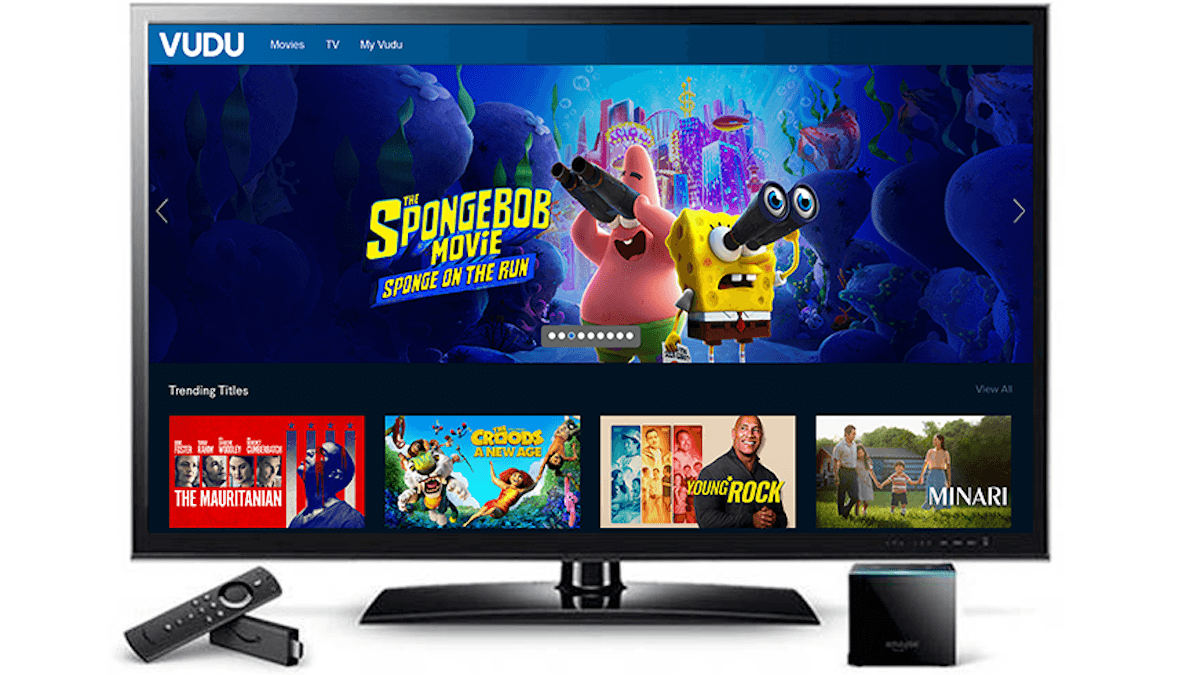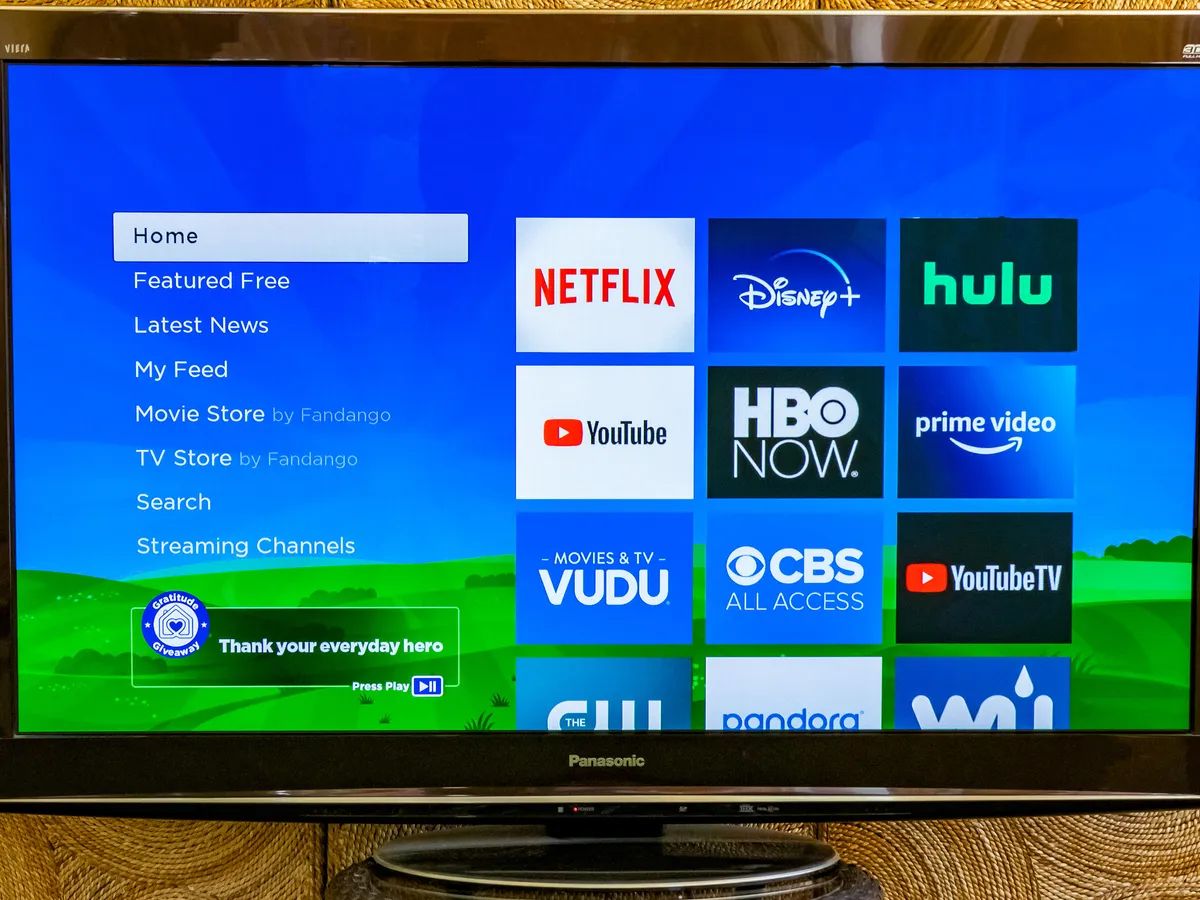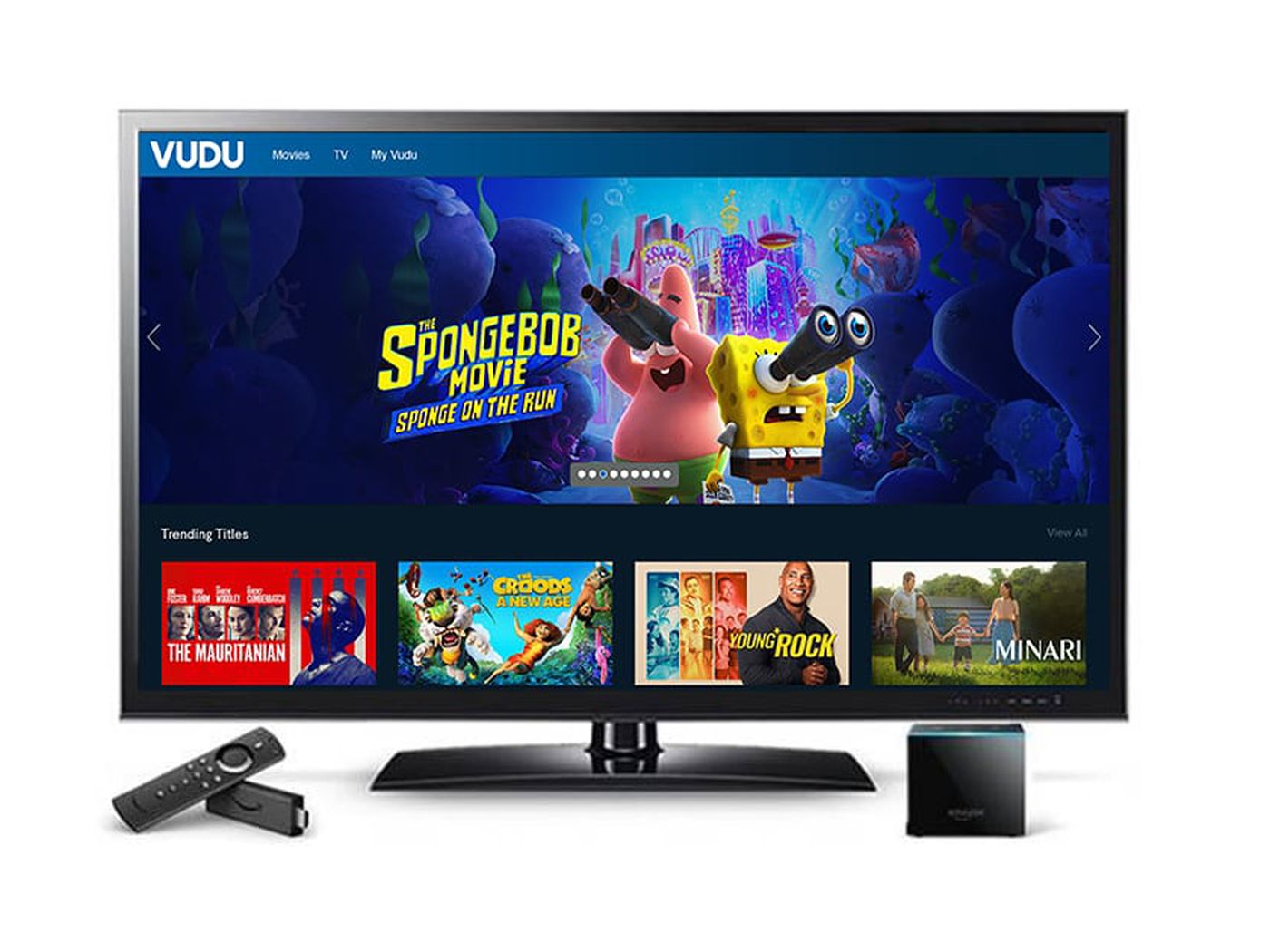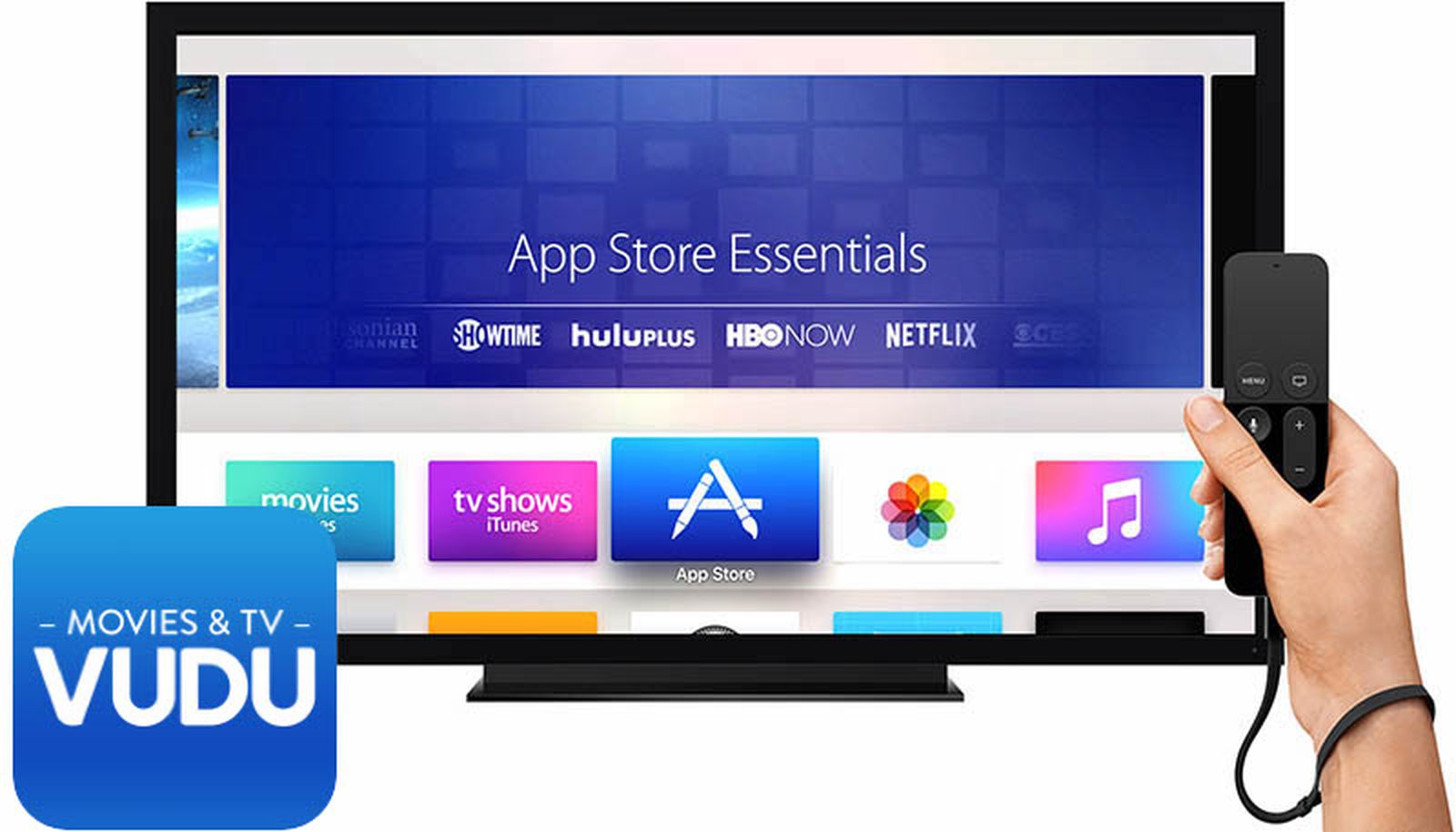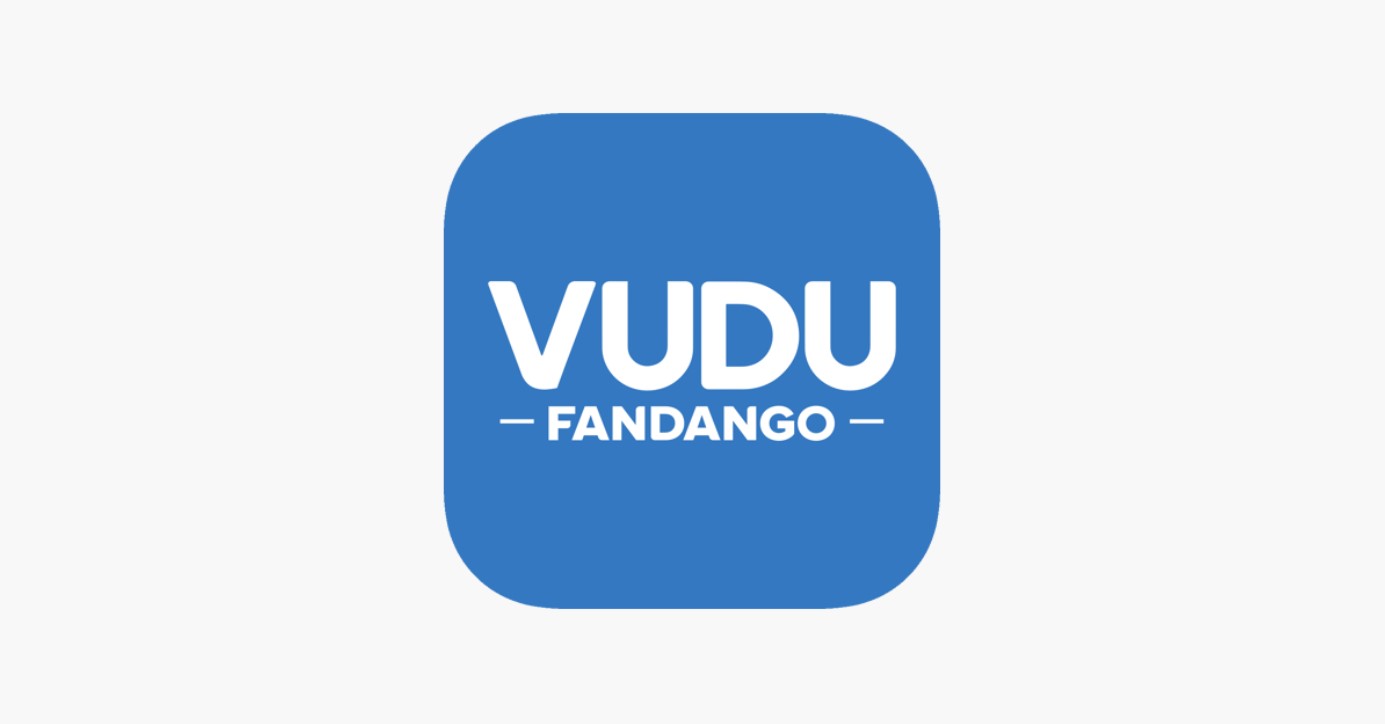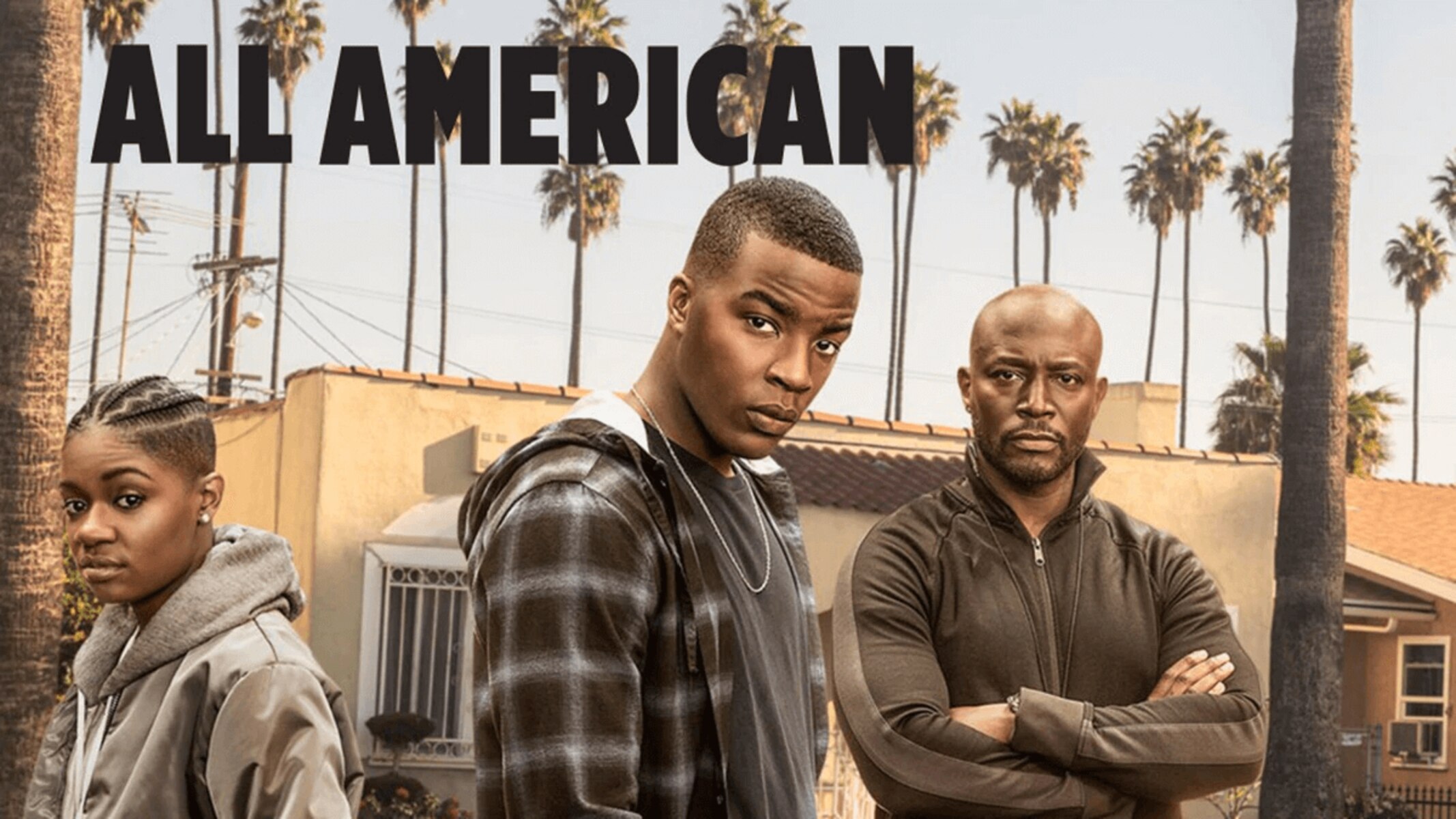Introduction
Welcome to the world of Vudu, a leading digital streaming service that offers a vast collection of movies and TV shows. With its user-friendly interface and high-quality streaming capabilities, Vudu has become a popular choice for entertainment enthusiasts. If you own a Smart TV and are looking to access the extensive library of content on Vudu, you’ve come to the right place. In this guide, we will walk you through the simple process of logging in to Vudu on your Smart TV.
Streaming services have revolutionized the way we consume entertainment, allowing us to conveniently access our favorite movies and TV shows from the comfort of our homes. Vudu is among the pioneers in the industry, known for its extensive selection of movies in stunning high definition (HD) and Ultra HD (UHD) formats. Whether you’re in the mood for an action-packed blockbuster, a heartwarming romantic comedy, or an adrenaline-fueled thriller, Vudu has something for everyone.
Having Vudu on your Smart TV means that you can enjoy your favorite movies and shows on the big screen, without the need for any additional devices. However, in order to enjoy all that Vudu has to offer, you need to log in to your account. Don’t worry, the process is straightforward and won’t take much of your time. So let’s dive in and find out how to log in to Vudu on your Smart TV!
Step 1: Go to the Vudu app on your Smart TV
The first step is to locate the Vudu app on your Smart TV. Depending on the brand and model of your TV, the process of finding the app may vary slightly. However, the general steps remain the same. Here’s how you can find and access the Vudu app on your Smart TV:
- Turn on your Smart TV and navigate to the main screen or home menu.
- Using your TV’s remote control, scroll or navigate through the available apps or icons until you find the Vudu app.
- Once you locate the Vudu app, select it by pressing the OK or Enter button on your remote.
- If you don’t see the Vudu app on your main screen or home menu, you may need to access the app store or app library on your Smart TV.
- Search for “Vudu” in the app store or app library search bar.
- Once you find the Vudu app, select the option to download and install it on your Smart TV. This process may take a few moments depending on your internet connection speed.
Once you have successfully downloaded and installed the Vudu app on your Smart TV, you can move on to the next step to log in to your Vudu account and start streaming your favorite movies and TV shows.
Step 2: Select the “Sign In” option
Now that you have successfully accessed the Vudu app on your Smart TV, it’s time to sign in to your Vudu account. Follow these simple steps to proceed:
- Using your TV remote, navigate to the Vudu app on your Smart TV and open it.
- On the main screen of the Vudu app, you should see various options and categories to explore.
- Look for the “Sign In” or “Account” option. It is usually located in the top-right corner or within a menu bar at the bottom of the screen.
- Select the “Sign In” option by highlighting it and pressing the OK or Enter button on your remote.
By selecting the “Sign In” option, you will be redirected to the Vudu login page where you can enter your account credentials and proceed with the login process. Keep in mind that if you don’t have a Vudu account yet, you will need to create one before proceeding with the login steps. Don’t worry, registering for a Vudu account is quick, easy, and free.
Once you have successfully selected the “Sign In” option, it’s time to move on to the next step and enter your login details to access your Vudu account on your Smart TV.
Step 3: Enter your Vudu email and password
After selecting the “Sign In” option in the Vudu app on your Smart TV, you will be prompted to enter your Vudu email and password to proceed with the login process. Here’s how you can enter your login credentials:
- Using your TV remote, navigate to the email input field on the Vudu login page.
- Once you have selected the email input field, a virtual keyboard should appear on your TV screen.
- Using the arrow buttons on your remote, move the cursor to each letter or number you want to input for your Vudu email.
- Press the OK or Enter button on your remote to confirm each letter or number.
- Repeat the process until you have entered your entire Vudu email.
- Once you have entered your email, navigate to the password input field using the arrow buttons on your remote.
- Follow the same procedure as above to enter your Vudu password, one character at a time.
- Make sure to double-check your input to ensure the accuracy of your email and password.
Entering your Vudu email and password correctly is crucial for accessing your account and enjoying all the features and benefits that Vudu has to offer on your Smart TV. Once you have entered your credentials, you can proceed to the final step of the login process.
Step 4: Complete the login process
Once you have entered your Vudu email and password to log in on your Smart TV, it’s time to complete the login process and gain access to your Vudu account. Follow these final steps to finalize the login on your Smart TV:
- After entering your Vudu email and password, navigate to the “Sign In” or “Login” button on the Vudu login page using your TV remote.
- Once you have highlighted the “Sign In” or “Login” button, press the OK or Enter button on your remote to initiate the login process.
- If your email and password are correct, you will be logged in to your Vudu account on your Smart TV.
- Upon successful login, you will be redirected to the Vudu home screen on your Smart TV, where you can start exploring the vast library of movies and TV shows.
- Now you can browse through different categories, genres, and search for specific titles to find the content you want to watch.
Once you have completed the login process, you can enjoy the seamless streaming experience that Vudu offers on your Smart TV. From new releases to classic favorites, you can access a wide range of content right at your fingertips. Whether you’re in the mood for a movie night or binge-watching your favorite TV series, Vudu has you covered.
Remember, if you ever sign out of your Vudu account on your Smart TV, you can always repeat the login process to regain access to your account and continue enjoying the entertainment options Vudu has to offer.
Conclusion
In this guide, we have provided a step-by-step walkthrough of how to log in to Vudu on your Smart TV. With the increasing popularity of streaming services, having access to Vudu’s extensive collection of movies and TV shows on your Smart TV allows you to enjoy high-quality entertainment right from the comfort of your own home.
We started by guiding you through the process of finding and accessing the Vudu app on your Smart TV. Once you have located the app, we explained how to select the “Sign In” option within the app’s interface. Afterward, we outlined the steps for entering your Vudu email and password to complete the login process. Finally, we discussed how to finalize the login and access your Vudu account on your Smart TV.
Remember, logging in to your Vudu account on your Smart TV is essential for unlocking all the features and benefits that Vudu offers. By logging in, you gain access to a vast library of movies and TV shows, spanning various genres and formats, allowing you to enjoy an immersive entertainment experience.
Now that you know how to log in to Vudu on your Smart TV, you can start exploring the incredible content Vudu has to offer. Sit back, relax, and enjoy an extensive selection of entertainment options with Vudu on your Smart TV.
So, grab your remote, follow the steps we’ve outlined, and start enjoying the diverse and exciting world of movies and TV shows available on Vudu. Happy streaming!