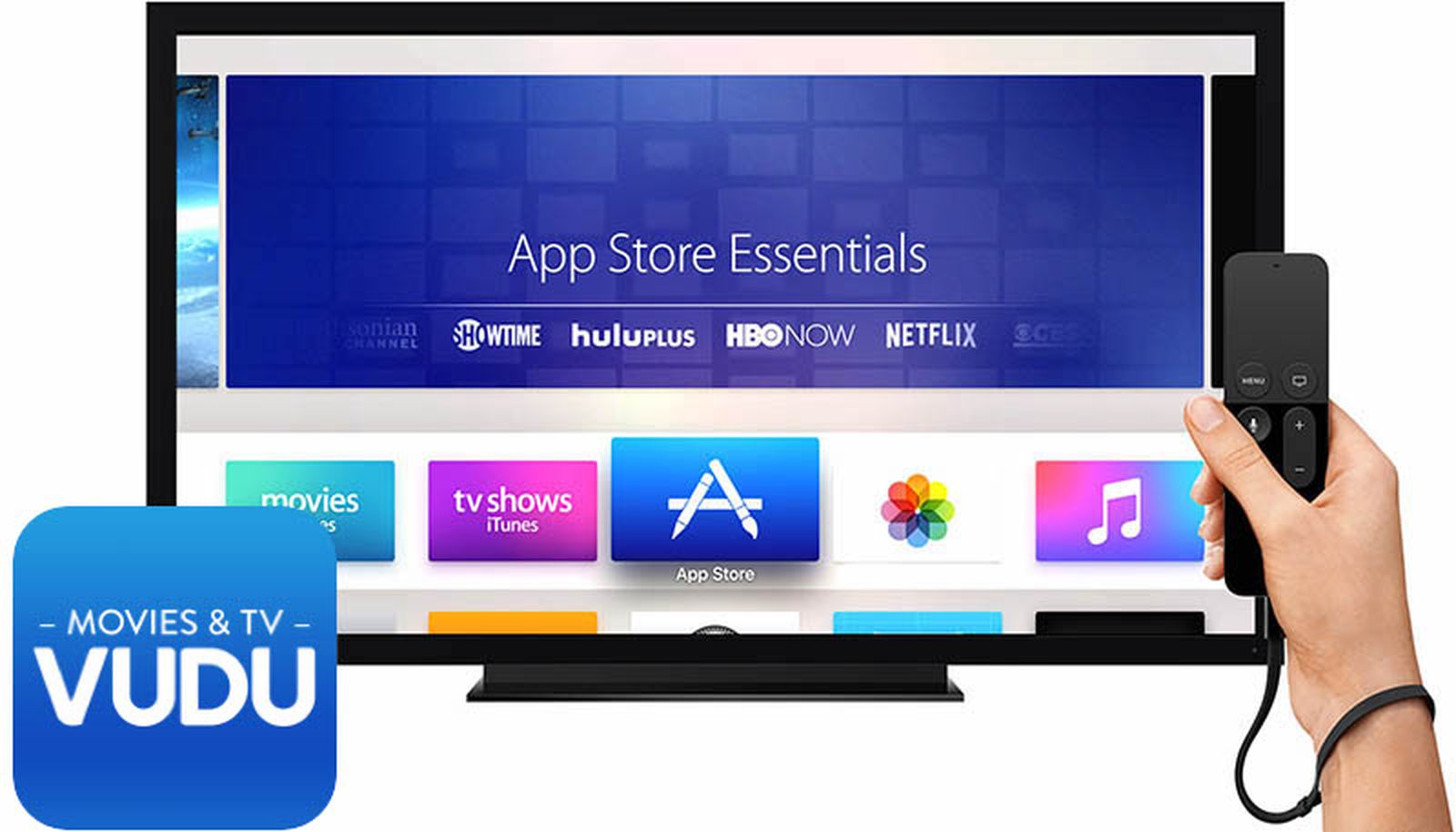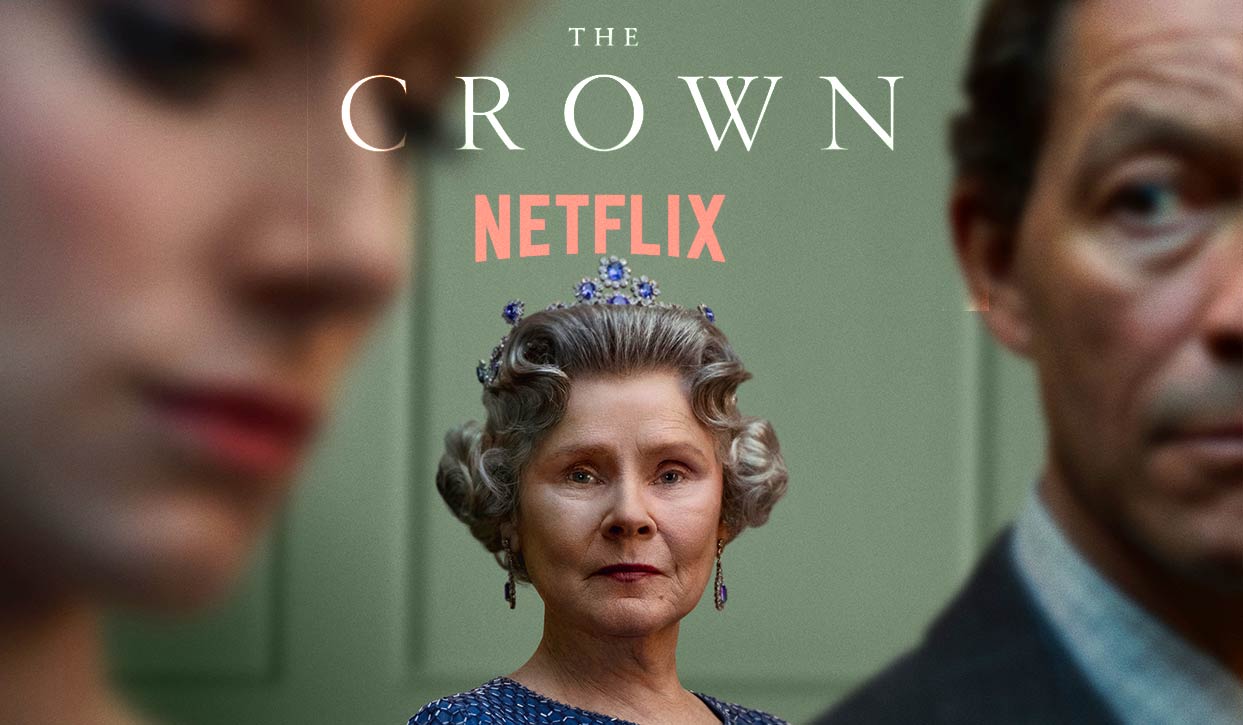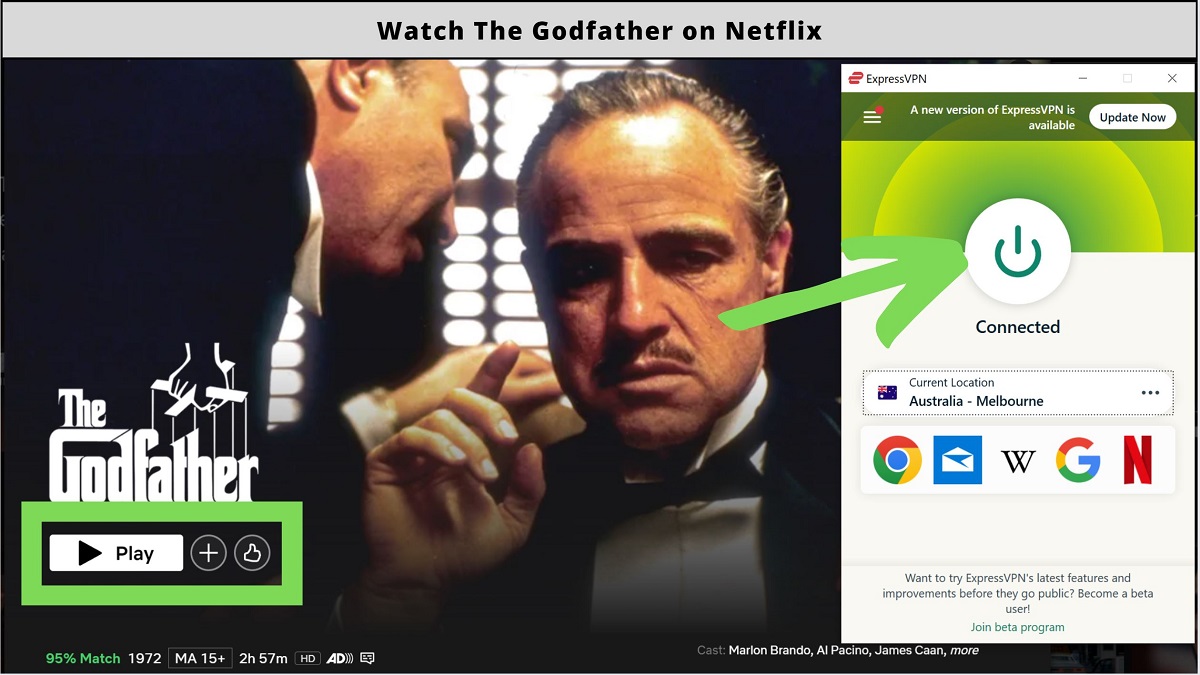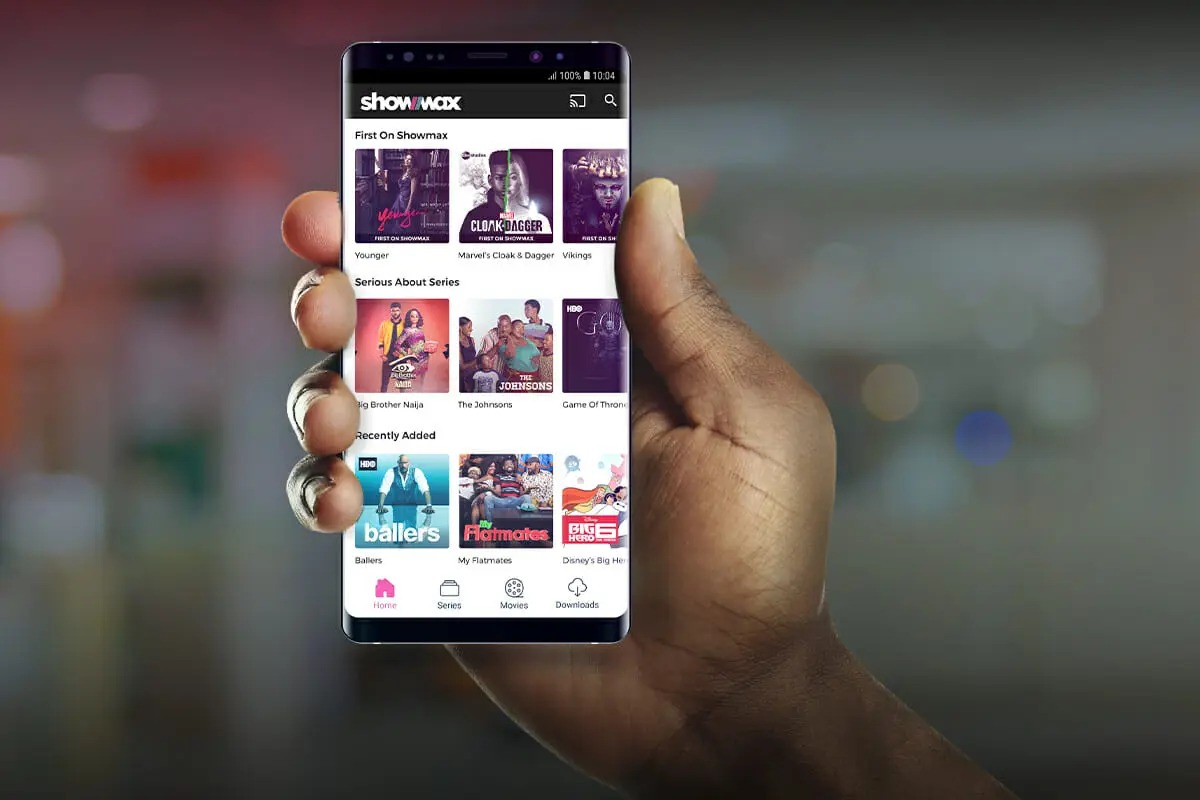Introduction
Welcome to our guide on how to download Vudu movies to iTunes! Vudu is a popular streaming service that allows users to rent, purchase, and watch their favorite movies and TV shows. While Vudu has its own app to stream content, some users prefer to have their collection stored in their iTunes library for easy access across devices.
In this article, we will walk you through the steps to download your Vudu movies to iTunes. By doing so, you can enjoy your favorite films offline, create playlists, and organize your movie library alongside your other iTunes content.
However, it’s important to note that transferring Vudu movies to iTunes requires the use of a service called Movies Anywhere. Movies Anywhere is an online platform that lets you connect and sync your movie libraries from various providers, including Vudu and iTunes. By linking your Vudu and iTunes accounts through Movies Anywhere, you can seamlessly transfer and access your purchased movies.
Let’s dive into the step-by-step process to download Vudu movies to iTunes using Movies Anywhere.
Step 1: Create a Movies Anywhere Account
The first step in downloading Vudu movies to iTunes is to create a Movies Anywhere account. Movies Anywhere is a free service that acts as a hub for your digital movie collection, allowing you to access and manage your movies across various platforms and devices.
Here’s how to create a Movies Anywhere account:
- Visit the Movies Anywhere website at www.moviesanywhere.com.
- Click on the “Sign Up” or “Create Account” button.
- Fill in the required information, including your email address and password.
- Agree to the terms and conditions and click on the “Create Account” button to proceed.
- You will receive a verification email. Open the email and click on the verification link to verify your account.
Once you have successfully created your Movies Anywhere account, you are ready to move on to the next step: connecting your Vudu and iTunes accounts.
Step 2: Connect Your Vudu and iTunes Accounts
Now that you have a Movies Anywhere account, the next step is to connect your Vudu and iTunes accounts. This will allow you to link your movie libraries and seamlessly transfer your Vudu movies to iTunes.
Follow these simple steps to connect your Vudu and iTunes accounts:
- Log in to your Movies Anywhere account using your email address and password.
- Click on your profile icon or name and select “Manage Retailers” from the dropdown menu.
- Look for the Vudu and iTunes icons and click on the “Connect” button next to them.
- You will be redirected to the Vudu and iTunes login pages. Enter your respective login credentials and authorize Movies Anywhere to access your movie libraries.
- Once the accounts are successfully connected, your Vudu and iTunes libraries will be linked within Movies Anywhere. Any eligible movies you own from Vudu will be added to your Movies Anywhere library and will be available for download to iTunes.
Once you have successfully connected your Vudu and iTunes accounts, you are ready to proceed to the next step: importing your Vudu movies to Movies Anywhere.
Step 3: Import your Vudu Movies to Movies Anywhere
After connecting your Vudu and iTunes accounts in Movies Anywhere, it’s time to import your Vudu movies to the Movies Anywhere library. This process will allow you to access and manage your Vudu movies within Movies Anywhere and enable you to transfer them to iTunes.
Follow these steps to import your Vudu movies to Movies Anywhere:
- Log in to your Movies Anywhere account using your credentials.
- On the Movies Anywhere homepage, click on the “Manage Retailers” option from your profile icon or name dropdown menu.
- Under the “My Retailers” section, you will find the option to import your movies. Click on the “Import” button next to Vudu.
- Movies Anywhere will then display a list of your available Vudu movies. You can choose to import all movies or select specific ones by checking the corresponding boxes.
- Click on the “Import” button to start the import process.
- Movies Anywhere will now begin importing your selected Vudu movies into your Movies Anywhere library.
- Once the import is complete, you will see your Vudu movies listed in the “My Movies” section of your Movies Anywhere account.
Congratulations! You have successfully imported your Vudu movies to Movies Anywhere. Now, let’s proceed to the next step: downloading the movies to iTunes.
Step 4: Download the Movies to iTunes
Now that your Vudu movies are imported into your Movies Anywhere library, it’s time to download them to iTunes. By downloading your movies, you can enjoy them offline, create playlists, and organize your movie collection alongside your other iTunes content.
Here’s how you can download your Vudu movies to iTunes:
- Open the Movies Anywhere app or website on your computer or mobile device and log in to your account.
- Navigate to the “My Movies” section where your imported Vudu movies are listed.
- Choose the movie you want to download to iTunes and click on it to open the movie details page.
- On the movie details page, you will find a “Download” or “Add to Library” option. Click on it to initiate the download process.
- Movies Anywhere will prompt you to select the destination library. Choose iTunes as the destination.
- The movie will now begin downloading to your iTunes library. The time it takes to download the movie may vary depending on the file size and your internet connection speed.
- Once the download is complete, the movie will be available for offline viewing in your iTunes library.
Repeat these steps for each Vudu movie you want to download to iTunes.
Great job! You have successfully downloaded your Vudu movies to iTunes. Now, it’s time to enjoy your favorite movies on iTunes, wherever and whenever you want.
Step 5: Enjoy Your Vudu Movies on iTunes
After successfully downloading your Vudu movies to iTunes, you can now enjoy them on your preferred Apple devices, such as your iPhone, iPad, or Apple TV. With your movies stored in your iTunes library, you have the flexibility to watch them offline, create playlists, and easily access your favorite films.
Here are a few tips to enhance your movie-watching experience on iTunes:
- Sync Your iTunes Library: Make sure to sync your iTunes library across all your devices to have access to your downloaded Vudu movies everywhere you go. This will allow you to seamlessly transition from one device to another without losing your progress.
- Create Playlists: Organize your movies in iTunes by creating playlists based on genres, actors, or personal preferences. This can make it easier to find and enjoy your Vudu movies alongside your other digital content.
- Use AirPlay: If you have an Apple TV or compatible devices, utilize AirPlay to stream your Vudu movies from your iTunes library to your television for a more immersive viewing experience.
- Optimize Playback Settings: In iTunes, you have the option to adjust the playback settings to enhance your movie-watching experience. You can modify settings such as subtitles, audio tracks, and video quality to suit your preferences.
- Explore iTunes Extras: Some movies in your iTunes library may come with additional features, known as iTunes Extras. These can include behind-the-scenes footage, deleted scenes, and exclusive content. Take advantage of these extras to delve deeper into your favorite movies.
By following these tips and making the most of your iTunes library, you can fully enjoy your Vudu movies and create a personalized movie-watching experience.
Congratulations! You have successfully completed all the steps to download your Vudu movies to iTunes and are now ready to enjoy your movie collection on the Apple devices of your choice. Take some time to explore your iTunes library, create playlists, and immerse yourself in your favorite films.
Conclusion
Congratulations on successfully downloading your Vudu movies to iTunes! By following the step-by-step guide outlined in this article, you have learned how to create a Movies Anywhere account, connect your Vudu and iTunes accounts, import your Vudu movies to Movies Anywhere, and download the movies to iTunes. You can now enjoy your favorite Vudu movies offline, create playlists, and easily access them across your Apple devices.
Movies Anywhere serves as a convenient hub for managing your digital movie collection, allowing you to link multiple accounts and access your movies from various providers all in one place. By utilizing Movies Anywhere, you can enjoy a seamless experience between Vudu and iTunes, and even other supported platforms.
Remember to keep your iTunes library synced across your devices to ensure that your downloaded Vudu movies are accessible wherever you go. Take advantage of features like creating playlists, using AirPlay for streaming to your television, optimizing playback settings, and exploring iTunes Extras to enhance your movie-watching experience.
Now, sit back, relax, and enjoy your collection of Vudu movies on iTunes. Whether it’s a thrilling action film, a heartwarming romance, or a captivating documentary, you have the freedom to watch your favorite movies anytime, anywhere.
Thank you for following our guide, and we hope you have found it helpful in successfully transferring your Vudu movies to iTunes. Happy movie-watching!