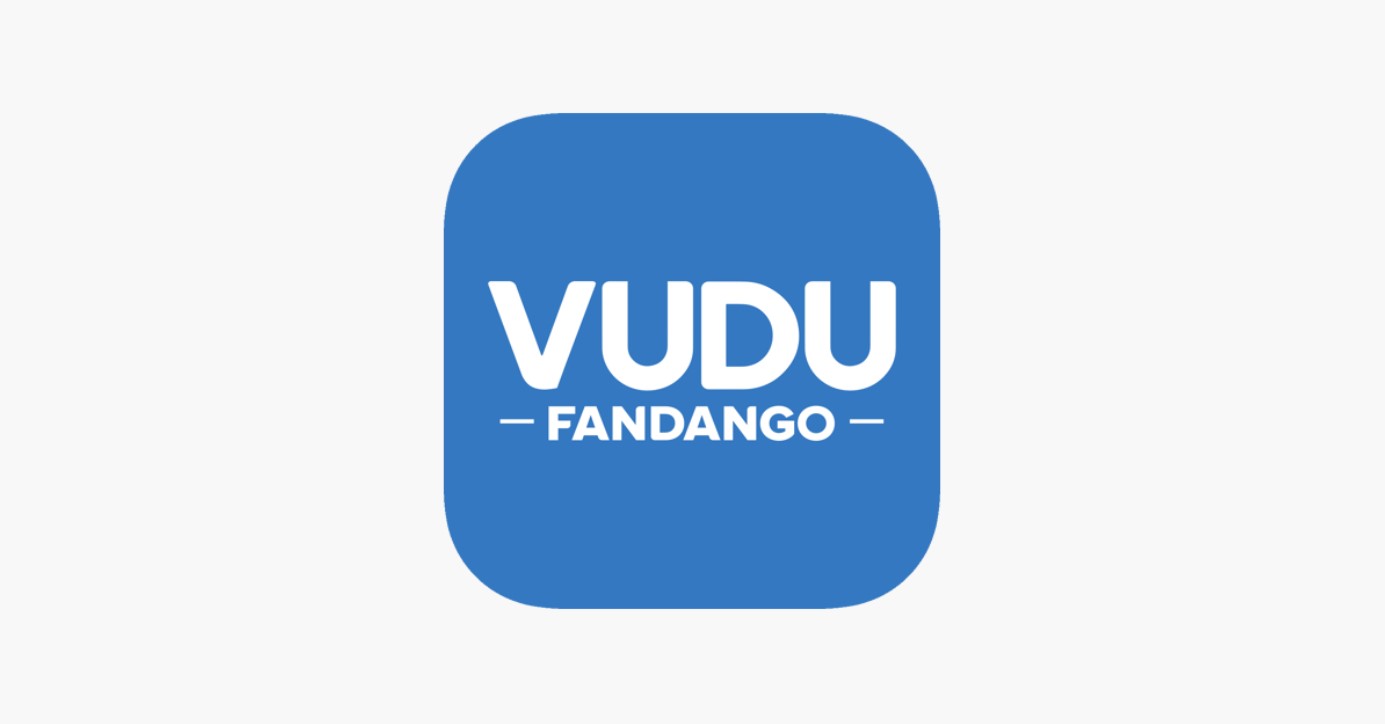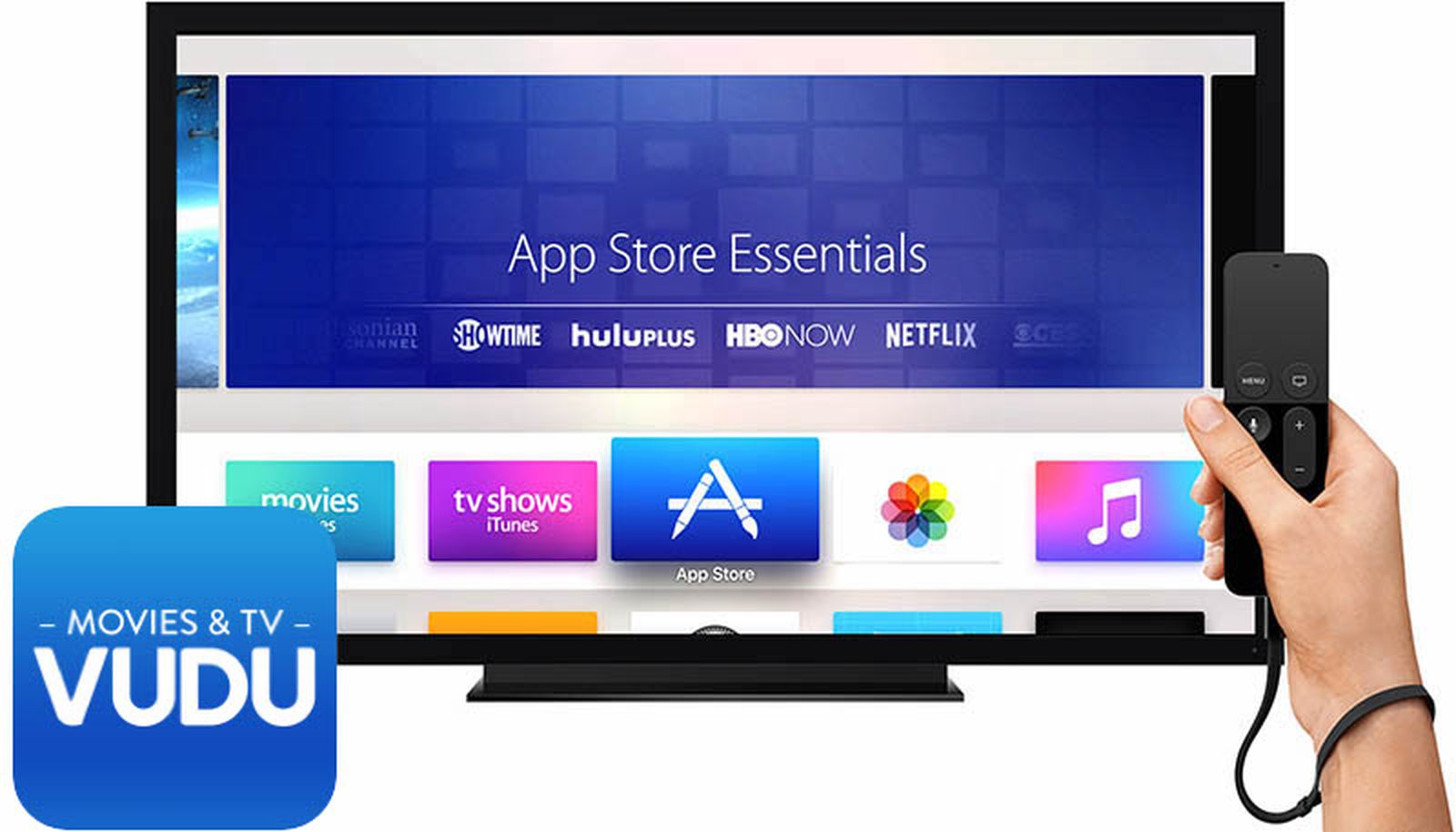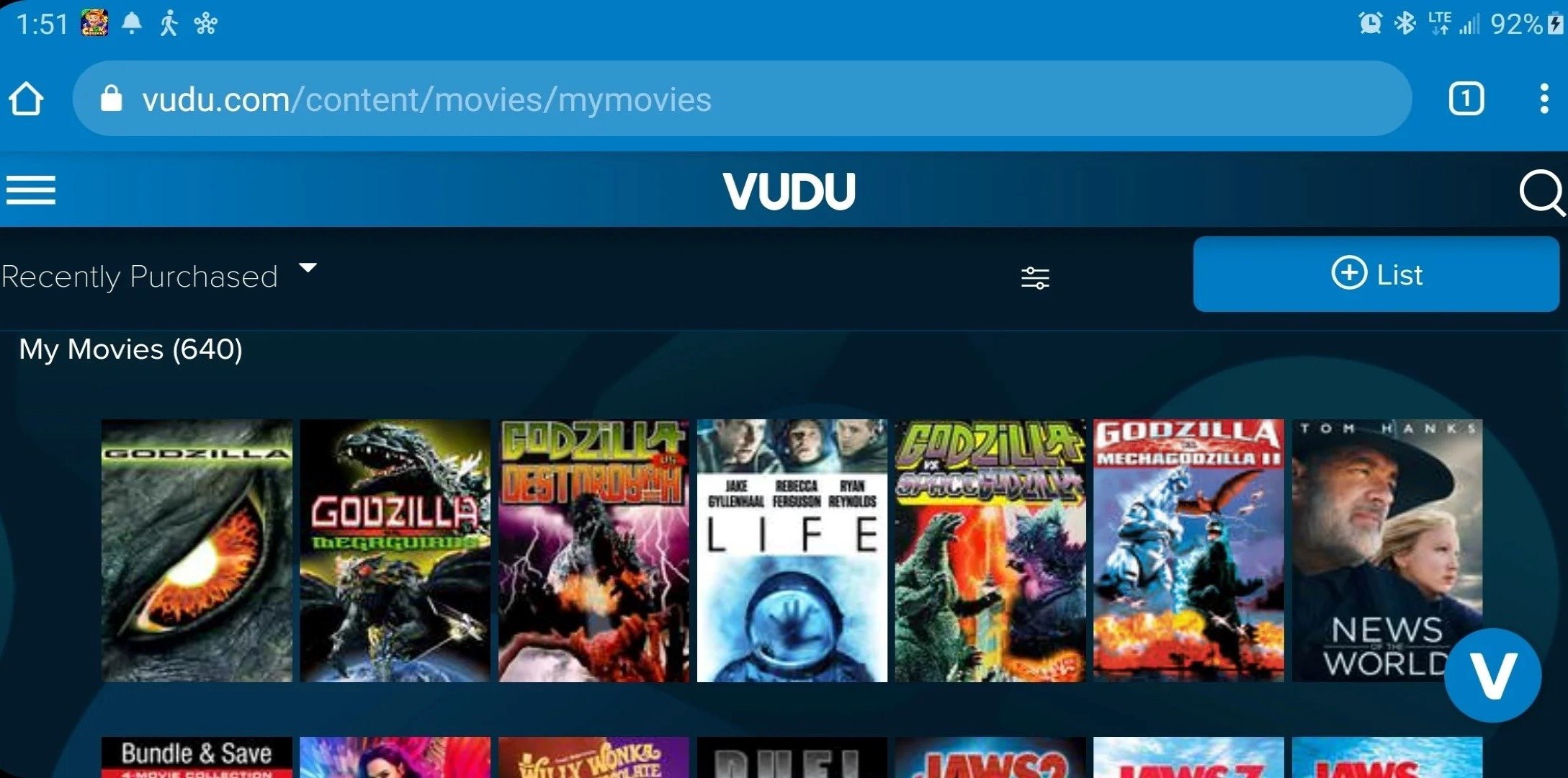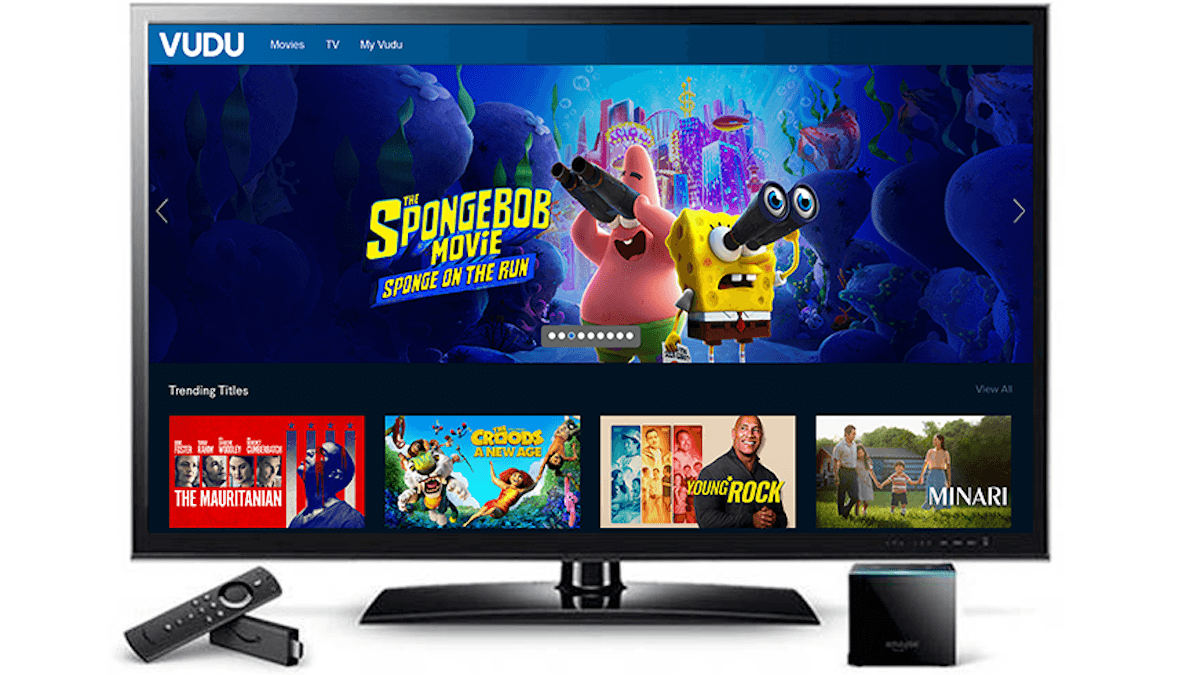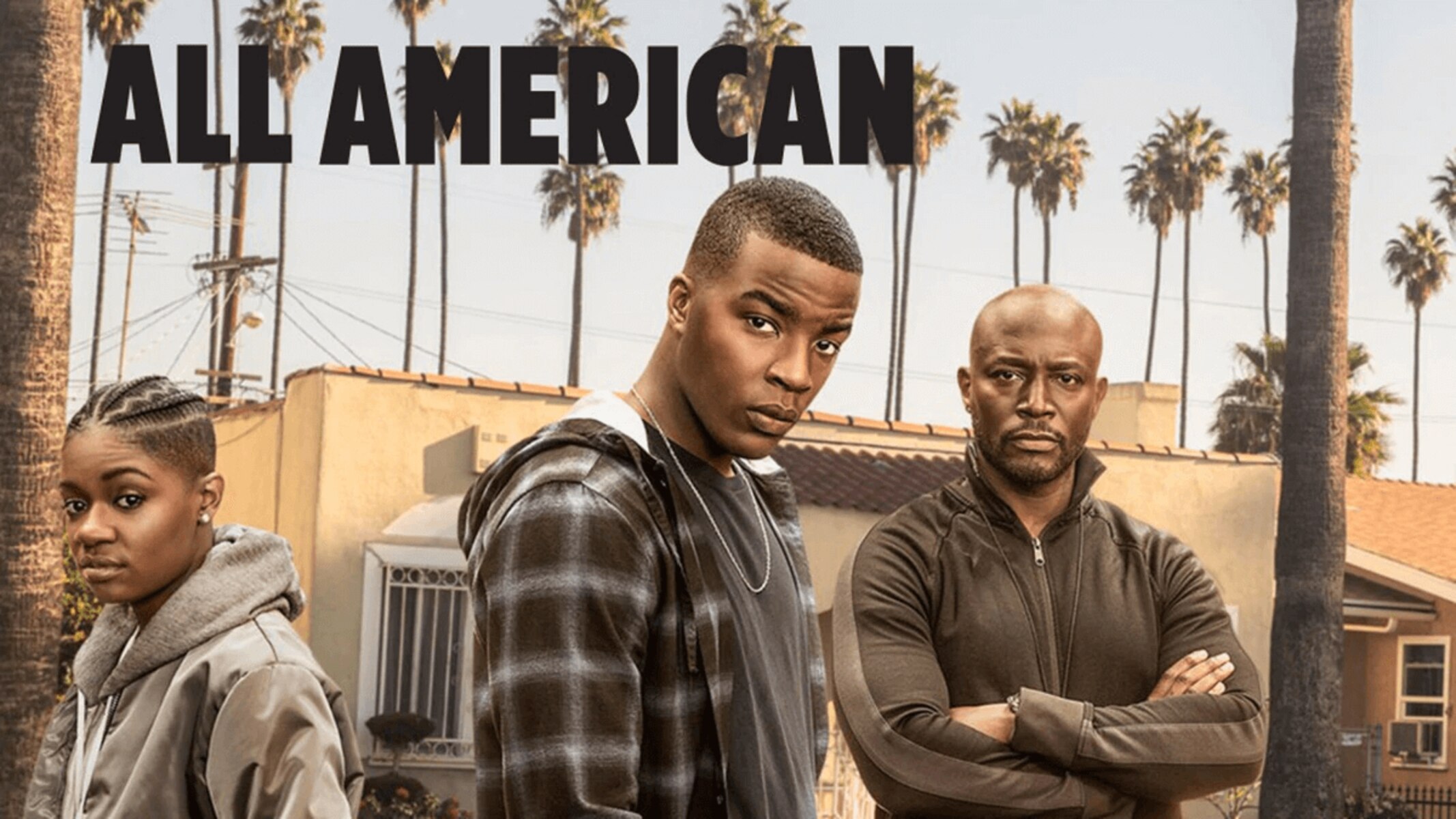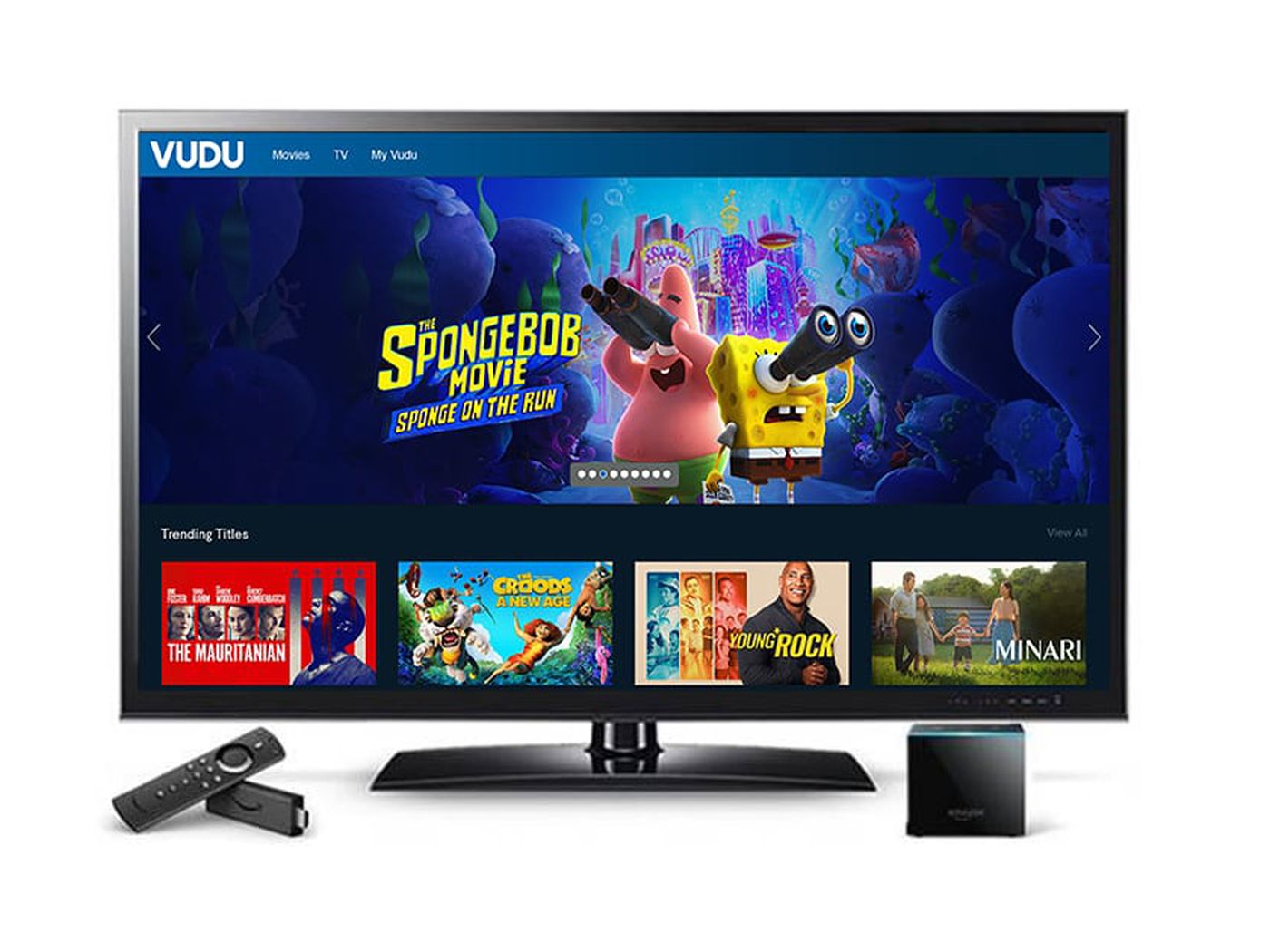Introduction
Welcome to the world of Vudu, a popular digital streaming platform that offers a vast library of movies and TV shows for streaming or downloading. Whether you’re a film enthusiast looking to watch the latest blockbusters or a TV show fanatic eager to binge-watch your favorite series, Vudu has got you covered.
In this article, we’ll guide you through the process of downloading the Vudu app on your device, so you can start enjoying top-quality entertainment anytime, anywhere. So sit back, relax, and get ready to dive into a world of cinematic delights.
With the Vudu app installed on your device, you’ll have access to an extensive collection of movies and TV shows from various genres. From action-packed thrillers to heartwarming dramas, laugh-out-loud comedies to thought-provoking documentaries, Vudu has something for everyone.
Whether you prefer streaming content online or downloading it for offline viewing, Vudu ensures a seamless and enjoyable experience, allowing you to watch your favorite movies and TV shows at your own convenience.
Before we dive into the step-by-step guide, let’s take a moment to appreciate the convenience and flexibility that the Vudu app brings. No longer do you have to rely on DVDs or physical copies of movies and TV shows. With Vudu, you can take your entertainment on the go, without the hassle of carrying around a stack of discs.
So, without further ado, let’s get started on the journey to downloading the Vudu app and unlocking a world of entertainment possibilities on your device.
Step 1: Visit the App Store or Play Store
The first step in downloading the Vudu app is to open the App Store for iOS devices or the Play Store for Android devices. These are the official platforms where you can find and download apps for your respective devices.
If you are an iPhone or iPad user, launch the App Store on your device by tapping on the blue icon with the letter “A” inside a white box. Android users, on the other hand, should open the Play Store by tapping on the colorful icon with the triangular play button.
Once you have successfully opened the App Store or Play Store, you will be greeted with a visually appealing interface featuring various app categories, recommendations, and top charts. This is where you’ll find the Vudu app.
In the search bar at the top of the screen, type in “Vudu” and hit the search button or enter key. The search bar allows you to quickly find the app you’re looking for without having to scroll through a long list of apps.
After initiating the search, the App Store or Play Store will display a list of search results related to the keyword “Vudu.” Scroll through the list to find the official Vudu app, which is usually denoted by a familiar green icon with the word “Vudu” written in white letters.
Make sure to select the app with positive reviews and high ratings as these indicate a reliable and well-functioning app. You can also take a moment to read the app’s description and reviews to get a better understanding of the features it offers and the experiences of other users.
Once you have identified the official Vudu app, you’re now ready to download it onto your device. In the next step, we’ll guide you through the process of installing the Vudu app, so you can start enjoying your favorite movies and TV shows in no time.
Step 2: Search for “Vudu” in the search bar
With the App Store or Play Store open on your device, it’s time to search for the Vudu app. Using the search bar at the top of the screen, type in the keyword “Vudu” and hit the search button or enter key. This will initiate the search process and display a list of app results related to Vudu.
As you type in “Vudu,” the search algorithm will start suggesting relevant keywords and app names, making it easier for you to find the exact app you’re looking for. This autocomplete feature helps streamline the search process and ensures that you get accurate results.
Once you’ve entered “Vudu” in the search bar, the App Store or Play Store will present you with a list of matching results. You’ll want to look for the official Vudu app, which is usually denoted by a green icon with the word “Vudu” written in white letters.
Make sure to select the correct app with positive ratings and reviews. This will ensure that you download the authentic and reliable version of the Vudu app. It’s important to be cautious and avoid downloading any unofficial or pirated versions of the app, as these could potentially harm your device or compromise your personal information.
If you’re having trouble finding the official Vudu app in the search results, try adding more specific keywords such as “Vudu Movie Streaming” or “Vudu TV Shows” to refine your search. This can help narrow down the results and make it easier to locate the app you’re looking for.
Take a moment to browse through the search results and read the descriptions and user reviews of the different Vudu apps listed. This will give you a better idea of the features and user experiences associated with each app.
Once you’ve found the official Vudu app that best suits your needs, you’re ready to move on to the next step, which involves selecting and downloading the app onto your device.
Step 3: Select the Vudu app from the search results
After performing the search for “Vudu” in the App Store or Play Store, you will be presented with a list of apps related to Vudu. It’s important to select the correct app from the search results to ensure that you download the official Vudu app.
Browse through the list of apps and look for the one that has the official Vudu logo, usually a green icon with the word “Vudu” written in white letters. This logo is a recognizable symbol of the authentic Vudu app and indicates its legitimacy.
Take a moment to read the app names and descriptions to verify that you have chosen the correct Vudu app. Confirm that the app you select is developed by the official Vudu team or Fandango Media, as they are the authorized creators of the Vudu app.
It’s also beneficial to check the app’s ratings and reviews as they provide valuable insights into the user experience and functionality of the app. Look for apps with high ratings and positive reviews, as they indicate that the app is reliable, user-friendly, and offers a satisfying streaming experience.
If there are multiple versions of the Vudu app listed in the search results, prioritize the one with the highest ratings and most recent updates. These factors often correlate with a better app performance and more up-to-date features.
Once you have identified the official Vudu app, click on it to access the app’s dedicated page. Here, you can find more detailed information about the app, including additional screenshots, features, and user reviews.
If you have any specific requirements for the Vudu app, such as compatibility with certain devices or specific content availability, make sure to read the app’s description or check for any notes provided by the app developer.
By carefully selecting the official Vudu app from the search results, you can ensure that you download the trusted and reliable version that will provide you with seamless access to Vudu’s vast library of movies and TV shows.
Once you have made your selection, it’s time to proceed to the next step, which involves downloading and installing the Vudu app onto your device.
Step 4: Tap on “Download” or “Install”
After selecting the official Vudu app from the search results, you’re now ready to download and install it onto your device. This step will vary slightly depending on whether you’re using an iOS device or an Android device.
If you’re an iPhone or iPad user, you’ll find the “Download” button on the app’s dedicated page in the App Store. Tap on the “Download” button to initiate the download process. Your device may prompt you to enter your Apple ID password or use Touch ID/Face ID to authenticate the download.
For Android users, the button on the app’s dedicated page in the Play Store will be labeled “Install.” Tap on the “Install” button to begin the installation process. You may be required to provide certain permissions or grant access to specific features on your device during the installation.
Before tapping on the “Download” or “Install” button, ensure that you have a stable internet connection. The app’s installation file will be downloaded onto your device, and a progress bar or indicator will display the download status.
Depending on the size of the app and the speed of your internet connection, the download and installation process may take a few seconds to a few minutes. Be patient and let the process complete without interrupting it.
It’s worth noting that some devices may require additional space or storage capacity to accommodate app installations. Make sure that you have sufficient available storage on your device before proceeding with the download and installation.
Once the download and installation are complete, the Vudu app will appear on your device’s home screen or app drawer. You can now move on to the next step, where we’ll guide you through launching the Vudu app and getting started with your streaming journey.
Remember, the specific location of the Vudu app may vary depending on your device’s settings or organization. If you can’t find the app on your home screen or app drawer, try using the search function on your device to locate it.
Step 5: Wait for the app to finish downloading and installing
After tapping on the “Download” or “Install” button for the Vudu app, you’ll need to patiently wait for the app to complete its download and installation process. The time required for this step can vary depending on factors such as your internet connection speed and the size of the app.
During the download and installation process, it’s important not to interrupt or interfere with the ongoing activities. Avoid closing the App Store or Play Store, navigating to other apps, or turning off your device. Doing so may disrupt the installation and cause errors or incomplete installation.
You’ll typically see a progress bar or indicator on your device’s screen, indicating the status of the app download and installation. This visual feedback keeps you informed about the progress being made.
If your internet connection is slow or unstable, the download process may take longer. In such cases, ensure that you have a stable and reliable internet connection, whether through Wi-Fi or mobile data. This will help optimize the download speed and ensure a smooth installation.
While waiting for the app to finish downloading and installing, you can take this time to prepare for the next steps. Ensure that you have a Vudu account ready or create one if you haven’t done so already. This will make it easier to sign in and start enjoying the content provided by Vudu once the installation is complete.
Many devices provide notifications or alerts when an app finishes downloading and installing. Keep an eye out for any notifications to know when the Vudu app is ready to use. You can also periodically check the home screen or app drawer on your device to see if the Vudu app icon appears.
Once the installation process is complete, you’re one step closer to exploring the vast collection of movies and TV shows available on the Vudu platform. In the next steps, we’ll guide you through launching the Vudu app, signing in or creating a Vudu account, and getting started with your streaming experience.
Remember, the time required for the download and installation process may vary, so exercise patience. Allow the app to finish the process without interruption to ensure a successful installation.
Step 6: Launch the Vudu app
Now that the Vudu app has finished downloading and installing on your device, it’s time to launch it and dive into the world of movies and TV shows at your fingertips. Follow these simple steps to launch the Vudu app:
1. Locate the Vudu app icon on your device’s home screen or app drawer. It is typically represented by a green icon with the word “Vudu” written in white letters.
2. Tap on the Vudu app icon to open it. The app will begin loading, and you will be presented with the Vudu logo or a welcoming screen, indicating that the app is launching.
3. The initial loading process may take a few seconds as the app prepares to display its user interface and content. Be patient and avoid tapping repeatedly on the screen or closing and reopening the app during this loading phase.
4. Once the Vudu app has fully loaded, you will be greeted with the main screen, where you can explore various categories, browse featured movies and TV shows, access your personal library, and discover new content.
5. Take a moment to familiarize yourself with the app’s interface. The navigation menu, typically located at the bottom of the screen, allows you to easily access different sections of the app, such as movies, TV shows, collections, and more.
6. On the main screen, you may also find curated recommendations, trending movies or shows, and personalized suggestions based on your viewing history and preferences.
7. If prompted, sign in to your Vudu account using your registered email address and password. This will give you access to your personalized content library, watchlist, and account settings.
8. If you don’t have a Vudu account yet, follow the on-screen instructions to create one. This usually involves providing your email address, creating a password, and agreeing to the terms of service.
Once you have launched the Vudu app and signed in or created your account, you are ready to start exploring the vast collection of movies and TV shows available. Use the search function, browse categories, or check out the featured content to find something that piques your interest.
The Vudu app provides a user-friendly and intuitive interface, making it easy to navigate, discover new content, and enjoy your favorite movies and TV shows on your device. With just a few taps, you can start streaming or downloading your chosen entertainment options.
In the next steps, we’ll guide you through signing in or creating a Vudu account, as well as exploring and enjoying the content library provided by Vudu.
Step 7: Sign in or create a Vudu account
To access the full range of features and benefits offered by Vudu, you will need to sign in to your existing Vudu account or create a new account. Follow these steps to sign in or create a Vudu account:
1. Launch the Vudu app on your device by tapping on its icon from your home screen or app drawer. The app will load the main screen, where you’ll be able to explore and access content.
2. Look for the “Sign In” or “Create Account” option within the app’s user interface. Depending on the design of the app, this option may be located in the top right corner, in the side menu, or on the main screen itself.
3. If you already have a Vudu account, tap on the “Sign In” option. Enter your registered email address and password when prompted. If you prefer, you can also use the alternative sign-in methods, such as signing in with your Walmart account, Facebook, or Google credentials, if available.
4. If you are new to Vudu and don’t have an account yet, tap on the “Create Account” option. Follow the on-screen instructions to provide the required information, such as your full name, email address, and a strong password. Make sure to review and accept the terms of service and privacy policy.
5. Once you have entered all the necessary information, tap on the “Create Account” button. Your Vudu account will be created, and you will be redirected to the main screen of the app.
6. To enhance your Vudu experience, you can further personalize your account settings. You can add a profile picture, update your personal information, and customize your preferences for movie genres and TV show categories.
7. Having signed in or created your account, you now have access to your personalized content library, recommendations, watchlist, and other features offered by Vudu. You can start browsing, watching, and enjoying the vast collection of movies and TV shows available on the platform.
Signing in or creating a Vudu account ensures that you can easily access your favorite content across different devices, keep track of your viewing history, and take advantage of exclusive offers and promotions provided by Vudu.
Keep your login credentials secure and remember them for future use. If you have any trouble signing in or need to recover your account details, Vudu provides an option to reset your password or seek assistance from their customer support team.
With your Vudu account signed in or created, let’s move on to the next step, where we’ll delve into exploring and enjoying the extensive content library offered by Vudu.
Step 8: Start exploring and enjoying Vudu’s content library
Now that you have successfully signed in or created your Vudu account, it’s time to dive into the vast content library that awaits you. Vudu offers a wide range of movies and TV shows across various genres, ensuring there is something for everyone’s taste. Follow these steps to start exploring and enjoying Vudu’s content library:
1. On the main screen of the Vudu app, you’ll find various sections showcasing different categories of content. Browse through these sections, such as “New Releases,” “Popular Movies,” “TV Shows,” or “Collections,” to discover the latest and trending options.
2. Utilize the search function within the app to find specific movies or TV shows you are interested in. Simply tap on the search icon, usually represented by a magnifying glass, and enter the title, actor, or keywords related to the content you want to explore.
3. Narrow down your search results by using filters such as genre, release year, or customer ratings. These filters can help you find content that aligns with your preferences and interests.
4. Once you find a movie or TV show that catches your attention, tap on its image or title to access its detailed information page. Here, you can read a synopsis, view the cast and crew, check customer ratings and reviews, and see related recommendations.
5. Take advantage of Vudu’s additional features, such as “My Vudu,” which allows you to create a personal content library by adding movies and TV shows to your collection. You can also create a watchlist to keep track of the content you plan to watch in the future.
6. Depending on the availability and licensing rights, you can choose to stream the content immediately or download it for offline viewing. Select your desired option and follow the on-screen instructions to begin streaming or downloading.
7. Vudu also offers additional features like parental controls, allowing you to set restrictions on content access based on maturity ratings. This ensures a safe and suitable viewing experience for viewers of all ages.
8. Don’t forget to explore Vudu’s curated collections and special sections, which feature themed content or exclusive content bundles. These collections often coincide with seasonal events, holidays, or popular franchises.
By exploring and enjoying Vudu’s extensive content library, you can indulge in your favorite movies, discover new releases, binge-watch TV shows, and broaden your cinematic horizons. Keep in mind that new content is regularly added to the platform, so check back frequently for the latest additions.
Now that you have completed all the steps, you are ready to embark on your Vudu streaming journey. Sit back, relax, and immerse yourself in a world of unlimited entertainment, all at your fingertips.
Conclusion
Congratulations! You have successfully learned how to download, install, and explore the Vudu app, granting you access to an extensive library of movies and TV shows. With the convenience of digital streaming, you can now enjoy top-quality entertainment on your device anytime, anywhere.
The step-by-step guide provided in this article has equipped you with the knowledge to navigate through the process seamlessly. From visiting the App Store or Play Store, searching for the Vudu app, and selecting the official version, to waiting for the app to download and install, launching the app, signing in or creating a Vudu account, and finally, exploring and enjoying the wide range of available content, you are now fully equipped to embark on your streaming journey.
Vudu’s user-friendly interface, personalized recommendations, and a vast collection of movies and TV shows ensure that there is something for every taste and preference. Whether you’re in the mood for a thrilling action-packed adventure, a heartwarming romantic comedy, a gripping documentary, or the latest episodes of your favorite TV series, Vudu has it all.
Remember to take advantage of features such as creating a personal content library, adding movies and TV shows to your watchlist, and utilizing filters to customize your browsing experience. These features will enhance your journey through Vudu, allowing you to curate your collection and easily keep track of the content you’re interested in.
With Vudu’s streaming capabilities, you have the flexibility to watch your chosen content instantly or download it for offline viewing. This makes it convenient to enjoy your favorite movies and TV shows, even in situations where an internet connection may not be available.
Keep in mind that Vudu regularly updates its platform, adding new releases, exclusive content, and curated collections for your viewing pleasure. Stay connected to the app, explore its different features, and check back often for the latest additions, ensuring that you never miss out on the excitement of the entertainment world.
So, what are you waiting for? Grab your device, download the Vudu app, and immerse yourself in an unforgettable streaming experience. Get ready to explore, discover, and enjoy a world of cinematic delights from the comfort of your own home or on the go.