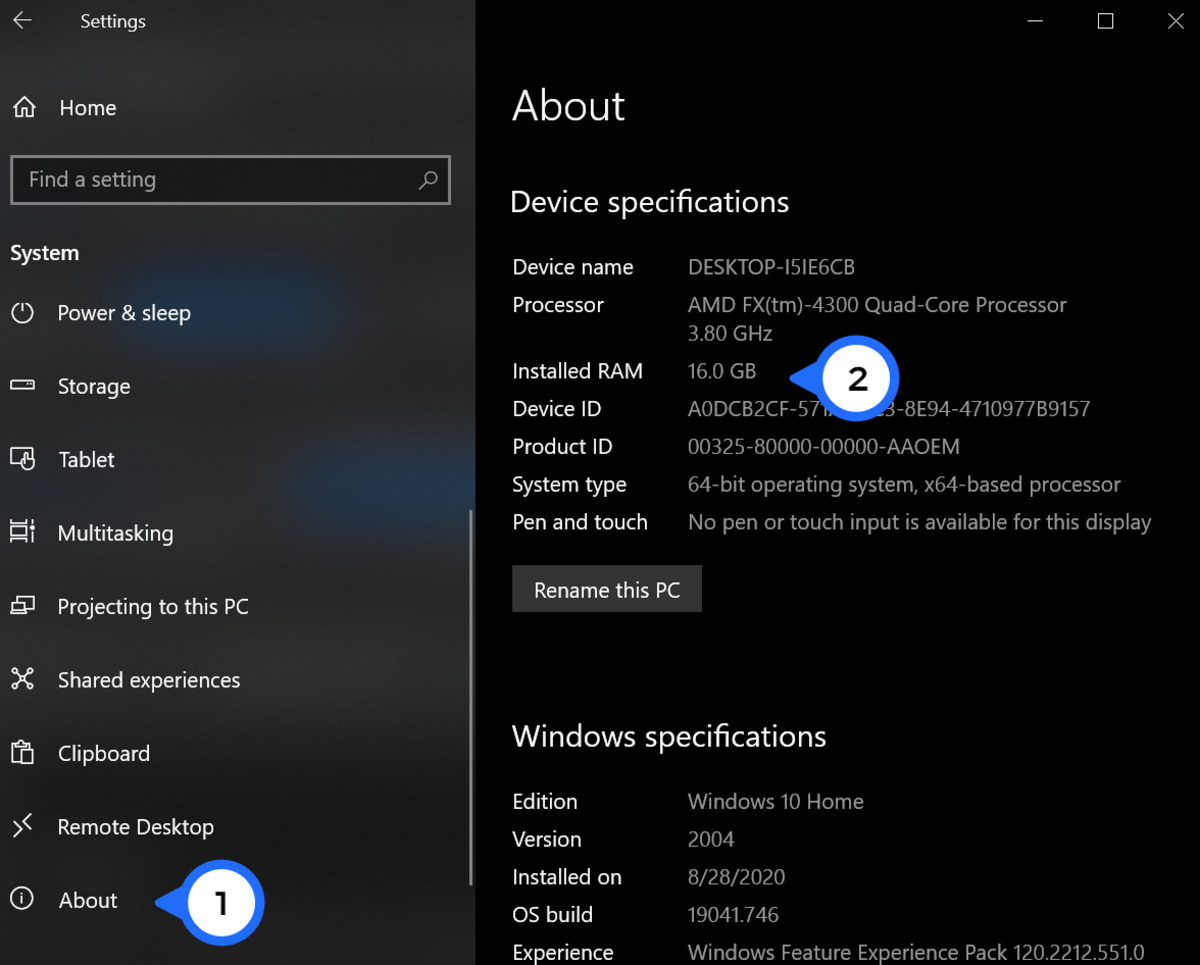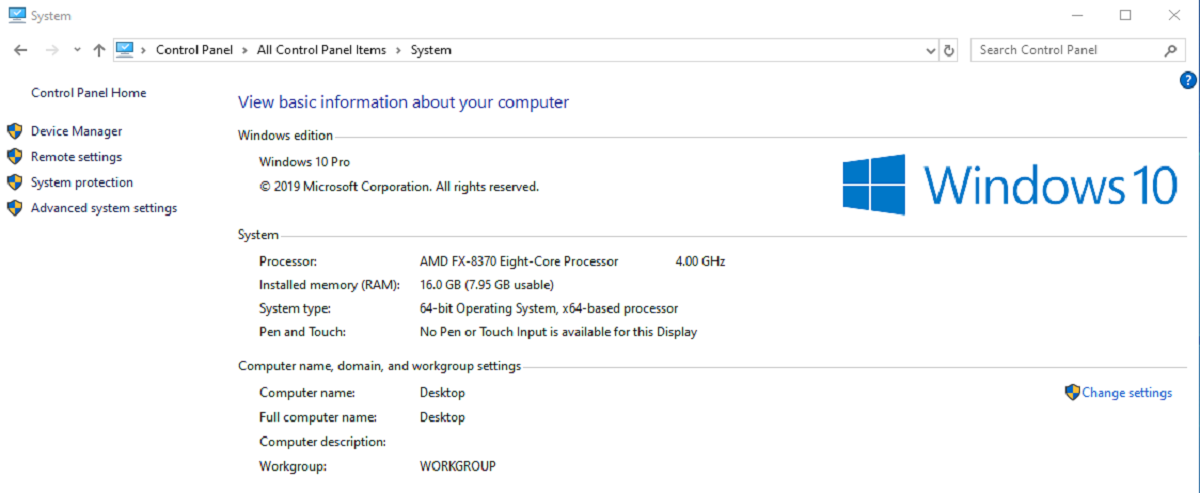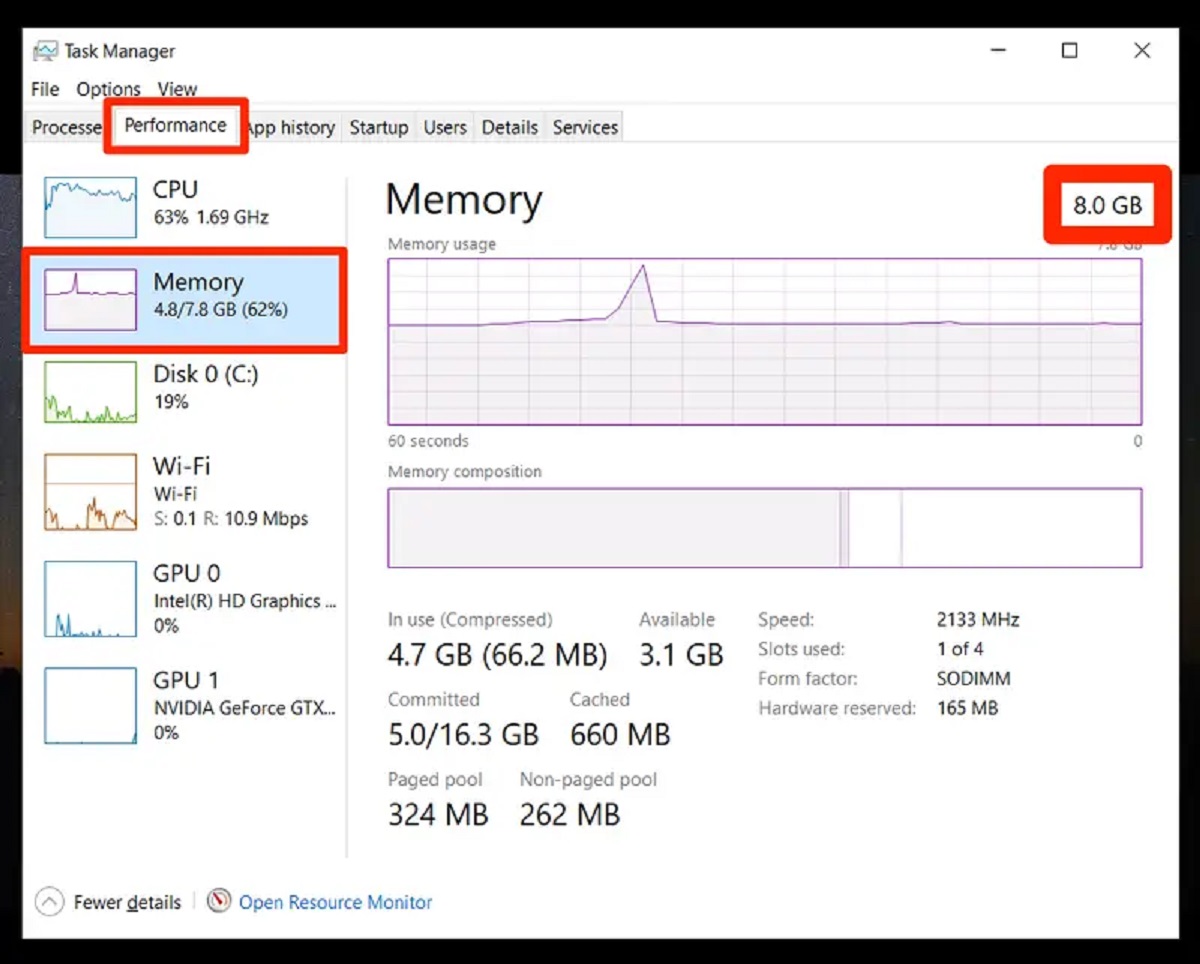Introduction
Welcome to the world of computers and technology! If you are someone who regularly uses a computer, you may have heard the term “RAM” thrown around. But what exactly is RAM, and why is it important for your computer’s performance? In this article, we will explore the basics of RAM and discuss how it affects your computer’s overall performance.
RAM, or Random Access Memory, is a crucial component of any computer system. It is a type of temporary storage that your computer uses to hold data that is actively being processed or used by programs and applications. It is different from your computer’s hard drive, which is a form of permanent storage. RAM allows your computer to quickly access and retrieve data, making it an essential aspect of multitasking and overall system performance.
Think of RAM as your computer’s working space. The more RAM you have, the more “desk space” your computer has to work with, which allows it to handle complex tasks more efficiently. When you open a program or perform a task, your computer transfers the necessary data from the hard drive to the RAM, where it can be accessed by the processor. This process allows for faster data retrieval and improves the responsiveness of your system.
However, the amount of RAM you have can significantly impact your computer’s performance. Insufficient RAM can lead to slow performance, frequent crashes, and an inability to run multiple programs simultaneously. Upgrading your RAM can be a cost-effective way to give your computer a performance boost without investing in a completely new system.
In the following sections, we will explore the signs that indicate your computer may need more RAM, how to check your current RAM usage, how much RAM you may need, and how to upgrade your RAM. By the end of this article, you will have a better understanding of why RAM is important and whether your computer could benefit from a RAM upgrade. So, let’s dive in and explore the world of RAM!
What is RAM?
RAM, or Random Access Memory, is a crucial component of any computer system. It is a form of temporary storage that allows the computer to access and retrieve data quickly. Unlike the long-term storage provided by the hard drive or solid-state drive (SSD), RAM provides fast and temporary storage that is used by the computer to hold data that is actively being processed by programs and applications.
RAM is an essential part of multitasking and overall system performance. When you open a program or perform a task on your computer, the necessary data is transferred from the hard drive or SSD to the RAM. This process allows the computer’s processor to quickly access and retrieve the data, resulting in faster processing and improved responsiveness of the system.
RAM operates on a different principle than the hard drive or SSD. While the hard drive stores data magnetically, using spinning platters or a flash-based memory, RAM uses integrated circuits to store data temporarily. These integrated circuits, in the form of memory chips, are faster and more efficient in terms of data access and retrieval.
One of the primary advantages of RAM is its ability to access data randomly, hence the term “Random Access Memory.” This means that the computer can access any piece of data stored in RAM nearly instantaneously, without having to go through the entire storage device to find it. This random and quick access is what makes RAM so vital for multitasking and running multiple programs simultaneously.
The amount of RAM installed in a computer determines how much data can be stored and accessed at any given time. Computers with larger amounts of RAM can handle more complex tasks and run multiple programs without slowing down or causing performance issues. On the other hand, computers with limited RAM may struggle to keep up with the demands of modern applications and may experience slowdowns, crashes, or freezing.
Overall, RAM plays a critical role in your computer’s performance. It allows for faster data retrieval, smoother multitasking, and improved overall system responsiveness. Understanding how RAM works and its importance will help you assess whether your computer may benefit from a RAM upgrade to enhance its performance and efficiency.
How does RAM affect your computer’s performance?
RAM, or Random Access Memory, is a vital component of a computer’s performance. It directly impacts how well your computer can handle multiple tasks and process data efficiently. Let’s explore how RAM affects your computer’s performance in more detail.
1. Multitasking: RAM plays a crucial role in multitasking. When you have multiple programs and applications open simultaneously, each program requires a certain amount of RAM to function properly. Insufficient RAM can lead to slow performance, as the computer struggles to allocate enough memory to each program. With more RAM, your computer can handle multitasking more effectively, allowing for smoother transitions between applications and faster response times.
2. Program Execution: When you launch a program, it gets loaded into RAM for execution. The more RAM you have, the more programs you can load into memory without causing slowdowns or crashes. Insufficient RAM can make your computer sluggish, as it constantly swaps data between RAM and the hard drive, resulting in decreased performance.
3. System Responsiveness: RAM significantly affects your computer’s overall responsiveness. It allows your operating system and programs to load quickly, reducing lag time and improving user experience. With ample RAM, your computer can store frequently accessed data in memory, making it readily available for immediate use. This results in faster response times and smoother operation of your computer.
4. File and Data Access: RAM is used to cache data that your computer frequently accesses. This cache helps in speeding up operations by reducing the time it takes for the system to retrieve data from the hard drive. With more RAM, your computer can store larger amounts of cached data, resulting in faster file access and data transfer speeds.
5. Gaming and Graphics: If you are a gamer or work with graphics-intensive applications, RAM is crucial. Many games and graphics software require a significant amount of memory to render complex graphics and run smoothly. Having ample RAM ensures that your computer can handle the demanding requirements of these applications, providing a seamless and immersive experience.
6. Virtual Machines: If you run virtual machines on your computer, having sufficient RAM is essential. Each virtual machine requires a portion of your computer’s memory to operate effectively. Insufficient RAM can lead to poor performance and limited functionality of the virtual machines.
In summary, RAM plays a vital role in your computer’s performance and efficiency. More RAM allows for smoother multitasking, faster program execution, improved system responsiveness, quicker file and data access, enhanced gaming and graphics capabilities, and better performance for virtual machines. Evaluating your RAM requirements and ensuring you have enough memory for your computing needs will result in smoother, more efficient computer usage.
Signs that you may need more RAM
Is your computer running slower than usual? Are you experiencing frequent crashes and freezing? These could be signs that your computer is struggling with insufficient RAM. Here are some common signs that indicate you may need more RAM:
1. Slow performance and lagging: If you notice a significant decrease in your computer’s speed, such as slow program launches, delayed response times, and overall sluggishness, it could be a sign that your computer is running out of memory. Insufficient RAM can result in your computer taking longer to process tasks, leading to a frustrating and inefficient user experience.
2. Frequent crashes and freezing: If your computer crashes frequently or freezes frequently, it may be due to inadequate memory. When your computer runs out of RAM, it starts using the hard drive as virtual memory, which is significantly slower. This can lead to system instability and crashes when the computer is overloaded with data that needs to be swapped in and out of memory.
3. Inability to run multiple programs simultaneously: If you often find yourself unable to run multiple programs at the same time without experiencing slowdowns or system errors, it could be a sign that your computer needs more RAM. Insufficient memory can limit the number of programs you can effectively run simultaneously, affecting your productivity and workflow.
4. High memory usage while running basic tasks: If you notice that your computer’s memory usage is consistently high even when running basic tasks like web browsing or word processing, it could indicate that your current RAM capacity is insufficient. As applications and web browsers have become more resource-intensive, they require more memory to run smoothly. Insufficient RAM can lead to increased memory usage, causing your computer to work harder and slower.
5. Performance issues when working with large files or multitasking: If you frequently work with large files, such as video editing or graphic design projects, or if you heavily multitask with numerous applications open simultaneously, insufficient RAM can result in performance issues. Insufficient memory can cause delays and slowdowns when handling large files or switching between multiple resource-demanding tasks.
If you are experiencing one or more of these signs, it may be time to consider upgrading your RAM. Increasing your RAM capacity can provide a significant boost to your computer’s performance, improving multitasking capabilities, reducing crashes and freezing, and enhancing overall system responsiveness.
In the next sections, we will cover how to check your current RAM usage, determine how much RAM you need, and explore the process of upgrading your RAM.
Slow performance and lagging
One of the most common signs that indicate you may need more RAM is experiencing slow performance and lagging on your computer. If you notice that your computer is running slower than usual, with delays in program launches, overall sluggishness, and delayed response times, it could be a clear indication of insufficient memory.
When your computer doesn’t have enough RAM to handle the tasks at hand, it relies on the hard drive or solid-state drive (SSD) to compensate. This process, known as virtual memory or paging, involves swapping data between the RAM and the storage device. However, the read and write speeds of the hard drive or SSD are significantly slower than accessing data directly from RAM. As a result, your computer’s performance may suffer, leading to noticeable delays and sluggishness.
As you open applications or perform tasks, your computer allocates memory space in the RAM to store the data needed to process them. If there isn’t enough available space in RAM, the computer is forced to allocate memory from the storage device, which can cause delays as it retrieves the necessary data. This swapping of data between RAM and the storage device not only slows down the overall system performance but also puts additional strain on the storage device, potentially leading to increased wear and tear.
Several factors can contribute to slow performance and lagging when your system is low on RAM:
-
Multitasking: Insufficient RAM can make multitasking a daunting task. When you have multiple programs and applications open simultaneously, each one requires a certain amount of memory to run smoothly. If your system is running low on RAM, it may struggle to allocate enough memory to each program, resulting in slow performance and lagging.
-
Resource-intensive programs: Some applications and processes, such as video editing software, gaming programs, or resource-demanding programs, require a significant amount of memory to function optimally. If your computer doesn’t have enough RAM to accommodate these memory-hungry applications, you may experience slow performance, choppy video playback, or lagging during gameplay.
-
Operating system requirements: Operating systems, such as Windows, macOS, or Linux, also have their own memory requirements. As newer versions of operating systems are released, they often demand more memory to support additional features and enhance overall performance. If your computer has limited RAM and you’re running a memory-intensive operating system, it can lead to slow performance and lagging.
If you are experiencing slow performance and lagging, particularly when running multiple applications or resource-intensive programs, it’s a good indication that your computer could benefit from more RAM. Upgrading your RAM can provide the additional memory your system needs to handle the demands of modern software, resulting in smoother and faster performance.
Frequent crashes and freezing
Are you frustrated with your computer crashing or freezing frequently? This can be a strong indication that your computer is struggling with insufficient RAM. When your system is low on memory, it can lead to instability, resulting in frequent crashes and freezing.
RAM plays a crucial role in storing and accessing data that is actively used by your computer’s programs and applications. When you have multiple programs running simultaneously or work with memory-intensive tasks, your computer needs enough RAM to handle the workload effectively. If there isn’t enough available memory, your system may encounter problems such as:
-
System instability: Insufficient RAM can cause your computer to become increasingly unstable. When your computer runs out of memory, it starts using the hard drive or SSD as virtual memory, which is significantly slower. This constant swapping of data between RAM and the storage device can lead to system instability, as it struggles to keep up with the demands of running applications.
-
Delayed responses and unresponsiveness: When your computer lacks the necessary memory to process tasks efficiently, you may experience delayed responses or an unresponsive system. This can manifest as applications not launching, windows or tabs taking a long time to open or close, or your computer freezing temporarily. These issues can disrupt your workflow and hinder productivity.
-
Program crashes: Insufficient RAM can also cause programs to crash or close unexpectedly. When a program exceeds the available memory, the system may force it to close to free up memory resources. This can result in data loss and frustration, particularly if you’re working on important projects or handling critical tasks.
-
Blue screen of death (BSOD): In extreme cases, when your computer runs out of memory, it may result in a blue screen of death. This is a critical system error that causes your computer to shut down abruptly to prevent further damage. The blue screen of death is a clear indication of severe memory problems, and upgrading your RAM may be necessary to resolve the issue.
If you consistently experience crashes, freezes, or other forms of system instability, addressing the RAM shortage can significantly improve your computer’s stability and performance. By upgrading your RAM, you provide your computer with the necessary memory to handle the demands of your daily tasks, resulting in a more reliable and efficient computing experience.
Next, we will explore the signs that indicate an inability to run multiple programs simultaneously, another indicator of insufficient RAM.
Inability to run multiple programs simultaneously
Do you often find yourself struggling to run multiple programs or applications simultaneously on your computer? This can be a clear sign that your computer is lacking sufficient RAM to handle the workload effectively. Insufficient memory can limit your ability to multitask and can lead to performance issues and system slowdowns.
When you have multiple programs running simultaneously, each program requires a certain amount of memory to function properly. If your computer doesn’t have enough available memory, it will struggle to allocate enough resources to run all the programs simultaneously, resulting in performance degradation.
Here are some common issues that arise when you lack enough RAM to run multiple programs simultaneously:
-
Slowdowns and delays: Insufficient RAM can cause your computer to slow down and experience delays when switching between programs or performing tasks. You may notice a lag when opening new applications or when switching between different windows or tabs. This can significantly impact your productivity and make it frustrating to work on multiple tasks simultaneously.
-
Reduced responsiveness: Inadequate RAM can lead to a reduction in overall system responsiveness. When your computer struggles to allocate memory to all the running programs, it may result in unresponsive windows, unclickable buttons, and slow input responsiveness. These issues can hamper your ability to navigate and work efficiently, causing frustration and hindering productivity.
-
Application crashes: Insufficient memory can cause applications to crash or become unresponsive when they do not have enough RAM available to execute their tasks. This can result in data loss and a disrupted workflow, especially if you are working on important projects or handling critical tasks that require multiple applications.
-
Excessive loading times: If your computer lacks enough RAM, it may take significantly longer to load and switch between programs. The computer needs to allocate memory for each program, and if there isn’t enough available memory, it will rely on virtual memory on the storage device, which is slower. This can lead to increased loading times, affecting your ability to work efficiently.
If you frequently encounter these issues when running multiple programs simultaneously, it’s a clear indication that your computer would benefit from more RAM. Upgrading your RAM can provide the additional memory required to handle the demands of running multiple programs concurrently, resulting in smoother multitasking, faster program switching, and overall improved system performance.
In the next section, we will explore high memory usage while running basic tasks, which is another sign of insufficient RAM.
High memory usage while running basic tasks
Have you noticed that your computer’s memory usage is consistently high even when you are performing basic tasks such as web browsing or word processing? This can be an indication that your computer is in need of more RAM. High memory usage while running basic tasks is a clear sign that your current RAM capacity is insufficient to handle everyday computing needs.
Modern applications and web browsers have become more resource-intensive over time, requiring more memory to run smoothly. If your computer doesn’t have enough RAM to accommodate these memory-hungry applications, it can result in increased memory usage and potential performance issues.
Here are some common reasons why your computer may exhibit high memory usage for basic tasks:
-
Resource-intensive applications: Some applications, even those considered basic by today’s standards, may consume a significant amount of memory. For example, newer web browsers with multiple tabs open, email clients, or productivity suites can require a substantial amount of RAM to operate efficiently. If your computer doesn’t have enough RAM, it may struggle to handle these applications, resulting in high memory usage.
-
Background processes and services: Your computer runs various background processes and services to support the operating system’s functionality. These processes may consume memory, and if multiple processes are running simultaneously, it can contribute to high memory usage. Even though these processes are essential, inadequate RAM can exacerbate the issue and lead to sluggishness and reduced system responsiveness.
-
Memory leaks: Some applications may have memory leaks, which can cause them to consume an excessive amount of memory over time. As a result, even basic tasks can lead to high memory usage if these memory leaks are present. Restarting the affected application or performing a system restart can temporarily resolve the issue, but upgrading your RAM is recommended for a more permanent solution.
-
Outdated hardware: Older computers with limited RAM may struggle to handle the demands of modern software. If your computer is running on outdated hardware, it may be under-equipped to handle basic tasks efficiently. Upgrading your RAM can give your aging computer a performance boost and help reduce high memory usage.
If you consistently experience high memory usage when performing everyday tasks, it’s a strong indication that your computer would benefit from additional RAM. Upgrading your RAM capacity can provide the necessary resources to handle modern applications, resulting in smoother performance, reduced memory usage, and improved overall system responsiveness.
In the next section, we will explore how to check your current RAM usage to determine if upgrading your RAM is necessary.
How to check your current RAM usage
If you suspect that your computer may be in need of more RAM, it’s important to check your current RAM usage to determine if an upgrade is necessary. Fortunately, checking your RAM usage is a straightforward process and can be done using the built-in tools on your operating system. Here’s how to do it:
1. Windows:
- Press the Windows key + R to open the Run dialog box.
- Type “taskmgr” into the box and press Enter. This will open the Task Manager.
- In the Task Manager window, click on the “Performance” tab.
- Select “Memory” from the left panel to view the RAM usage details.
- Under the “Physical Memory” section, you will see information about your current RAM usage, including the total amount of RAM installed and the amount in use.
2. macOS:
- Click on the Apple menu in the top-left corner of the screen.
- Select “About This Mac” from the drop-down menu.
- In the new window, click on the “Memory” tab.
- You will see the total amount of RAM installed on your computer, as well as the current memory usage.
3. Linux:
The process of checking RAM usage may vary slightly depending on the Linux distribution you are using. However, most distributions have built-in system monitoring utilities that provide information about memory usage. Some common tools to check RAM usage in Linux include top, free, or htop. You can open the terminal and run one of these commands to view your RAM usage details.
By monitoring your RAM usage, you can determine if your current RAM capacity is sufficient for your computing needs or if an upgrade is warranted. If you notice that your RAM usage is consistently high, even during basic tasks, it’s a good indication that your computer could benefit from more RAM.
Next, we will discuss how to determine how much RAM you need to ensure improved performance and efficiency.
How much RAM do you need?
Determining the amount of RAM you need depends on several factors, including your computer usage patterns, the type of tasks you perform, and the specific software you use. While there is no one-size-fits-all answer, here are some general guidelines to consider when determining how much RAM you need:
1. Basic tasks: If you primarily use your computer for basic tasks like web browsing, word processing, and streaming media, 4GB to 8GB of RAM should be sufficient. This amount of RAM can handle these tasks and provide a smooth experience without any significant slowdowns or performance issues.
2. Multitasking and productivity: If you frequently multitask or work with resource-intensive applications such as photo or video editing software, you will benefit from having 8GB to 16GB of RAM. This additional memory will help ensure smoother multitasking, faster program launching, and improved overall system responsiveness.
3. Gaming: Gamers should consider having at least 16GB of RAM, as modern games can be memory-intensive. With more RAM, your computer can handle the demanding graphics, animations, and background processes associated with gaming, resulting in a smoother and more enjoyable gaming experience.
4. Content creation and professional use: Professionals working with tasks like 3D modeling, video editing, rendering, or virtual machines may require even higher amounts of RAM. For such resource-intensive tasks, 32GB or more of RAM is recommended to ensure smooth performance and efficient workflow.
It’s important to note that the RAM requirements for specific software can vary. If you frequently use memory-intensive applications, it’s recommended to check the software’s recommended system requirements for optimal performance. You may also want to consider future-proofing your system by choosing a slightly higher RAM capacity than you currently require, as software requirements tend to increase over time.
Additionally, RAM upgrades are often more effective when paired with other performance-enhancing components, such as a solid-state drive (SSD) and a powerful processor. These components work together to provide an overall improved computing experience.
Considering your specific computing needs, balancing your budget, and aiming for a RAM capacity that allows for smooth multitasking and efficient running of your software applications will help ensure that your computer operates at its best performance.
In the next section, we will discuss the process of upgrading your RAM to meet your specific requirements.
Upgrading your RAM
If you have determined that your computer would benefit from additional RAM, upgrading your memory is a cost-effective way to improve its performance and responsiveness. Here’s a step-by-step guide on how to upgrade your RAM:
1. Check your computer’s specifications: Before purchasing new RAM modules, ensure that you know the maximum amount and type of RAM supported by your computer. Check the manufacturer’s website or user manual for detailed information about your computer’s RAM capacity and compatible RAM types.
2. Purchase the appropriate RAM: Once you know your computer’s specifications, purchase RAM modules that match the supported type and capacity. Consider the guidelines discussed earlier in this article to determine the desired RAM capacity that suits your computing needs.
3. Power off your computer: Shut down your computer and unplug it from the power source to prevent any electrical damage during the upgrade process.
4. Open your computer’s case: Depending on your computer’s make and model, you may need to remove screws or sliders to open the case and access the internal components. Refer to your computer’s user manual for specific instructions.
5. Locate the RAM slots: Identify the RAM slots on your computer’s motherboard. These slots are usually located near the CPU. Gently release the latches or clips securing the existing RAM modules in place, allowing them to pop-up at an angle.
6. Remove old RAM modules: Carefully remove the old RAM modules from their slots by pulling them straight out. Handle the modules by their edges to avoid damaging any sensitive components.
7. Install the new RAM modules: Align the new RAM modules’ notches with the slots on the motherboard and firmly press them down until the clips or latches lock them into place. Ensure that the modules are seated properly.
8. Close the computer case: Securely fasten the case, ensuring that all screws or sliders are properly in place. Reconnect any cables you may have removed during the process.
9. Power on your computer: Plug in your computer and power it on. It should recognize the new RAM automatically. To confirm that the system recognizes the new RAM, you can check the total amount of RAM displayed in your operating system’s settings or by using a system monitoring utility.
By upgrading your RAM, you provide your computer with the required resources to handle demanding tasks more efficiently. The additional memory will improve multitasking capabilities, reduce slowdowns, and enhance overall system performance.
If you are uncomfortable performing the RAM upgrade process yourself, you can consult a professional technician who can help you with the installation. They will guide you through the process and ensure that the new RAM is installed correctly.
With your upgraded RAM in place, you can enjoy a smoother and more responsive computing experience, whether you’re working on resource-demanding projects, playing games, or simply enjoying everyday tasks.
Conclusion
RAM, or Random Access Memory, is a crucial component of your computer’s performance. It directly affects how well your computer can handle multitasking, process data, and run various applications smoothly. Insufficient RAM can lead to slow performance, frequent crashes, and an inability to run multiple programs simultaneously.
In this article, we have explored the basics of RAM, discussed how it affects your computer’s performance, and highlighted the signs that indicate you may need more RAM. We have also covered how to check your current RAM usage and determine the optimal amount of RAM you need based on your specific computing needs.
If you have determined that your computer could benefit from more RAM, we provided a step-by-step guide on how to upgrade your RAM. Upgrading RAM is an effective and cost-efficient way to improve your computer’s performance, making it more responsive and capable of handling demanding tasks.
Remember to consider factors such as the type of tasks you perform, the programs you use, and your budget when determining the desired RAM capacity. Upgrading your RAM alongside other performance-enhancing components like a solid-state drive (SSD) can provide an overall boost to your computer’s performance.
Whether you are a casual user, a professional working with resource-intensive software, or a gamer, upgrading your RAM can greatly enhance your computing experience. By investing in the right amount of RAM, you can enjoy smoother multitasking, faster program execution, reduced crashes, and an overall improvement in system responsiveness.
Take the time to assess your computer’s current RAM status, and if necessary, consider upgrading your RAM to ensure that your computer operates at its best performance level. With a well-equipped computer, you can make the most of your computing experience and achieve higher productivity in your daily tasks.