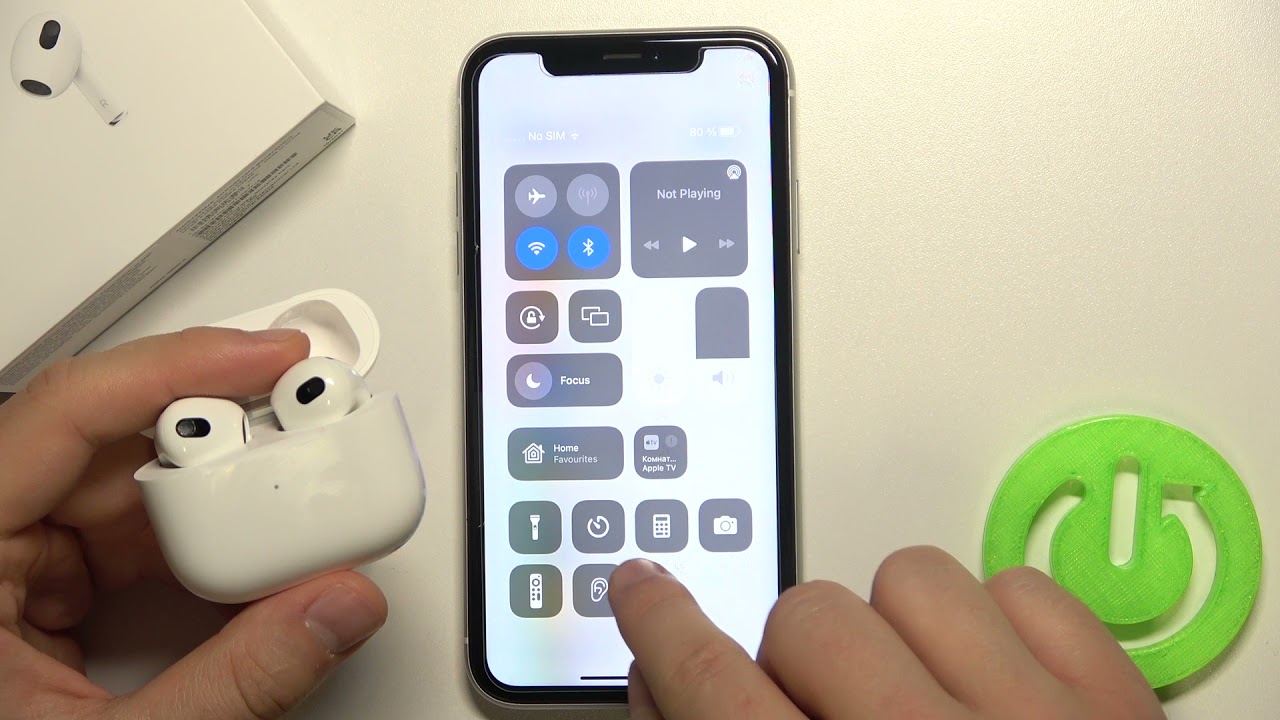Introduction
Welcome to the world of AirPods Pro, where you can enjoy your favorite music without the distractions of the outside world. With the innovative noise cancelling feature, you can immerse yourself in your music and experience crystal-clear sound quality. Whether you’re commuting, working out, or just relaxing at home, the AirPods Pro provide a truly immersive audio experience.
In this article, we’ll explore how to activate the noise cancelling feature on your AirPods Pro. We’ll also provide some troubleshooting tips and suggestions for optimizing the noise cancelling capabilities. So, let’s dive in and learn how to turn on noise cancelling on your AirPods Pro.
Before we get into the specifics, it’s important to understand how noise cancelling works on AirPods Pro. Essentially, noise cancelling is a technology that reduces background noise by creating sound waves that are the exact opposite of the ambient noise. By generating these “anti-noise” waves, the AirPods Pro can effectively cancel out the sounds around you, creating a more immersive audio experience.
Now that we have a basic understanding of noise cancelling, let’s move on to the step-by-step guide on how to activate this feature on your AirPods Pro.
How Noise Cancelling Works on AirPods Pro
Understanding how noise cancelling works on your AirPods Pro can help you appreciate the technology behind this impressive feature. When you activate noise cancelling, the AirPods Pro uses a combination of microphones and advanced algorithms to detect and counter the ambient noise around you.
The AirPods Pro is equipped with two microphones on each earpiece. One of these microphones faces outward, capturing the external sound, while the other microphone faces inward towards your ear, measuring the sound within. By comparing these two inputs, the AirPods Pro can identify and measure the ambient noise level.
Once the external noise is detected, the AirPods Pro’s powerful H1 chip processes the sound data in real-time. Advanced algorithms analyze the audio signals and create inverse sound waves that are emitted by the earphones. These inverse sound waves actively cancel out the ambient noise, allowing you to enjoy your music or focus on a call without any disturbances.
It’s important to note that the noise cancelling feature on the AirPods Pro adapts dynamically. The algorithms continuously adjust the level of noise cancellation based on the sound environment and the fit of the earbuds in your ears. This ensures that you get optimal noise reduction without compromising the audio quality.
The AirPods Pro also offers a “Transparency Mode” that allows you to hear the sounds from your surroundings while still wearing the earphones. This mode comes in handy when you need to be aware of your surroundings, such as when crossing the street or having a conversation.
With the sophisticated technology and intelligent algorithms, the AirPods Pro noise cancelling provides an immersive audio experience, making your listening sessions blissful and uninterrupted.
Now that we understand how noise cancelling works, let’s move on to the step-by-step guide on turning on this feature on your AirPods Pro.
Step-by-Step Guide to Turn On Noise Cancelling on AirPods Pro
Activating the noise cancelling feature on your AirPods Pro is a simple process. Follow these steps to enable noise cancelling and immerse yourself in your music or audio without any distractions.
1. Make sure your AirPods Pro are connected to your iOS device. Open the settings app on your device.
2. Scroll down and tap on “Bluetooth” in the settings menu.
3. Locate your AirPods Pro from the list of available devices and tap on the (i) icon next to them.
4. On the AirPods Pro settings page, you’ll find an option for “Noise Cancellation.” Tap on the switch next to it to enable the noise cancelling feature.
5. Once enabled, you’ll notice a significant reduction in background noise when you wear your AirPods Pro. Enjoy the immersive audio experience!
To turn off noise cancelling, follow the same steps above and toggle the switch next to “Noise Cancellation” to the off position.
Keep in mind that the noise cancelling feature may differ slightly depending on the firmware version of your AirPods Pro. It’s always a good idea to update your AirPods Pro to the latest firmware for the best performance and features.
If you’re having trouble enabling noise cancelling or don’t see the “Noise Cancellation” option in your AirPods Pro settings, try resetting your AirPods Pro and reconnecting them to your device. This can often resolve any connectivity or software-related issues.
Now that you know how to activate noise cancelling on your AirPods Pro, let’s explore some common troubleshooting tips and solutions for any issues you may encounter.
Troubleshooting: Common Issues and Solutions
While the noise cancelling feature on AirPods Pro is designed to provide a seamless and immersive experience, you may encounter some common issues. Here are a few troubleshooting tips and solutions to help you address these problems:
1. Issue: Weak or Intermittent Noise Cancelling
Solution:
– Ensure that your AirPods Pro are securely in your ears and have a tight seal. A proper fit is crucial for effective noise cancellation.
– Clean the ear tips and the mesh on the earbuds to remove any debris or blockage that may affect the noise cancelling performance.
– Check if your AirPods Pro have the latest firmware update. If not, update your AirPods Pro to the latest version to enhance the performance of the noise cancelling feature.
2. Issue: Distorted or Muffled Sound
Solution:
– Make sure the ear tips are properly attached to the earbuds. If they are loose or damaged, replace them with the appropriate size or a new pair.
– Adjust the positioning of the AirPods Pro in your ears to ensure a better fit and optimal sound quality.
– Clean the ear tips and the mesh on the earbuds to remove any dirt or buildup that may affect the audio clarity.
3. Issue: Connectivity Problems
Solution:
– Disconnect and reconnect your AirPods Pro from your device. This can help resolve any temporary connectivity issues.
– Check if your device has the latest software updates installed. Updating your device’s software can often improve connectivity stability.
– Reset your AirPods Pro by holding the setup button on the charging case until the LED indicator starts flashing white. Then, reconnect them to your device.
If the above solutions do not resolve the issues you’re experiencing with the noise cancelling feature, it is recommended to reach out to Apple Support for further assistance.
Now that we’ve addressed some common troubleshooting tips, let’s move on to some tips to help you optimize the noise cancelling performance on your AirPods Pro.
Tips for Optimizing Noise Cancelling on AirPods Pro
To ensure the best possible noise cancelling experience on your AirPods Pro, consider these tips and tricks:
1. Find the right ear tip size: The AirPods Pro come with three different sizes of ear tips. Experiment with each size to find the one that provides the best fit and seal in your ears. A proper seal is essential for effective noise cancellation.
2. Properly position the AirPods Pro: Make sure you position the AirPods Pro correctly in your ears. The stem of the earbuds should be pointing downwards, and the ear tips should create a snug fit in your ear canal. This positioning helps optimize the noise cancelling performance.
3. Avoid excessive background noise: While the noise cancelling feature is adept at reducing background noise, it’s always beneficial to minimize any unnecessary noise in your surroundings. This ensures that the AirPods Pro can focus on canceling out the most prominent or distracting sounds.
4. Use Transparency Mode when needed: While noise cancelling can be great for immersing yourself in music, there may be times when you need to be aware of your surroundings. In such situations, switch to Transparency Mode, which allows you to hear and interact with the outside world without removing the AirPods Pro.
5. Keep your AirPods Pro clean: Regularly clean the ear tips and the mesh on the earbuds to prevent any debris or wax buildup. This buildup can affect the noise cancelling performance and audio quality. Use a soft, lint-free cloth or cotton swabs moistened with mild cleaning solution to clean the AirPods Pro gently.
6. Update your AirPods Pro firmware: Apple periodically releases firmware updates for AirPods Pro that include performance enhancements and bug fixes. Ensure that your AirPods Pro are updated to the latest firmware version to enjoy the best possible noise cancelling experience.
By following these tips, you can optimize the noise cancelling capability of your AirPods Pro and fully immerse yourself in your audio without any distractions.
In summary, the noise cancelling feature on AirPods Pro creates an immersive audio experience by actively canceling out external sounds. To enable noise cancelling, follow the step-by-step guide mentioned earlier. If you encounter any issues, refer to the troubleshooting tips provided. Lastly, make sure to incorporate the optimization tips to enhance your noise cancelling experience on AirPods Pro.
Conclusion
Congratulations! You now have a thorough understanding of how to activate the noise cancelling feature on your AirPods Pro. By following the step-by-step guide, troubleshooting tips, and optimization suggestions provided in this article, you can enjoy an immersive audio experience while keeping distractions at bay.
Remember, noise cancelling on AirPods Pro works by using advanced algorithms and microphones to actively counter the ambient noise around you. It adapts dynamically to provide optimal noise reduction while maintaining excellent audio quality.
Should you encounter any issues with the noise cancelling feature, try troubleshooting solutions such as ensuring a proper fit, cleaning the ear tips and earbuds, and updating firmware. If problems persist, reaching out to Apple Support can provide further assistance.
With the right ear tip size and proper positioning, you can enhance the noise cancelling capabilities of your AirPods Pro. Additionally, using Transparency Mode when necessary and keeping the earbuds clean can optimize your overall audio experience.
So go ahead, put on your AirPods Pro, activate noise cancellation, and immerse yourself in your favorite sounds. Whether you’re in a noisy commute, at the gym, or simply relaxing at home, enjoy a serene and uninterrupted audio experience with the noise cancelling feature of your AirPods Pro.
Keep exploring the features and functionalities of your AirPods Pro to maximize your enjoyment. Who knew a pair of wireless earphones could transform the way you listen to music and interact with your world?
So go ahead, put on your AirPods Pro, and get ready to experience audio bliss like never before!