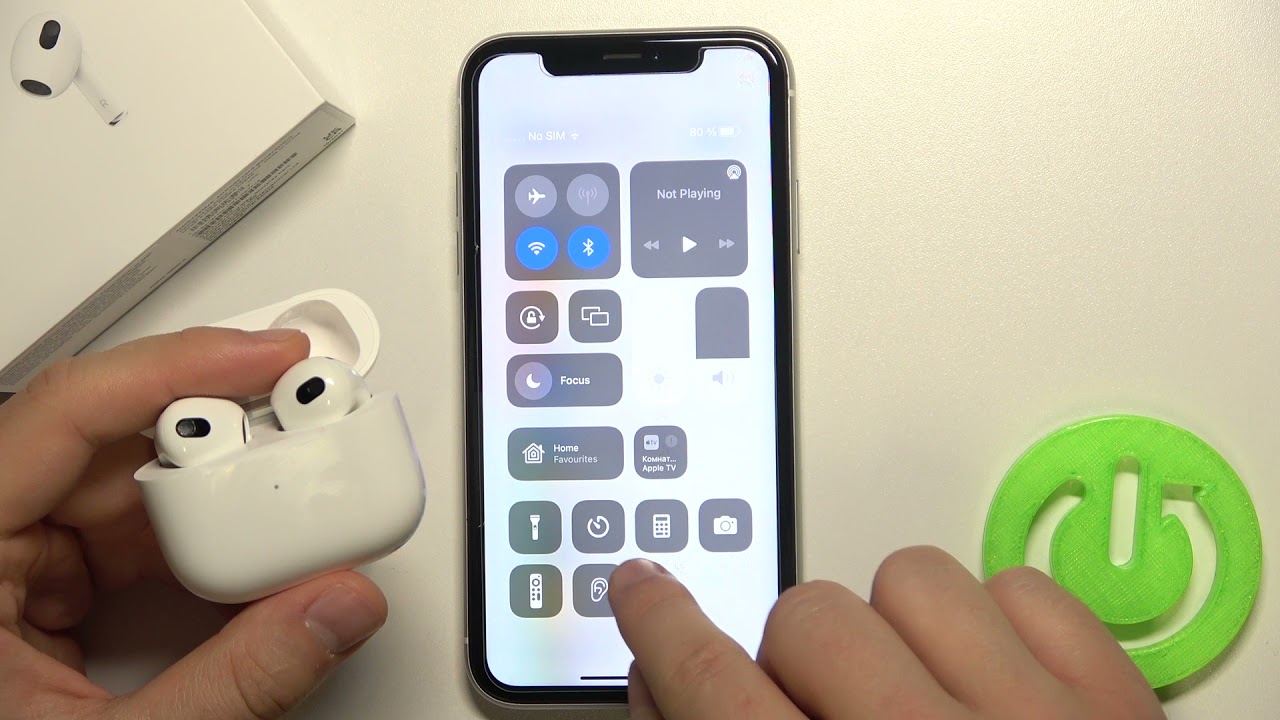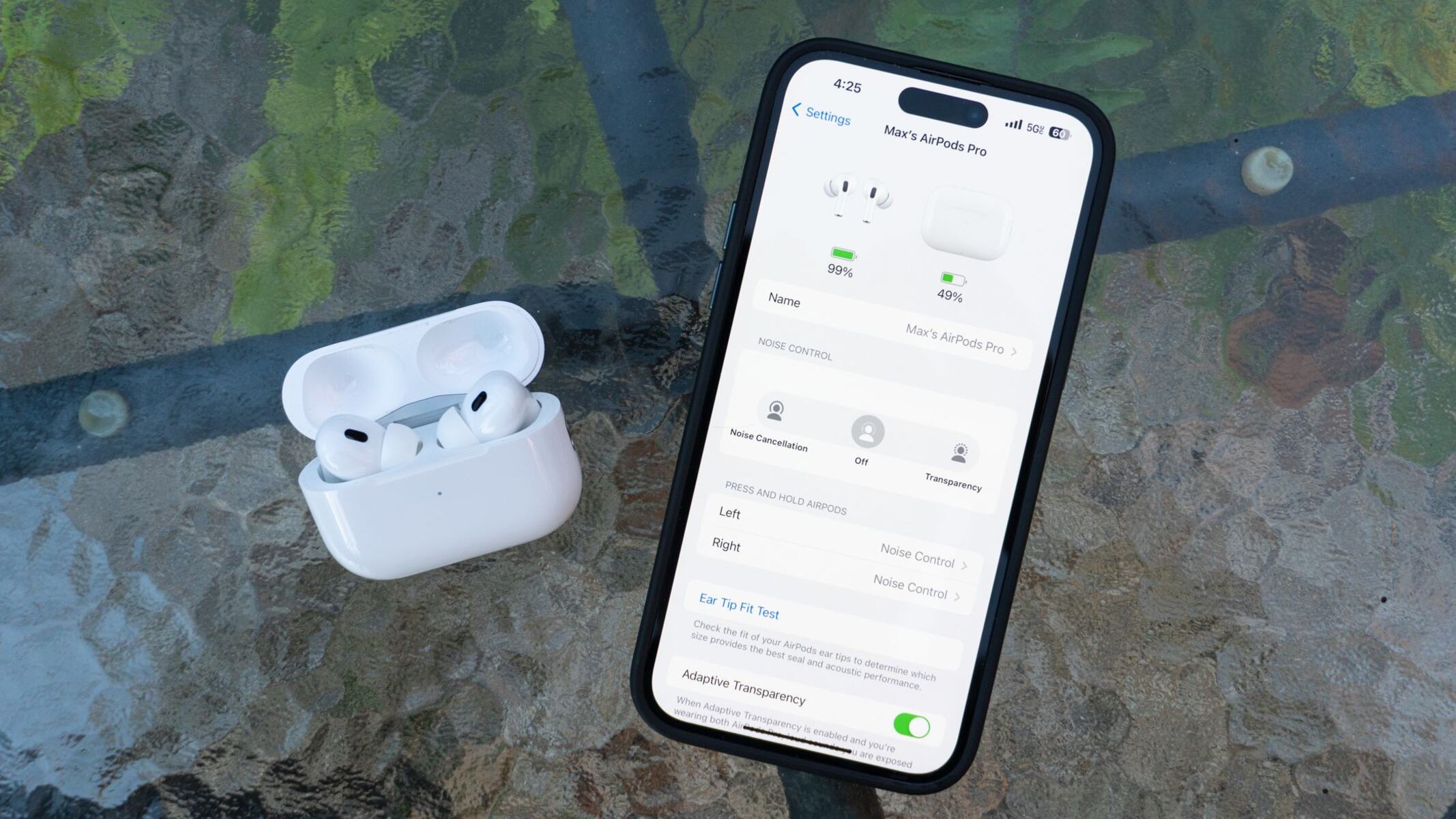Introduction
Noise cancelling technology has become a revolutionary feature in audio devices, providing a way to block out unwanted background noise and immerse yourself in your music or calls. The popularity of Airpods, Apple’s wireless earbuds, has led to the introduction of noise cancelling capabilities in their Airpods Pro and Airpods Max models. However, there may be instances where you would want to turn off the noise cancelling feature to allow some external sound or to conserve battery life.
In this article, we will guide you through the steps to turn off noise cancelling on your Airpods Pro and Airpods Max. We will also provide helpful tips on optimizing noise cancelling settings to enhance your listening experience.
Whether you’re trying to stay aware of your surroundings while out for a run or looking to conserve battery during a long flight, understanding how to turn off noise cancelling on your Airpods can come in handy. So, let’s dive in and explore how you can control noise cancelling on your Airpods Pro and Airpods Max!
Why would you need to turn noise cancelling off on Airpods?
Noise cancelling technology is undoubtedly a remarkable feature that allows you to enjoy immersive audio in any environment. However, there may be situations where turning off noise cancelling on your Airpods Pro or Airpods Max can be beneficial.
One primary reason to disable noise cancelling is to remain more aware of your surroundings. For example, when you are walking on a busy street or commuting in crowded areas, it is important to be alert to potential hazards or important announcements. By deactivating noise cancelling, you can tune in to the sounds around you, ensuring your safety while still enjoying your favorite tunes.
Another scenario where you might want to turn off noise cancelling is during conversations. Noise cancelling can sometimes make it difficult to hear the person speaking to you, especially in a noisy environment. By disabling the feature, you can enhance the clarity of voices and have more effective communication.
Battery preservation is also a factor to consider. While noise cancelling technology adds depth to your audio experience, it can consume a significant amount of power. If you are in a situation where you need to conserve battery life, disabling noise cancelling can help prolong the usage time of your Airpods.
Furthermore, some individuals may experience discomfort or unpleasant sensations when using noise cancelling. This can include feelings of pressure or unease in the ears, which can be exacerbated during extended use. Turning off noise cancelling allows for a more comfortable listening experience for those who are sensitive to these effects.
Lastly, personal preference plays a role in whether or not you choose to use noise cancelling. Some individuals simply prefer to have more awareness of their surroundings at all times, while others may enjoy the full immersion that noise cancelling provides. Understanding when and why to turn off noise cancelling allows you to tailor your audio experience to your preferences and needs.
Now that we have explored the reasons why you might need to turn off noise cancelling on your Airpods, let’s move on to the step-by-step instructions for disabling this feature on both the Airpods Pro and Airpods Max.
How to turn off noise cancelling on Airpods Pro
The Airpods Pro offers convenient options to turn off noise cancelling and switch to a mode that allows you to remain aware of your surroundings. Here’s how you can disable noise cancelling on your Airpods Pro:
- Ensure that your Airpods are connected to your device.
- Open the Control Center on your iPhone or iPad by swiping down from the top-right corner (iPhone X and newer) or up from the bottom of the screen (iPhone 8 and older).
- Press and hold the Volume bar within the Control Center.
- A new menu will unfold, revealing the noise control options.
- Tap on the “Noise Cancellation Off” option to disable noise cancelling on your Airpods Pro. You will notice a change in the audio environment as the noise cancelling feature is turned off.
Alternatively, you can also disable noise cancelling through the settings on your iPhone or iPad. Here’s how:
- Open the Settings app on your iPhone or iPad.
- Scroll down and tap on “Bluetooth”.
- Locate your Airpods Pro from the list of connected devices and tap on the “i” button next to it.
- Within the Airpods settings, you will find the “Noise Control” option. Tap on it.
- Select “Off” to disable noise cancelling on your Airpods Pro.
By following these simple steps, you can easily turn off noise cancelling on your Airpods Pro and enjoy a different audio experience, tailored to your preferences and needs.
How to turn off noise cancelling on Airpods Max
The Airpods Max provides a seamless way to disable noise cancelling and switch to a mode that allows you to hear your surroundings more clearly. Here’s how you can turn off noise cancelling on your Airpods Max:
- Ensure that your Airpods Max is connected to your device.
- Locate the noise control button on the left earcup of your Airpods Max.
- Press and hold the noise control button for a few seconds.
- You will hear a chime indicating that noise cancelling has been turned off.
Disabling noise cancelling on your Airpods Max allows you to prioritize hearing your surroundings and enhancing situational awareness when needed.
To re-enable noise cancelling, simply press and hold the noise control button once again until you hear a chime confirming that noise cancelling is active.
Note that the Airpods Max does not offer options to adjust the degree of noise cancellation directly on the device. You will need to rely on the default noise cancelling settings provided by Apple.
With these straightforward steps, you can easily switch between noise cancelling and transparency modes on your Airpods Max, allowing you to adapt to different environments and make the most of your listening experience.
Tips for optimizing noise cancelling settings
While turning off noise cancelling may be necessary in certain situations, optimizing the noise cancelling settings on your Airpods can greatly enhance your overall audio experience. Here are some tips to help you get the most out of your noise cancelling feature:
- Experiment with different modes: Some Airpods models offer different noise control modes, such as “Transparency” or “Ambient Sound”. These modes allow you to let in some external sound while still enjoying the benefits of noise cancelling. Experiment with these modes to find the right balance between blocking out unwanted noise and staying aware of your surroundings.
- Ensure a proper fit: Properly fitting your Airpods in your ears is crucial for effective noise cancellation. Make sure to try out the different ear tips provided and select the ones that create a tight seal in your ear canal. This will help block out external noise and improve the effectiveness of the noise cancelling technology.
- Update your firmware: Keeping your Airpods’ firmware up to date is essential for optimal performance. Enable automatic firmware updates on your connected device to ensure that you have the latest software enhancements and bug fixes that can potentially improve the noise cancelling capabilities.
- Minimize external noise sources: While noise cancelling can significantly reduce ambient noise, some sounds can still penetrate through. To enhance the effectiveness of noise cancelling, try to minimize external noise sources, such as turning down the volume of nearby speakers or moving away from crowded areas.
- Adjust volume levels: Noise cancelling works best when the volume of your audio is at a moderate level. Avoid setting the volume too high, as this can lead to distortion and may affect the efficiency of noise cancellation. Finding the right balance between volume and noise cancelling can provide an immersive listening experience.
- Be mindful of battery usage: Remember that enabling noise cancelling can consume more battery power. If you’re planning to use your Airpods for an extended period of time, consider toggling noise cancelling on and off as needed to conserve battery life.
By implementing these tips, you can optimize your noise cancelling settings and tailor your audio experience to suit your preferences and the environment you are in.
Conclusion
Controlling and adjusting noise cancelling settings on your Airpods Pro and Airpods Max can significantly impact your audio experience and allow you to make the most of these innovative devices. Whether you need to be more aware of your surroundings, conserve battery life, or simply have a preference for a different audio environment, knowing how to turn off noise cancelling on your Airpods is valuable.
In this article, we provided step-by-step instructions on how to disable noise cancelling on both the Airpods Pro and Airpods Max. We also shared tips for optimizing the noise cancelling settings, such as experimenting with different modes, ensuring a proper fit, and updating firmware.
Remember to consider your personal preferences, the situation you are in, and the level of noise you want to block out when adjusting noise cancelling settings. Striking the right balance between immersive audio and awareness of your surroundings is key.
Whether you’re using your Airpods Pro for your daily commute, workouts, or simply enjoying your favorite music at home, being able to control noise cancelling settings gives you the flexibility to adapt to various environments and situations.
So now, armed with the knowledge of how to turn off noise cancelling and how to optimize the noise cancelling settings, you can enjoy a customized audio experience with your Airpods Pro and Airpods Max.