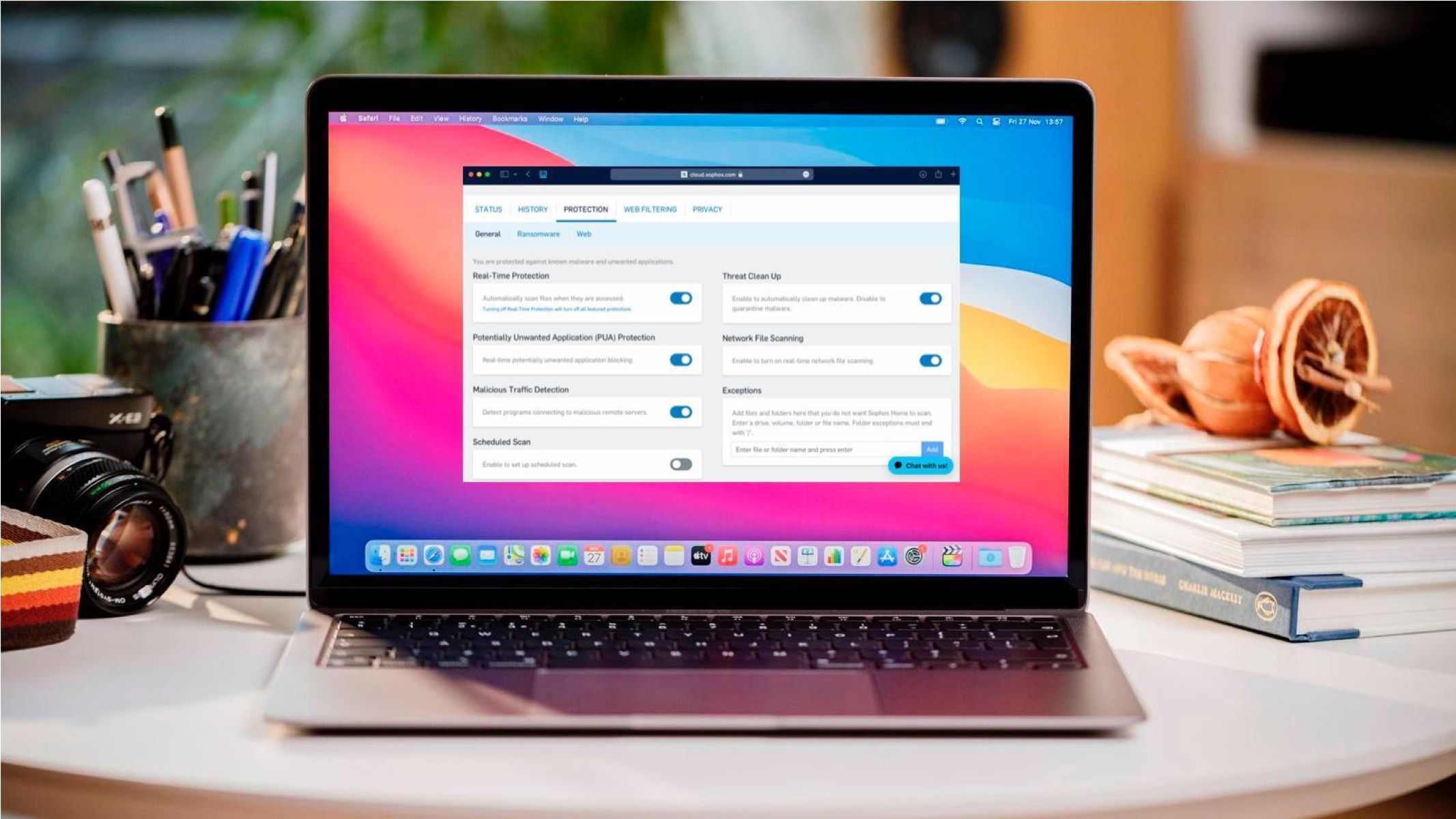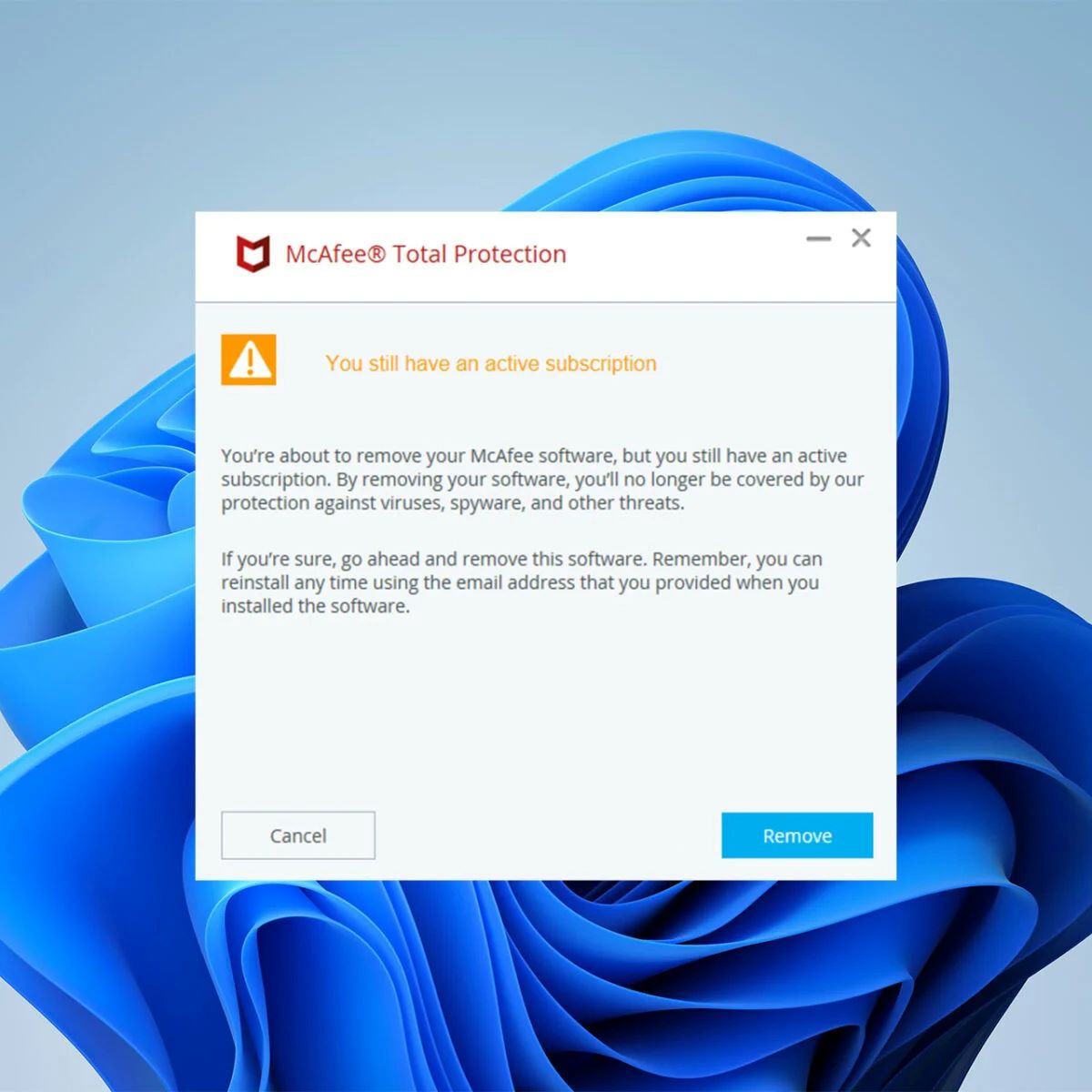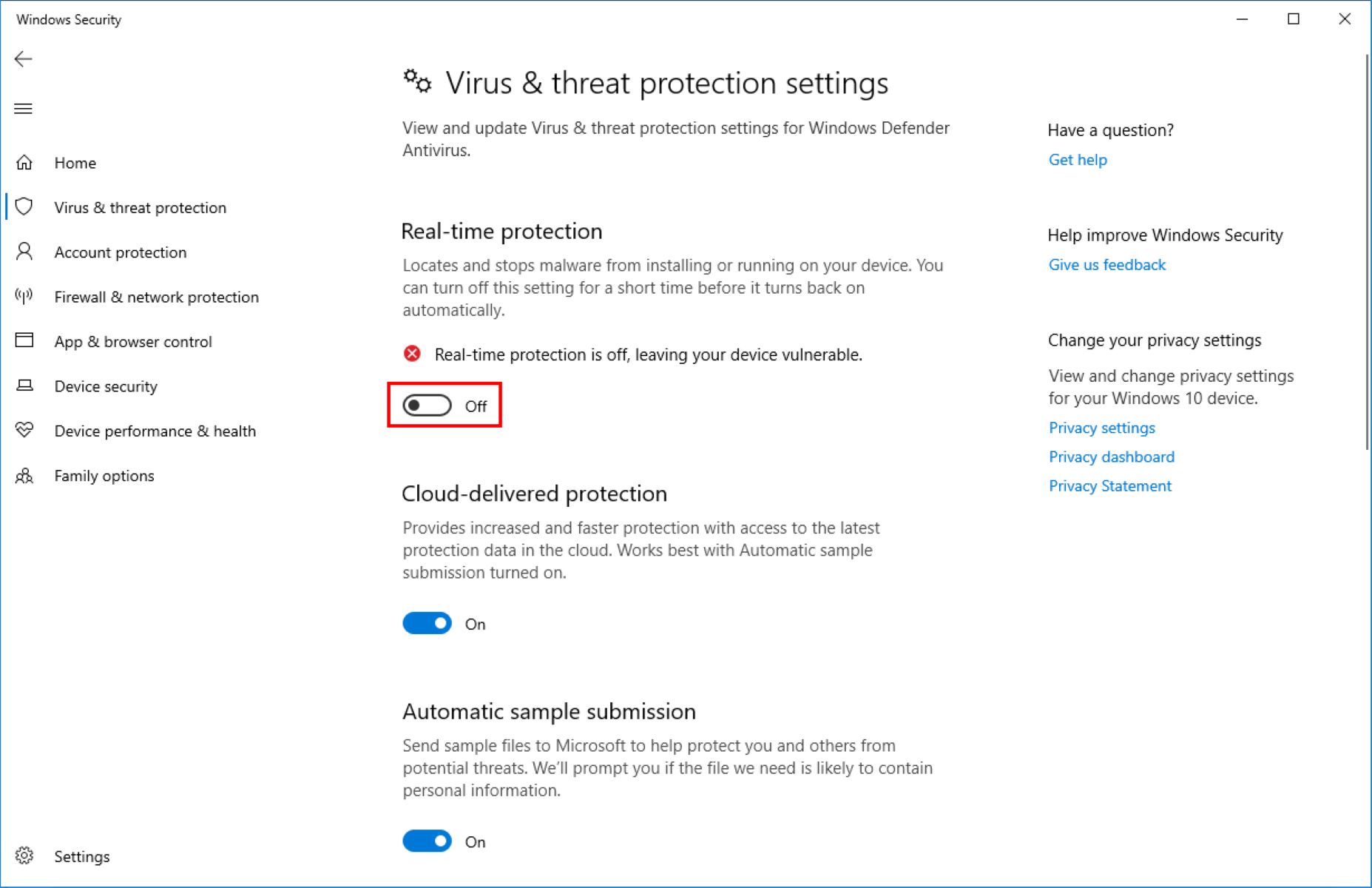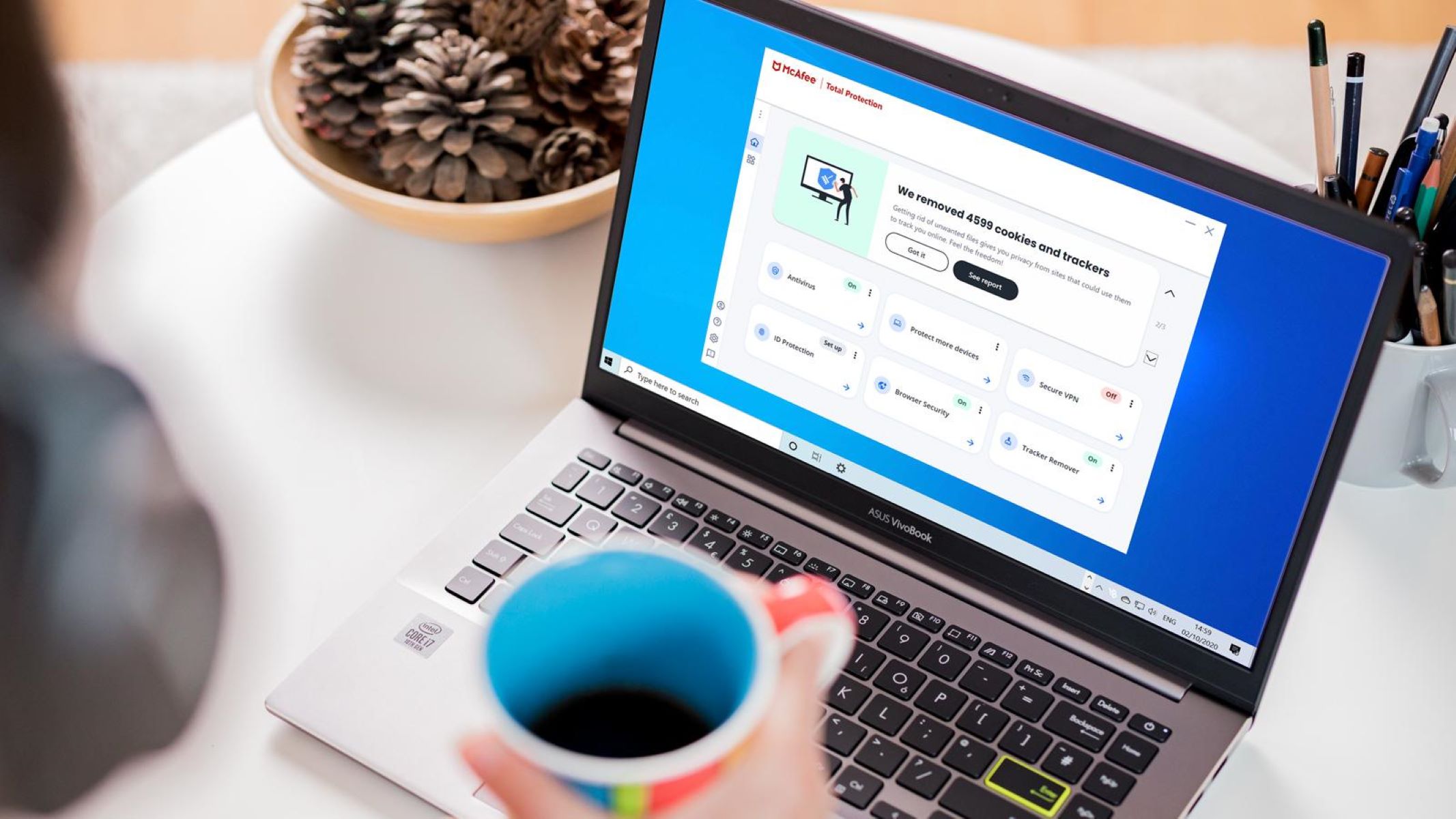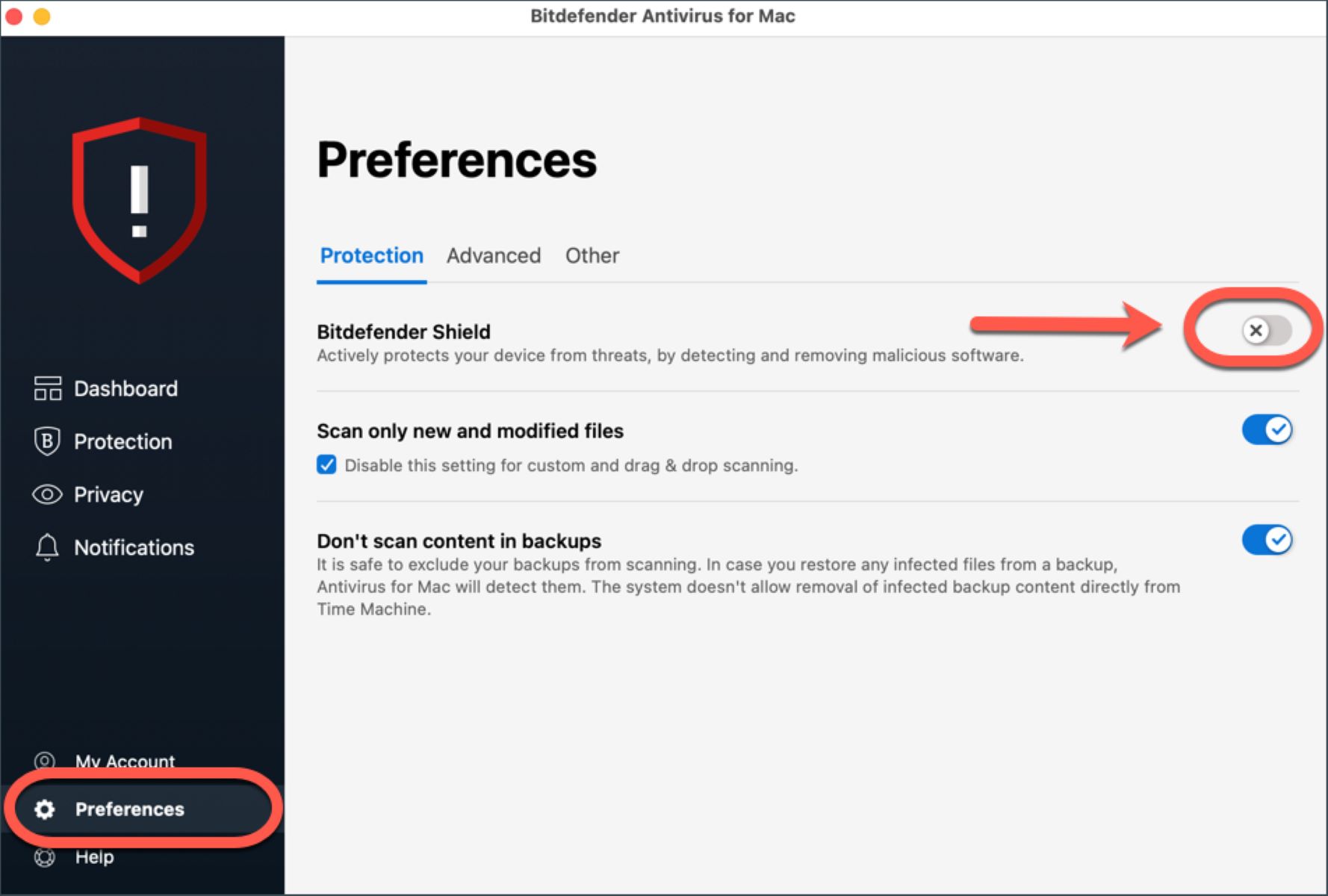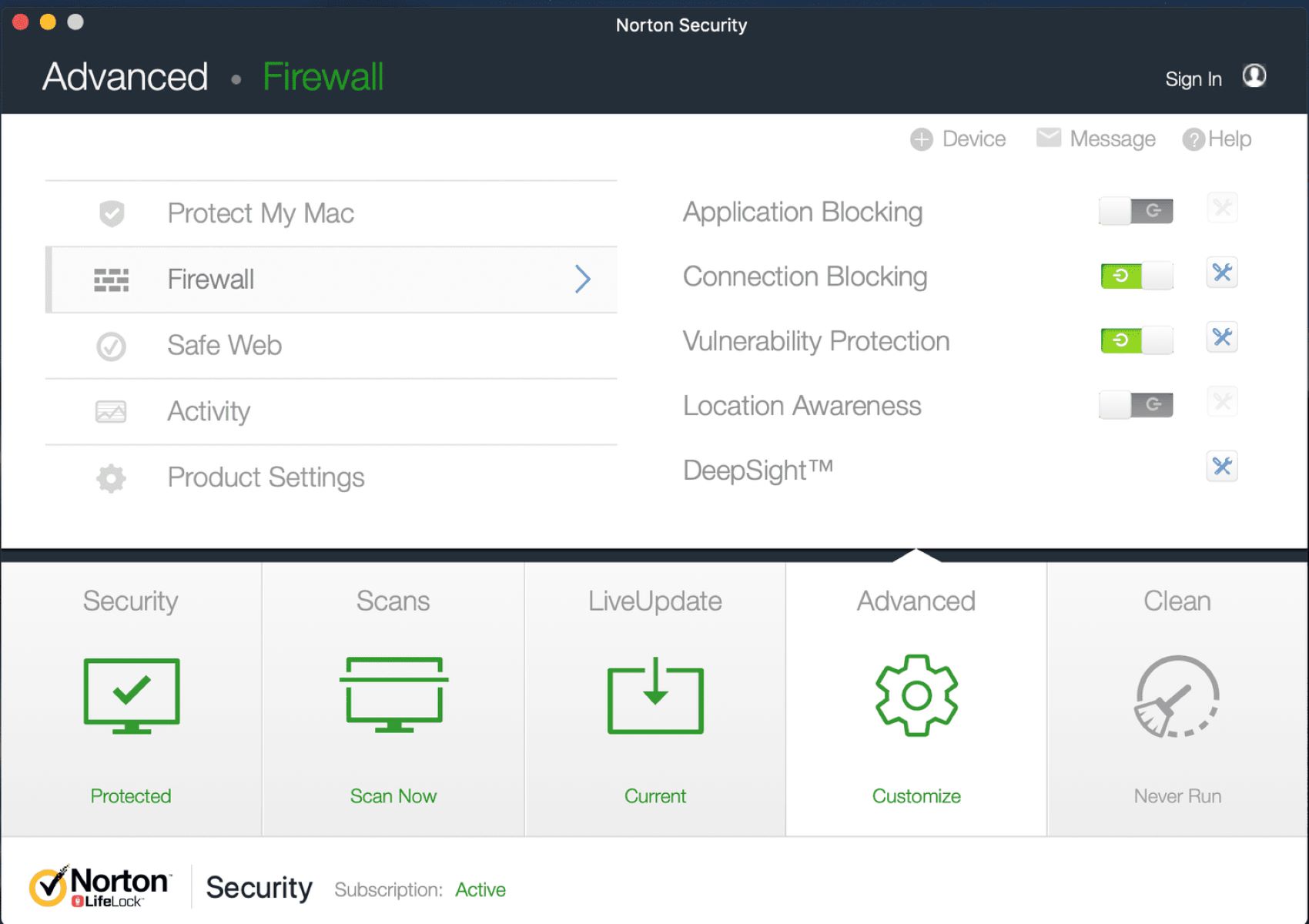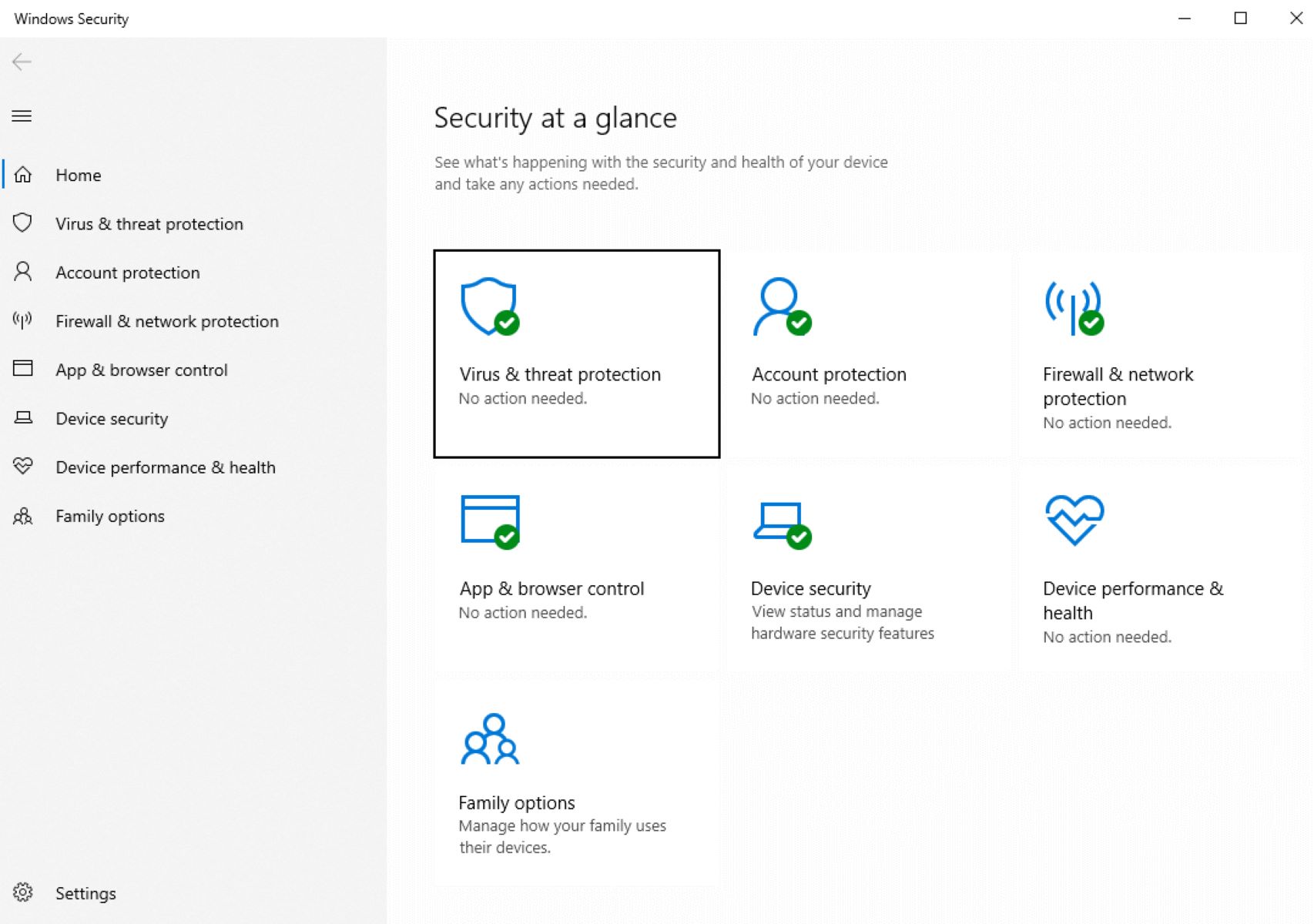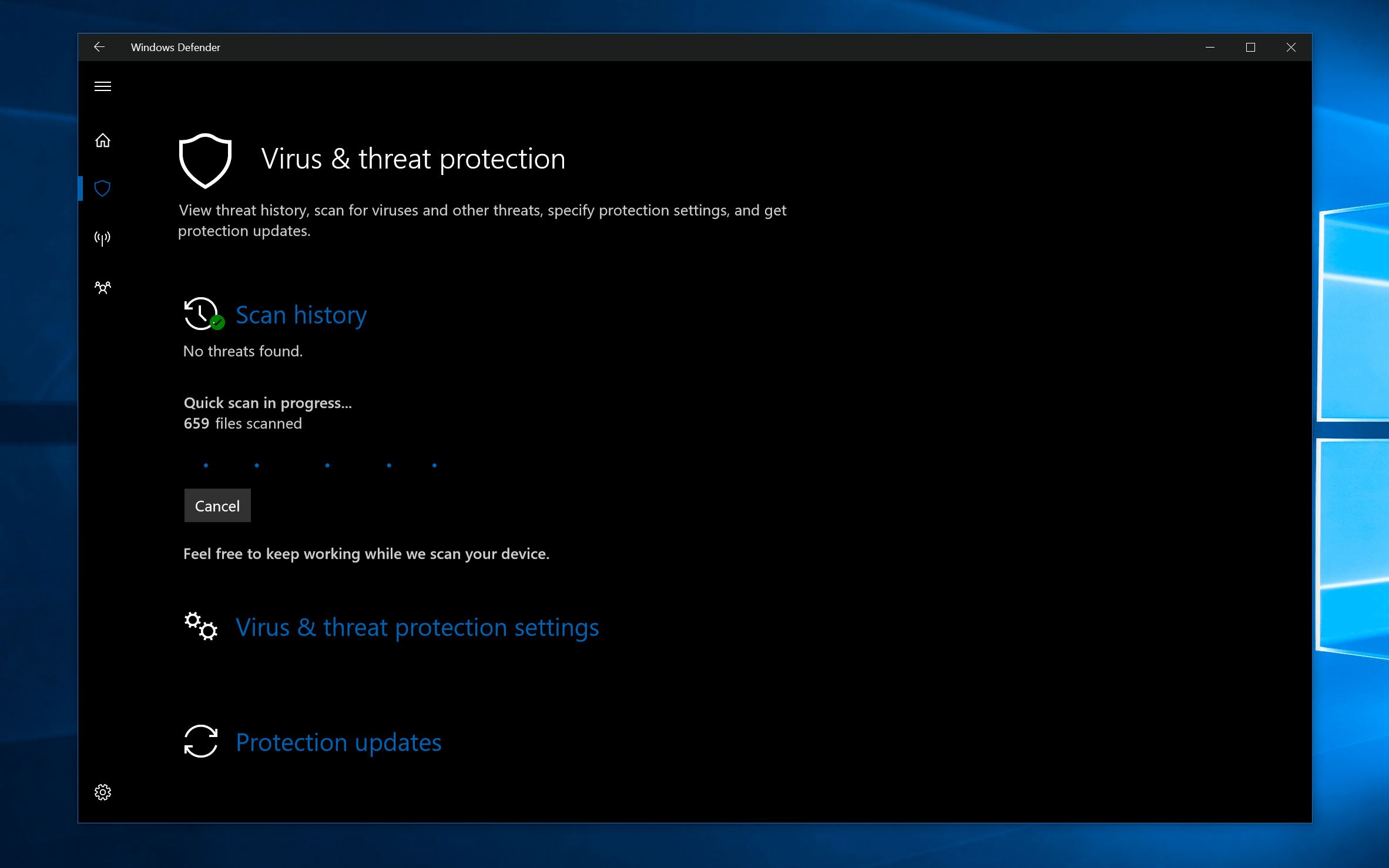Why would you want to turn off your antivirus?
Antivirus software is a crucial tool in safeguarding your computer from viruses, malware, and other online threats. It constantly scans your system, monitors incoming and outgoing network traffic, and blocks malicious activities. However, there may be situations where you need to temporarily or permanently disable your antivirus software. While it is generally not recommended to turn off antivirus protection, there are a few scenarios where it may be necessary.
One common reason is software installation or updates. Some programs may require you to disable antivirus protection during installation to prevent conflicts or false positive detections. Similarly, when updating certain applications, antivirus software may interfere with the process, causing errors or interrupted installations.
A second reason to turn off your antivirus is when troubleshooting software issues. Occasionally, antivirus software can mistakenly identify legitimate files or processes as malicious and quarantine them, disrupting normal system operations. By temporarily disabling your antivirus, you can determine if the issue is a false positive, allowing you to restore the file or seek further assistance.
Another instance where you might want to disable your antivirus is when running certain specialized software. Some programs, particularly in the field of graphics design, video editing, or computer-aided design, may require exclusive access to system resources. Antivirus background scans and real-time protection can cause performance issues, making it necessary to temporarily disable the software to ensure smooth operation.
Furthermore, advanced computer users who engage in system customization or software development may choose to disable their antivirus in order to test new or modified code. This allows them to assess if their programs are running correctly without any interference from the antivirus software. However, it is important to exercise caution and ensure that the code being tested is from a reliable source to prevent any inadvertent infection.
While these are valid reasons to turn off your antivirus temporarily, it is crucial to remember that doing so opens your system to potential risks. Without active antivirus protection, your computer becomes more vulnerable to malware infections and online threats. Hence, it is recommended that you only disable antivirus software temporarily and re-enable it as soon as the specific need or situation is resolved.
Step-by-step guide to turning off your antivirus
Turning off your antivirus software should be approached with caution, as it temporarily leaves your computer vulnerable to online threats. However, if you need to disable your antivirus for a specific purpose, follow these step-by-step instructions:
- Locate the antivirus software icon in your system tray or taskbar. It is usually represented by an icon resembling a shield or the antivirus software logo.
- Right-click on the antivirus icon to open the context menu.
- In the context menu, look for options related to disabling or turning off the antivirus. It might be labeled as “Disable,” “Turn off,” “Pause protection,” or similar.
- Click on the option that allows you to disable the antivirus.
- You may be prompted to confirm your action. Read the warning message carefully to understand the risks of disabling your antivirus and click “Yes” or “OK” to proceed.
- Once the antivirus software is disabled, it will stop scanning files, monitoring network traffic, and blocking potential threats.
- Carry out the necessary task or procedure that required you to disable the antivirus.
- After completing the specific task, it is crucial to re-enable your antivirus as soon as possible to ensure ongoing protection.
- To re-enable your antivirus software, right-click on the antivirus software icon in the system tray or taskbar, and select the respective option that allows you to enable or resume protection.
- Confirm the action if prompted, and your antivirus software will be active once again, safeguarding your computer from potential threats.
It is important to note that the exact steps and options may vary depending on the antivirus software you are using. Some antivirus programs may provide additional settings or ways to disable protection temporarily, such as through the program’s main interface or settings menu. If you are unsure about the specific steps for your antivirus software, refer to its documentation or reach out to the software’s support for assistance.
How to temporarily disable antivirus protection
If you need to temporarily disable your antivirus software to perform a specific task or troubleshoot an issue, follow these steps:
- Locate the antivirus software icon in your system tray or taskbar. It is typically represented by an icon resembling a shield or the antivirus software’s logo.
- Right-click on the antivirus icon to open the context menu.
- In the context menu, look for options related to temporarily disabling the antivirus. It may be labeled as “Disable,” “Temporarily disable,” “Pause protection,” or something similar.
- Click on the option that allows you to temporarily disable the antivirus.
- You might be prompted to confirm your action. Take a moment to read any warning messages that appear, as they will inform you about the potential risks of temporarily disabling the antivirus.
- Once the antivirus software is disabled, it will stop scanning files, monitoring network traffic, and blocking potential threats for the specified duration.
- Carry out the necessary task or troubleshoot the issue that required you to disable the antivirus. Be mindful of the potential risks and only visit trusted websites or perform actions that you are confident are safe.
- After completing the specific task or troubleshooting, it is important to re-enable your antivirus as soon as possible to restore its protection.
- To re-enable your antivirus software, right-click on the antivirus software icon in the system tray or taskbar, and select the respective option that allows you to enable or resume protection.
- Confirm the action if prompted, and your antivirus software will be active again, actively safeguarding your computer from potential threats.
Please note that while it can be necessary to temporarily disable antivirus protection for certain tasks, doing so exposes your computer to increased risk. Take extra precautions during the period when your antivirus software is disabled, employ safe browsing habits, and avoid downloading or opening suspicious files.
Remember to re-enable your antivirus software as soon as you have completed the specific task or resolved the issue to ensure that your computer remains protected.
How to permanently disable antivirus software
If you have made the decision to permanently disable your antivirus software, it should be approached with careful consideration, as doing so leaves your computer vulnerable to malware and other online threats. Here are the steps to permanently disable antivirus software:
- Locate the antivirus software icon in your system tray or taskbar. It is typically represented by an icon resembling a shield or the antivirus software’s logo.
- Right-click on the antivirus icon to open the context menu.
- In the context menu, look for options related to permanently disabling the antivirus. It may be labeled as “Disable permanently,” “Uninstall,” or something similar.
- Click on the option that allows you to permanently disable or uninstall the antivirus software.
- A confirmation window or dialogue box may appear, presenting additional details and warnings about potential risks. Take the time to read and understand the information provided.
- Follow the on-screen instructions to complete the process of permanently disabling or uninstalling the antivirus software.
- Once the antivirus software is disabled or uninstalled, it will no longer provide active protection or scan your computer for threats.
While permanently disabling antivirus software may be your choice, it is important to understand the implications and the increased risk it poses. Without active antivirus protection, your computer is more susceptible to malware infections, phishing attacks, and other online threats. It is advisable to install an alternative antivirus solution or take other security measures to protect your computer.
Additionally, keep in mind that the steps to permanently disable antivirus software can vary depending on the specific antivirus program you are using. If you encounter any difficulties during the process, consult the antivirus software’s documentation or visit the manufacturer’s website for detailed instructions and support.
What to be aware of when disabling antivirus software
Disabling antivirus software, whether temporarily or permanently, is a decision that should be approached with caution. While there may be valid reasons for doing so, it is important to be aware of certain factors when disabling antivirus software to minimize the potential risks:
- Increase in vulnerability: Disabling your antivirus software leaves your computer more susceptible to malware infections, viruses, and other online threats. It is vital to consider the potential consequences of temporarily or permanently disabling your antivirus and take appropriate precautions.
- Time-sensitive: When disabling antivirus protection temporarily, ensure that you promptly re-enable it after completing the specific task or resolving the issue at hand. Leaving your computer unprotected for an extended period increases the risk of malware intrusion.
- Safe browsing habits: While your antivirus is disabled, exercise caution when browsing the internet. Avoid visiting suspicious websites, downloading files from untrusted sources, and opening email attachments from unknown senders. Be mindful of the potential risks and take necessary steps to protect your computer.
- Limited protection: When antivirus software is disabled, you lose all the benefits it offers, such as real-time scanning, malware detection, and blocking potentially harmful files or websites. It is recommended to disable antivirus protection only when absolutely necessary and re-enable it as soon as the specific task is completed.
- Consider alternative protection: If you choose to permanently disable antivirus software, it is crucial to implement alternative security measures. Explore other antivirus solutions, firewall software, and regular system updates to maintain an adequate level of protection for your computer.
- Compatibility and conflicts: Disabling one antivirus software can sometimes lead to conflicts with other security or system software. It is important to ensure compatibility and avoid potential clashes between different security applications. If you encounter any issues, consult the software documentation or contact support for guidance.
Remember, antivirus software plays a critical role in securing your computer and personal data from online threats. Only disable or uninstall your antivirus when absolutely necessary and consider the potential risks involved. Prioritize your computer’s security and take appropriate steps to protect your system during the period when antivirus protection is disabled.
Conclusion
Antivirus software is a vital tool in protecting your computer from malware, viruses, and other online threats. While it is generally not recommended to turn off or disable antivirus protection, there may be scenarios where it becomes necessary.
Temporarily disabling antivirus software can be useful for tasks such as installing certain software, troubleshooting software issues, or running specialized programs that require exclusive access to system resources. However, it is important to remember that disabling antivirus protection increases your computer’s vulnerability to online threats, so it should be done with caution and only for a limited duration.
On the other hand, permanently disabling antivirus software should be a well-considered decision, as it permanently leaves your computer without active protection. In such cases, it is crucial to replace the disabled antivirus software with an alternative security solution or implement other security measures to safeguard your computer.
When disabling antivirus software, there are several factors to be aware of. It is important to understand the potential risks, practice safe browsing habits, promptly re-enable antivirus protection after completing the task, and consider the compatibility and conflicts with other security or system software.
Overall, the key is to strike a balance between ensuring the smooth operation of your computer and maintaining a high level of security. Only disable antivirus software when necessary, for a specific purpose, and for a limited duration. And remember to re-enable it as soon as possible to ensure ongoing protection against online threats.