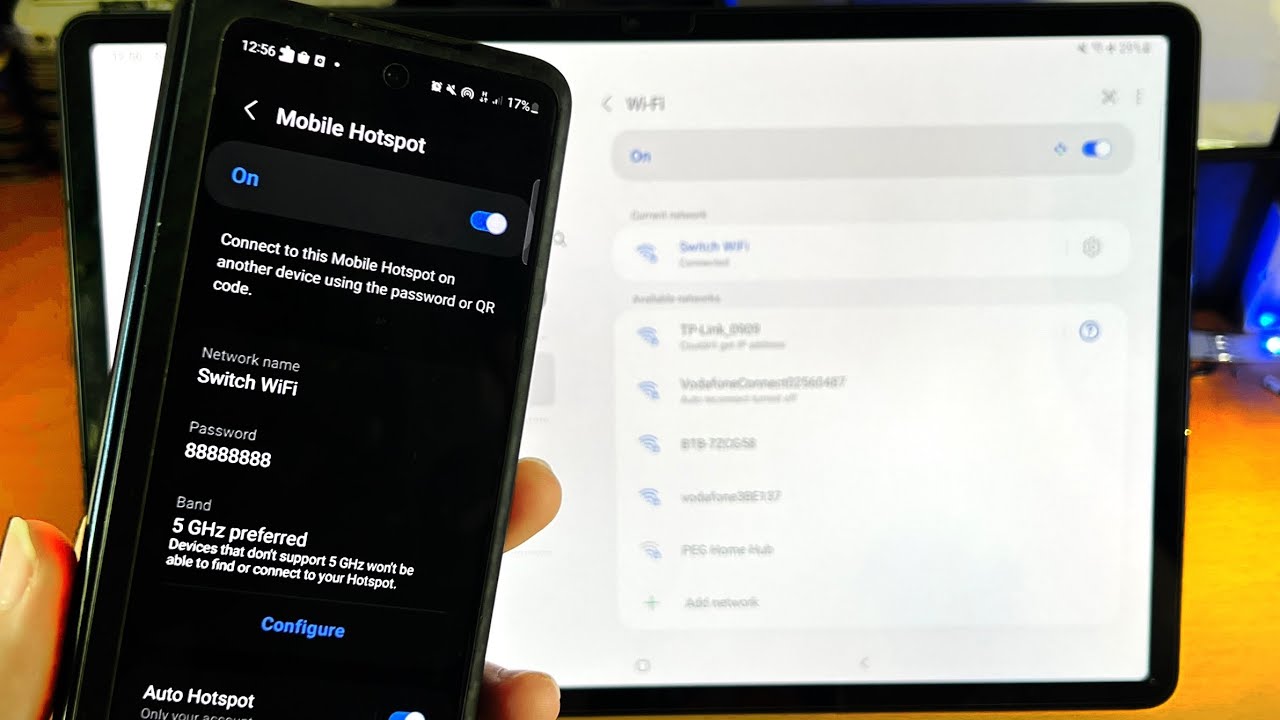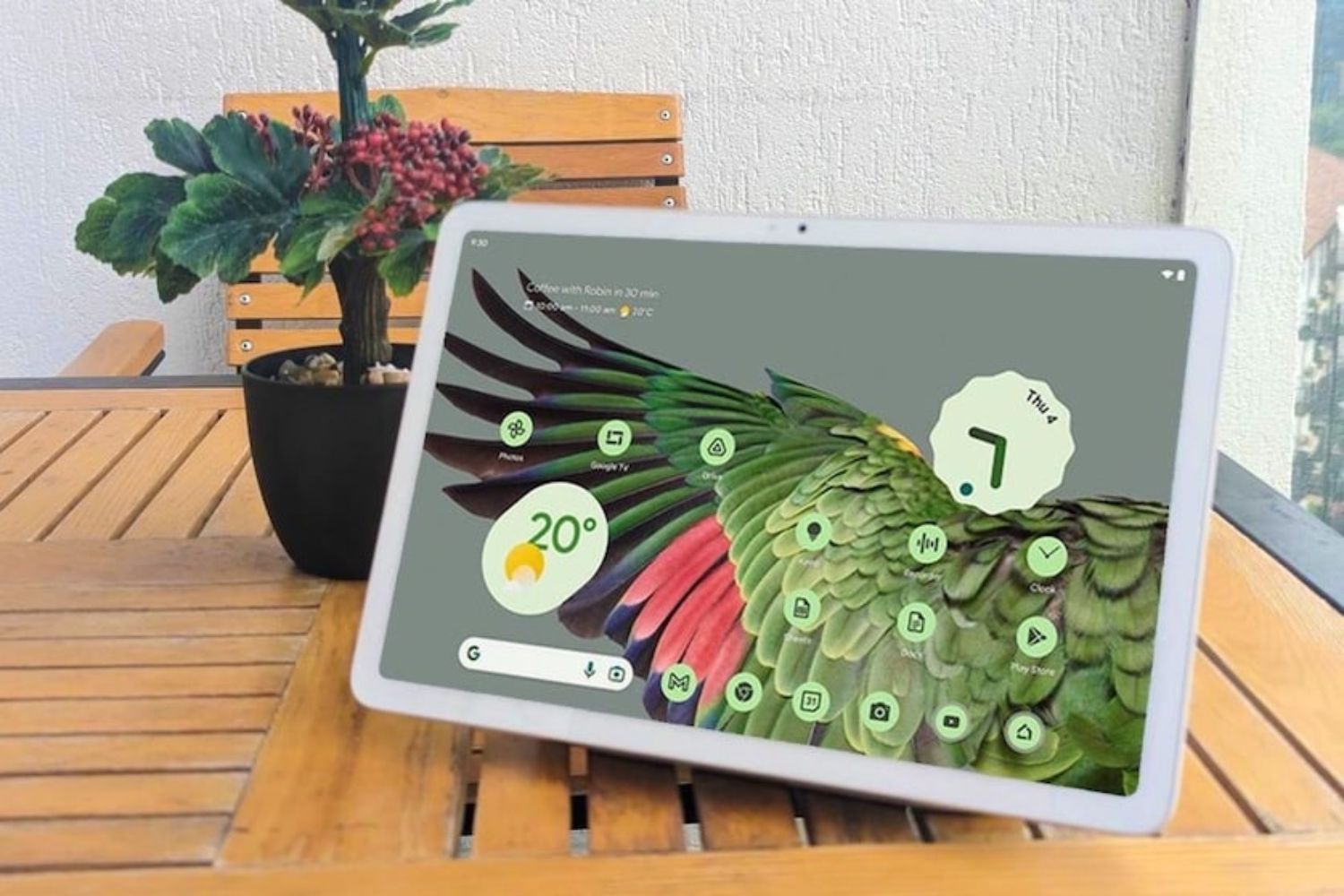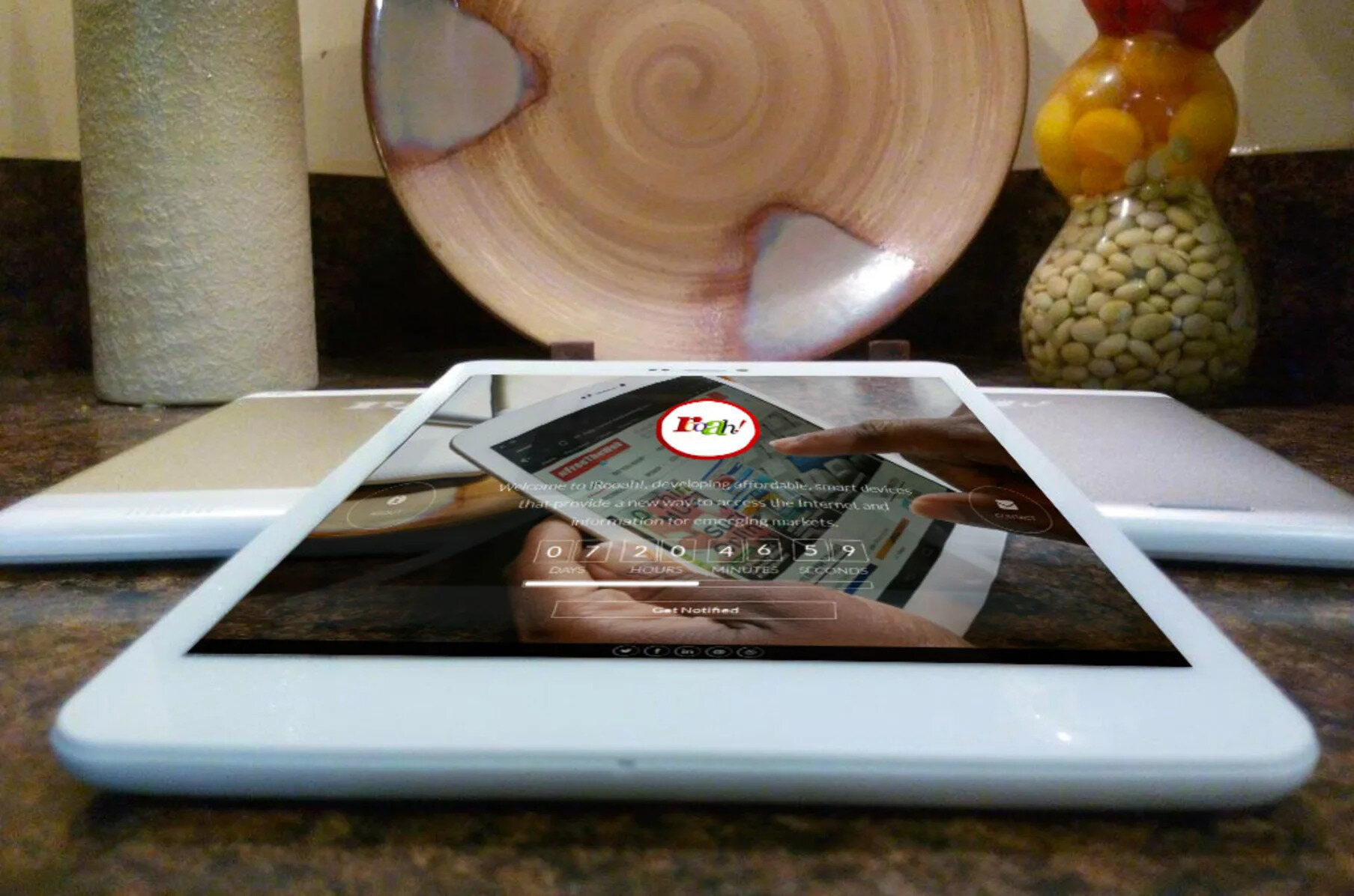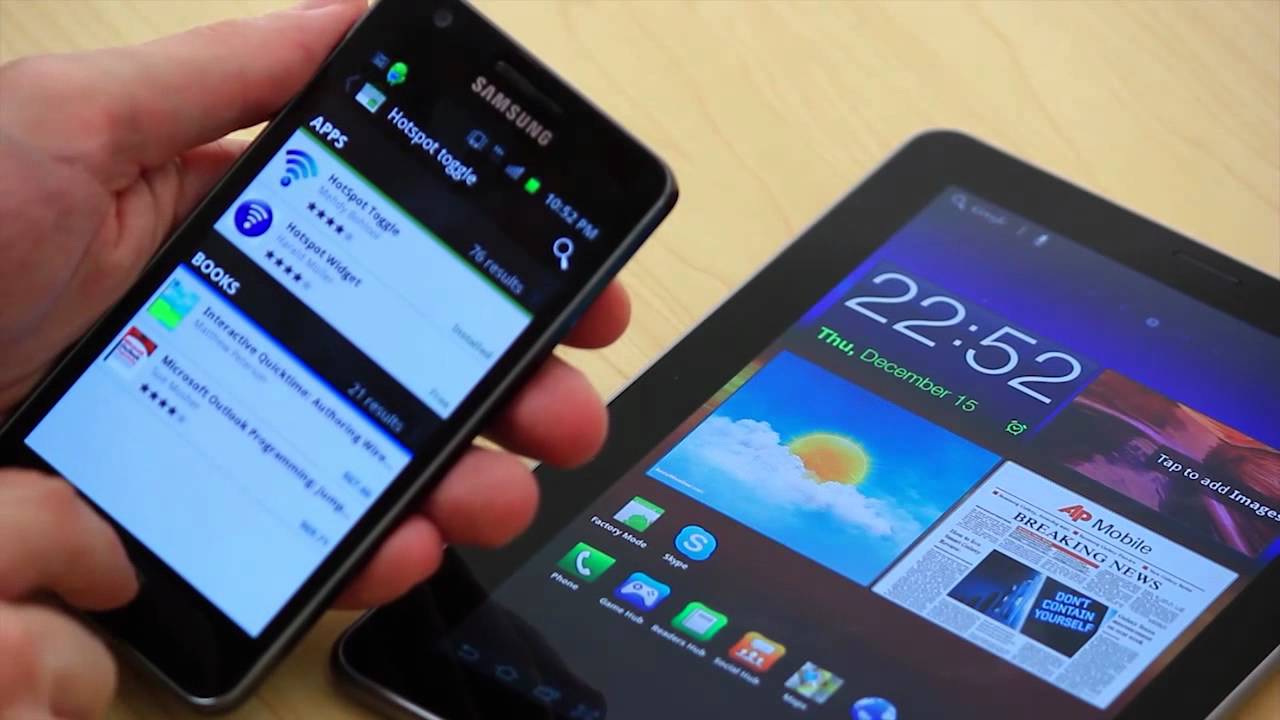Introduction
Tethering your tablet to your phone allows you to stay connected to the internet wherever you go. Whether you’re traveling, attending meetings, or simply lounging at a coffee shop, having access to a reliable internet connection on your tablet opens up a world of possibilities.
Tethering, also known as mobile hotspot or internet sharing, enables your tablet to use your phone’s cellular data network to access the internet. It eliminates the need for a separate data plan for your tablet, saving you money and the hassle of managing multiple subscriptions.
In this article, we will explore the different methods of tethering your tablet to your phone, including Wi-Fi hotspot, Bluetooth, and USB cable. We will also highlight the benefits of tethering and provide step-by-step instructions to help you set up a successful tethering connection.
Whether you want to browse the web, stream movies, or stay connected to your work while on the go, tethering your tablet to your phone offers convenience and flexibility. Let’s dive in and discover how you can make the most of this feature.
What is Tethering?
Tethering refers to the process of sharing your phone’s internet connection with another device, such as a tablet, through various connectivity options. It allows you to turn your phone into a mobile hotspot, providing internet access to devices that don’t have their own cellular data connection.
With tethering, your phone acts as a bridge between the internet and your tablet. It uses your phone’s cellular data network to establish a connection and then shares that connection with your tablet. This means you can use your tablet to browse the web, send emails, stream media, and perform other online activities, just as if you were connected directly to a Wi-Fi network.
Tethering can be done through different methods, including Wi-Fi hotspot, Bluetooth, and USB cable. Each method has its own advantages and considerations, which we will explore in detail later in this article.
It’s important to note that tethering requires a data-enabled smartphone and an active cellular data plan. Depending on your service provider and plan, there may be additional charges or limitations on tethering, such as a capped data allowance or reduced speeds. It’s always a good idea to check with your service provider to understand any potential limitations or fees before tethering your devices.
Nowadays, most smartphones come with built-in tethering capabilities, making it easy to set up and use. By tethering your tablet to your phone, you can enjoy the benefits of a reliable internet connection on the go without the need for a separate data plan for your tablet.
In the next section, we will delve into the advantages of tethering your tablet to your phone and explore how this feature can enhance your mobile experience.
Understanding the Benefits of Tethering Your Tablet to Your Phone
Tethering your tablet to your phone offers a range of benefits that can greatly enhance your mobile experience. Whether you’re a student, professional, or casual user, here are some key advantages to consider:
- Internet on the go: Tethering allows you to have internet access wherever you are, as long as you have a cellular signal on your phone. This means you can stay connected and productive even when you’re away from traditional Wi-Fi networks.
- Cost savings: With tethering, you don’t need to pay for a separate data plan for your tablet. You can utilize the data from your phone’s cellular plan instead, saving you money in the long run.
- Streamlining devices: By tethering, you eliminate the need to carry multiple devices with separate internet connections. Your tablet can rely on your phone’s connection, reducing the number of gadgets you have to manage and charge.
- Flexibility: Tethering gives you the flexibility to use your tablet for tasks that require a larger screen or more processing power while still benefiting from your phone’s internet connection. This can come in handy for activities such as video conferencing, watching movies, or working on documents.
- Increased productivity: With your tablet connected to the internet through your phone, you can access cloud-based productivity tools, collaborate on documents, and stay in touch with colleagues and clients. This can be especially useful when you’re on the move or in a location without Wi-Fi access.
- Backup internet: Tethering can serve as a backup option when Wi-Fi networks are unreliable or unavailable. If you’re in an area with a weak or non-existent Wi-Fi signal, you can still stay connected using your phone’s cellular data.
These benefits make tethering a valuable tool for anyone who wants reliable, cost-effective, and portable internet access on their tablet. It offers a seamless solution for staying connected and productive, regardless of your location or the availability of Wi-Fi networks.
Now that we’ve explored the advantages of tethering, let’s move on to the practical steps involved in tethering your tablet to your phone.
Step-by-Step Guide to Tethering Your Tablet to Your Phone
Tethering your tablet to your phone is a straightforward process that can be done using different methods. In this section, we will provide a step-by-step guide for each of the available options: Wi-Fi hotspot, Bluetooth, and USB cable.
Option 1: Tethering via Wi-Fi Hotspot
1. On your phone, go to the Settings menu and find the “Hotspot and Tethering” or “Internet Sharing” option. It may be located under the “Connections” or “Network & Internet” section.
2. Enable the “Wi-Fi hotspot” or “Mobile Hotspot” feature. You may need to set a password for your hotspot to secure the connection.
3. On your tablet, go to the Wi-Fi settings and find the network name (SSID) of your phone’s hotspot. It should appear in the list of available networks.
4. Select the hotspot network and enter the password if prompted. Your tablet should now be connected to your phone’s hotspot, and you can start using the internet.
Option 2: Tethering via Bluetooth
1. On your phone, go to the Bluetooth settings and enable Bluetooth.
2. On your tablet, go to the Bluetooth settings and enable Bluetooth as well.
3. On your phone, select the option to pair with a new device. Your tablet should appear in the list of available devices.
4. Select your tablet from the list and follow the on-screen instructions to complete the pairing process.
5. Once the devices are paired, go back to the Bluetooth settings on your phone and enable “Internet sharing” or “Tethering” via Bluetooth.
6. On your tablet, go to the internet settings and select the option to connect via Bluetooth. Your tablet will establish a Bluetooth tethering connection with your phone, allowing you to access the internet.
Option 3: Tethering via USB Cable
1. Connect your tablet to your phone using a compatible USB cable.
2. On your phone, go to the Settings menu and find the “Hotspot and Tethering” or “Internet Sharing” option.
3. Enable the “USB tethering” or “USB internet” feature.
4. On your tablet, go to the internet settings and select the option to connect via USB. Your tablet will establish a tethering connection with your phone, and the internet should be available.
Keep in mind that the steps may vary slightly depending on your phone’s make and model, as well as the operating system version. It’s always a good idea to consult your device’s user manual or the manufacturer’s website for specific instructions.
With these step-by-step guides, you can easily tether your tablet to your phone and enjoy internet connectivity on the go. However, there are a few tips you should keep in mind to ensure a successful tethering connection, which we’ll cover in the next section.
Option 1: Tethering via Wi-Fi Hotspot
Tethering your tablet to your phone via Wi-Fi hotspot is one of the most common and convenient methods. It allows you to create a personal Wi-Fi network using your phone’s cellular data connection. Here’s how to do it:
1. On your phone, go to the Settings menu and find the “Hotspot and Tethering” or “Internet Sharing” option. The location of this feature may vary depending on your phone’s make and model, but it is typically found in the “Connections” or “Network & Internet” section.
2. Enable the “Wi-Fi hotspot” or “Mobile Hotspot” feature. You may need to set a password for your hotspot to secure the connection and prevent unauthorized access.
3. On your tablet, go to the Wi-Fi settings and search for available networks. The network name (SSID) of your phone’s hotspot should appear in the list.
4. Select the hotspot network and enter the password if prompted. Your tablet will now be connected to your phone’s Wi-Fi hotspot, and you can start using the internet.
It’s important to note that when you use your phone as a Wi-Fi hotspot, it will consume your phone’s battery and use your cellular data plan. Therefore, it’s a good practice to disable the hotspot when you’re not using it to conserve battery life and prevent unnecessary data usage.
You should also be mindful of your cellular data usage and keep track of your data allowance to avoid exceeding your plan’s limits. If you are tethering multiple devices or engaging in data-intensive activities like streaming videos or downloading large files, it’s advisable to monitor your data usage regularly and consider upgrading your plan if needed.
Keep in mind that the speed and stability of your tethered connection can depend on various factors, including your phone’s network strength and the number of connected devices. For the best experience, ensure that your phone has a strong cellular signal and limit the number of devices tethered to your hotspot.
In the next section, we will explore Option 2: Tethering via Bluetooth, another method you can use to connect your tablet to your phone.
Option 2: Tethering via Bluetooth
Tethering your tablet to your phone via Bluetooth is another popular method that offers the convenience of wireless connectivity. With this method, your tablet and phone establish a secure Bluetooth connection to share the phone’s internet connection. Follow these steps to tether your tablet to your phone via Bluetooth:
1. On your phone, go to the Bluetooth settings and enable Bluetooth. This option is usually found in the “Connections” or “Network & Internet” section of the Settings menu.
2. On your tablet, go to the Bluetooth settings and enable Bluetooth as well. Make sure that the Bluetooth on both devices is discoverable so they can detect each other.
3. On your phone, select the option to pair with a new device. Your tablet should appear in the list of available devices. Tap on your tablet’s name to initiate the pairing process.
4. Follow the on-screen prompts on both devices to complete the pairing process. Once the devices are successfully paired, they can communicate with each other.
5. Go back to the Bluetooth settings on your phone and enable the “Internet sharing” or “Tethering” option via Bluetooth. This will allow your tablet to access the internet through your phone’s cellular data connection.
6. On your tablet, go to the internet settings and select the option to connect via Bluetooth. Your tablet will establish a Bluetooth tethering connection with your phone, and you should now have access to the internet.
When tethering via Bluetooth, it’s important to note that the connection speed may not be as fast as when using Wi-Fi hotspot or a USB cable. Bluetooth tethering is best suited for light internet usage, such as browsing the web, checking emails, and basic app usage.
Additionally, keep in mind that Bluetooth tethering has a limited range compared to Wi-Fi. Make sure that your tablet and phone are within close proximity to maintain a stable Bluetooth connection.
Similar to Wi-Fi hotspot tethering, be mindful of your cellular data usage and keep track of your data allowance. Bluetooth tethering consumes data from your phone’s cellular plan, so it’s important to monitor your usage to avoid any unexpected charges or exceeding your plan’s limits.
Now that we’ve covered tethering via Bluetooth, let’s move on to Option 3: Tethering via USB cable, another method to connect your tablet to your phone.
Option 3: Tethering via USB Cable
Tethering your tablet to your phone via a USB cable is a reliable and straightforward method that ensures a stable and fast internet connection. This option allows your tablet to utilize your phone’s cellular data network for internet access. Follow these steps to tether your tablet to your phone via USB:
1. Connect your tablet to your phone using a compatible USB cable. Ensure that both devices are securely connected and properly recognized.
2. On your phone, go to the Settings menu and find the “Hotspot and Tethering” or “Internet Sharing” option. This option is typically located in the “Connections” or “Network & Internet” section on your phone.
3. Enable the “USB tethering” or “USB internet” feature. This enables your phone to establish a tethering connection with your tablet through the USB cable.
4. On your tablet, go to the internet settings and select the option to connect via USB. Your tablet will detect the tethering connection from your phone and establish a connection.
Once the connection is established, your tablet will have access to the internet using your phone’s cellular data. This method offers a reliable and stable connection, making it suitable for various activities, including web browsing, streaming media, and online communication.
It’s important to note that when tethering via USB, your tablet may also be charged by your phone, which can be beneficial if your tablet’s battery is running low. However, keep in mind that using your phone’s cellular data for tethering will consume both your phone’s battery and data allowance.
Ensure that you monitor your data usage and stay aware of your data plan’s limits to avoid any unexpected charges or exceeding your plan’s data cap. It’s recommended to check with your service provider to understand the specific details regarding tethering and data usage.
Overall, tethering via USB cable offers a reliable and convenient method to connect your tablet to your phone’s cellular data network. It provides a secure and fast internet connection, making it suitable for a variety of tasks and ensuring that your tablet remains connected to the internet wherever you go.
Now that we have explored all three options for tethering your tablet to your phone, let’s move on to the next section, where we will provide some tips for a successful tethering connection.
Tips for a Successful Tethering Connection
Ensuring a smooth and stable tethering connection between your tablet and phone is essential for a seamless internet experience. Here are some tips to help you achieve a successful tethering connection:
- Position your devices for optimal signal: Place your phone and tablet in a location where they can receive a strong cellular signal. This will help maintain a stable and fast connection.
- Limit the number of connected devices: If you’re tethering multiple devices to your phone, it can affect the connection speed. To ensure a better experience, try to limit the number of devices connected to your hotspot or tethered via Bluetooth or USB.
- Monitor your data usage: Keep an eye on your data consumption to avoid exceeding your data plan’s limits. Some apps and services may consume a significant amount of data, so be mindful of your usage, especially when streaming videos or downloading large files.
- Conserve battery life: Tethering can drain your phone’s battery faster. To conserve battery life, disable the hotspot, Bluetooth tethering, or USB tethering when not in use. You can always enable them again when you need to tether.
- Keep your devices updated: Make sure that both your phone and tablet have the latest software updates installed. These updates often include bug fixes and performance improvements that can enhance your tethering experience.
- Secure your connection: When setting up a Wi-Fi hotspot, choose a strong and unique password to protect your connection from unauthorized access. This will help ensure that only trusted devices can connect to your hotspot.
- Restart your devices if needed: If you encounter any connectivity issues or experience slow speeds, try restarting both your phone and tablet. This can help refresh the connection and resolve any temporary issues.
By following these tips, you can optimize your tethering connection and enjoy a reliable and fast internet experience on your tablet. Tethering offers a convenient way to access the internet on the go, allowing you to stay connected and productive wherever you are.
Now that you’re equipped with these helpful tips, let’s address some frequently asked questions about tethering tablets to phones in the next section.
Frequently Asked Questions about Tethering Tablets to Phones
As tethering becomes more popular, it’s natural to have questions about the process and its implications. Here are some frequently asked questions regarding tethering tablets to phones:
1. Can I tether any tablet to any phone?
In general, you can tether any tablet to any phone as long as both devices have the necessary features and connectivity options available. However, it’s always recommended to check your tablet and phone’s compatibility, especially if they are from different manufacturers or use different operating systems.
2. Does tethering use my phone’s data plan?
Yes, tethering uses your phone’s cellular data plan. Any data consumed by your tablet while tethered to your phone will count towards your phone’s data allowance.
3. Does tethering affect the battery life of my phone?
Yes, tethering can have an impact on your phone’s battery life as it requires both internet connectivity and sharing that connection with another device. It is advised to monitor and manage your phone’s battery usage, especially when using tethering for an extended period of time.
4. Will tethering slow down my internet connection?
The speed of your tethered internet connection can be influenced by various factors, including your phone’s data network, signal strength, and the number of connected devices. In some cases, the tethered connection may be slightly slower compared to a direct Wi-Fi connection. However, advancements in technology and network capabilities have significantly improved the tethering experience in recent years.
5. Are there any additional charges for tethering?
Some cellular service providers may charge additional fees or require a specific tethering plan to enable tethering on your phone. It is advisable to consult your service provider’s terms and conditions or speak with their customer support to understand any potential charges or limitations associated with tethering.
6. Can I tether my tablet to my phone while traveling internationally?
While it is technically possible to tether your tablet to your phone while traveling internationally, there may be additional charges and limitations imposed by your service provider. It’s recommended to contact your provider and inquire about international roaming fees and the availability of tethering in the specific country you plan to visit.
7. Can I still receive calls and messages on my phone while tethering?
Yes, you should still be able to receive calls and messages on your phone while tethering, as long as your phone’s cellular network is active. Tethering primarily uses your phone’s data connection, and it does not interfere with your ability to make and receive calls or messages.
These are some common questions that arise when considering tethering your tablet to your phone. However, it’s important to note that specific scenarios and circumstances may vary depending on factors such as your service provider, device compatibility, and location.
In the final section, we will wrap up our discussion on tethering and summarize the key points covered throughout the article.
Conclusion
Tethering your tablet to your phone opens up a world of possibilities, providing you with internet access on the go without the need for a separate data plan. In this article, we explored the different methods of tethering – Wi-Fi hotspot, Bluetooth, and USB cable – and outlined the steps for each option.
We also discussed the benefits of tethering, including cost savings, increased productivity, flexibility, and the ability to stay connected wherever you are. Tethering offers a convenient solution for accessing the internet on your tablet, streamlining your devices, and maximizing your productivity while on the move.
To ensure a successful tethering connection, we provided useful tips such as positioning your devices for optimal signal, monitoring your data usage, conserving battery life, and keeping your devices updated. Following these tips will help you achieve a stable and efficient tethering experience.
We addressed frequently asked questions about tethering tablets to phones, covering topics like compatibility, data usage, battery life, internet speed, additional charges, and international usage. Understanding these considerations will help you make informed decisions and navigate the tethering process with confidence.
As technology continues to advance, tethering has become increasingly accessible and reliable, allowing users to enjoy seamless connectivity and internet access on multiple devices. Whether you’re a student, professional, or casual user, tethering offers the convenience and flexibility you need to stay connected and productive wherever you go.
Remember to check with your service provider regarding tethering options and any associated fees or limitations specific to your plan. By leveraging the power of tethering, you can make the most out of your tablet and phone, keeping you connected and engaged in today’s connected world.