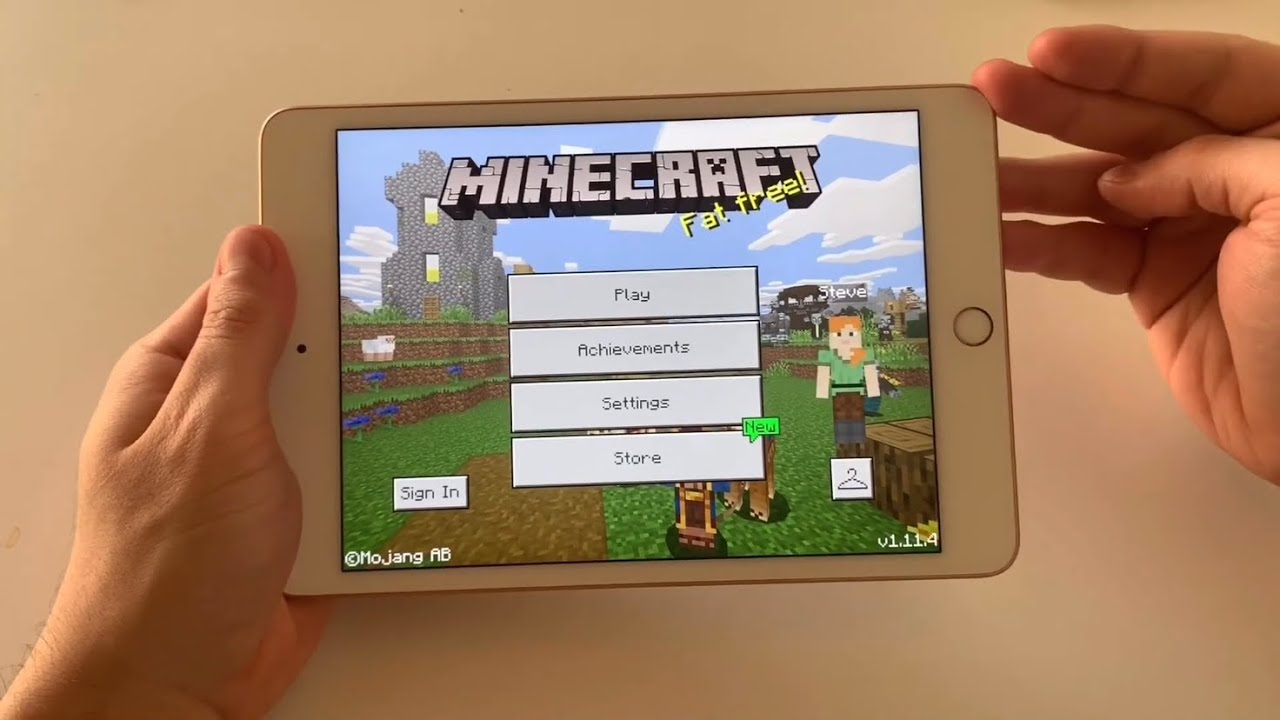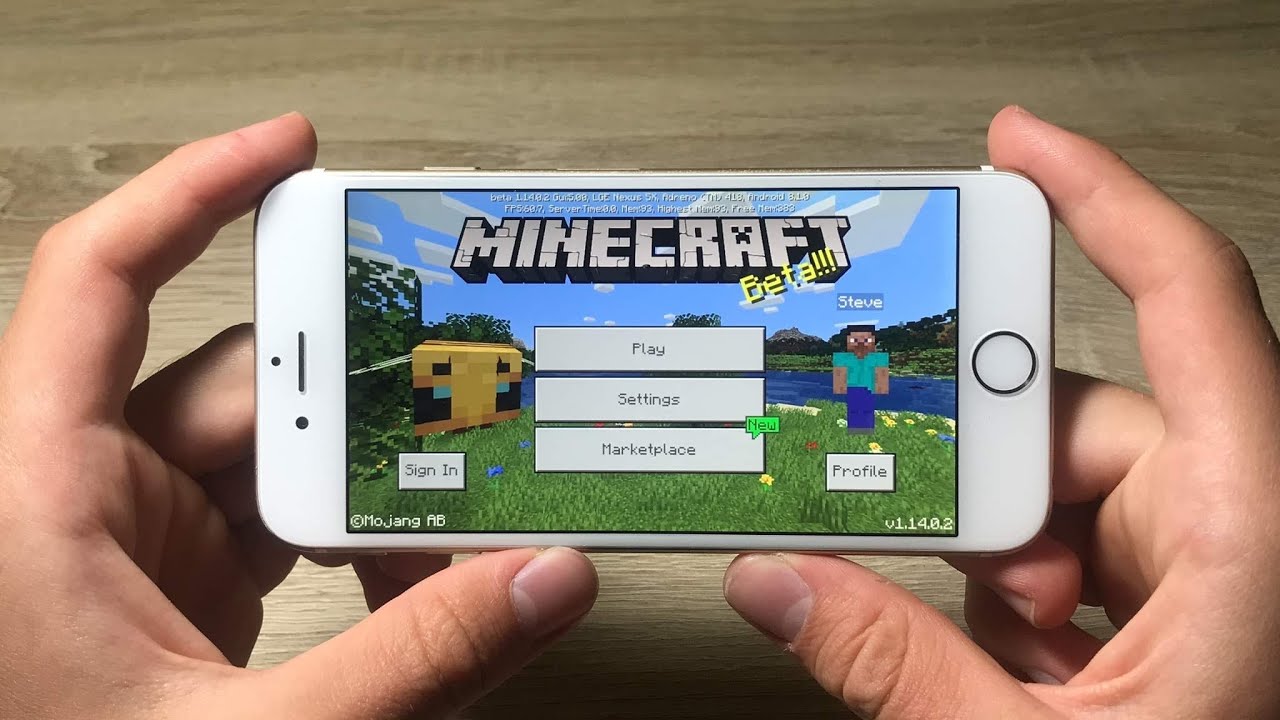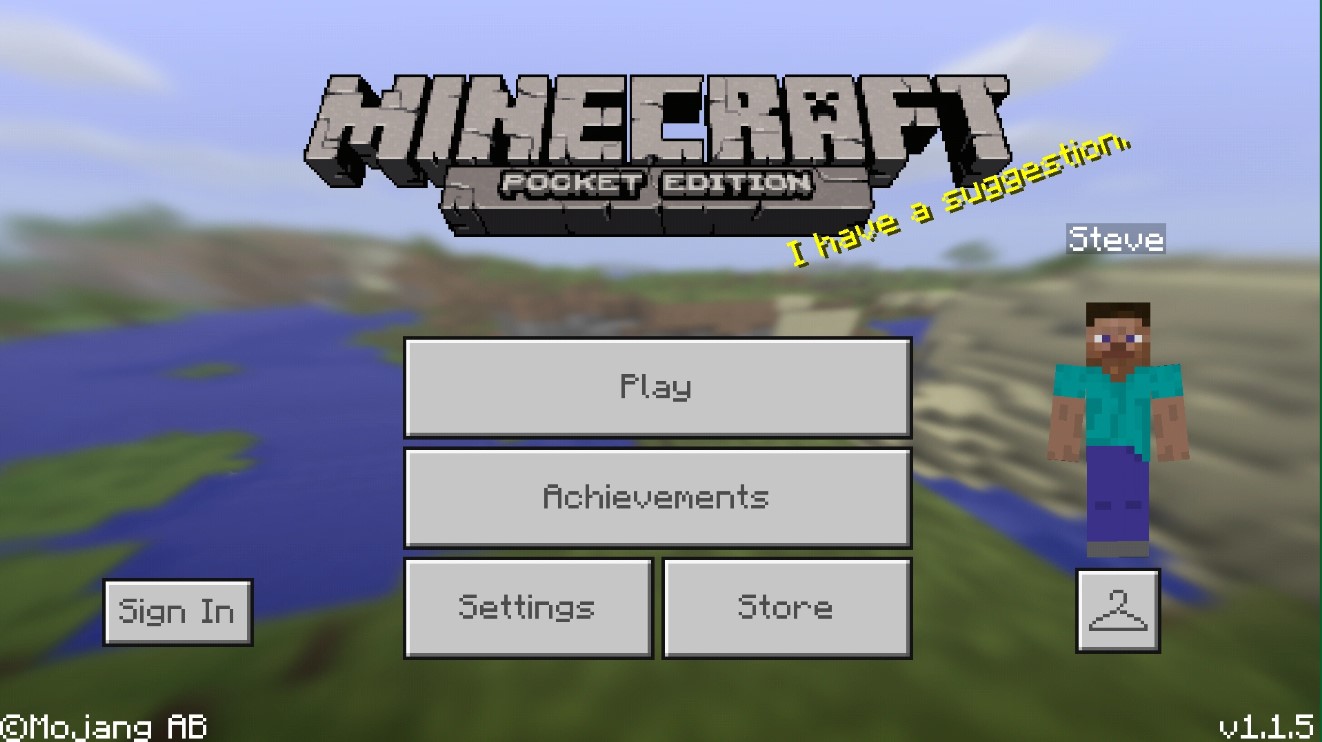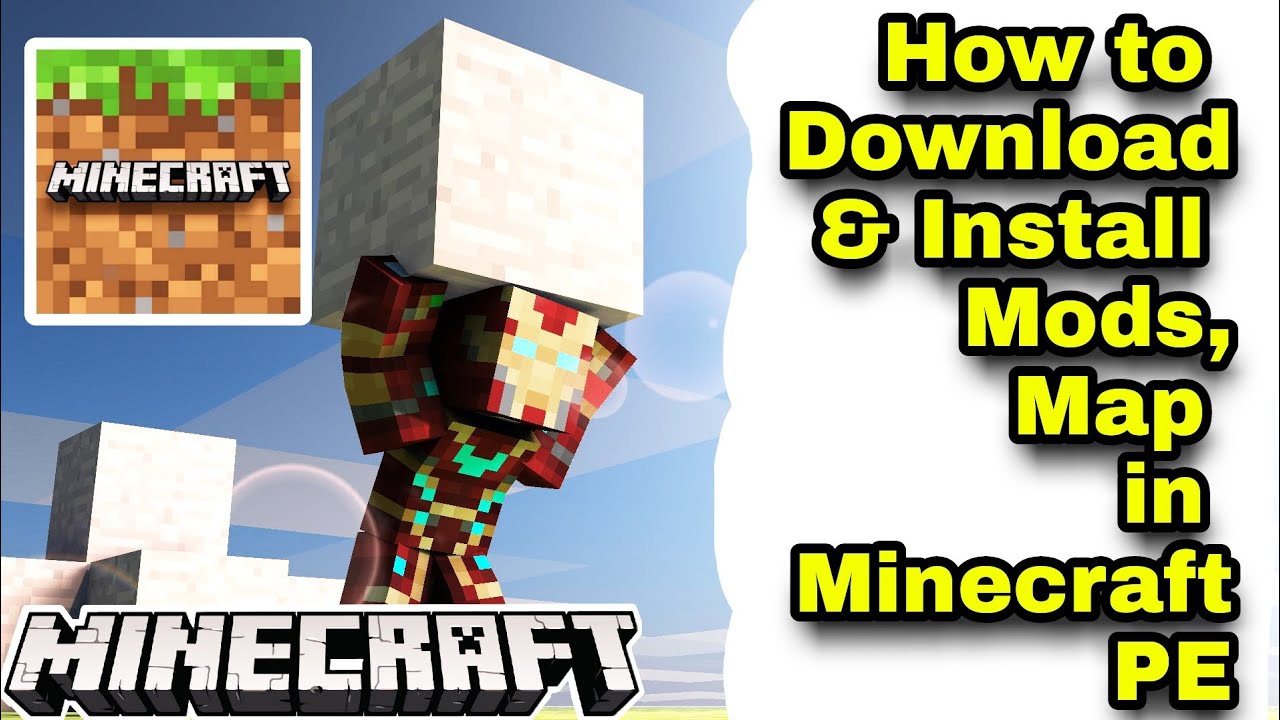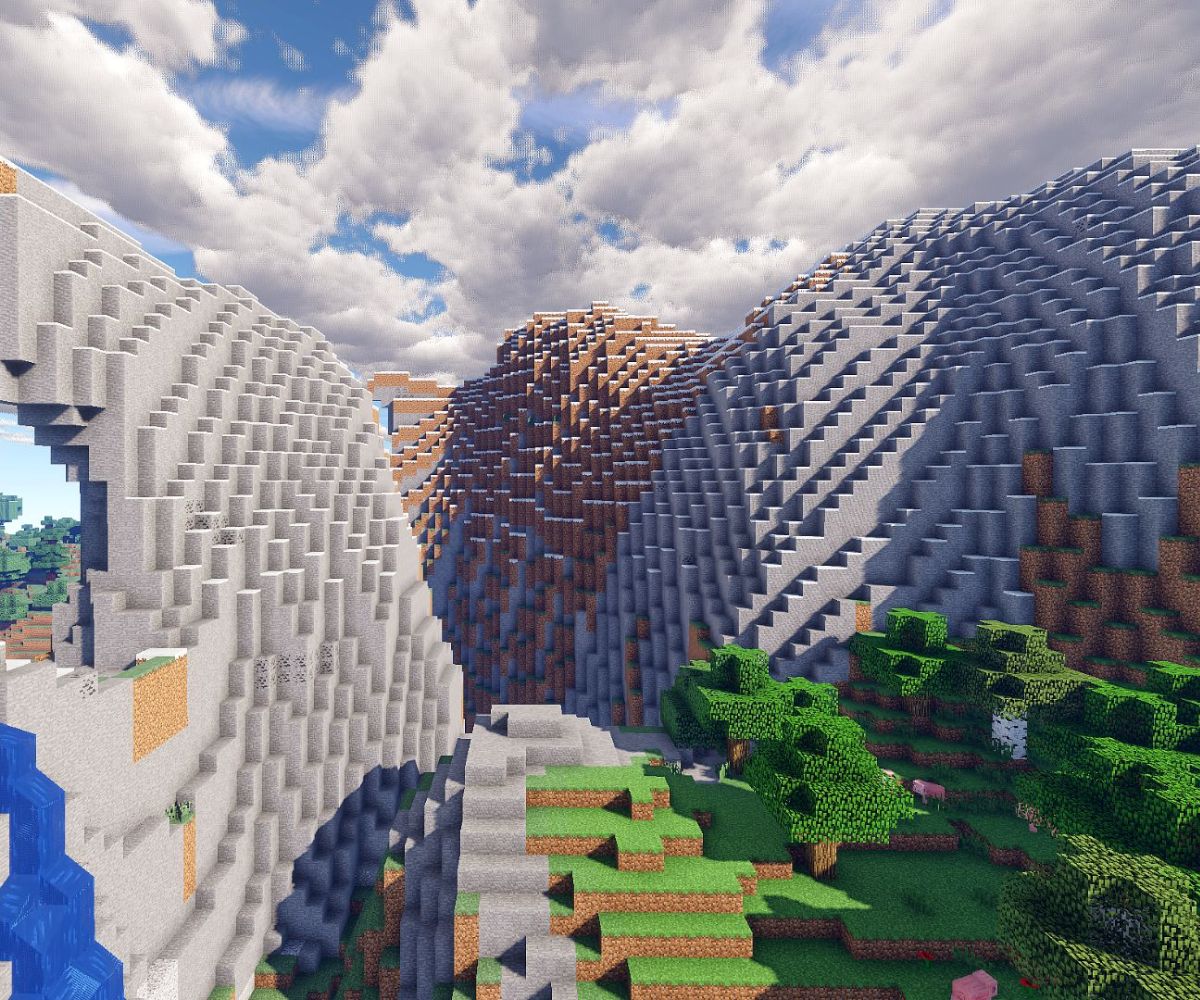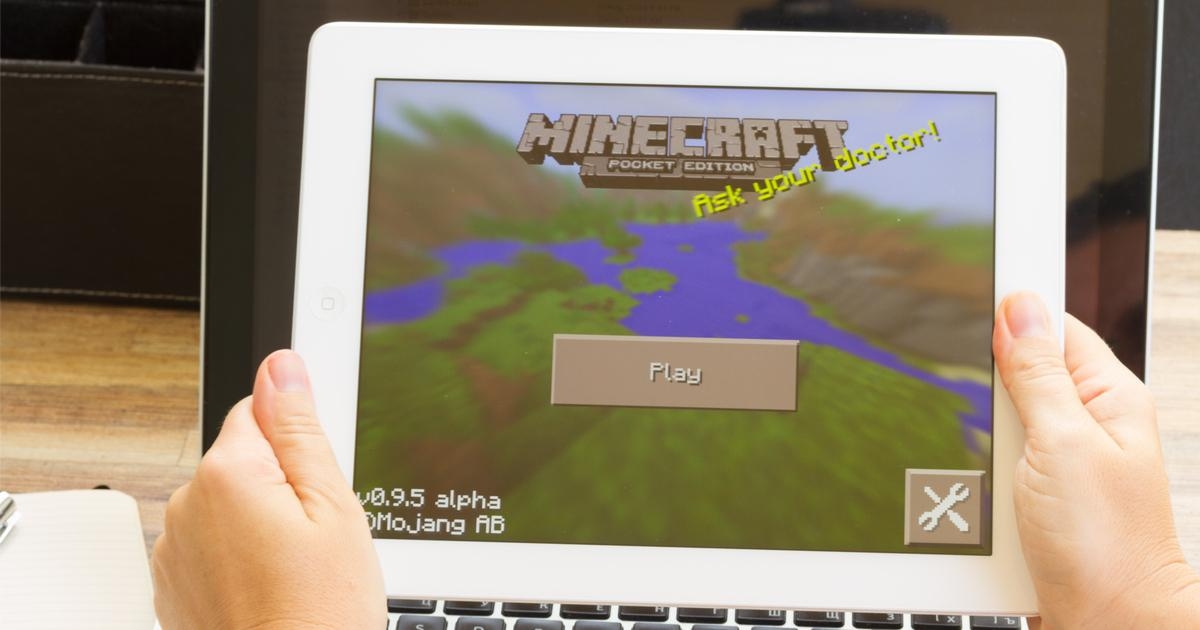Introduction
Welcome to the exciting world of Minecraft Pocket Edition (PE)! For those unfamiliar, Minecraft PE is the mobile version of the hugely popular sandbox game, Minecraft. With its endless possibilities, immersive gameplay, and vibrant community, Minecraft PE has gained millions of fans worldwide.
If you’re eager to dive into the Minecraft PE experience but are hesitant due to the cost, fear not! In this guide, we will walk you through the process of downloading Minecraft PE for free on your tablet. Whether you own an Android or iOS tablet, the steps are relatively straightforward.
Please note that downloading Minecraft PE for free may involve installing the game from sources other than official app stores, so it’s important to exercise caution and ensure the safety of your tablet. By following the steps outlined in this guide and using trusted sources, you can enjoy the Minecraft PE adventure without breaking the bank.
Before we delve into the step-by-step instructions, it’s essential to mention that downloading and installing Minecraft PE for free may be against the game’s terms of service. It’s crucial to respect intellectual property rights and support the developers by purchasing the game legally if you enjoy the experience. This guide is intended for educational purposes only and should not encourage piracy or copyright infringement.
Now that the groundwork has been laid, let’s proceed to the exciting process of downloading Minecraft PE for free on your tablet. Whether you’re a seasoned player or an enthusiastic beginner, the world of Minecraft PE awaits your exploration and creativity!
Step 1: Check Compatibility
Before downloading Minecraft PE on your tablet, it’s important to ensure that your device meets the necessary requirements for smooth gameplay. Minecraft PE has certain specifications that need to be met in order to run properly. Follow these steps to check the compatibility of your tablet:
- Operating System: Check the operating system (OS) of your tablet. Minecraft PE requires Android 4.2 (Jelly Bean) or higher for Android devices and iOS 10.0 or later for iOS devices. If your tablet does not meet these minimum requirements, you may need to update your device’s OS or consider an alternative method to play Minecraft PE.
- Memory: Verify that your tablet has enough memory to run Minecraft PE. The game requires a minimum of 2GB of RAM, although higher RAM capacities will provide a smoother gameplay experience. To check your tablet’s RAM, go to your device’s settings and look for the “Memory” or “Storage” option.
- Processor: Minecraft PE requires a fast and efficient processor for optimal performance. Look for information about your tablet’s processor in the device settings or consult your tablet’s user manual. Minecraft PE recommends at least a 1.5 GHz dual-core processor or higher.
- Storage Space: Ensure that your tablet has enough available storage space to install Minecraft PE. The game’s installation file size is approximately 100-200MB, but additional space will be required for updates and saved game data. Go to your device settings and check the available storage space to make sure it meets the requirements.
Once you have confirmed that your tablet meets the compatibility requirements, you are ready to proceed with the next steps to download and install Minecraft PE for free on your tablet. Remember, a compatible device will enhance your gaming experience and ensure smooth gameplay, allowing you to fully enjoy the world of Minecraft PE.
Step 2: Enable Installation from Unknown Sources
In order to download and install Minecraft PE from sources other than official app stores, such as the Google Play Store or Apple App Store, you need to enable the installation from unknown sources on your tablet. Follow these steps to enable this option:
- Android:
- Go to the “Settings” menu on your Android tablet. You can typically access this by swiping down from the top of the screen and tapping on the gear icon.
- Scroll down and find the “Security” or “Privacy” option. Tap on it.
- Look for an option called “Unknown Sources” or “Install apps from unknown sources.” Enable this option by toggling the switch to the ON position.
- A warning message may appear stating the potential risks of installing apps from unknown sources. Read the message and confirm your decision.
- iOS:
- On your iOS tablet, open the Safari browser and visit the official website of AltStore (www.altstore.io).
- Download and install the AltStore app on your device by following the instructions provided on the website.
- Launch AltStore on your tablet and sign in with your valid Apple ID credentials.
- Once signed in, you can now install Minecraft PE from AltStore by searching for the game and following the prompts.
- Research: Start by conducting research to identify reputable websites or platforms that offer Minecraft PE APK files. Look for well-known sources that have a positive reputation and a track record of providing safe and authentic files. Reading reviews and seeking recommendations from other users can help you make an informed decision.
- Official Minecraft Website: As an alternative to downloading an APK file, consider visiting the official Minecraft website (www.minecraft.net) to check for any official promotions or offers for Minecraft PE. They may occasionally have free promotions or trial periods that allow you to play the game on your tablet legally and without the risk associated with third-party sources.
- Community Forums: Explore Minecraft community forums and discussion boards, as they often provide insights and recommendations for trusted sources to download Minecraft PE APK files. Communities such as the official Minecraft subreddit or dedicated Minecraft forums may have threads with user-approved sources for downloading the game.
- Popular App Stores: Aside from official app stores, some popular third-party app stores, like APKPure or Aptoide, may offer Minecraft PE APK files. These app stores often vet the apps they provide, reducing the risk of downloading malicious files. However, exercise caution and only source APK files from well-established and trusted app stores.
- Visit the Source: Open a web browser on your tablet and navigate to the trusted source you selected in the previous step. Ensure that you are on the official website or a reputable platform that offers the Minecraft PE APK file for download.
- Locate the Download: Once you have accessed the source, look for a “Download” button or a link that allows you to obtain the Minecraft PE APK file. The button or link may be labeled as “Download APK” or something similar.
- Verify the File: Before initiating the download, carefully review the details of the file you are about to download. Ensure that the file size matches the expected size for Minecraft PE and that it is the correct version you desire. Be wary of any discrepancies or suspicious elements.
- Initiate the Download: Click on the “Download” button or link to start the download process. Depending on your tablet’s settings, you may need to grant permission for the file to be downloaded onto your device. Follow any prompts or instructions that appear on your screen to proceed with the download.
- Wait for the Download to Complete: The download may take a few moments or longer, depending on your internet connection speed and the size of the Minecraft PE APK file. Be patient and avoid interrupting the download process.
- Scan for Viruses (Optional): For an added layer of security, consider scanning the downloaded file for viruses or malware. You can use reputable antivirus software on your tablet to perform a thorough scan of the APK file before proceeding to the installation.
- Locate the APK File: Open your tablet’s file manager or a dedicated file explorer app and navigate to the folder where the Minecraft PE APK file was downloaded. By default, it is usually the “Downloads” folder.
- Open the APK File: Tap on the Minecraft PE APK file to initiate the installation process. Your tablet may display a security warning about installing apps from unknown sources. Read the message carefully and proceed by tapping on the “Install” option.
- Review Permissions: The installation process will present you with a list of permissions that the Minecraft PE app requires to function correctly. Review the permissions carefully and ensure that they align with your preferences and expectations. Tap on the “Install” button to proceed.
- Wait for Installation: The installation process may take a few moments. Avoid interrupting the process or navigating away from the installation screen. Once the installation is complete, you will receive a notification stating that Minecraft PE has been successfully installed.
- Optional: Delete APK File: After the successful installation, you can choose to delete the Minecraft PE APK file from your tablet to free up storage space. However, if you plan on sharing the APK file with others or reinstalling the game in the future, it’s advisable to keep a backup of the APK.
- Launch Minecraft PE: Once the installation is complete, locate the Minecraft PE icon on your tablet’s home screen or in the app drawer. Tap on the icon to open the game and begin your Minecraft PE adventure!
- Locate the Minecraft PE Icon: Look for the Minecraft PE icon on your tablet’s home screen or in the app drawer. It resembles a pixelated grass block.
- Tap on the Icon: Once you locate the Minecraft PE icon, simply tap on it to open the game. The loading screen will appear, showcasing the iconic Minecraft logo.
- Create a New World or Join an Existing One: After the game loads, you will be presented with the main menu. Here, you have the option to create a new world where you can build and explore or join an existing one with friends and other players. Choose your desired option and proceed.
- Customize Your World (Optional): If you choose to create a new world, you will have the opportunity to customize various aspects, such as the world name, seed, game mode, and difficulty level. Take a moment to tailor the settings to your preferences before embarking on your adventure.
- Explore, Build, and Survive: Once your world is ready, you can explore the vast landscapes, gather resources, craft tools and items, build impressive structures, and encounter various creatures and challenges. Let your imagination run wild as you shape the world to your liking and embark on exciting quests and adventures.
- Connect with Others (Optional): Minecraft PE offers multiplayer functionality, allowing you to connect and play with other players. You can invite friends to join your world or join existing servers and communities to collaborate, compete, or simply have fun together.
- Save Your Progress: It’s essential to save your progress regularly to ensure you don’t lose any of your hard work. Minecraft PE provides options to save your world manually or enable auto-saving at specific intervals. Take advantage of these features to protect your creations and progress.
If you’re using an Android tablet, the option to install applications from unknown sources may be labeled differently depending on the version of the operating system you’re using. Here’s a general guideline:
Enabling the installation from unknown sources will allow you to download and install Minecraft PE from alternative APK sources on your Android tablet.
For iOS devices, such as iPads, the process is different due to Apple’s strict security measures. By default, iOS only allows installation of apps from the App Store. To install Minecraft PE from an alternative source, you will need to use a third-party app store called “AltStore.” Here’s how to proceed:
Enabling the installation from unknown sources may pose security risks, so it’s important to only download and install applications from trusted sources. This step is necessary to access Minecraft PE from alternative sources and enjoy the game on your tablet.
Now that you’ve enabled the installation from unknown sources on your tablet, you’re one step closer to experiencing Minecraft PE for free. Proceed to the next step to find a trusted source for the Minecraft PE APK file.
Step 3: Find a Trusted Source for the Minecraft PE APK File
In order to download Minecraft PE for free on your tablet, you will need to find a trusted source to obtain the Minecraft PE APK (Android Package Kit) file. This file contains the necessary data to install Minecraft PE on your tablet outside of official app stores. Follow these guidelines to find a reliable source:
Step 4: Download the Minecraft PE APK File
Now that you have identified a trusted source for the Minecraft PE APK file, it’s time to download the file onto your tablet. Follow these steps to successfully download the Minecraft PE APK:
Once the Minecraft PE APK file has been successfully downloaded onto your tablet, you are ready to proceed with the installation process, as outlined in the next step.
Step 5: Install Minecraft PE on Your Tablet
With the Minecraft PE APK file downloaded onto your tablet, it’s time to install the game. Follow these steps to successfully install Minecraft PE and prepare for an epic adventure:
Congratulations! You have now successfully installed Minecraft PE on your tablet. Get ready to explore vast and imaginative worlds, build incredible structures, and embark on thrilling adventures as you unleash your creativity in the Minecraft universe.
Step 6: Launch Minecraft PE and Enjoy!
Now that Minecraft PE is installed on your tablet, it’s time to launch the game and dive into the immersive world of creativity and adventure. Follow these steps to launch Minecraft PE and start enjoying the endless possibilities:
Now, armed with creativity, imagination, and the vast Minecraft universe at your fingertips, you are ready to embark on an unforgettable journey in Minecraft PE. Let your adventures unfold, build remarkable structures, and unleash your inner architect and explorer as you enjoy the boundless magic of Minecraft PE on your tablet.