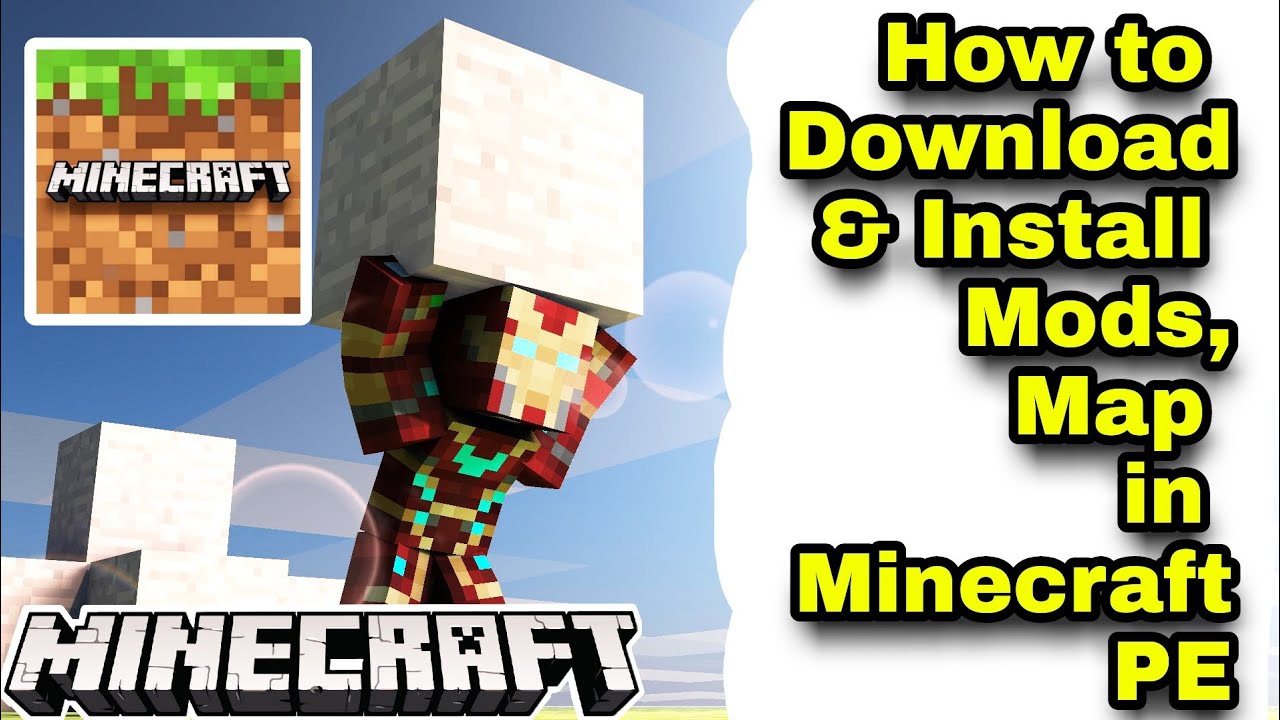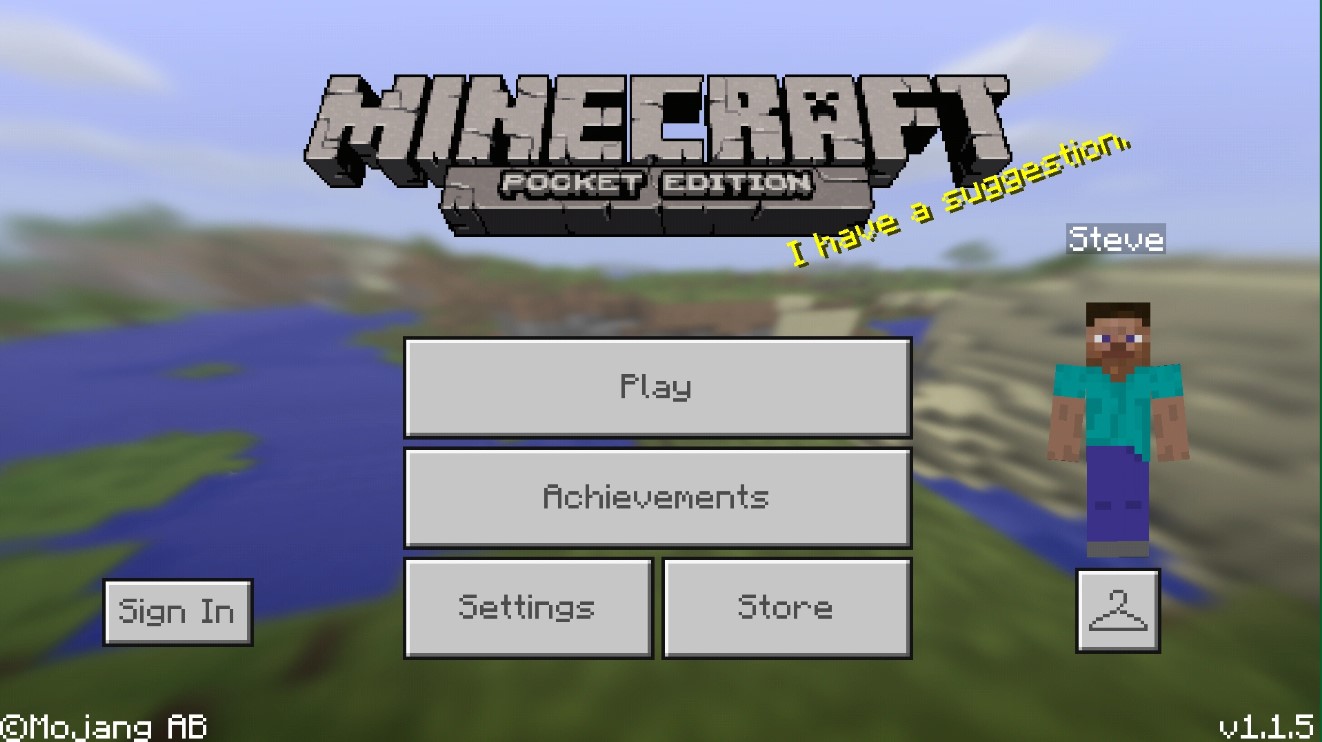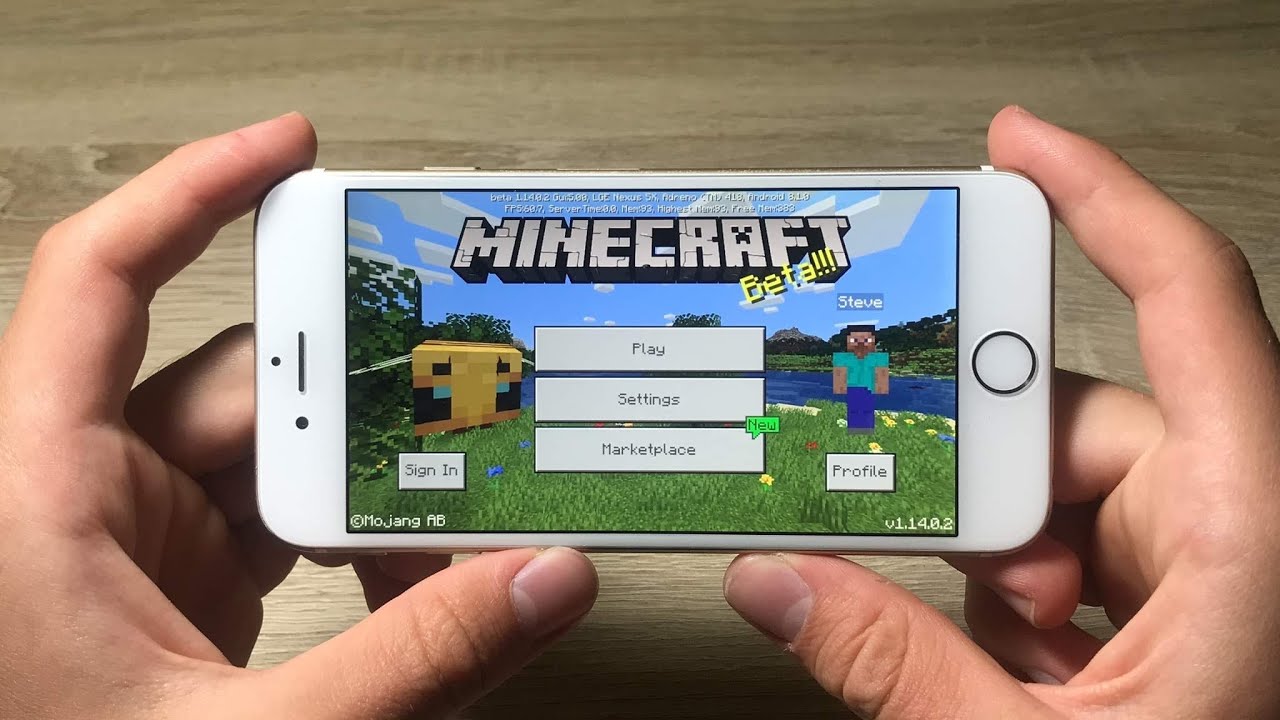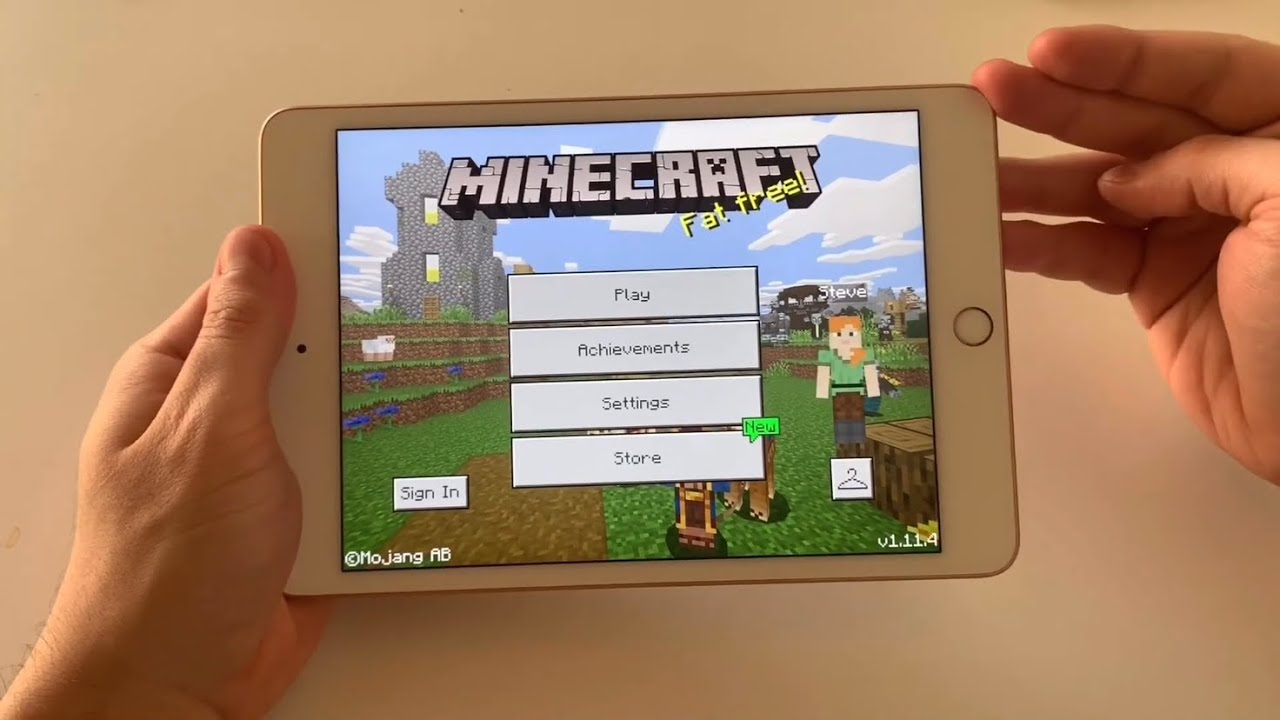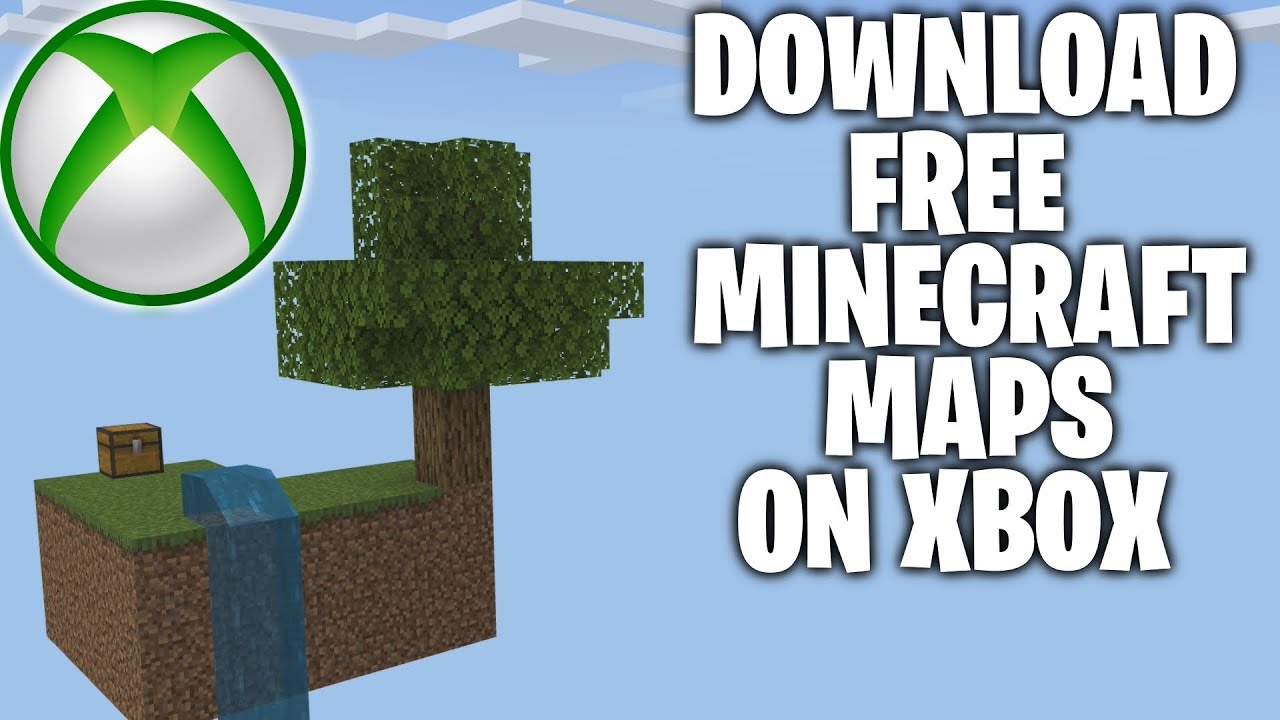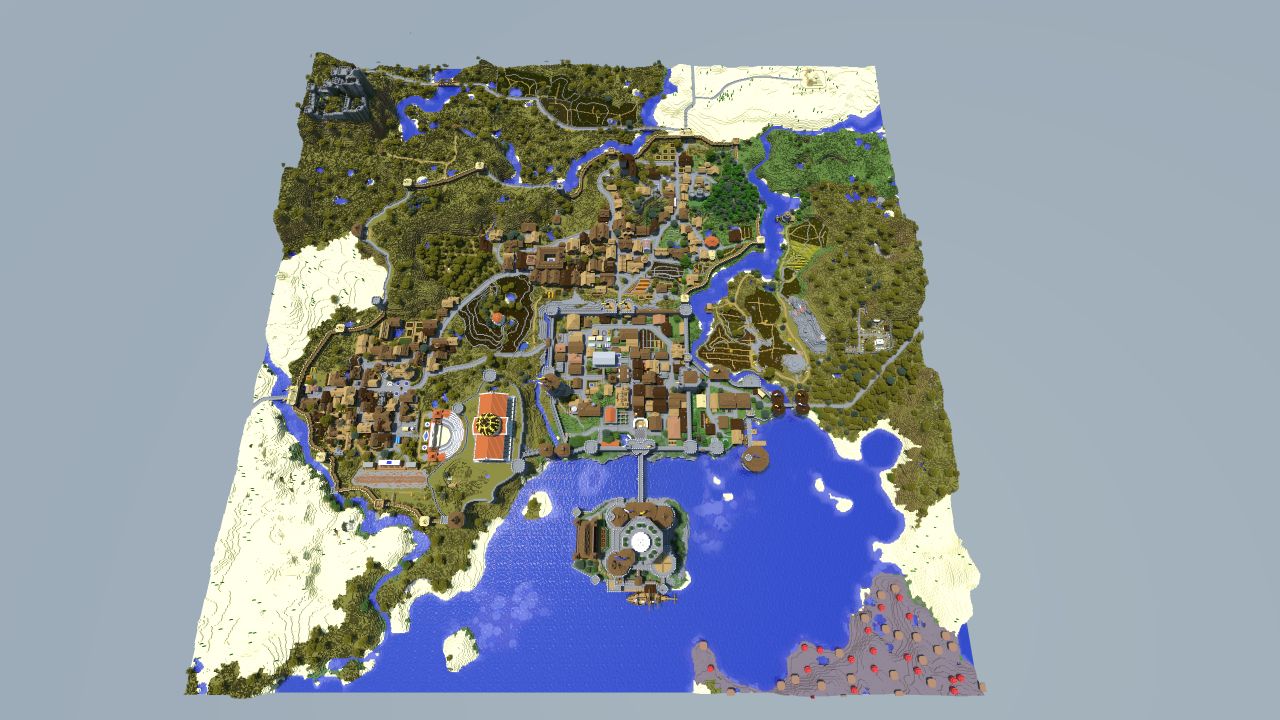Introduction
Welcome to the exciting world of Minecraft Pocket Edition (PE) maps! If you are an avid Minecraft player, you know that exploring new maps can add a whole new level of adventure and excitement to your gameplay. Whether you are looking for stunning landscapes, challenging parkour courses, or epic survival worlds, there are countless Minecraft PE maps available for you to download and enjoy.
However, finding a trusted website to download these maps can sometimes be a daunting task. With so many options available, it’s essential to choose a reliable source that offers high-quality maps without any unwanted surprises. In this guide, we will walk you through the step-by-step process of finding and downloading Minecraft PE maps, so you can start exploring new worlds in no time.
Before we dive into the details, it’s important to note that Minecraft PE maps are custom-made worlds created by talented players and map-makers. These maps come in various themes, sizes, and gameplay styles, allowing you to experience Minecraft in unique ways. Some maps focus on puzzles and adventures, while others offer survival challenges or creative showcases. Whatever your preference, there is a Minecraft PE map out there to suit your taste.
In the following sections, we will outline the steps you need to take to download Minecraft PE maps and import them into your game. We will also provide tips on choosing the right map and offer some recommendations for trusted websites where you can find a wide selection of maps.
Step 1: Find a trusted website to download Minecraft PE maps
The first step in downloading Minecraft PE maps is to find a reputable website that offers a wide selection of maps for you to choose from. While there are countless websites out there, it is important to be cautious and stick to trustworthy sources to ensure the maps you download are safe and of good quality.
One of the best ways to find reliable websites is to seek recommendations from fellow Minecraft players or join online forums and communities dedicated to Minecraft PE. These platforms often have discussions and threads where users share their experiences and recommend trusted websites for downloading maps.
When searching for a website, make sure to consider the following factors:
- The website’s reputation: Look for well-established websites that have been around for a while and have a positive reputation among the Minecraft community. These sites are more likely to have a curated collection of high-quality maps.
- Reviews and ratings: Check if the website has reviews or ratings from users who have downloaded maps from them. This can give you an idea of the quality and safety of the maps available on the site.
- Number and variety of maps: A reliable website should have a wide selection of maps covering different themes and gameplay styles. The more options they offer, the more likely you are to find a map that suits your preferences.
- Website design and functionality: A well-designed website with a user-friendly interface indicates professionalism and attention to detail. It is also a good indicator that the website is regularly maintained and updated.
- Community engagement: Look for websites that have an active community of map-makers and players. This can be reflected in forums, comment sections, or social media pages where users can interact and share their experiences.
By taking these factors into account, you can narrow down your search and find a trusted website that meets your requirements. In the next step, we will guide you through the process of searching for the desired map on the chosen website.
Step 2: Search for the desired map
Once you have found a trusted website to download Minecraft PE maps, it’s time to search for the specific map you want to download. Most reputable websites have a search feature or a well-organized categorization system that makes it easy to find maps based on different criteria.
Start by thinking about the type of map you are interested in. Are you looking for a survival map to test your survival skills, or a creative map to showcase your building abilities? Maybe you want to try a parkour map to challenge your agility, or an adventure map with a captivating storyline. Determining your preferred map type will help you focus your search and find exactly what you are looking for.
Once you have a clear idea of the type of map you want, utilize the search feature on the website to enter relevant keywords. For example, if you are looking for a parkour map, enter “parkour” in the search bar to filter the results. If you have a specific theme in mind, such as “medieval” or “underwater,” include those keywords as well to narrow down your options.
If the website has a categorization system, browse through the different categories and subcategories to explore maps that align with your interests. Categories may include genres like adventure, survival, puzzle, and more. Within these categories, you may find subcategories such as medieval, futuristic, nature, and others.
Take advantage of any filters or sorting options available on the website to further refine your search. These filters can include sorting by popularity, rating, most recent uploads, or even map size. Sorting the maps based on these factors can help you discover popular and high-quality maps that have been well-received by other players.
While searching for the desired map, it’s important to read the descriptions, reviews, and ratings provided by other users. Their feedback can give you valuable insights into the map’s quality, gameplay experience, and potential issues you might encounter. Pay attention to maps with positive reviews and high ratings, as they are more likely to provide an enjoyable and seamless experience.
Once you have found the perfect map that meets your interests and requirements, it’s time to proceed to the next step: downloading the map file to your device.
Step 3: Download the map file to your device
After finding the desired Minecraft PE map, the next step is to download the map file to your device. Most reputable websites provide a straightforward and user-friendly download process, ensuring a hassle-free experience.
Follow these steps to download the map file:
- Click on the download button or link associated with the map you have selected. The website will usually provide a direct download link or redirect you to a download page.
- On the download page, you may be required to perform a verification process to ensure you are a human and not a bot. This can include solving a captcha or answering a simple question. Complete the verification process if prompted.
- Once the verification is complete, the download will usually start automatically. If it doesn’t, click on the provided download button to initiate the download.
- Choose a location on your device where you want to save the map file. It is a good practice to create a dedicated folder for your Minecraft PE maps to keep them organized.
- Wait for the download to complete. The time it takes to download will depend on the size of the map file and your internet connection speed.
While downloading the map file, ensure that you are not downloading any additional or unnecessary files. Be cautious of any pop-ups or prompts that may attempt to install unwanted software or applications. Stick to the map file itself and avoid any suspicious downloads to keep your device safe.
It’s worth mentioning that some map files may come in a compressed format, such as .zip or .rar. If the downloaded file is in a compressed format, you will need to extract the contents before proceeding to the next step. Right-click on the file and choose the option to extract or unzip the contents. This will create a folder containing the necessary files for the Minecraft PE map.
Now that you have successfully downloaded the map file to your device, it’s time to import the map into Minecraft PE. We will guide you through this process in the next step.
Step 4: Import the map into Minecraft PE
With the map file downloaded to your device, it’s time to import the map into Minecraft Pocket Edition (PE) and start exploring the new world you’ve chosen. Follow these steps to import the map:
- Open the Minecraft PE app on your device. Make sure you have the latest version of the app installed to ensure compatibility with the map.
- Tap on the “Play” button to access the main menu.
- Select “Create New” to start a new game.
- Choose the game mode that best suits the map you are importing: “Survival” for survival-based maps, “Creative” for build-focused maps, or “Adventure” for story-driven maps.
- Adjust any other game settings according to your preferences, such as difficulty level, game rules, or player permissions.
- Scroll down to the “Add-Ons” or “Resource Packs” section and tap on “Behavior Packs” or “Resource Packs” (depending on the map requirements).
- Tap on the “Add” or “Import” button to browse for the map file you downloaded earlier.
- Locate the map file in the file explorer of your device and select it.
- Wait for Minecraft PE to import the map. This process may take a few moments, depending on the size of the map file.
- Once the map has been successfully imported, it will appear in the list of available worlds in Minecraft PE.
- Select the imported map from the list and tap on “Play” to start exploring the new Minecraft PE map.
Congratulations! You have successfully imported the map into Minecraft PE, and now you can immerse yourself in the unique adventures and challenges that await you in the new world.
It’s important to note that some maps may come with specific instructions or requirements. Make sure to read any accompanying documentation or README files that come with the map to ensure a smooth gameplay experience. Some maps may require additional resource packs, textures, or mods to function correctly. In such cases, follow the instructions provided by the map-maker to install these additional components.
Now that you know how to import a map into Minecraft PE, it’s time to embark on your journey and enjoy the countless possibilities that Minecraft PE maps have to offer.
Step 5: Enjoy exploring the new Minecraft PE map
Now that you have successfully imported the map into Minecraft PE, it’s time to dive into the exciting world that awaits you. Whether you’re embarking on an epic quest, constructing magnificent structures, or surviving in challenging environments, get ready to unleash your creativity and imagination.
Here are a few tips to enhance your experience while exploring the new Minecraft PE map:
- Read the map description: Take some time to read the description and any accompanying information provided by the map-maker. This will give you an idea of the map’s objectives, challenges, and any specific rules or guidelines you need to follow.
- Follow the map’s storyline (if applicable): If the map has a story or narrative, immerse yourself in it and follow the storyline. This will enhance your gameplay experience and make your adventures even more engaging.
- Interact with the environment: Pay attention to your surroundings and interact with the various elements within the map. Explore every nook and cranny, discover hidden secrets, and utilize the resources available to you.
- Engage with the map’s mechanics: Some maps may have unique mechanics or gameplay elements. Whether it’s solving puzzles, completing challenges, or utilizing specific game mechanics, embrace these features to fully enjoy the map’s intended experience.
- Take screenshots or record videos: Capture memorable moments of your gameplay by taking screenshots or recording videos. This allows you to share your experiences with others and create lasting memories of your adventures.
- Share your feedback: If you enjoyed the map, consider leaving a positive review or rating on the website where you downloaded it. This not only gives credit to the map-maker but also helps other players discover and enjoy the map as well.
Remember, each Minecraft PE map offers a unique experience, so don’t hesitate to explore different maps and try new ones. The vast variety of maps available ensures that there is always something exciting to discover and enjoy.
So grab your tools, let your creativity soar, and embark on memorable adventures in the diverse and captivating worlds of Minecraft PE maps.
Conclusion
Congratulations on learning how to download and explore Minecraft Pocket Edition (PE) maps! By following the step-by-step guide, you can now find, download, and import a wide range of maps to enhance your Minecraft PE gameplay.
Remember, when searching for maps, it is crucial to use trusted websites that offer a reliable selection of high-quality maps. Take the time to read descriptions, reviews, and ratings to ensure you choose maps that align with your interests and meet your expectations.
After downloading a map, make sure to import it into Minecraft PE to begin your adventure. Pay attention to any specific instructions or requirements the map may have, such as additional resource packs or mods.
Once you’ve imported the map, enjoy exploring the unique challenges, breathtaking landscapes, and immersive storylines that await you. Interact with the environment, engage with the map’s mechanics, and don’t forget to share your experiences with others through screenshots or videos.
Lastly, don’t hesitate to try out different maps and embrace the variety of worlds available. With countless maps to choose from, you’ll never run out of new adventures to embark on in Minecraft PE.
Now that you are equipped with the knowledge to download and enjoy Minecraft PE maps, it’s time to unleash your creativity, embark on epic quests, and experience the limitless possibilities that these custom-made maps provide. Have fun exploring and let your imagination run wild!