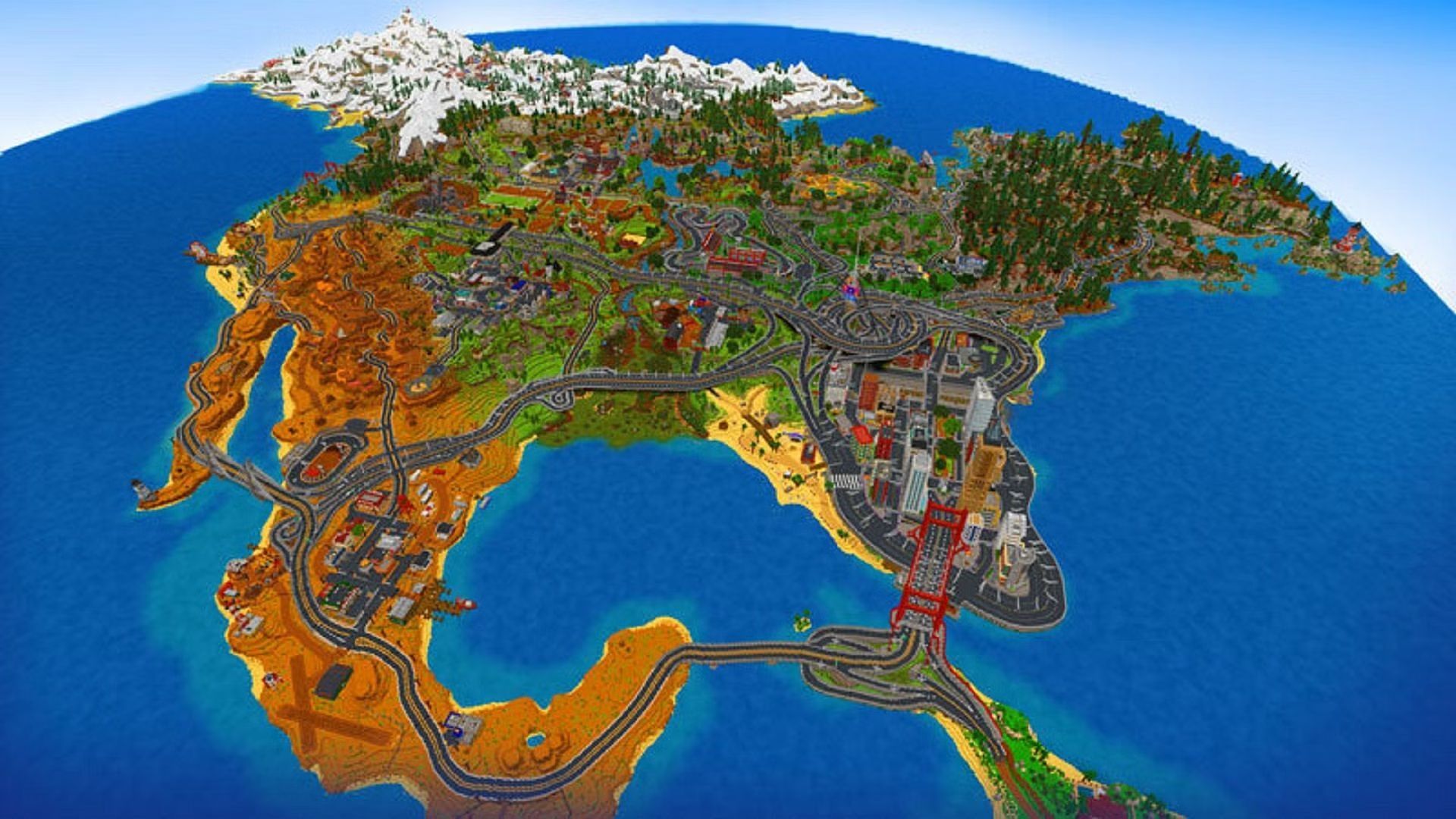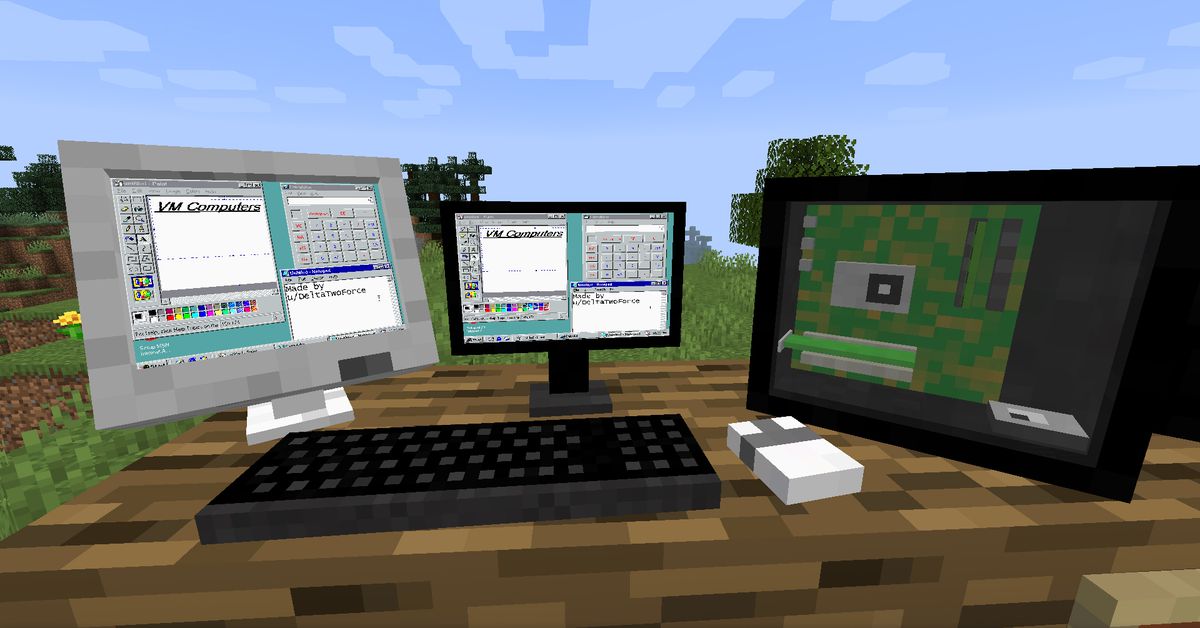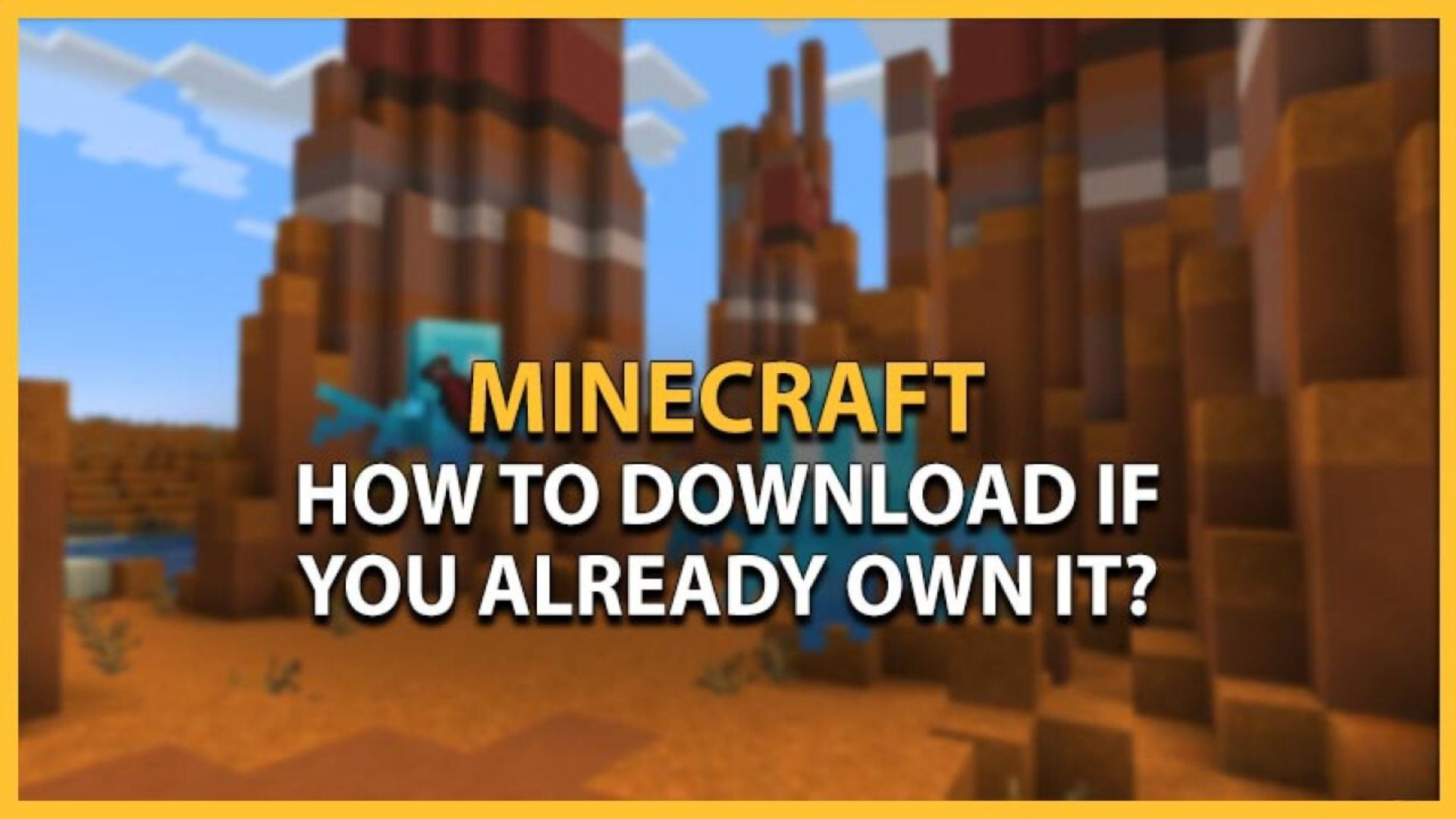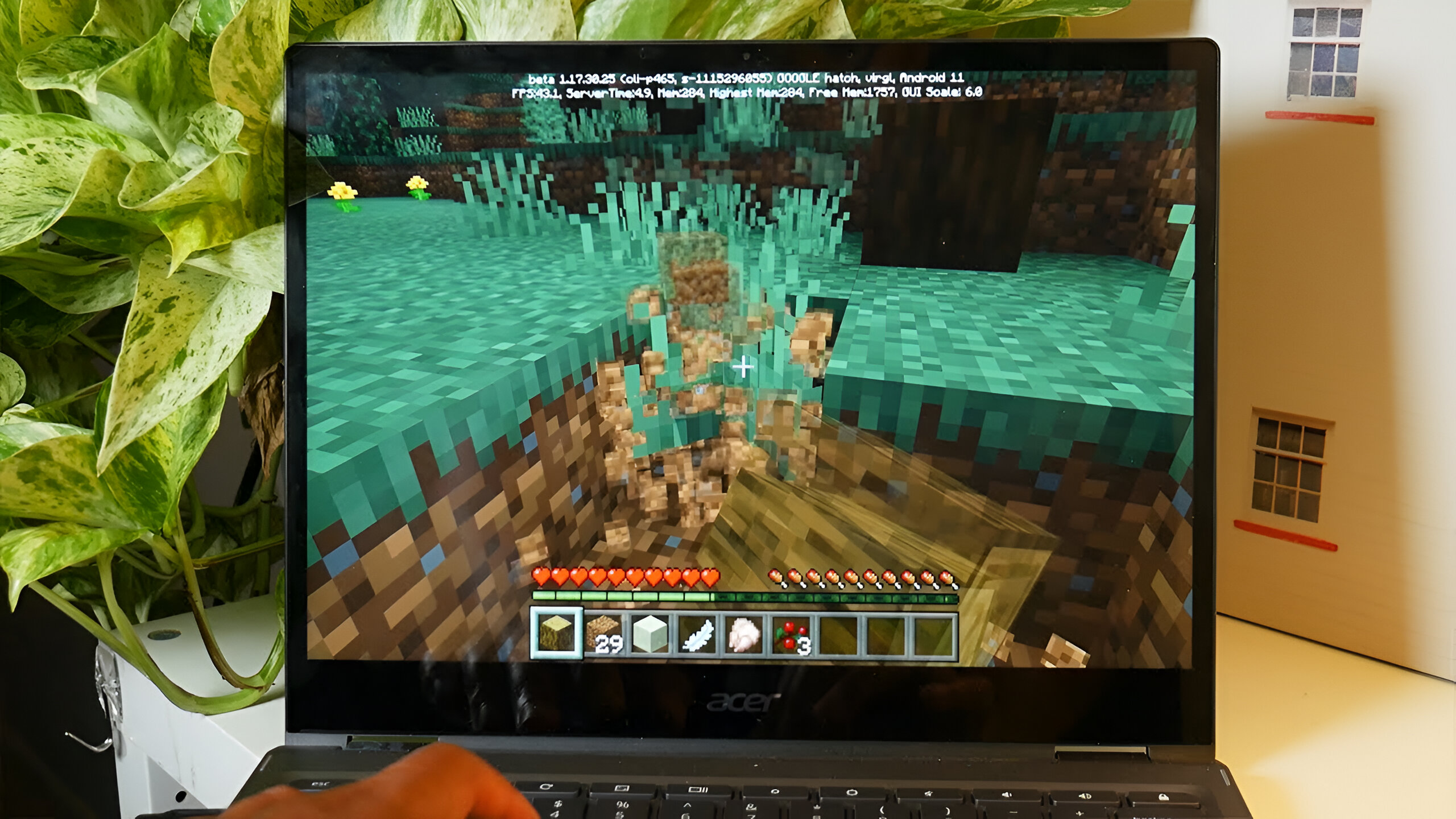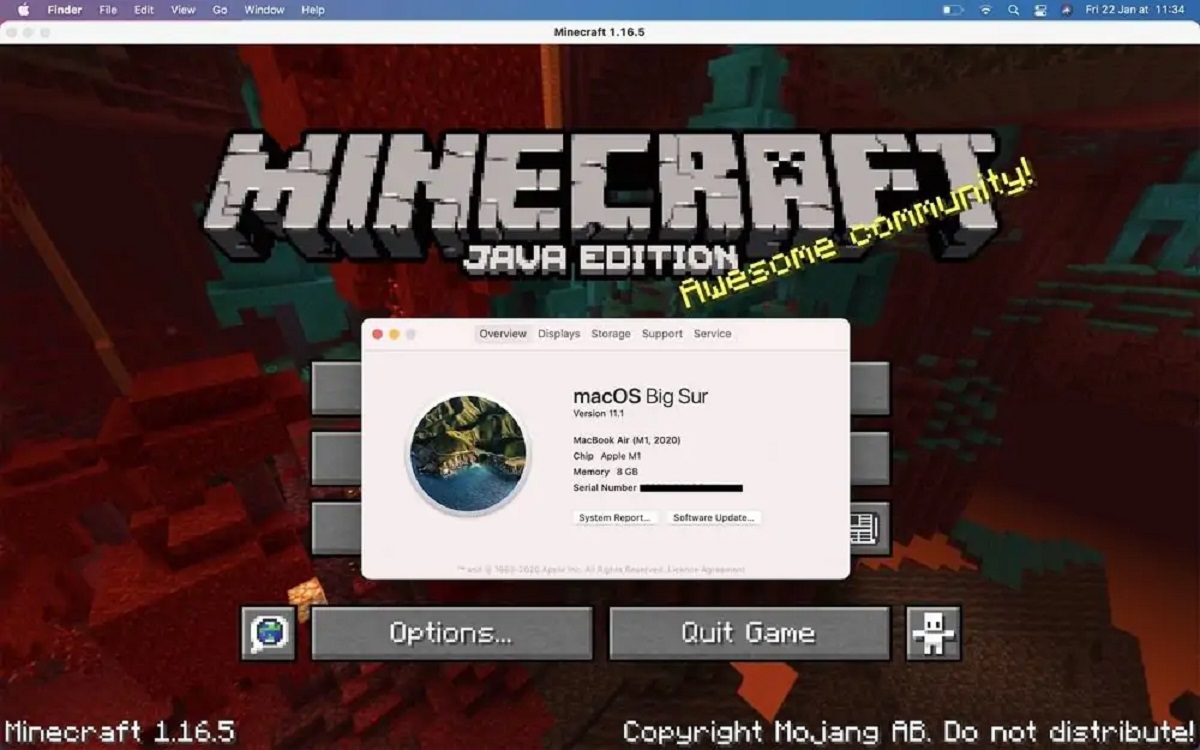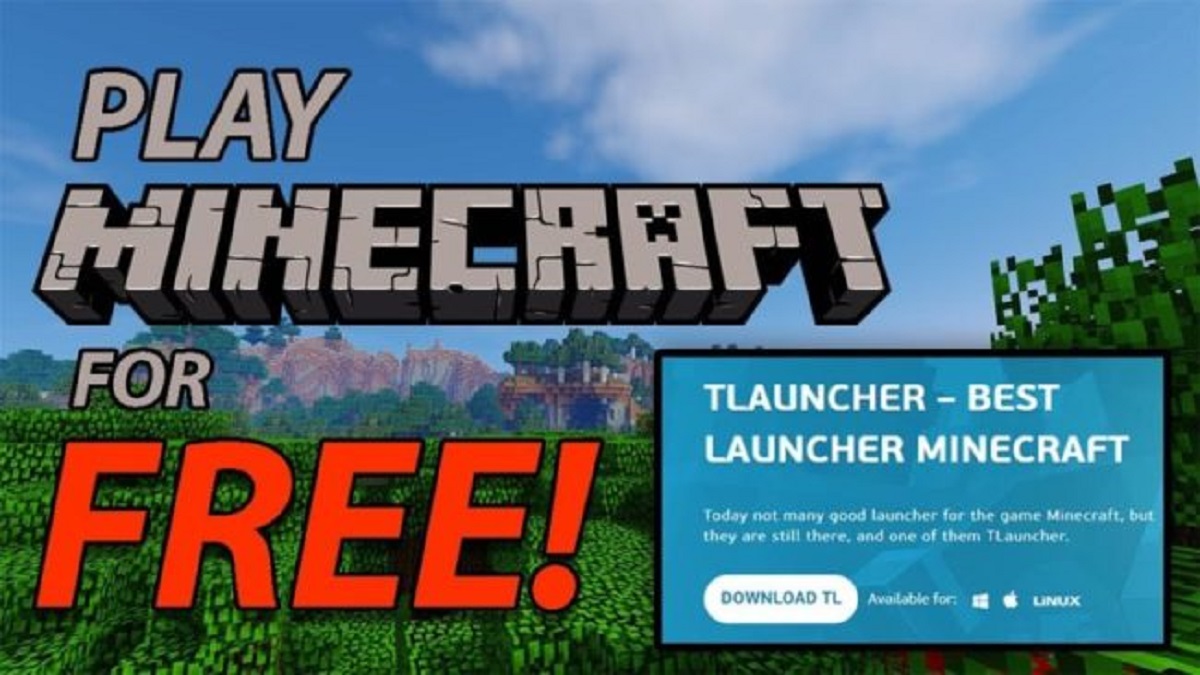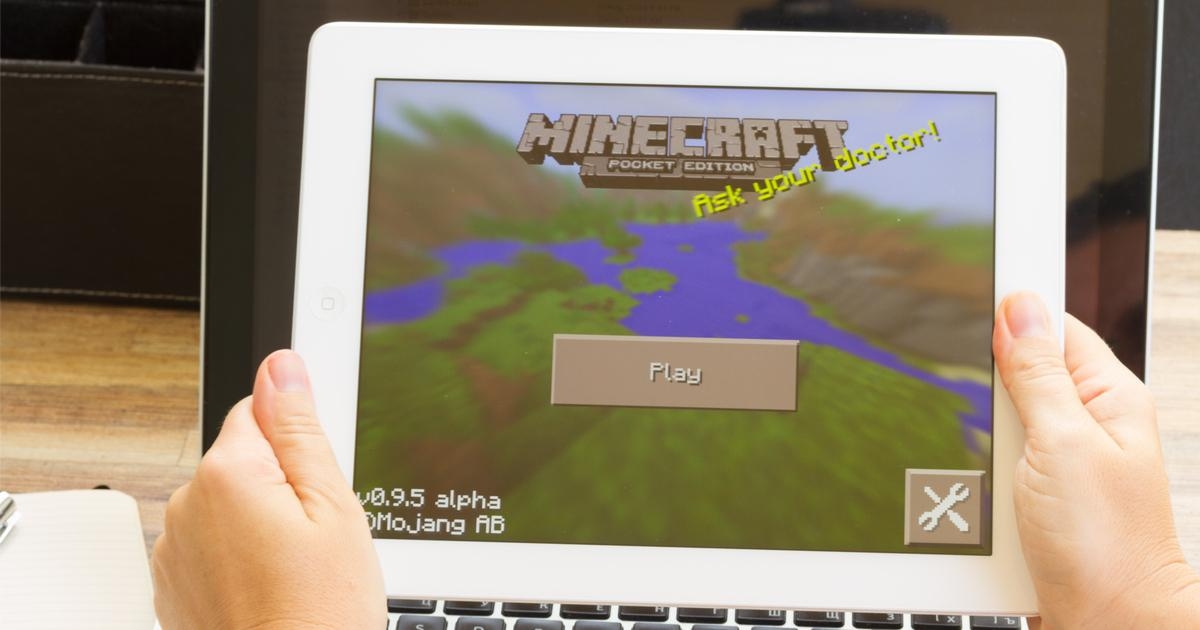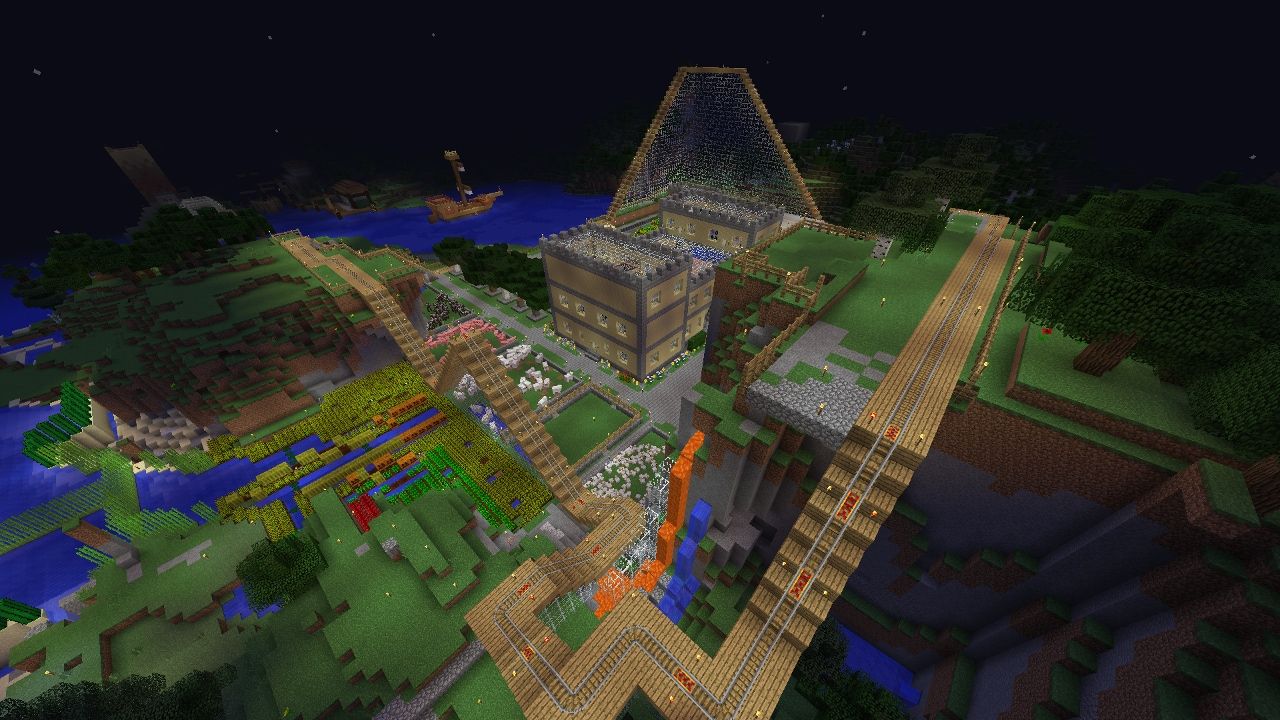Introduction
Welcome to the exciting world of Minecraft! With its endless possibilities and creative gameplay, Minecraft offers players a chance to explore and build in a virtual universe. One of the most appealing aspects of Minecraft is the wide variety of worlds that you can download and experience. Whether you’re looking for a challenging survival map, a beautiful landscape to explore, or a unique adventure, downloading Minecraft worlds allows you to expand your gameplay and discover new experiences.
In this guide, we will walk you through the steps on how to download a Minecraft world, from finding the perfect world to enjoying it in your game. We will provide you with clear instructions so that you can easily follow along, even if you’re new to Minecraft or not too tech-savvy. So, without further ado, let’s delve into the world of Minecraft downloads!
Before we dive into the step-by-step process, it’s important to note that Minecraft worlds are created by talented individuals in the Minecraft community. These creators pour their time and effort into crafting unique and engaging experiences for players to enjoy. By downloading their worlds, you not only get to explore their creations but also show your support and appreciation for their hard work. So, let’s get started on finding and downloading a Minecraft world that suits your preferences!
Step 1: Find a Minecraft World to Download
The first step in downloading a Minecraft world is finding the perfect world that suits your interests and gameplay preferences. There are various platforms and websites where you can discover and download different Minecraft worlds. Here are a few popular options:
- Minecraft Forums: The official Minecraft forums are a great place to start your search for downloadable worlds. They have a dedicated section where creators can share their worlds, and you can browse through the different categories to find what you’re looking for. Make sure to read the description and check feedback from other players to get an idea of the world’s quality before downloading.
- Curated Websites: There are numerous websites that curate and showcase the best Minecraft worlds available for download. These websites often feature top-rated and handpicked worlds, making it easier for you to find high-quality creations. Some popular websites include Planet Minecraft, Minecraft Maps, and Minecraft World Share.
- YouTube and Twitch: Many Minecraft content creators on platforms like YouTube and Twitch showcase and review various Minecraft worlds. Watching their content not only gives you a preview of the world but also allows you to see how it plays and whether it matches your preferences. They often provide download links in the video or the video description, making it convenient for you to access the world.
- Friends and Communities: Reach out to your friends who play Minecraft or join Minecraft communities online. They may recommend or share worlds that they have enjoyed or created themselves. This is a great way to discover unique and personalized worlds that may not be available on the popular platforms.
Once you’ve narrowed down your options and found a Minecraft world that catches your attention, it’s time to proceed to the next step: downloading the world file. The process may vary slightly depending on the platform or website you are using, but we will guide you through the general steps in the next section.
Step 2: Download the Minecraft World File
Now that you’ve found the perfect Minecraft world to download, it’s time to get the world file onto your computer. The process may differ slightly depending on the platform or website you are using, but the overall steps are usually similar. Let’s walk through the general process:
- Click on the download link: Once you’ve found a Minecraft world you want to download, locate the download link or button. It is typically labeled as “Download” or “Download World.” Click on the link to initiate the download process.
- Choose a save location: After clicking the download link, a window will appear prompting you to choose a location on your computer to save the file. Select a folder or directory where you can easily locate the downloaded file later. It is recommended to create a dedicated folder for Minecraft world downloads to keep your files organized.
- Start the download: Once you’ve selected the save location, click on the “Save” or “Download” button to begin the download. Depending on the size of the world file and your internet connection speed, the download may take a few moments to complete. Be patient and let the download finish.
- Verify the downloaded file: Once the download is complete, navigate to the save location you specified earlier. Locate the downloaded world file, which is typically in a .zip or .rar format. Before proceeding, it’s important to ensure that the file has downloaded correctly and is not corrupted. You can do this by checking the file size and comparing it to the size mentioned on the website or platform where you downloaded it.
Congratulations! You have successfully downloaded the Minecraft world file onto your computer. The next step is to locate the Minecraft saves folder, where you will place the downloaded world file to make it accessible in-game. We will guide you through this process in the next section.
Step 3: Locate the Minecraft Saves Folder
Now that you have the downloaded Minecraft world file, it’s time to locate the Minecraft saves folder on your computer. This is the folder where you will place the downloaded world file so that it becomes accessible in the game. Follow the steps below to find the saves folder:
- Open the Minecraft folder: The location of the Minecraft folder may vary depending on your operating system. On Windows, press the “Windows key + R” to open the Run dialog box, then type “%appdata%” (without quotes) and press Enter. On macOS, open Finder, press “Shift + Command + G”, and enter “~/Library/Application Support/minecraft” (without quotes) into the text field.
- Locate the saves folder: Within the Minecraft folder, you’ll see various subfolders and files. Look for the “saves” folder, which stores all the saved Minecraft worlds. Double-click on the “saves” folder to open it.
Now that you’ve found the saves folder, you’re one step closer to enjoying your downloaded Minecraft world. The next step is to extract the downloaded world file and place it into the saves folder, which we’ll cover in the next section.
Step 4: Extract the Downloaded World File
With the Minecraft saves folder located, it’s time to extract the downloaded world file and place it into the saves folder. Follow the steps below to extract the downloaded world file:
- Right-click on the downloaded world file: Navigate to the location where you saved the downloaded file. Right-click on the file and select “Extract” or “Extract Here” from the contextual menu. This will extract the contents of the compressed file.
- Check the extracted files: After the extraction process is complete, you should see a folder containing the files of the Minecraft world. The folder’s name will usually match the name of the world you downloaded.
- Copy the extracted folder: Select the extracted folder and right-click on it. Choose the “Copy” option from the menu that appears.
- Paste the copied folder into the saves folder: Go back to the Minecraft saves folder that you located in the previous step. Right-click inside the saves folder and choose “Paste” to place the copied world folder into the saves folder.
Great job! You have successfully extracted the downloaded Minecraft world file and placed it into the saves folder. The next step is to open Minecraft and access the newly downloaded world, which we will cover in the following section.
Step 5: Open Minecraft and Access the New World
Now that you have placed the downloaded world file into the Minecraft saves folder, you can open Minecraft and access your newly downloaded world. Follow the steps below to do so:
- Launch Minecraft: Open the Minecraft application on your computer. The steps for launching Minecraft may vary depending on your operating system.
- Select “Singleplayer”: Once Minecraft is launched, you will be presented with the main menu. Click on the “Singleplayer” option to access your singleplayer worlds.
- Locate the downloaded world: Inside the Singleplayer menu, you should see a list of all the existing worlds. Look for the name of the downloaded world that you placed in the saves folder. You can identify it by the same name as the folder you extracted earlier.
- Select and play the world: Once you’ve located the downloaded world, highlight it and click on the “Play Selected World” button. Minecraft will load the world, and you’ll be ready to explore and enjoy your newly downloaded Minecraft world.
That’s it! You have successfully opened Minecraft and accessed your freshly downloaded world. Now it’s time to test it out and see all the unique features and adventures it has to offer. Enjoy your Minecraft journey!
Step 6: Test and Enjoy Your Downloaded Minecraft World
Congratulations! You have successfully downloaded, extracted, and accessed your new Minecraft world. Now it’s time to test it out and immerse yourself in its wonders. Follow these suggestions to fully enjoy your downloaded Minecraft world:
- Explore every nook and cranny: Take your time to explore the world and discover its unique features. Whether it’s a sprawling landscape, hidden caves, or intricate structures, there’s always something exciting waiting to be found.
- Embark on quests and adventures: Many downloaded Minecraft worlds offer custom quests, challenges, or adventure maps. Follow the provided instructions or storyline to embark on thrilling quests and experience a whole new level of gameplay.
- Interact with NPCs (Non-Player Characters): Some Minecraft worlds may have NPCs that provide quests, trade goods, or offer helpful information. Approach these characters and engage in conversations to uncover special rewards or further your progress.
- Invite friends to join: If the downloaded world supports multiplayer, consider inviting your friends to join you on your adventure. Exploring together can add a new level of excitement and collaboration to your Minecraft experience.
- Customize and modify the world: Minecraft is a highly flexible game, and you have the option to further customize your downloaded world. Install resource packs or mods that enhance the visuals, gameplay mechanics, or add new features to the world.
- Share your experiences: Once you’ve explored, completed quests, and built impressive structures in your downloaded world, consider sharing your experiences with the Minecraft community. You can take screenshots or record videos to showcase what you’ve achieved and provide feedback to the creators.
Remember, each Minecraft world offers a unique and immersive experience, and the possibilities are endless. Take your time to fully immerse yourself in the downloaded world and embrace the creativity and efforts of its creators.
Now that you know how to find, download, and enjoy Minecraft worlds, you can continue to expand your Minecraft journey by discovering more captivating worlds. Happy exploring and have fun with your downloaded Minecraft world!
Conclusion
Downloading and exploring new Minecraft worlds is a fantastic way to keep the game fresh and exciting. By following the steps outlined in this guide, you now have the knowledge and skills to easily find, download, and enjoy a wide variety of Minecraft worlds.
Remember to explore different platforms and websites to discover worlds that suit your preferences. Whether you’re looking for survival challenges, unique adventures, or stunning landscapes, there’s a Minecraft world out there to satisfy your desires.
Once you have downloaded a world, don’t forget to extract the files and place them in the appropriate Minecraft saves folder. This will ensure that you can easily access and play the world in Minecraft.
Take your time to fully explore and enjoy the intricacies of each downloaded world. Engage in quests, uncover hidden treasures, or even modify the world with resource packs and mods to personalize your experience.
Lastly, don’t forget to share your adventures and experiences with the Minecraft community. Whether through screenshots, videos, or feedback to the creators, your contributions can inspire others and contribute to the vibrant Minecraft community.
Now that you’ve mastered the process of downloading Minecraft worlds, it’s time to embark on your own Minecraft odyssey. Get ready to expand your horizons, unleash your creativity, and embark on new adventures in the virtual world of Minecraft. Happy gaming!