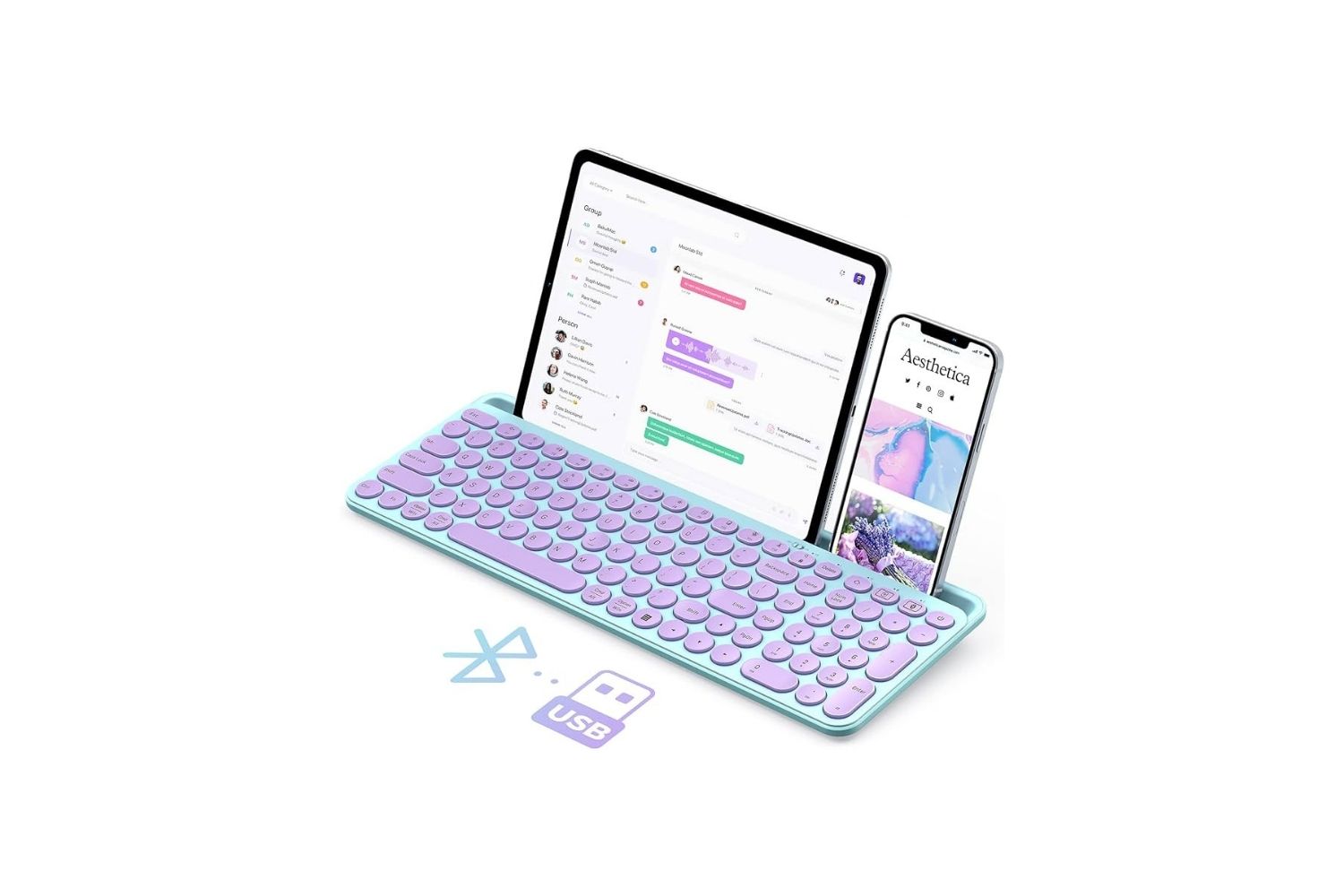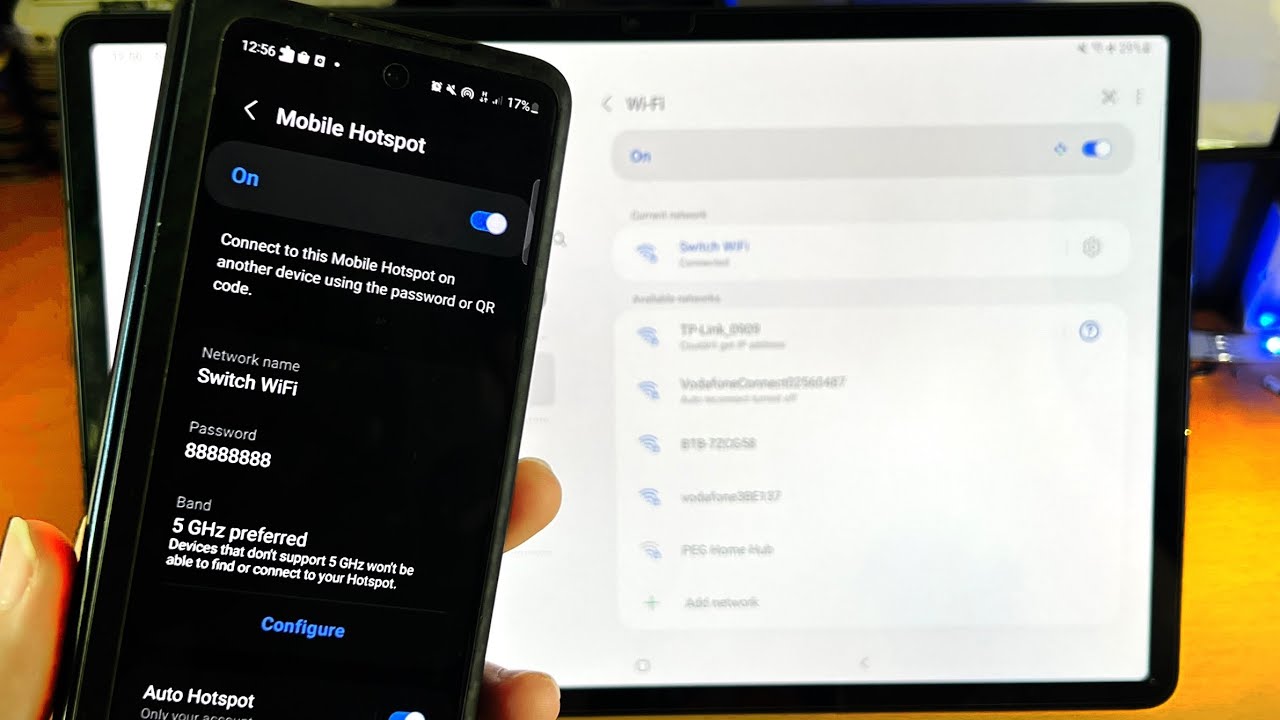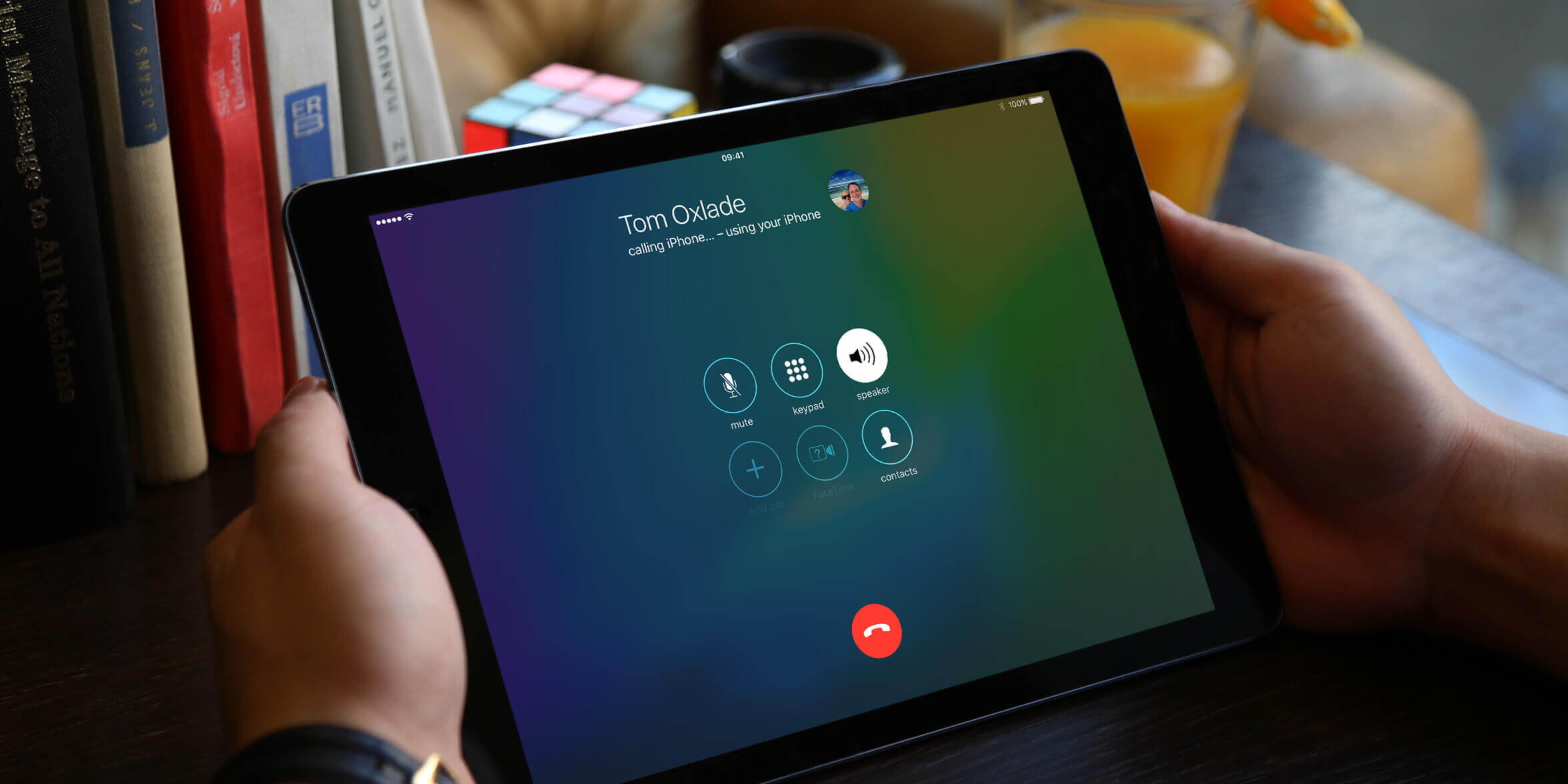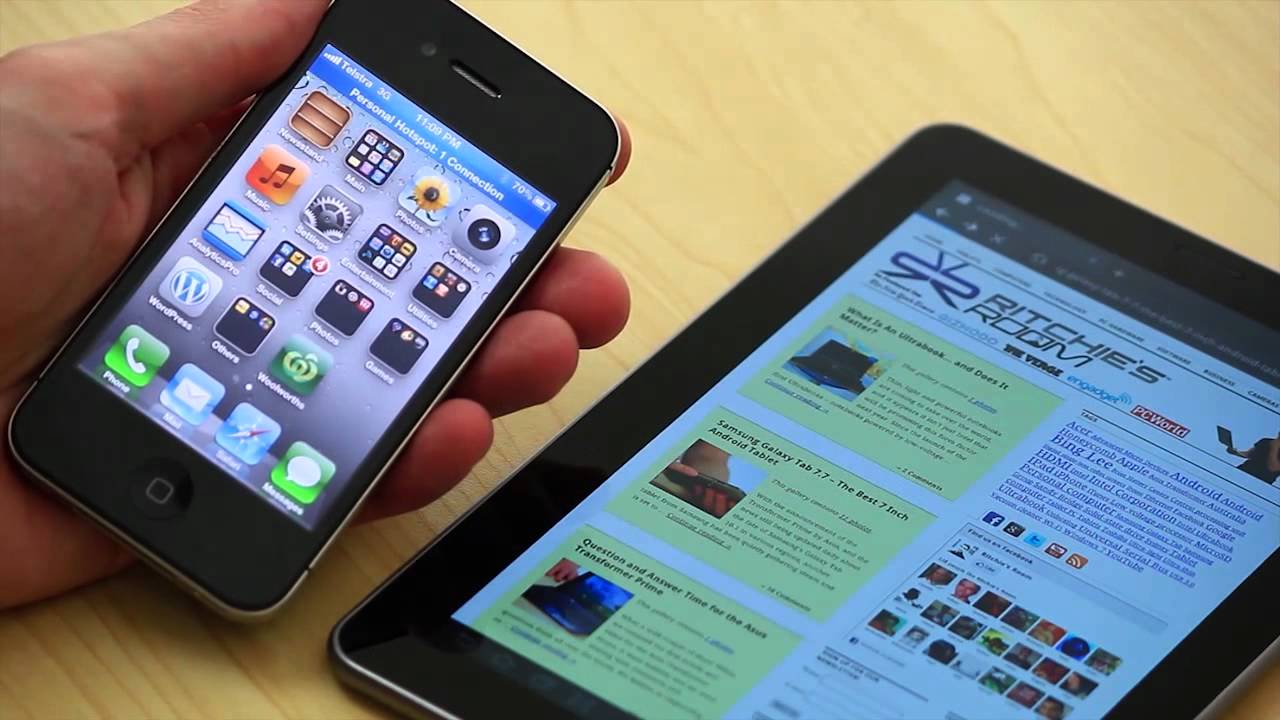Introduction
Welcome to the digital age, where technology connects us in ways we could only dream of before. Bluetooth technology has revolutionized the way we communicate and share data between devices. If you have a tablet and a smartphone, connecting them via Bluetooth can open up a world of possibilities. Whether you want to transfer files, play music through your tablet’s speakers, or use your phone to control your tablet remotely, Bluetooth connectivity gives you the flexibility and convenience you need.
In this guide, we will walk you through the step-by-step process of connecting your tablet to your phone using Bluetooth. Regardless of whether you’re using an Android tablet and phone, or an iOS tablet and iPhone, the principles remain the same. By following these steps, you’ll be able to establish a seamless Bluetooth connection between your devices and enjoy a range of features and benefits.
We understand that technology can sometimes be intimidating, but fear not! This guide is designed to make the process as simple and straightforward as possible. Even if you’re not a tech whiz, you’ll be able to follow along and successfully connect your tablet to your phone in no time. So, without further ado, let’s get started on this exciting journey of device connectivity!
Step 1: Turn on Bluetooth on your tablet
The first step in connecting your tablet to your phone via Bluetooth is to ensure that Bluetooth is enabled on your tablet. Here’s how you can do it:
- Unlock your tablet and navigate to the “Settings” menu. This can usually be found as an app icon on your home screen or in the app drawer.
- Once you’re in the “Settings” menu, scroll down until you find the “Bluetooth” option. It may be located under the “Wireless & Networks” or “Connections” section, depending on the device.
- Tap on the “Bluetooth” option to access the Bluetooth settings.
- Toggle the switch next to “Bluetooth” to turn it on. The switch will change from grayed out to a color indicating that Bluetooth is now active.
Now that Bluetooth is enabled on your tablet, it’s ready to discover and connect to other devices nearby, including your phone. Keep in mind that the steps to enable Bluetooth may vary slightly depending on the make and model of your tablet. However, the general process should remain similar across different devices.
Once you’ve successfully turned on Bluetooth, you’ll be one step closer to establishing a connection between your tablet and phone. Let’s move on to the next step and turn on Bluetooth on your phone so that the devices can discover each other.
Step 2: Turn on Bluetooth on your phone
Now that Bluetooth is enabled on your tablet, it’s time to turn on Bluetooth on your phone. This will allow your phone to be discoverable by your tablet and establish a connection between the two devices. Follow these simple steps to enable Bluetooth on your phone:
- Unlock your phone and go to the “Settings” menu. Just like on your tablet, you can usually find the “Settings” icon on your home screen or in the app drawer.
- Inside the “Settings” menu, look for the “Bluetooth” option. Its location may vary depending on the phone’s manufacturer and operating system.
- Tap on “Bluetooth” to access the Bluetooth settings.
- Toggle the switch next to “Bluetooth” to turn it on. Similar to your tablet, the switch will change from grayed out to indicate that Bluetooth is now active.
With Bluetooth enabled on your phone, you have made it discoverable to other devices. This means that your tablet, which we previously enabled Bluetooth on, will be able to recognize and connect to your phone. Now, we are ready to move on to the next step – pairing your tablet and phone.
Keep in mind that the process of enabling Bluetooth may vary slightly depending on the phone’s make and model. However, the general steps outlined above should help you locate and activate Bluetooth functionality on most smartphones.
Step 3: Pairing your tablet and phone
Now that Bluetooth is enabled on both your tablet and phone, it’s time to pair the two devices. Pairing is the process of establishing a secure connection between your tablet and phone so that they can communicate with each other. Follow these steps to pair your tablet and phone:
- On your tablet, go to the Bluetooth settings. You can typically find this in the “Settings” menu, as we discussed in the previous steps.
- In the Bluetooth settings, you should see a list of nearby devices that are discoverable. Look for your phone’s name in the list and tap on it.
- Once you tap on your phone’s name, a pairing request will be sent to your phone. You may see a notification on your phone’s screen asking for permission to pair with the tablet. Tap on “Pair” or “Accept” to continue.
- On some devices, you may be required to enter a pairing code or PIN to confirm the connection. If prompted, enter the code displayed on your tablet and tap on “OK” or “Pair” on your phone. This step helps ensure that the devices are securely paired.
After completing these steps, your tablet and phone should be successfully paired via Bluetooth. They are now ready to exchange data and connect seamlessly. However, depending on your device, you may need to perform an additional step to grant access permissions for certain features.
In the next step, we will cover how to grant access permissions to ensure that your tablet and phone can fully utilize the Bluetooth connection.
Step 4: Confirm the pairing code
When pairing your tablet and phone via Bluetooth, you may be required to confirm a pairing code or PIN to ensure a secure connection. This step adds an extra layer of protection and prevents unauthorized devices from connecting to your devices.
Here’s how to confirm the pairing code:
- After sending the pairing request from your tablet to your phone, you will see a prompt on your phone’s screen asking for permission to pair with the tablet.
- The prompt will display a pairing code or PIN. Take note of this code as you will need to enter it on your tablet for confirmation.
- On your tablet, you will also see the same pairing code or PIN displayed. Ensure that the codes on both devices match.
- If the code matches, tap on the “OK” or “Pair” button on your tablet to confirm the pairing.
- If the code does not match or you receive a different pairing code on either device, it is recommended to cancel the pairing process and start again.
Confirming the pairing code ensures that your tablet and phone are securely connected to each other. It helps to prevent unauthorized users from connecting to your devices and ensures a seamless and safe Bluetooth connection between them.
With the pairing code confirmed, your tablet and phone are now ready to establish a successful Bluetooth connection. In the next step, we will cover how to grant access permissions, allowing your devices to fully utilize the Bluetooth connection.
Step 5: Allow access permissions
After successfully pairing your tablet and phone via Bluetooth, you may need to grant access permissions to ensure that both devices can fully utilize the connection. Access permissions enable features like file transfers, media playback, and remote control functionality between your tablet and phone.
Here’s how to allow access permissions:
- On your tablet, open the Bluetooth settings menu.
- Locate your paired phone in the list of connected devices and tap on it to access the device settings.
- Within the device settings, you may see an option to “Allow access” or “Grant permissions.” Tap on that option to proceed.
- A list of permissions will appear, which may include options such as contact access, file transfers, media control, and more. Select the permissions that you want to grant and enable them.
- Confirm your selections and exit the settings menu.
By allowing access permissions, you enable specific features and functionality between your tablet and phone. For example, allowing contact access permission will allow you to sync your phone’s contacts with your tablet, while enabling file transfers will allow you to send and receive files seamlessly via Bluetooth.
Keep in mind that the available access permissions may vary depending on your device’s manufacturer and operating system. Furthermore, some devices may not require explicit permission granting, as they automatically enable necessary features once the devices are paired.
With access permissions granted, your tablet and phone are now fully connected via Bluetooth and ready to be used together. In the next step, we will cover how to connect your tablet to your phone and start enjoying the benefits of a seamless device connection.
Step 6: Connecting your tablet to your phone
With Bluetooth enabled, devices paired, and access permissions granted, it’s time to establish a connection between your tablet and phone. Here’s how to connect your tablet to your phone:
- On your tablet, open the Bluetooth settings menu.
- Locate your paired phone in the list of connected devices.
- Tap on your phone’s name to initiate the connection.
- Once connected, you may see a notification or indicator on your tablet confirming the successful Bluetooth connection.
Once the connection is established, you can start using various Bluetooth-enabled features between your tablet and phone. For example:
- You can transfer files between your devices by selecting the file on your tablet and choosing the “Share via Bluetooth” option.
- You can stream music or other media from your phone to your tablet’s speakers or headphones.
- You can use your phone as a remote control for media playback or presentations on your tablet.
It’s essential to note that the available features and functionality may vary based on the devices you’re using and the applications installed on them. However, the basic process for connecting your tablet to your phone via Bluetooth remains constant.
Make sure to keep your devices within a reasonable range for a stable Bluetooth connection. If you experience any connectivity issues, please refer to the troubleshooting section in the next step for possible solutions.
Congratulations! Your tablet is now successfully connected to your phone via Bluetooth. In the final step, we will discuss some common connectivity issues and how to troubleshoot them.
Step 7: Troubleshooting common connectivity issues
While Bluetooth connectivity is generally reliable, it’s not uncommon to encounter some connectivity issues. If you’re experiencing difficulties in connecting your tablet to your phone via Bluetooth, here are some common troubleshooting steps you can follow:
- Make sure that Bluetooth is turned on and enabled on both your tablet and phone. Double-check that they are discoverable and within close proximity to each other.
- Restart both devices: Sometimes, a simple restart can resolve connection problems. Turn off your tablet and phone, wait for a few seconds, and then turn them back on.
- Remove and re-establish the Bluetooth pairing: On your tablet, go to the Bluetooth settings, find your phone in the list of connected devices, and select “Forget” or “Remove.” Then, repeat the pairing process from the beginning.
- Update the software: Ensure that both your tablet and phone are running the latest software updates. Software updates often include bug fixes and compatibility improvements for Bluetooth connectivity.
- Reset network settings: Resetting the network settings on your tablet and phone can sometimes resolve Bluetooth-related issues. However, be aware that this may also remove saved Wi-Fi networks and other network-related settings.
- Check for third-party app conflicts: Certain apps or services on either device might interfere with Bluetooth connectivity. Try disabling or uninstalling any recently installed apps that may be causing conflicts.
- Perform a factory reset: If none of the above steps work, you may need to perform a factory reset on one or both devices. However, be cautious as this will erase all data and settings, so make sure to back up your important data beforehand.
By following these troubleshooting steps, you should be able to resolve most common Bluetooth connectivity issues between your tablet and phone. If the problem persists, it may be worth reaching out to the device manufacturer’s support or checking relevant online forums for further assistance.
Remember, patience and persistence are key when troubleshooting connectivity problems. Keep in mind that Bluetooth connectivity can be influenced by factors such as distance, interference, and compatibility between devices.
We hope this troubleshooting guide has been helpful in resolving any Bluetooth connectivity issues you may be experiencing. Now, you can enjoy the full benefits of a seamless connection between your tablet and phone!
Conclusion
Connecting your tablet to your phone via Bluetooth opens up a world of possibilities for seamless device connectivity. With just a few simple steps, you can share files, listen to music, control media playback, and more, all with the convenience of wireless connectivity.
In this guide, we have walked you through each step of the process, from enabling Bluetooth on your tablet and phone, to pairing the devices, granting access permissions, and establishing a reliable connection. We have also provided troubleshooting tips to help you overcome common connectivity issues.
Remember, the specific steps and options may vary slightly depending on your tablet and phone models, as well as your operating systems. However, the principles behind Bluetooth connectivity remain the same.
Now that you have successfully connected your tablet to your phone via Bluetooth, you can enjoy the benefits of seamless data transfer, media playback, and remote control features. Whether you’re working on a project, enjoying your favorite music, or giving a presentation, the wireless connection between your devices will enhance your experience.
If you encounter any challenges along the way, don’t hesitate to refer back to this guide for assistance. With a little patience and troubleshooting, you’ll be able to resolve most connectivity issues and continue enjoying the convenience of Bluetooth connectivity.
Thank you for following this guide, and we hope that it has been helpful in connecting your tablet to your phone via Bluetooth. Embrace the power of wireless connectivity and make the most of your devices working together seamlessly!