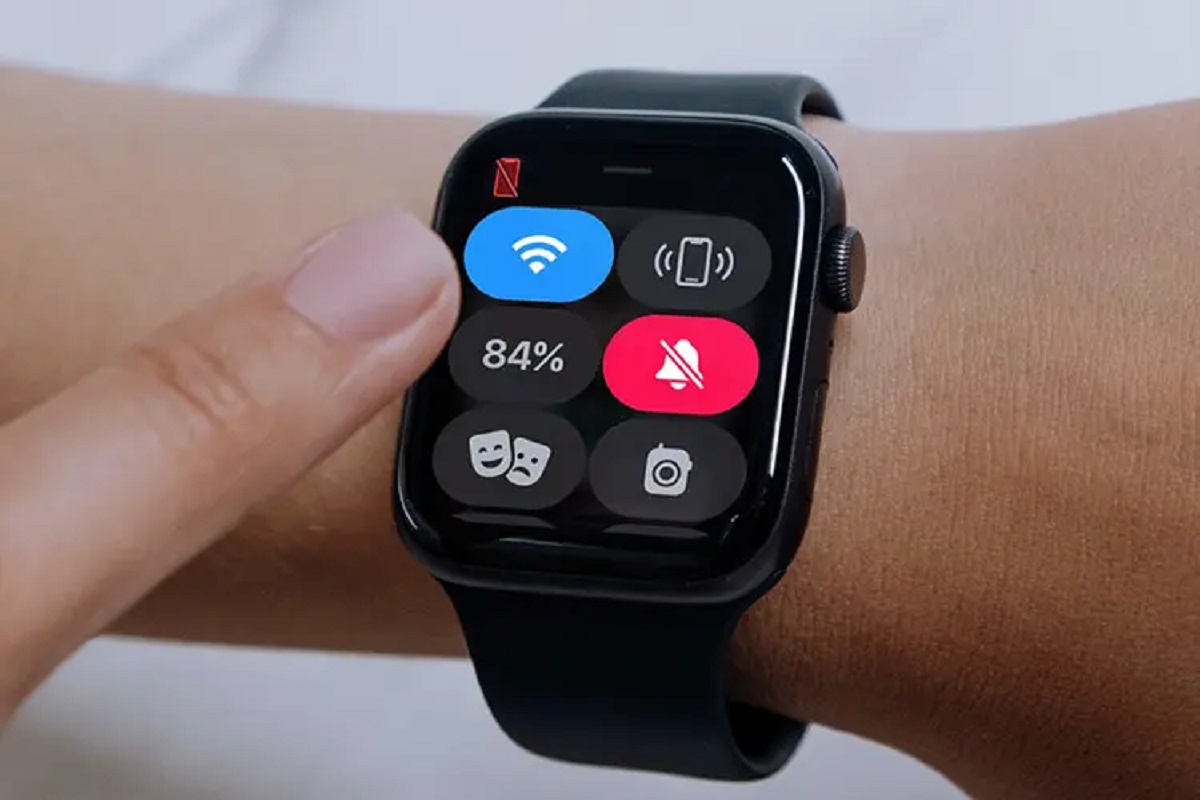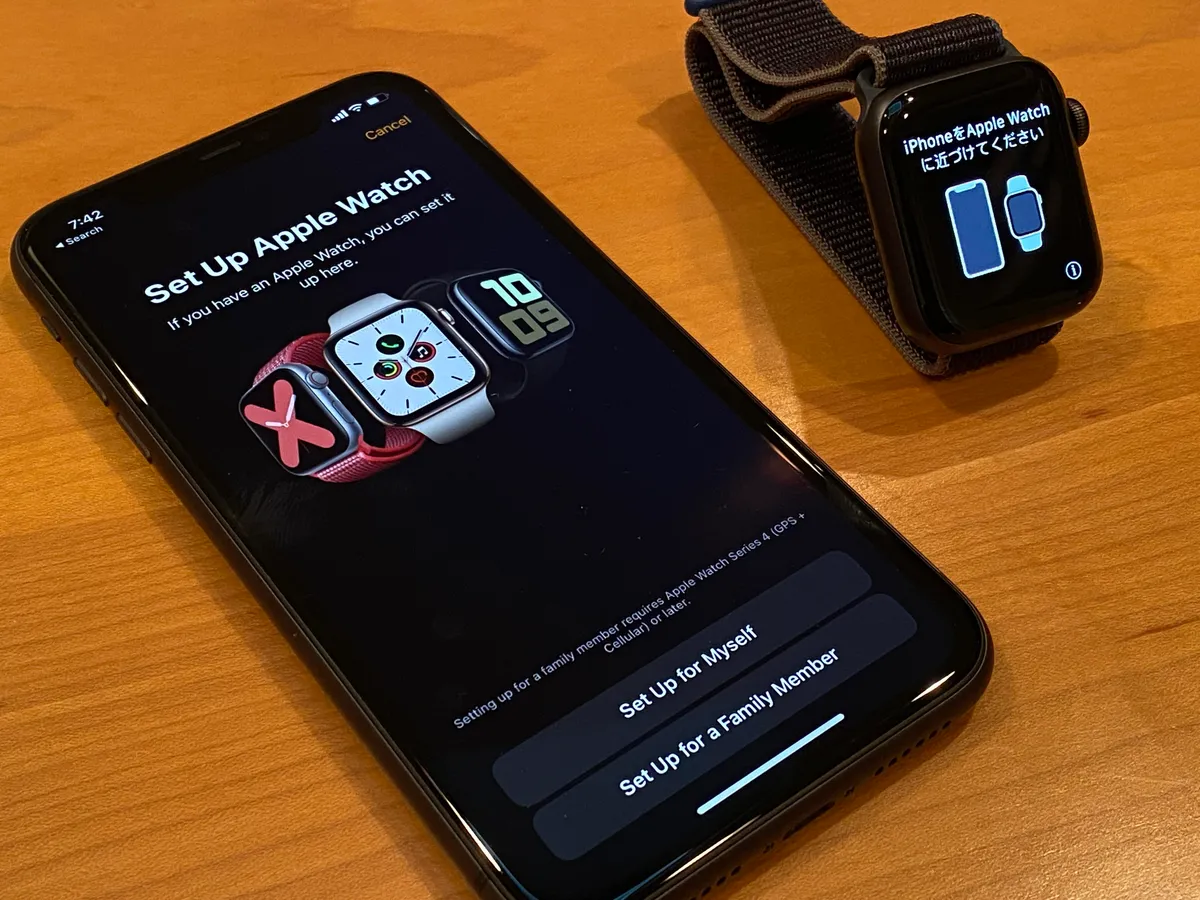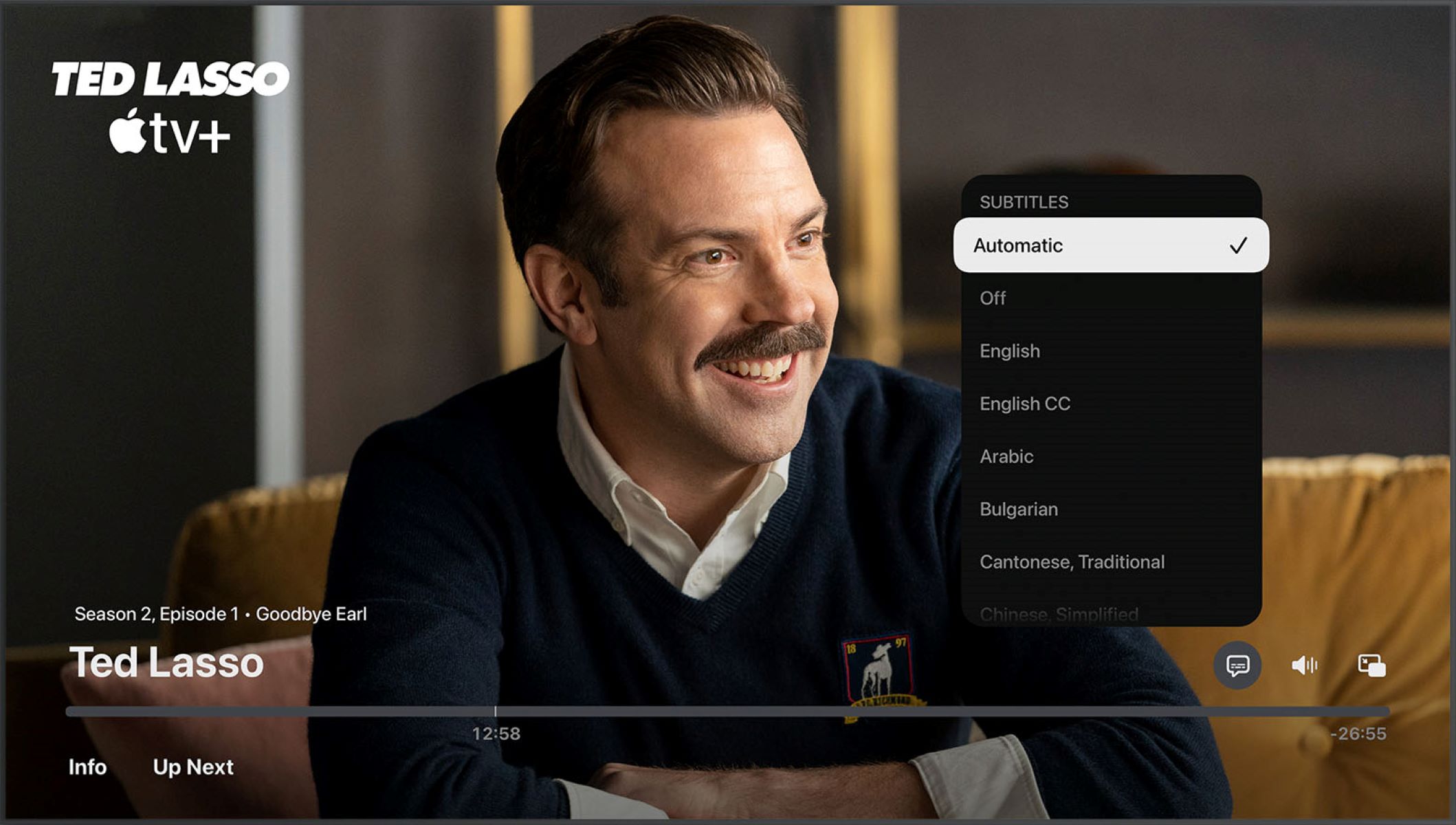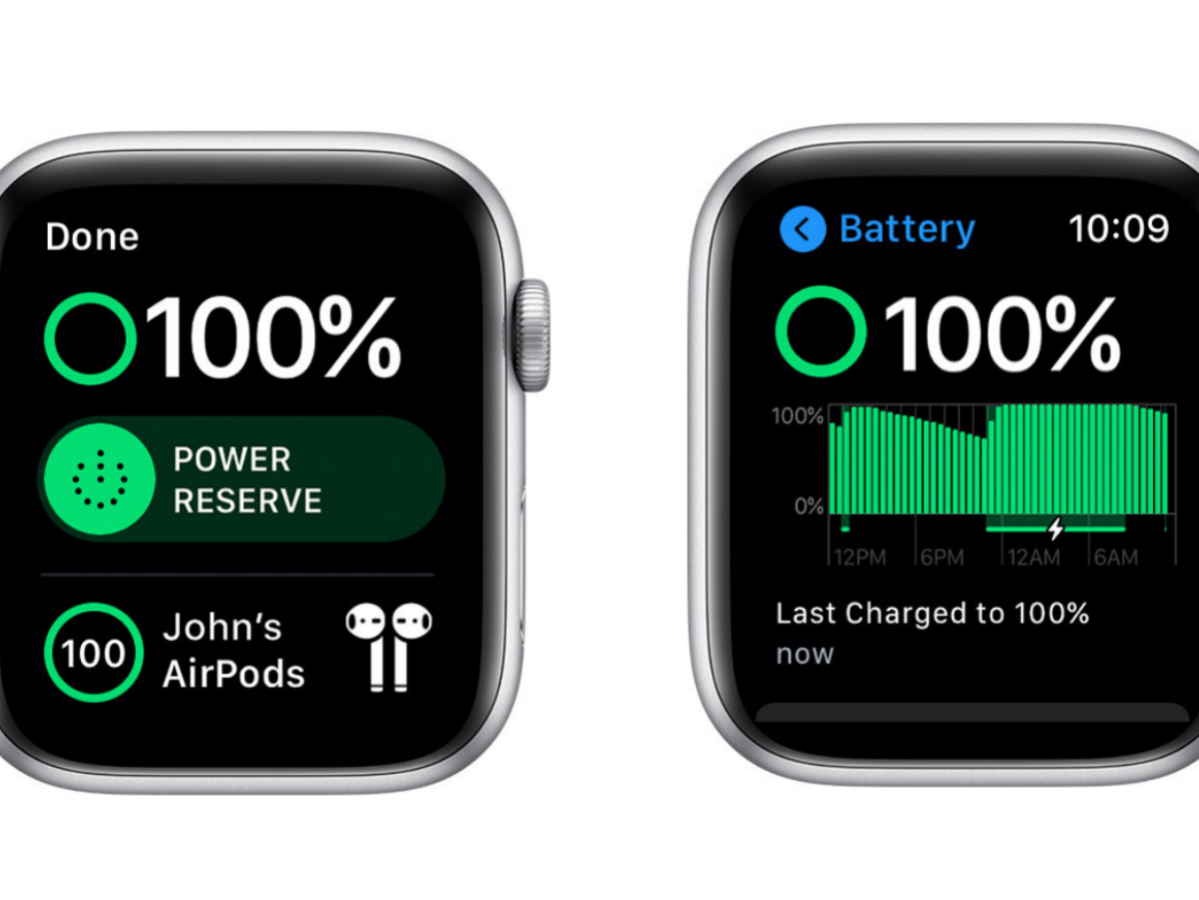Introduction
Apple Watch is not just a fashionable accessory; it also serves as a comprehensive fitness tracker. Whether you are a seasoned athlete or simply looking to improve your daily activity level, the Apple Watch can provide you with valuable insights into your steps and overall physical activity.
In this article, we will explore different methods to track and view your steps on the Apple Watch. From using the built-in Activity app to checking your steps on the watch face, we will cover all the ways to keep tabs on your daily activity levels in a convenient and efficient manner.
Tracking your steps can be an important part of maintaining a healthy lifestyle. By being aware of your step count throughout the day, you can motivate yourself to stay active and reach your goals. Whether you are aiming for the standard 10,000 steps a day or have a specific target in mind, the Apple Watch can help you monitor your progress and keep you on track.
Regardless of whether you are new to the Apple Watch or have been using it for a while, this guide will provide you with the necessary information to view and track your steps effortlessly. So, let’s dive in and discover the various methods available to see your steps on your Apple Watch!
Checking Your Steps with the Activity App
One of the easiest and most convenient ways to check your steps on the Apple Watch is through the built-in Activity app. This app displays various fitness metrics, including your step count, calories burned, distance travelled, and more.
To access the Activity app, simply tap on the Activity icon on your Apple Watch’s home screen. Once opened, you will see three rings representing your Move, Exercise, and Stand goals for the day. The outermost ring represents your Move goal, which is based on the number of active calories burned throughout the day. The middle ring represents your Exercise goal, which tracks the number of minutes you spend in vigorous activity. Lastly, the innermost ring represents your Stand goal, which encourages you to stand up and move around for at least one minute each hour.
To view your step count using the Activity app, swipe left on the screen until you reach the “Total Steps” section. There, you will see the number of steps you have taken so far that day. You can also rotate the digital crown on your Apple Watch to scroll through other fitness metrics, such as distance, calories, and active minutes.
Keep in mind that the Activity app provides you with a summary of your daily activity, but it does not display a detailed breakdown of your steps throughout the day. For a more in-depth analysis, you may consider using other fitness apps or checking your steps on the Health app, as we will discuss in the following sections.
Checking Your Steps on the Watch Face
The Apple Watch offers a convenient way to keep track of your steps right on the watch face itself. By customizing your watch face, you can add a dedicated step count complication that will display your current step count at a glance.
To add a step count complication, press and hold on the watch face until it enters the editing mode. Then, tap the “+” button to browse and select the desired complication. Look for the “Activity” or “Steps” option and choose the layout that suits you best.
Once added, the step count complication will show the number of steps you have taken directly on your watch face. You can tap on the complication to open the Activity app for a more detailed view of your fitness metrics. This allows you to easily monitor your step count throughout the day without having to navigate through different apps.
Keep in mind that not all watch faces support step count complications. Make sure to choose a compatible watch face and customize it to include the step count complication for easy access to your step count.
The step count complication is especially useful for those who want to constantly stay updated on their step count progress without having to open the Activity app separately. It adds a convenient visual reminder on your watch face and helps you stay motivated to reach your daily activity goals.
Take advantage of this feature to keep an eye on your step count effortlessly, right from your Apple Watch’s home screen.
Checking Your Steps with the Health App
In addition to the Activity app, you can also view your step count on the Health app on your iPhone. The Health app serves as a centralized hub for all your health and fitness data, including your steps.
To access the Health app, locate the app icon on your iPhone and tap on it to open it. Once opened, navigate to the “Browse” tab at the bottom of the screen and select “Activity” from the list of categories.
Within the Activity section, you will find various metrics related to your physical activity, including your step count. Tap on the “Steps” option to view a detailed breakdown of your steps throughout the day, including hourly, daily, weekly, and monthly totals.
While the Health app provides a comprehensive overview of your step count, keep in mind that it relies on data collected from your Apple Watch. Therefore, it is important to ensure that your Apple Watch is properly synced and that you wear it consistently throughout the day to accurately track your steps.
Furthermore, the Health app allows you to sync your step count with other third-party fitness apps. This can be useful if you prefer using a different fitness app that offers additional features or integration with other platforms. To enable step count syncing with other apps, go to the “Sources” tab within the Health app and select the desired apps to allow access to your step data.
By leveraging the power of the Health app, you can not only track your steps but also gain valuable insights into your overall health and fitness. It serves as a comprehensive tool for monitoring various aspects of your physical well-being and can be a valuable asset in your journey towards a healthier lifestyle.
Checking Your Weekly Step Count
Monitoring your step count on a daily basis is important, but keeping track of your weekly progress can provide even greater insights into your overall activity level. The Apple Watch offers a convenient way to view your weekly step count and track your progress over time.
To check your weekly step count, open the Activity app on your Apple Watch. Once inside the app, scroll down to the bottom of the screen and tap on the “Show All Data” option. This will take you to a detailed view of your activity metrics, including your step count.
Within the “Show All Data” section, you will find various options to filter and view your activity data. Tap on the “Week” tab to see a breakdown of your step count for each day of the week. This allows you to easily track how active you have been throughout the week and identify any patterns or trends in your activity levels.
In addition to the weekly view, you can also explore other time ranges such as the month or year to get a broader perspective on your step count progress. This can be especially useful for setting long-term goals and tracking your overall fitness journey.
Furthermore, the Activity app provides you with personalized activity challenges based on your previous performance. These challenges can help motivate you to exceed your previous step counts and push yourself towards achieving higher activity levels.
By regularly checking your weekly step count, you can gain a better understanding of your activity patterns and make adjustments to meet your fitness goals. It serves as a useful tool for staying accountable and maintaining a consistent level of physical activity throughout the week.
Syncing Your Steps with Other Fitness Apps
While the native Activity app and Health app on your Apple Watch provide comprehensive insights into your step count and overall fitness, you may prefer using other fitness apps that offer additional features or integrate with other platforms. Thankfully, the Apple Watch allows you to sync your step count with popular third-party fitness apps.
To sync your step count with other fitness apps, you need to first ensure that the desired app is installed on your iPhone. Then, open the corresponding app and navigate to its settings or preferences to connect it with the Health app on your iPhone.
Once connected, the app will be able to access your step count data from the Health app and display it within its own interface. This enables you to continue using your preferred fitness app while keeping track of your step count conveniently.
Syncing your step count with other fitness apps can offer a range of benefits. Some apps may provide more detailed analysis of your step data, such as tracking the number of steps taken during specific activities or providing insights into your walking or running patterns. Others may offer gamification features, enabling you to compete with friends, earn badges, or set personalized challenges based on your step count.
Additionally, syncing your step count with other fitness apps can be advantageous if you use multiple devices or platforms. For example, if you also have a fitness tracker or use fitness apps on other smartphones, syncing your step count across all devices ensures that your progress is accurately reflected regardless of the device you use.
However, it is important to note that not all fitness apps support direct syncing with the Health app. In such cases, you can explore third-party solutions or consider using intermediary apps that specialize in connecting different fitness platforms and devices.
By syncing your step count with other fitness apps, you can expand your options for tracking your steps and gain even more insights into your activity levels. It allows you to customize your fitness tracking experience and find the app or platform that best suits your needs and preferences.
Frequently Asked Questions
1. Can I track my steps without an Apple Watch?
Yes, you can track your steps without an Apple Watch by using your iPhone’s built-in motion sensors. The Health app on your iPhone can monitor your steps as long as you carry your phone with you. However, keep in mind that the step count may not be as accurate as when using the Apple Watch.
2. Can I sync my steps with other fitness apps on my iPhone?
Yes, you can sync your step count with other fitness apps on your iPhone using the Health app as a central hub. Many popular fitness apps support integration with the Health app and can access your step count data to provide more detailed insights or connect with other platforms.
3. How can I set a step goal on my Apple Watch?
To set a step goal on your Apple Watch, open the Activity app on your watch and scroll down to the bottom. Tap on “Change Goals” and then tap on the step goal to adjust it according to your preference. You can choose from predefined goals or set a custom goal based on your fitness level and activity targets.
4. Can I check my step count on my Apple Watch if I don’t have an iPhone?
No, the Apple Watch requires an iPhone to function fully. While you can still use the Apple Watch for some basic functions like telling time and using certain apps, features like tracking your step count and syncing data with other apps require the presence of an iPhone.
5. Can I check my step count retrospectively on my Apple Watch?
Yes, you can view your historical step count data on your Apple Watch by accessing the Activity app. Scroll down to the bottom of the Activity app and tap on “Show All Data” to see a detailed breakdown of your step count for specific dates or time periods.
6. How often does the step count update on the Apple Watch?
The step count on the Apple Watch updates in real-time as you move throughout the day. It uses various sensors and algorithms to track your movement and update the step count accordingly. However, keep in mind that there can be slight delays in updating the step count in certain situations or when using third-party apps.
These are just a few commonly asked questions related to checking your steps on the Apple Watch. If you have any specific queries or concerns, refer to the Apple Support website or reach out to the Apple Watch community for further assistance.
Conclusion
The Apple Watch provides multiple ways to track and monitor your steps, allowing you to stay motivated and maintain a healthy level of physical activity. Whether you prefer using the built-in Activity app, checking your steps on the watch face, or syncing with other fitness apps, you have plenty of options to suit your preferences and fitness goals.
By regularly checking your step count, you can make adjustments to your daily routine, set achievable goals, and stay on track with your fitness journey. The Apple Watch not only displays your step count but also provides insights into your overall activity level, calories burned, and more.
Remember to wear your Apple Watch consistently for accurate step tracking and sync it with your iPhone’s Health app to view a comprehensive breakdown of your activity data. Additionally, consider exploring third-party fitness apps that offer unique features or integrate with other platforms to enhance your fitness tracking experience.
With the convenience and functionality of the Apple Watch, monitoring your steps and maintaining an active lifestyle has never been easier. So, embrace the power of this remarkable device and make every step count towards a healthier you.