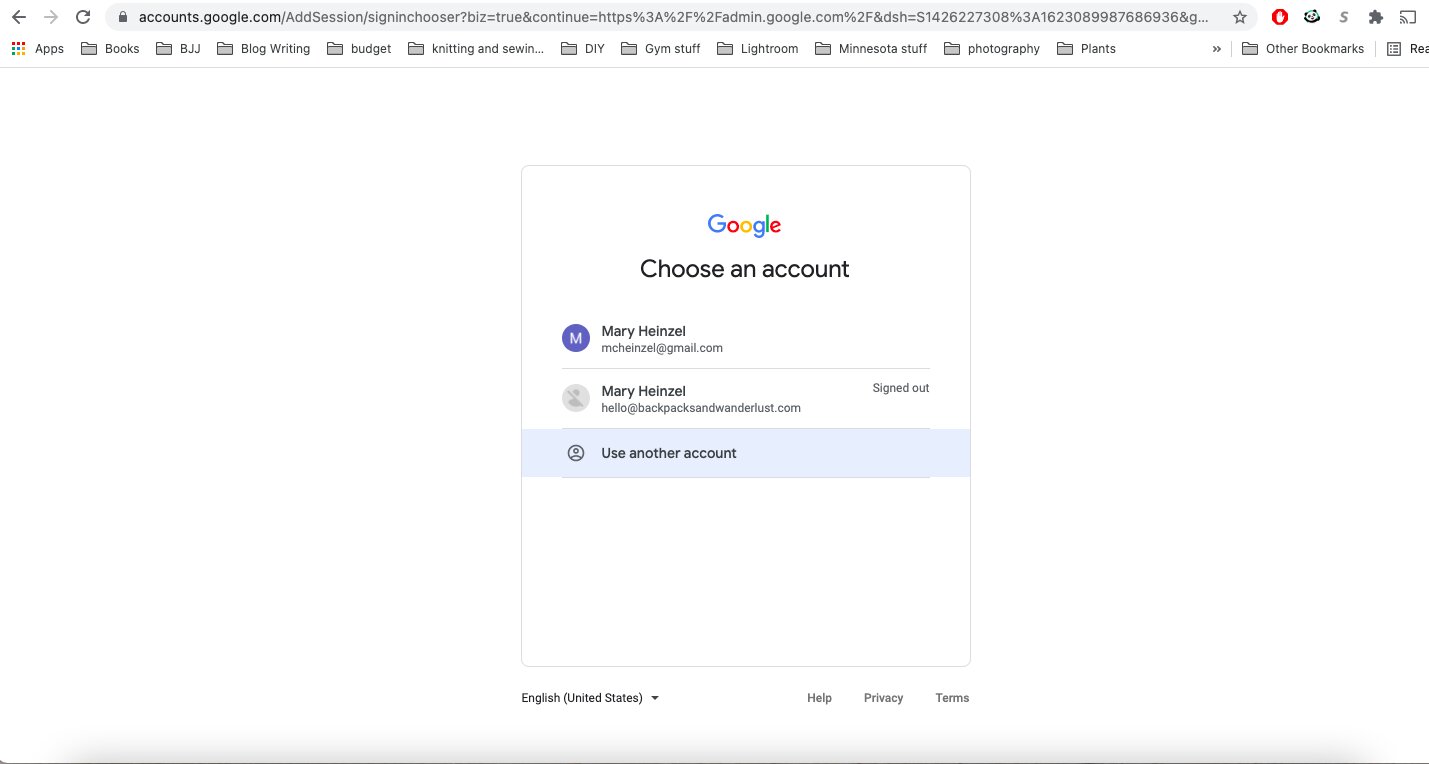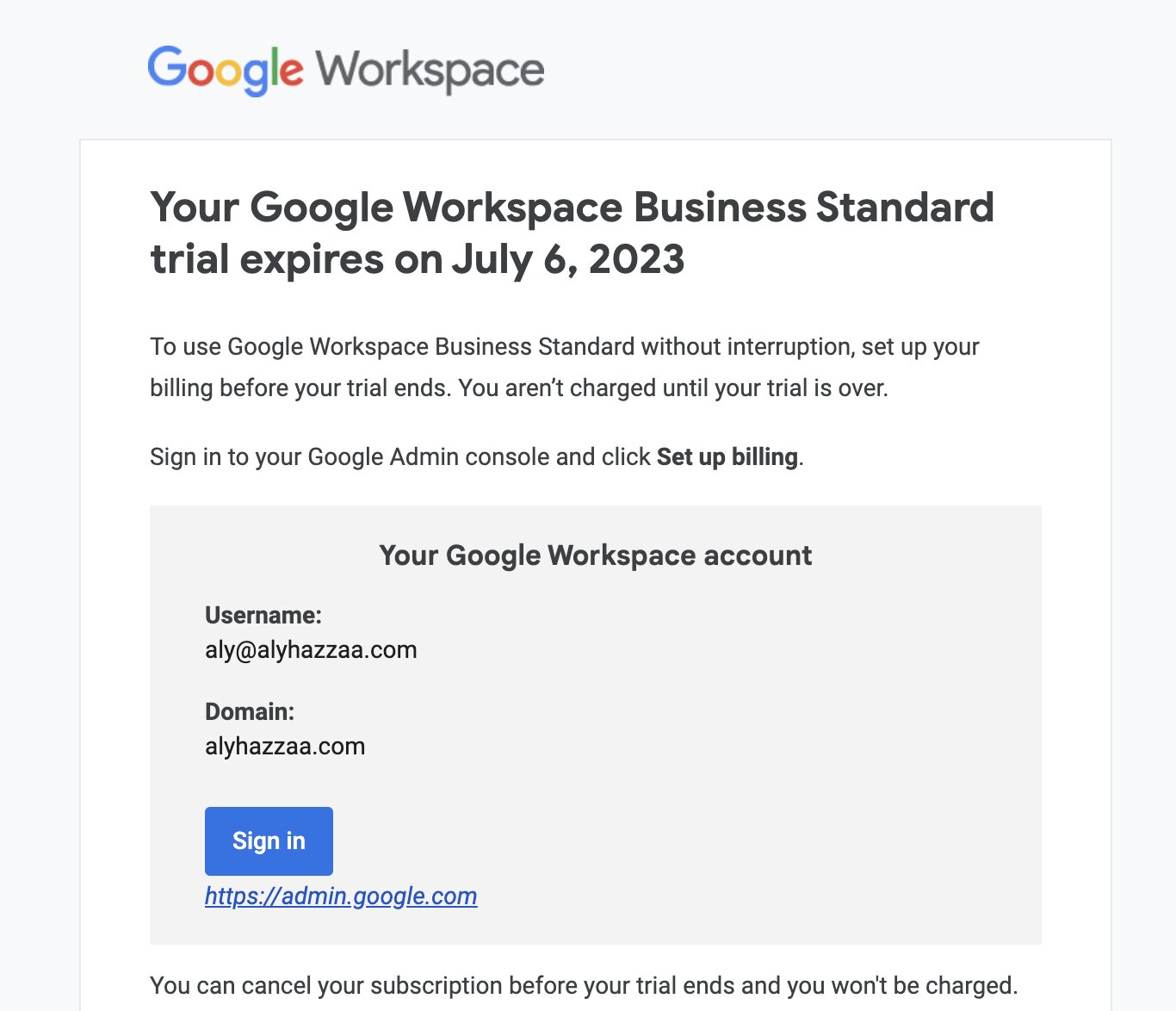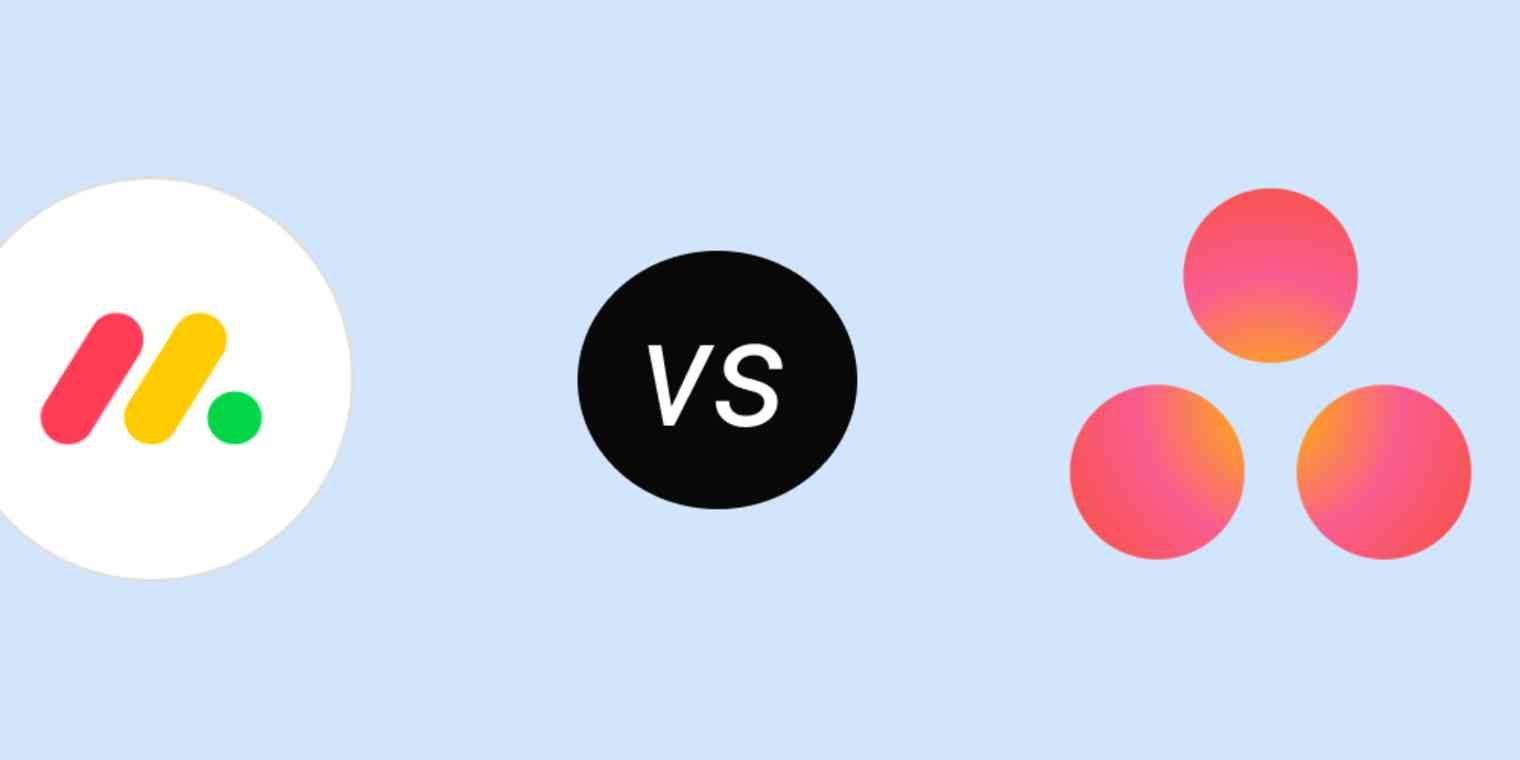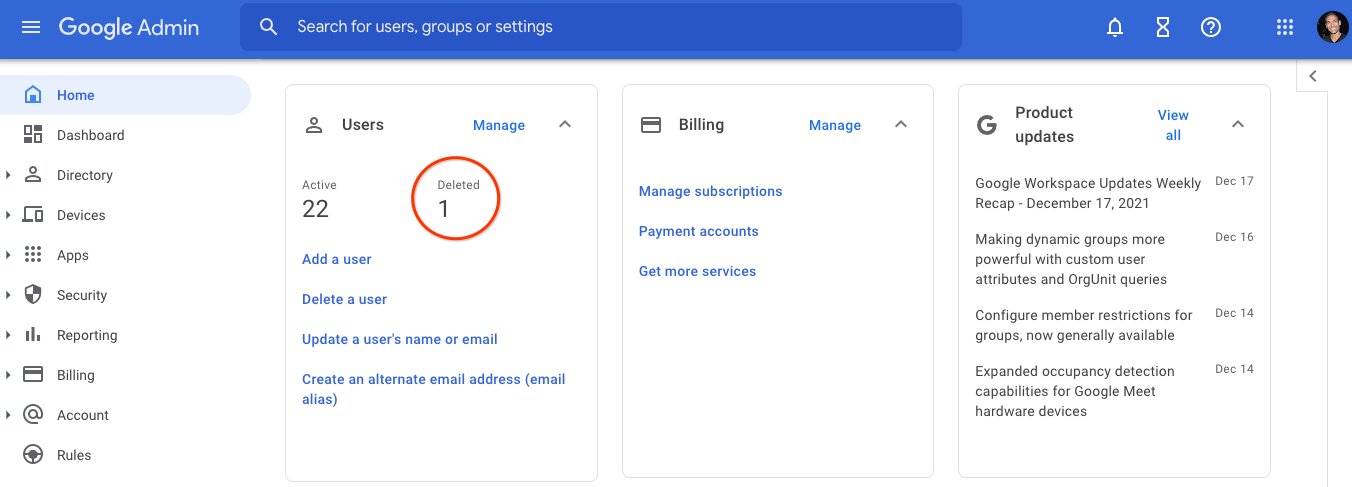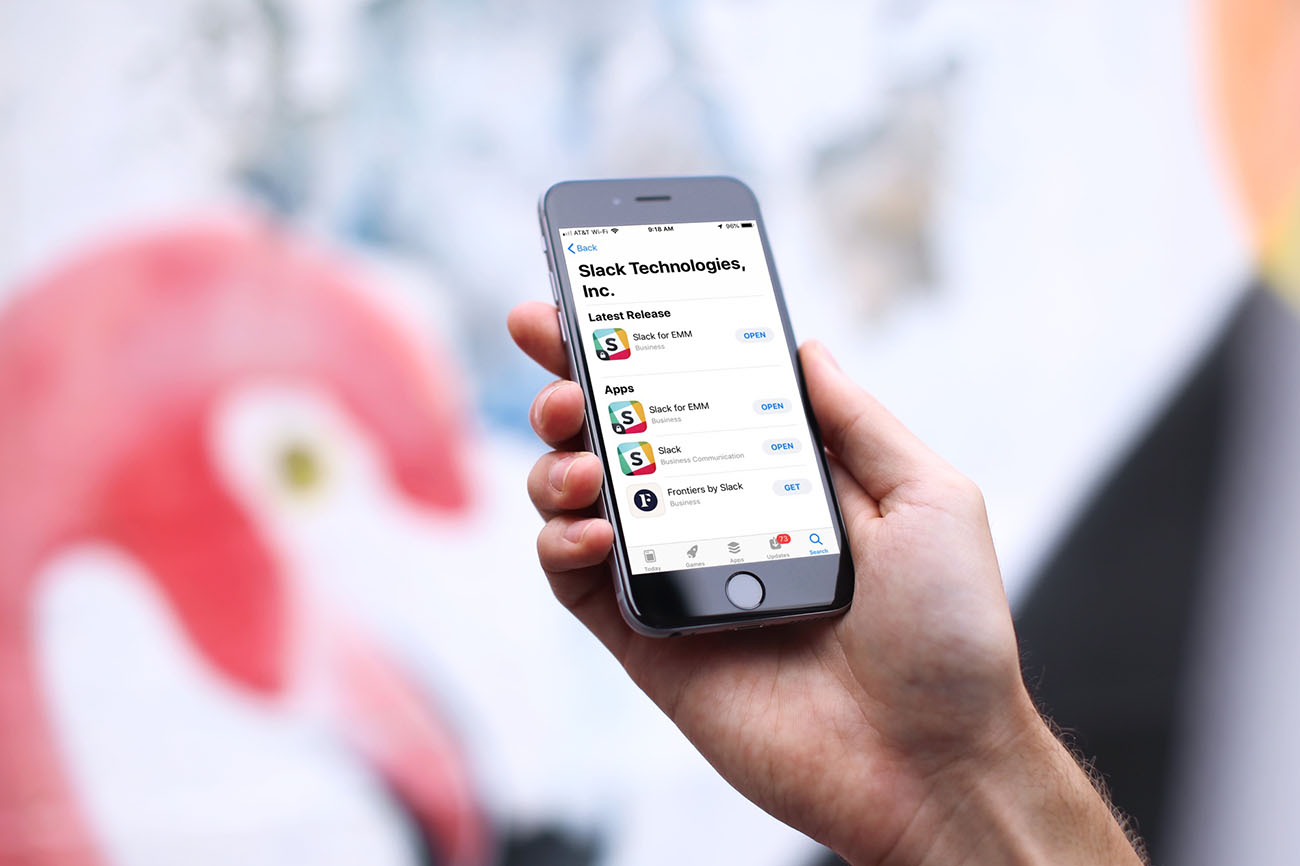Introduction
Having your Google Workspace account suspended can be a frustrating experience, but the good news is that reactivating it is usually possible with the right steps. Whether your account was suspended due to billing issues or policy violations, this article will guide you through the process of reactivating your Google Workspace account and getting your business back on track.
Google Workspace, previously known as G Suite, is a collection of cloud-based tools that help businesses manage their operations more efficiently. From professional email addresses to collaborative document editing and video conferencing, Google Workspace offers a range of features that are essential for modern businesses.
Understanding why your Google Workspace account was suspended is crucial for taking the necessary steps to reactivate it. Suspension can occur for various reasons, such as missed payments, policy violations, or security concerns. By analyzing the cause behind the suspension, you can determine the appropriate course of action to resolve the issue and regain access to your Google Workspace account.
In this article, we will walk you through the process of reactivating your Google Workspace account step by step. We will cover everything from updating your billing information and resolving policy violations to contacting Google support and verifying domain ownership. Additionally, we will provide guidance on restoring data and user accounts, as well as tips for monitoring future suspensions.
By following these instructions and guidelines, you will be able to reactivate your Google Workspace account and continue using the powerful suite of tools and services it offers. Let’s dive in and explore the necessary steps to get your Google Workspace account back up and running.
Understanding Google Workspace Suspension
Google Workspace suspension can occur for various reasons, and it’s important to understand the specific cause behind the suspension in order to address it effectively.
One common reason for suspension is billing-related issues. If your payment fails or if there is an issue with your billing information, Google may suspend your account until the payment is resolved. It’s crucial to ensure that you have updated and valid billing information to avoid any disruptions to your Google Workspace services.
Another reason for suspension is policy violations. Google has strict guidelines regarding the use of its services, and any violations, such as spamming, sending unsolicited emails, or engaging in illegal activities, can lead to suspension. It’s essential to review and adhere to Google’s terms of service to avoid running afoul of their policies and risking suspension.
Suspensions due to security concerns can also occur. If Google detects any suspicious activity or potential security breaches in your account, they may temporarily suspend it to protect your data. It’s important to maintain strong security practices, such as using strong passwords and enabling two-factor authentication, to minimize the chance of security-related suspensions.
Understanding the reason behind the suspension is the first step in the reactivation process. Once you have identified the cause, you can take the necessary actions to rectify the issue and reinstate your Google Workspace account.
It’s worth noting that suspension can have significant consequences for your business, as it may result in temporary loss of access to important files, communication channels, and collaboration tools. Being proactive in addressing the suspension is crucial to minimize any disruptions to your business operations.
In the next section, we will delve into the specific steps you need to take to reactivate your Google Workspace account and overcome the suspension.
Steps to Reactivate Google Workspace
Reactivating your Google Workspace account requires following a series of steps to resolve the underlying issue that led to the suspension. By following these steps, you can regain access to your account and resume normal operations.
- Update Billing Information: If your account was suspended due to billing issues, the first step is to ensure that your billing information is up to date. Log in to your Google Workspace admin console and navigate to the billing section. Verify your payment method, update any expired cards, and make sure there are sufficient funds to cover the charges.
- Resolve Policy Violations: If your account was suspended due to policy violations, you will need to identify the specific violation and take appropriate actions to rectify the situation. Review Google’s terms of service and policies to understand the violation. Remove any content or activities that violate the policies and submit a request for reactivation once you have resolved the issue.
- Contact Google Support: If you’re unsure about the reason for the suspension or need assistance in resolving the issue, reach out to Google Workspace support. They can provide guidance and potentially expedite the reactivation process. Contact options may include email, live chat, or phone support, depending on the type of Google Workspace plan you have.
- Verify Domain Ownership: In certain cases, you may need to verify your domain ownership to reactivate your Google Workspace account. This typically involves receiving a verification code or adding a specific DNS record to your domain’s settings. Follow the instructions provided by Google during the reactivation process to complete the domain ownership verification.
- Restore Data and User Accounts: Depending on the type and duration of the suspension, you may experience data loss or user account deactivation. If this occurs, you will need to restore the data and reactivate the affected user accounts. Google provides documentation and tools to help with data restoration and account reactivation. Make sure to follow the instructions carefully to retrieve any lost information.
- Monitor for Future Suspensions: Once your Google Workspace account is reactivated, it’s important to avoid future suspensions. Proactively monitor your account for any issues and ensure compliance with Google’s terms of service and policies. Regularly review billing information, security settings, and activity logs to detect any potential problems early on and address them promptly.
By following these steps, you can successfully reactivate your Google Workspace account and resume your business operations without any significant disruptions.
Updating Billing Information
If your Google Workspace account was suspended due to billing issues, it is crucial to update your billing information to resolve the suspension. Here are the steps to update your billing information and reactivate your account:
- Access the Google Workspace Admin Console: Log in to your Google Workspace admin console using your administrator credentials. This will give you access to the necessary settings to update your billing information.
- Navigate to the Billing Section: Once you are in the admin console, locate and click on the “Billing” tab or link. This will take you to the billing section, where you can manage your payment information.
- Verify Payment Method: In the billing section, you will see the payment method associated with your Google Workspace account. Verify that the listed payment method is up to date and active. If necessary, you can add a new payment method or update the existing one by clicking on the appropriate option.
- Update Card Details: If you need to update your credit card details, select the option to update your card information. Enter the new card details, including the card number, expiry date, and CVV code, as prompted. Ensure that the information is accurate and complete.
- Review Billing Address: Check that the billing address listed in your account is correct. If there have been any changes, update the address accordingly. This is important to ensure the successful processing of future payments.
- Verify Sufficient Funds: Ensure that there are sufficient funds available in the payment method you have provided to cover the charges for your Google Workspace subscription. Insufficient funds can lead to payment failures and subsequent suspension of your account.
- Save Changes and Reactivate: Once you have updated your billing information, review all the changes you have made. Double-check the accuracy of the payment method, card details, and billing address. If everything looks correct, save the changes and proceed with reactivating your Google Workspace account.
Updating your billing information is essential for reactivating your Google Workspace account. It ensures that your subscription fees can be processed successfully, preventing any further suspensions. Remember to regularly review and update your billing information to avoid future interruptions in your Google Workspace services.
Resolving Policy Violations
If your Google Workspace account was suspended due to policy violations, it is crucial to understand and rectify the violations in order to reactivate your account. Here are the steps to resolve policy violations and regain access to your Google Workspace services:
- Review Google’s Policies: Take the time to familiarize yourself with Google’s terms of service and policies. Understand the specific policy that was violated and the actions that led to the suspension of your account. This will help you address the issue effectively and prevent future violations.
- Identify the Violation: Determine the specific violation that caused the suspension. It could be related to spamming, sending unsolicited emails, distributing harmful content, or engaging in illegal activities. Carefully analyze your account and communication practices to identify the source of the violation.
- Remove Violative Content: Once you have identified the violation, remove all content that violates Google’s policies. This may include deleting spam emails, removing harmful or illegal content, or discontinuing any activities that are in violation. Ensure that your account and communication practices align with Google’s guidelines.
- Submit a Request for Reactivation: After addressing the policy violation, submit a request to Google for the reactivation of your account. Explain the actions you have taken to rectify the issue and demonstrate your commitment to complying with Google’s policies. Provide any additional information or evidence that supports your request.
- Be Patient: Once you have submitted the request for reactivation, it may take some time for Google to review and process it. Be patient and allow sufficient time for their response. Avoid repeatedly submitting requests or engaging in further violations, as this may hinder the reactivation process.
- Follow Guidelines and Recommendations: If Google requests further actions or provides specific guidelines to resolve the policy violations, carefully read and follow their instructions. Implement any necessary changes or improvements to ensure ongoing compliance with their policies.
- Maintain Compliance: After your account is reactivated, it is vital to maintain compliance with Google’s policies moving forward. Regularly review and update your practices to align with their guidelines. Stay informed about any policy changes or updates from Google to avoid future suspensions.
Resolving policy violations requires a thorough understanding of Google’s policies and a commitment to compliance. By taking these steps and addressing any violations promptly, you can successfully reactivate your Google Workspace account and continue utilizing its powerful tools for your business.
Contacting Google Support
If you are facing difficulties in resolving the suspension of your Google Workspace account on your own, reaching out to Google Support can provide you with the assistance you need. Here are the steps to contact Google Support and expedite the reactivation process:
- Visit the Google Workspace Support Page: Start by visiting the official Google Workspace support page. This page contains valuable resources, documentation, and contact options to help you with your account suspension.
- Select the Contact Option: On the support page, explore the available contact options to reach a Google support representative. Depending on your Google Workspace plan and location, you may have access to email, live chat, or phone support. Choose the contact option that is most convenient for you.
- Provide Account Details: When you contact Google Support, be prepared to provide your account information, including your Google Workspace domain and administrator credentials. This will help the support representative locate your account quickly and provide you with the necessary assistance.
- Describe the Issue: Clearly explain the reason for your account suspension and the steps you have already taken to resolve the issue. Be concise and provide any relevant details or evidence that can help the support representative understand the situation better.
- Ask for Guidance: Request guidance from the support representative on how to proceed with reactivating your Google Workspace account. They may provide specific instructions tailored to your situation or offer additional resources to assist you.
- Follow Instructions Carefully: If the support representative provides any instructions or recommendations, make sure to follow them carefully. They are familiar with the reactivation process and can guide you through the necessary steps to expedite the resolution of your account suspension.
- Be Patient and Follow Up if Needed: It may take some time for Google Support to investigate your case and provide a resolution. Be patient while they work on resolving the issue. If you don’t receive a response within a reasonable timeframe, don’t hesitate to follow up with them for an update.
Remember that Google Support is there to assist you. They have the expertise and resources to help you reactivate your Google Workspace account. By reaching out to them, you can receive personalized guidance and support tailored to your specific situation, helping you navigate the suspension process more effectively.
Verifying Domain Ownership
If you are required to verify your domain ownership as part of the process to reactivate your Google Workspace account, here are the steps to help you successfully complete the verification:
- Access the Google Workspace Admin Console: Log in to your Google Workspace admin console using your administrative credentials. This will give you access to the necessary settings to verify your domain ownership.
- Navigate to the Domains Section: Once you are in the admin console, locate and click on the “Domains” tab or link. This will take you to the domains section where you can manage your domain settings.
- Choose the Domain to Verify: If you have multiple domains associated with your Google Workspace account, select the domain that requires verification. Click on the domain name to proceed with the verification process.
- Select the Verification Method: Google provides different verification methods to prove domain ownership. Choose the method that is most convenient for you. Common verification methods include adding a TXT record to your domain’s DNS settings, uploading an HTML file to your website, or adding a meta tag to your homepage’s HTML code.
- Follow the Verification Instructions: Once you have selected the verification method, Google will provide you with specific instructions to complete the verification process. Carefully follow the instructions provided, as they will guide you through the necessary steps to verify your domain ownership.
- Verify Successful Verification: After completing the verification steps, wait for Google to confirm the successful verification. This may take a few minutes or longer, depending on the chosen verification method. Once the verification is successful, you will receive a notification confirming that your domain ownership has been verified.
- Reactivate Your Google Workspace Account: Once you have successfully verified your domain ownership, proceed with the reactivation process for your Google Workspace account. Follow any additional instructions provided by Google to complete the reactivation successfully.
Verifying your domain ownership is an important step to ensure the security and legitimacy of your Google Workspace account. By completing this process, you can demonstrate that you have control over your domain and regain access to your account.
Note that the specific steps and instructions for domain verification may vary slightly depending on your domain registrar and the Google Workspace plan you have. It is important to refer to the specific documentation and guidelines provided by Google during the verification process for the most accurate and up-to-date instructions.
Restoring Data and User Accounts
If your Google Workspace account suspension resulted in data loss or the deactivation of user accounts, it is important to restore the affected data and reactivate the user accounts. Here are the steps to help you restore data and user accounts:
- Assess the Extent of Data Loss: Analyze the impact of the suspension on your data and identify the specific files or information that have been lost. Determine if you have backup copies of the lost data or if it needs to be recovered from other sources.
- Restore Deleted Data: If you have previously enabled data backup and retention options, you can restore deleted data from the backup storage. Go to the Google Workspace admin console and navigate to the appropriate backup and restore settings. Select the files or folders you want to restore and initiate the restoration process. Follow the instructions provided in the admin console to complete the data restoration.
- Retrieve Archived Data: If your data was archived before the suspension, you can retrieve it from the archives. Visit the Google Vault section in the admin console and search for the archived files or emails. Restore the necessary data from the archives and ensure that it is properly integrated back into your Google Workspace account.
- Reactivate User Accounts: If user accounts were deactivated during the suspension, you will need to reactivate them to restore access. In the Google Workspace admin console, navigate to the user management section. Select the user accounts that need to be reactivated and change their status from “suspended” or “deactivated” to “active.” Ensure that all necessary permissions and settings are properly restored for each user account.
- Communicate Account Restoration: Once the data has been restored and user accounts have been reactivated, communicate the account restoration to the affected users. Inform them of the steps taken to resolve the suspension and provide any necessary instructions or guidance to ensure a smooth transition back to their Google Workspace accounts.
- Monitor for Data Integrity: After restoring data and reactivating user accounts, closely monitor the integrity and functionality of the restored data. Test the accessibility of files and ensure that any collaborative or sharing functionalities are properly restored. Promptly address any issues or discrepancies that may arise.
Restoring data and user accounts is a critical step in recovering from a Google Workspace account suspension. By following these steps and ensuring that all necessary data and user accounts are properly restored, you can resume normal operations and minimize any disruptions caused by the suspension.
Monitoring for Future Suspensions
Once you have successfully reactivated your Google Workspace account, it is important to monitor your account and take proactive measures to prevent future suspensions. Here are some steps you can take to monitor for future suspensions:
- Stay Up to Date with Policies: Regularly review and familiarize yourself with Google’s terms of service and policies. Stay informed about any updates or changes to ensure that you are compliant with the latest guidelines.
- Regularly Review Billing Information: Maintain accurate and up-to-date billing information to prevent any disruptions due to payment-related issues. Regularly check your payment methods, ensure sufficient funds are available, and update any expired or invalid cards.
- Monitor Security Settings: Keep a close eye on your account’s security settings. Enable two-factor authentication to add an extra layer of protection. Regularly review the security logs and activity history to detect any suspicious or unauthorized access attempts.
- Educate and Train Users: Educate your team members about Google’s policies and best practices. Provide training on using Google Workspace tools responsibly and securely. Encourage them to report any potential policy violations or security concerns to the designated IT or security personnel.
- Regularly Audit User Accounts: Conduct periodic audits of your user accounts to ensure compliance. Remove any inactive or unnecessary accounts to reduce the risk of policy violations or unauthorized access. Regularly review user permissions and adjust them as needed to maintain data security.
- Monitor Communication Practices: Monitor your communication practices within Google Workspace, such as email distribution lists and automated email campaigns. Regularly review these practices to ensure compliance with anti-spam and privacy regulations.
- Keep Track of Policy Updates: Stay informed about any updates or changes in Google’s policies. Subscribe to newsletters or announcements from Google to receive notifications about policy changes. Regularly check the Google Workspace support pages for any new guidelines or recommendations.
- Address Policy Violations Promptly: If any policy violations are identified, address them promptly. Investigate and rectify any violations to mitigate the risk of suspension. Implement corrective actions and preventive measures to ensure ongoing compliance.
- Regularly Backup and Archive Data: Implement a regular backup and archiving strategy for your data. This will help to ensure that, in the event of a suspension or data loss, you have access to previous versions or archived copies of your important files and communications.
By actively monitoring for policy violations and taking preventive measures to maintain compliance, you can reduce the likelihood of future suspensions. Stay vigilant, keep your Google Workspace account in good standing, and ensure the continuity of your business operations.
Conclusion
Dealing with a suspended Google Workspace account can be a challenging and disruptive experience. However, by understanding the reasons behind the suspension and following the necessary steps to reactivate your account, you can overcome the issue and regain access to the powerful tools and services offered by Google Workspace.
In this article, we discussed the various reasons for Google Workspace suspension, including billing issues and policy violations. We explored the steps to update billing information, resolve policy violations, and contact Google Support for assistance. Additionally, we highlighted the importance of verifying domain ownership, restoring data and user accounts, and monitoring for future suspensions.
Remember to regularly review and comply with Google’s terms of service and policies to maintain a secure and compliant Google Workspace account. Stay informed about any updates or changes to policies and take proactive measures to prevent future suspensions.
While encountering a suspension can be frustrating, it also offers an opportunity to reassess and improve your account management practices. By implementing better billing and security practices, educating your team, and monitoring your account for potential issues, you can maintain a healthy and productive Google Workspace environment.
If you are unsure about the reactivation process or encounter any difficulties, don’t hesitate to reach out to Google Support. They are there to assist you and provide guidance every step of the way.
By following the steps outlined in this article, you can overcome a Google Workspace suspension and get back to running your business smoothly with the invaluable tools and services provided by Google Workspace.