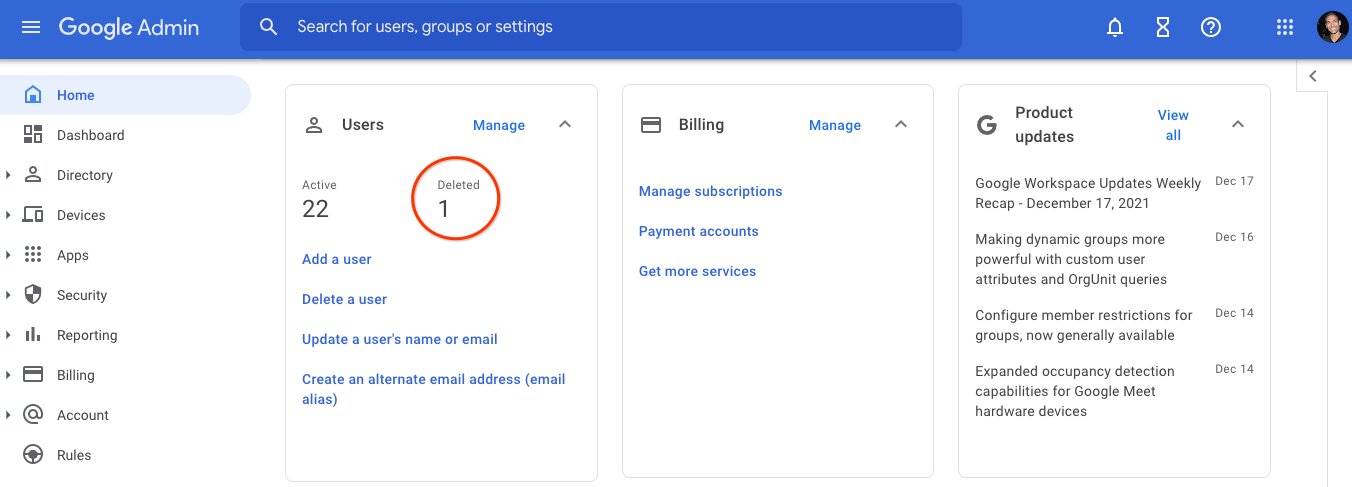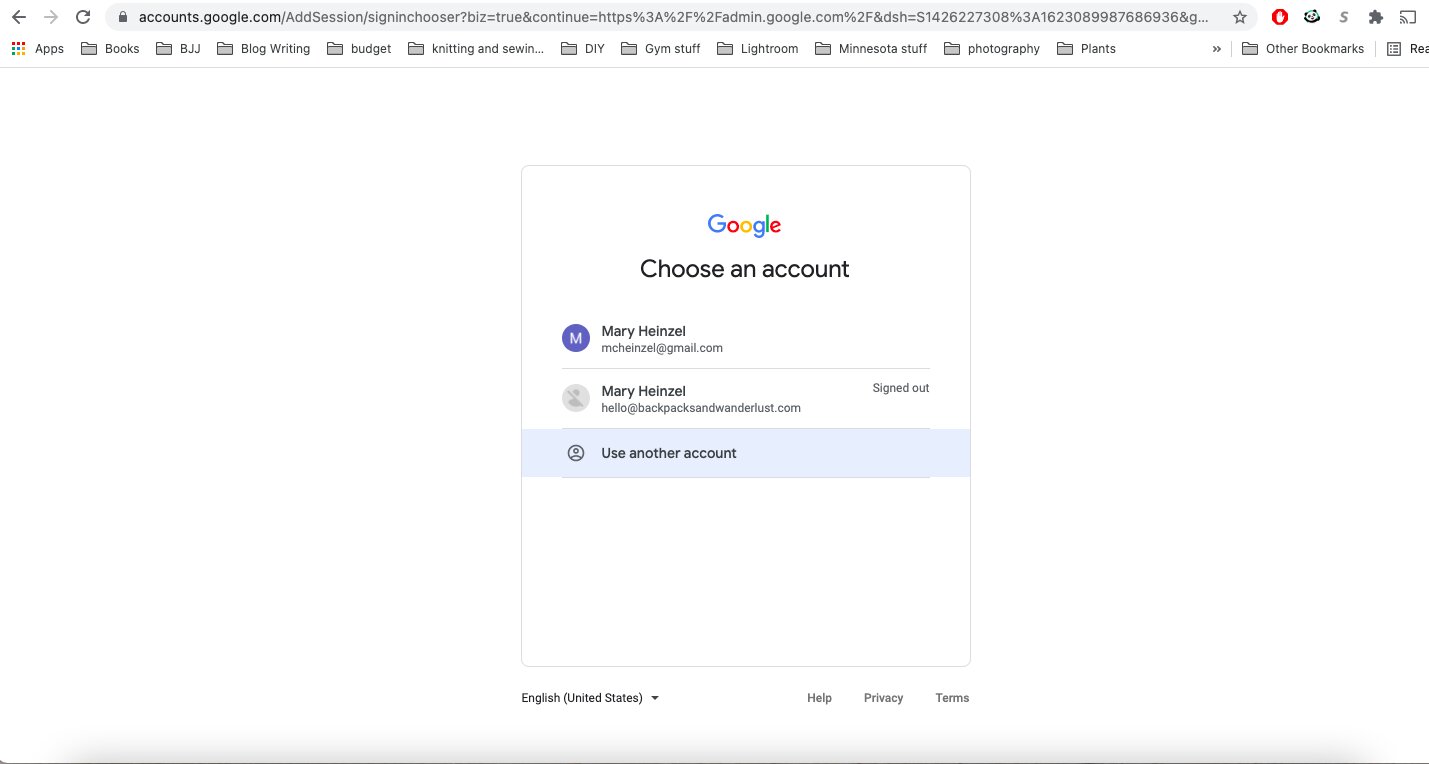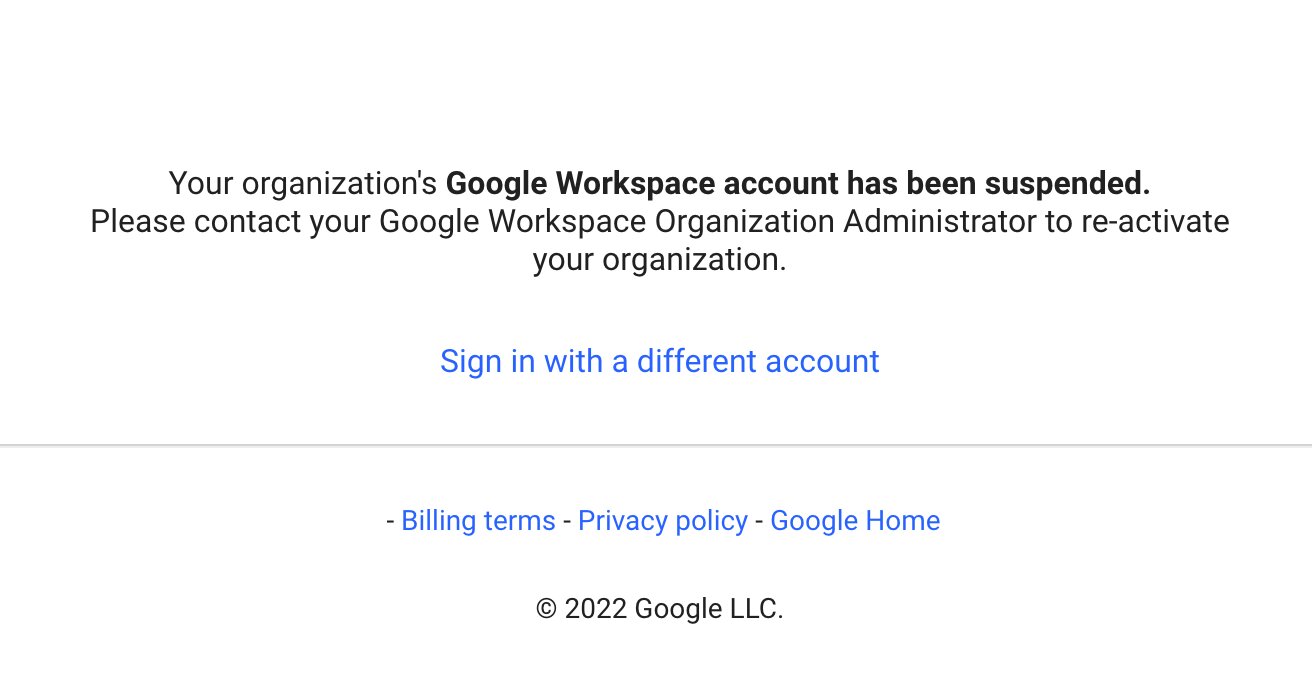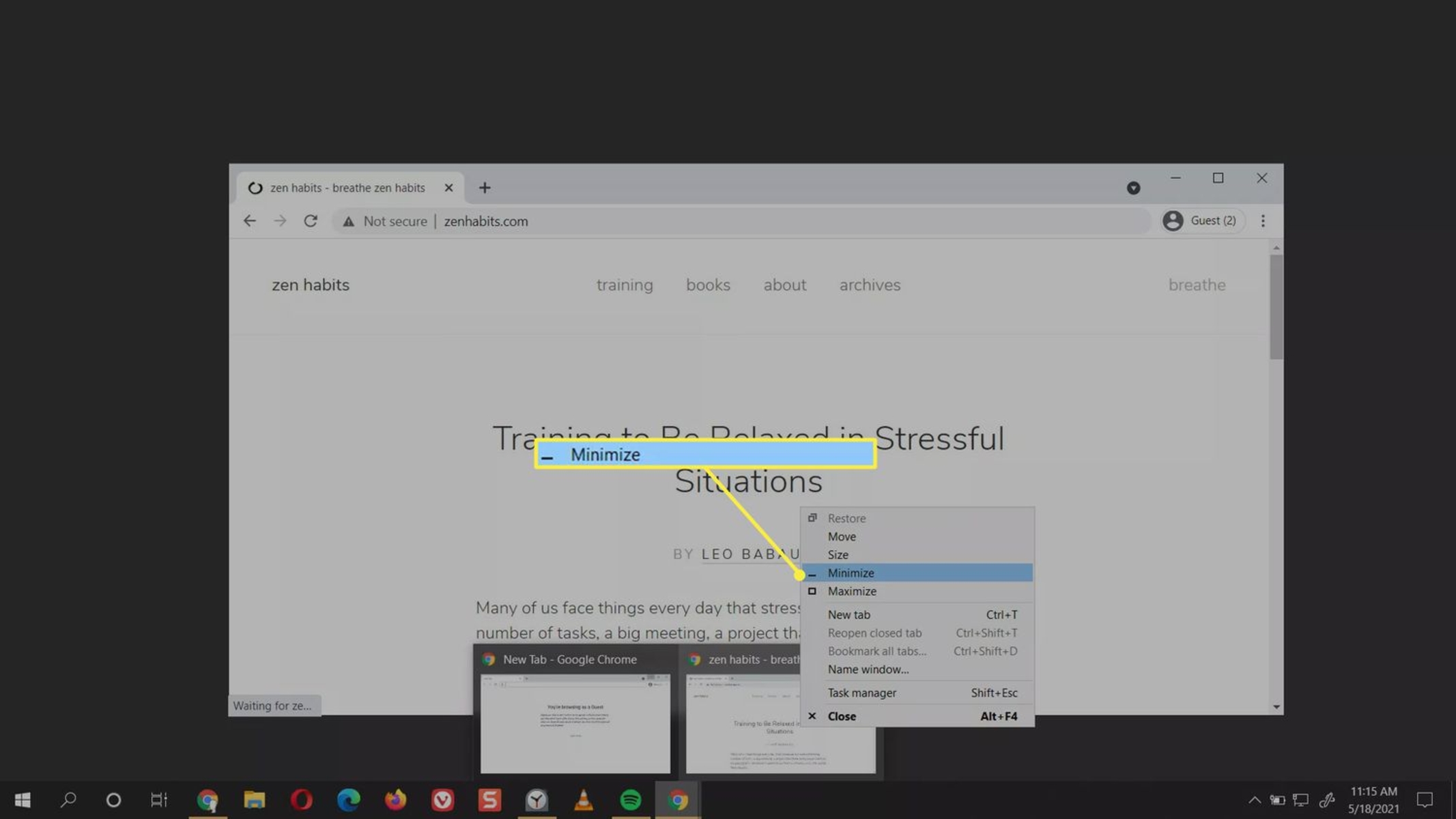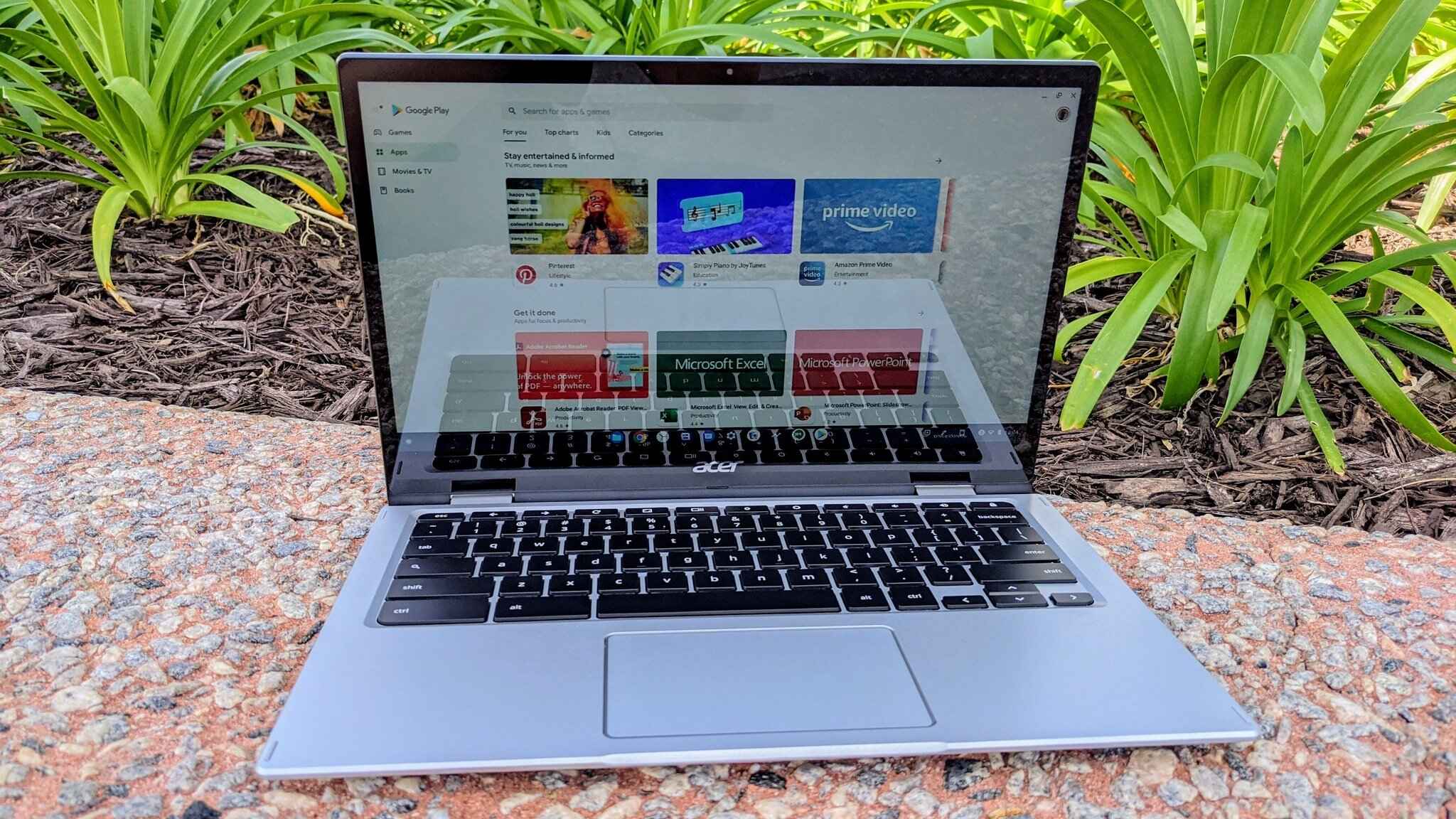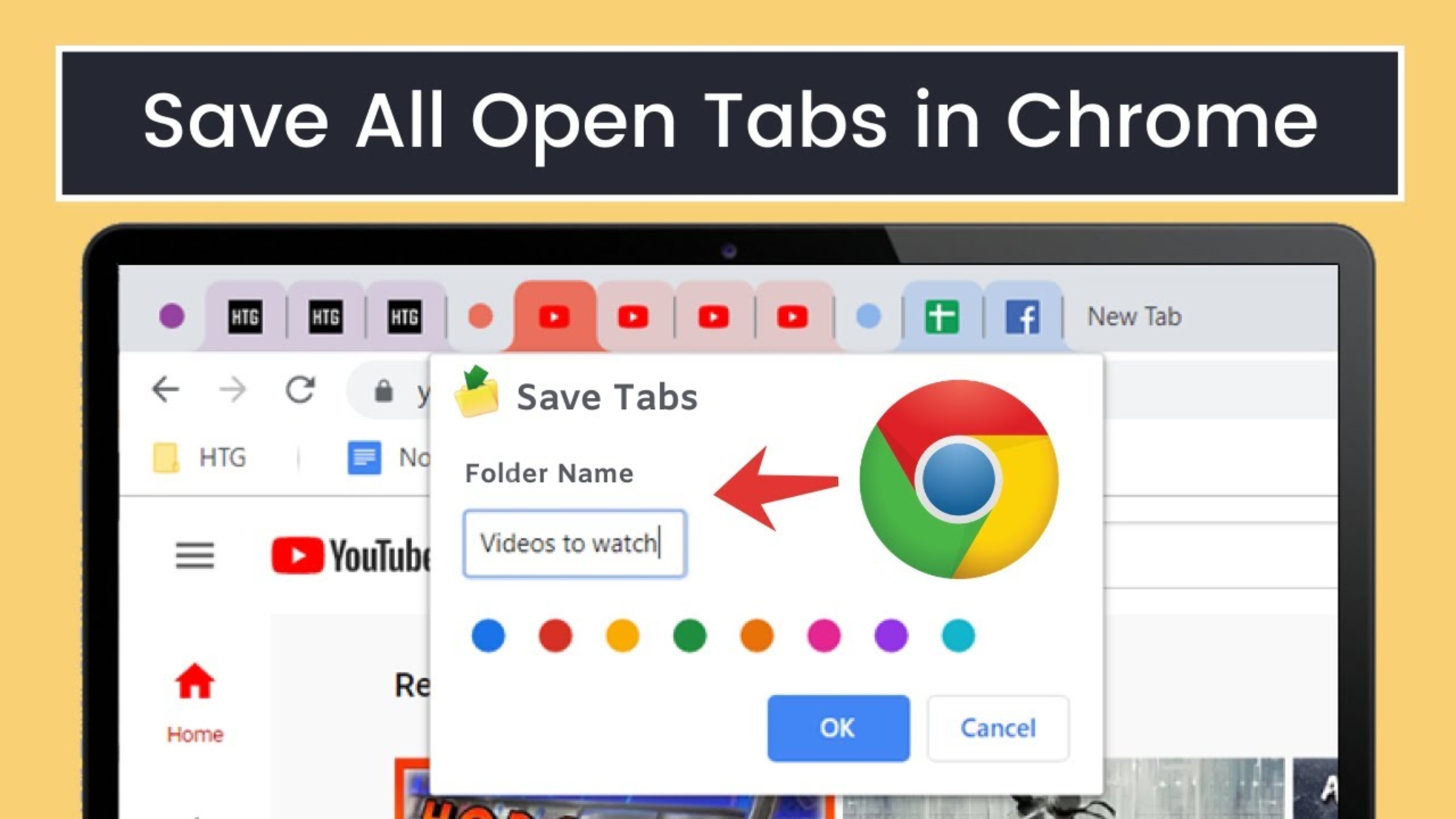Introduction
Welcome to this comprehensive guide on how to restore your Google Workspace account. Whether you accidentally deleted a user account or need to reinstate a suspended account, this step-by-step tutorial will walk you through the process seamlessly. Google Workspace offers a powerful suite of productivity tools that enable businesses and individuals to collaborate, communicate, and store data effortlessly. By restoring a deleted account, you can regain access to all the important files, emails, and settings associated with it.
In this guide, we will dive into the necessary steps required to restore a Google Workspace account. From accessing the Admin Console to resetting passwords and verifying the restoration, we will cover all the essential aspects to help you successfully recover the deleted account.
It’s important to note that you need administrative access to the Google Workspace Admin Console in order to perform these restoration actions. So, let’s get started and retrieve your deleted Google Workspace account to ensure that you can continue working seamlessly with all your important data intact.
Step 1: Access the Admin Console
The first step in restoring your Google Workspace account is accessing the Admin Console. To do this, you need to have administrative rights or be granted access by the account administrator. The Admin Console is a centralized dashboard that allows you to manage your Google Workspace settings, including user accounts, security, and billing.
To access the Admin Console, follow these simple steps:
- Open a web browser and navigate to https://admin.google.com.
- Enter your Google Workspace administrator email address and password to sign in.
- Once logged in, you will be greeted by the Admin Console dashboard, where you can manage various aspects of your Google Workspace account.
It’s worth noting that if you are using a Google Workspace account through your organization or workplace, you may need to contact the account administrator to grant you access to the Admin Console. This ensures that only authorized personnel can manage and restore user accounts.
Now that you have successfully accessed the Admin Console, you are ready to proceed to the next step and locate the deleted user account.
Step 2: Locate the Deleted User
Once you are in the Admin Console, the next step is to locate the deleted user account that you want to restore. Google Workspace provides a user-friendly interface that allows administrators to easily search for and locate specific user accounts.
Follow these steps to locate the deleted user:
- Navigate to the “Users” section in the Admin Console. This can typically be found under the “Users & accounts” or “User management” tab.
- On the Users page, you will see a list of all existing user accounts. Look for the “Status” column, which will display the status of each user account.
- Locate the deleted user account by filtering or searching for the specific user’s email address or name using the search bar or filters provided.
- Once you have found the deleted user account, click on it to access the account details and restoration options.
If you are unsure about the email address or name associated with the deleted user account, you can try searching for related keywords or asking the account administrator for more information. The search functionality within the Admin Console makes it easy to locate the desired user account, even if you only have partial information.
Once you have successfully located the deleted user account, you are now ready to proceed to the next step and restore the account to regain access to all its associated data and settings.
Step 3: Restore the User Account
Now that you have located the deleted user account, it’s time to restore it in order to regain access to all the associated data and settings. Google Workspace provides a straightforward process to restore deleted user accounts, ensuring a seamless recovery experience.
Follow these steps to restore a deleted user account:
- From the user account details page, click on the “Restore” or “Reactivate” button, depending on the version of Google Workspace you are using. This will initiate the restoration process for the selected user account.
- Depending on the size of the user’s data, the restoration process may take a few moments to complete. During this time, Google Workspace will retrieve and restore all the user’s data, including files, emails, and settings.
- Once the restoration is complete, you will receive a notification confirming the successful restoration of the user account.
It’s important to note that the restoration process will reinstate the user account with all the data and settings intact. This means that any files, emails, and other data that were associated with the deleted account will be accessible again.
In some cases, additional verification steps or prompts may be required during the restoration process, especially for accounts with enhanced security settings or two-factor authentication enabled. Follow the on-screen instructions and provide any necessary information to verify the ownership and restore the user account.
With the user account successfully restored, you can now proceed to the next step and reset the password, as well as share the account details with the user.
Step 4: Reset Password and Share Account Details
After restoring the deleted user account, it is important to reset the password to ensure the security of the account. Additionally, you will need to share the account details with the user to allow them to regain access. This step will guide you through the password reset process and provide instructions for sharing the account details.
Follow these steps to reset the password and share the account details:
- From the user account details page, locate the option to reset the password. It may be labeled as “Reset Password” or “Change Password.”
- Create a new strong and secure password for the user account. Remember to follow Google Workspace’s password requirements and best practices, such as including a combination of uppercase and lowercase letters, numbers, and special characters.
- Click on the “Save” or “Update” button to save the new password.
- Once the new password is set, you can share the account details with the user. This typically includes the email address and the newly reset password.
- Ensure that the user receives the account details securely. You can consider sending the information through a secure messaging platform, encrypted email, or by providing it to them in person.
Inform the user of the restored account and provide them with instructions on how to log in using the new password. It’s recommended to encourage users to change their password after their initial login for added security.
Remember to emphasize the importance of maintaining the confidentiality of the account details and to remind users to update their recovery information to prevent any future account access issues.
By resetting the password and sharing the account details, you have successfully completed this step. Now, let’s move on to the final step and verify the restoration of the user account.
Step 5: Verify Account Restoration
Once you have restored the deleted user account and shared the account details, it’s important to verify the restoration to ensure that everything is functioning as it should. Verifying the account restoration will give you peace of mind and confirm that the user can access their data and settings without any issues.
Follow these steps to verify the restoration of the user account:
- Inform the user about the restoration and provide them with the account details, including the email address and the newly reset password.
- Advise the user to log in to their Google Workspace account using the provided account details.
- Once logged in, the user should verify that they can access their important files, emails, and settings that were associated with their account before it was deleted.
- Encourage the user to test various functions and features within their account to ensure that everything is working as expected.
- If there are any issues or discrepancies identified during the verification process, instruct the user to contact the Google Workspace support team for further assistance. They can provide the necessary guidance to resolve any problems encountered.
By verifying the account restoration, you can confirm that the user has regained access to their data and settings. This step ensures that the restoration process was successful and that the user can resume their work without any interruptions.
It’s important to monitor the user account and provide any additional support or assistance, if needed, to ensure a smooth transition back to full functionality.
With the account verification process complete, you have now successfully restored and verified the user account. Congratulations! The user can now fully utilize their Google Workspace account and continue their work without any data loss or disruptions.
Conclusion
Restoring a deleted Google Workspace account is a straightforward process that allows you to regain access to important files, emails, and settings. By following the steps outlined in this guide, you can restore a deleted user account and ensure a seamless transition back to productivity.
Remember, the key steps involved in restoring a Google Workspace account include accessing the Admin Console, locating the deleted user account, restoring the account, resetting the password, and sharing the account details with the user. It is also crucial to verify the account restoration to ensure that everything is functioning properly.
Throughout this guide, we have emphasized the importance of maintaining security measures, such as resetting passwords and sharing account details securely. Additionally, it’s important to provide support to users during this process and encourage them to update recovery information for future account protection.
If you encounter any difficulties or have questions during the account restoration process, don’t hesitate to reach out to the Google Workspace support team. They are available to assist you and provide further guidance.
By successfully restoring a deleted Google Workspace account, you can regain access to important data and settings, ensuring that you can continue working seamlessly in collaboration with others. With the power of Google Workspace at your fingertips, you can take full advantage of its productivity tools and enhance your workflow.
Now that you have completed this guide, you have the knowledge and step-by-step instructions to restore a deleted Google Workspace account. So go ahead, follow the steps, and restore your account with confidence!