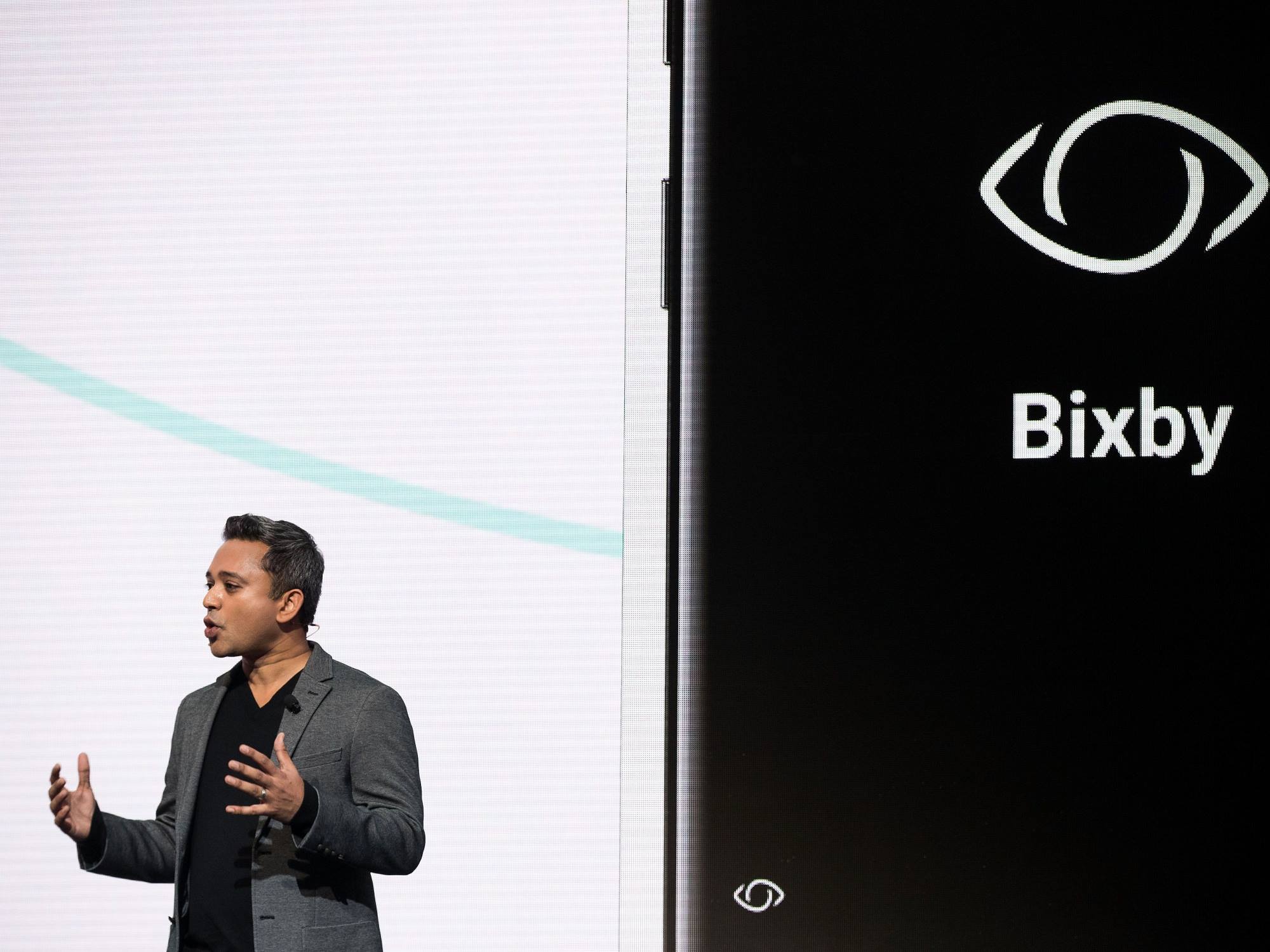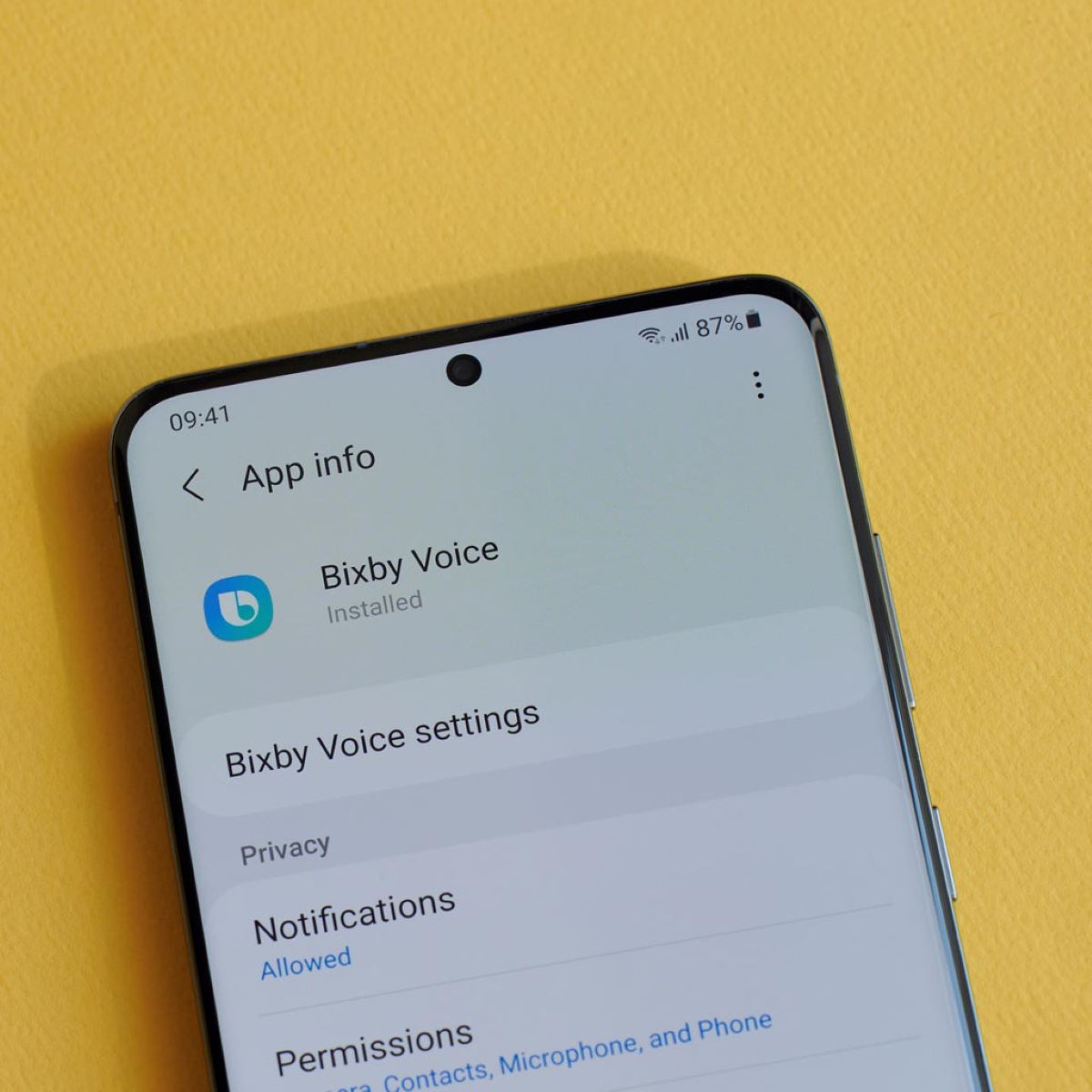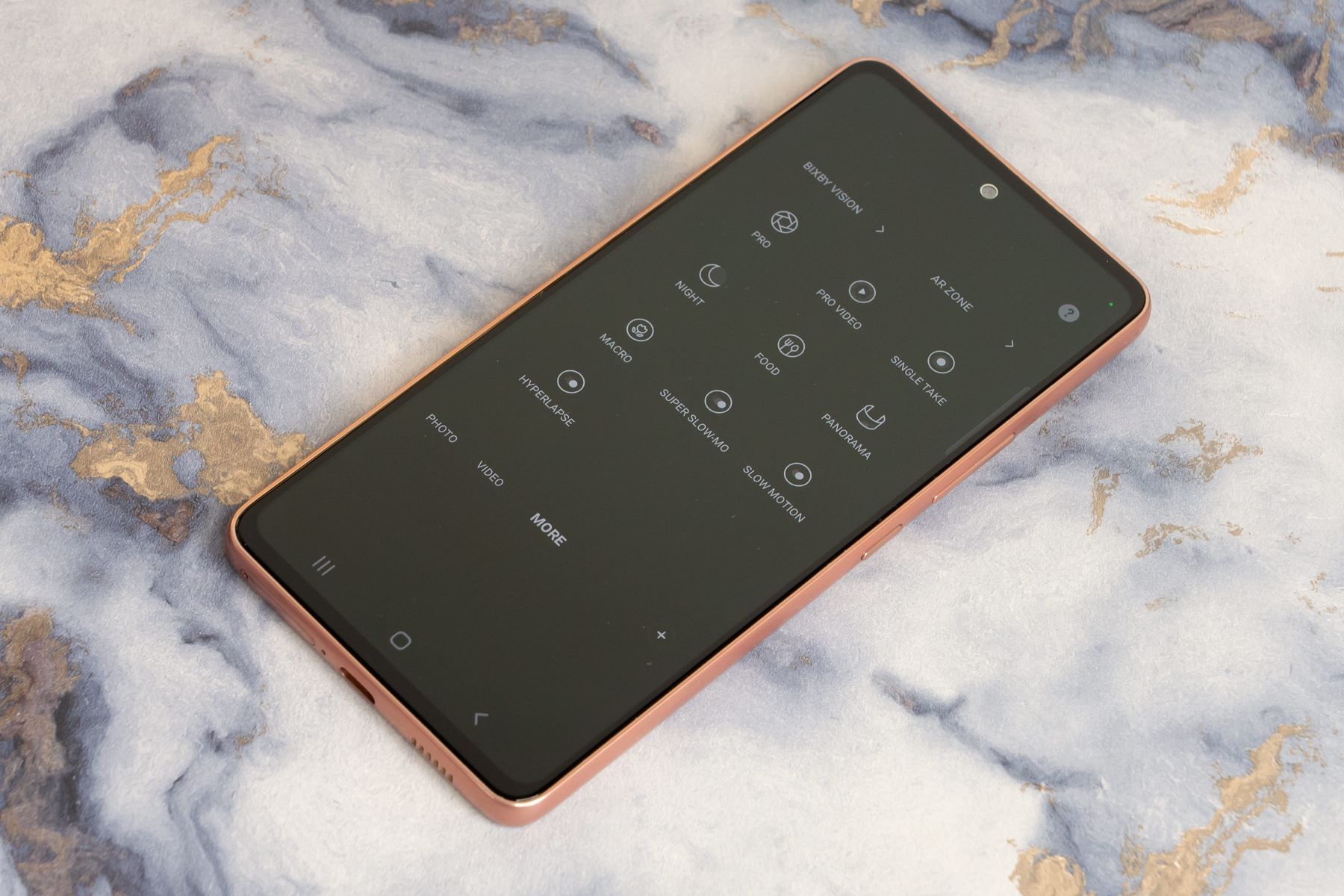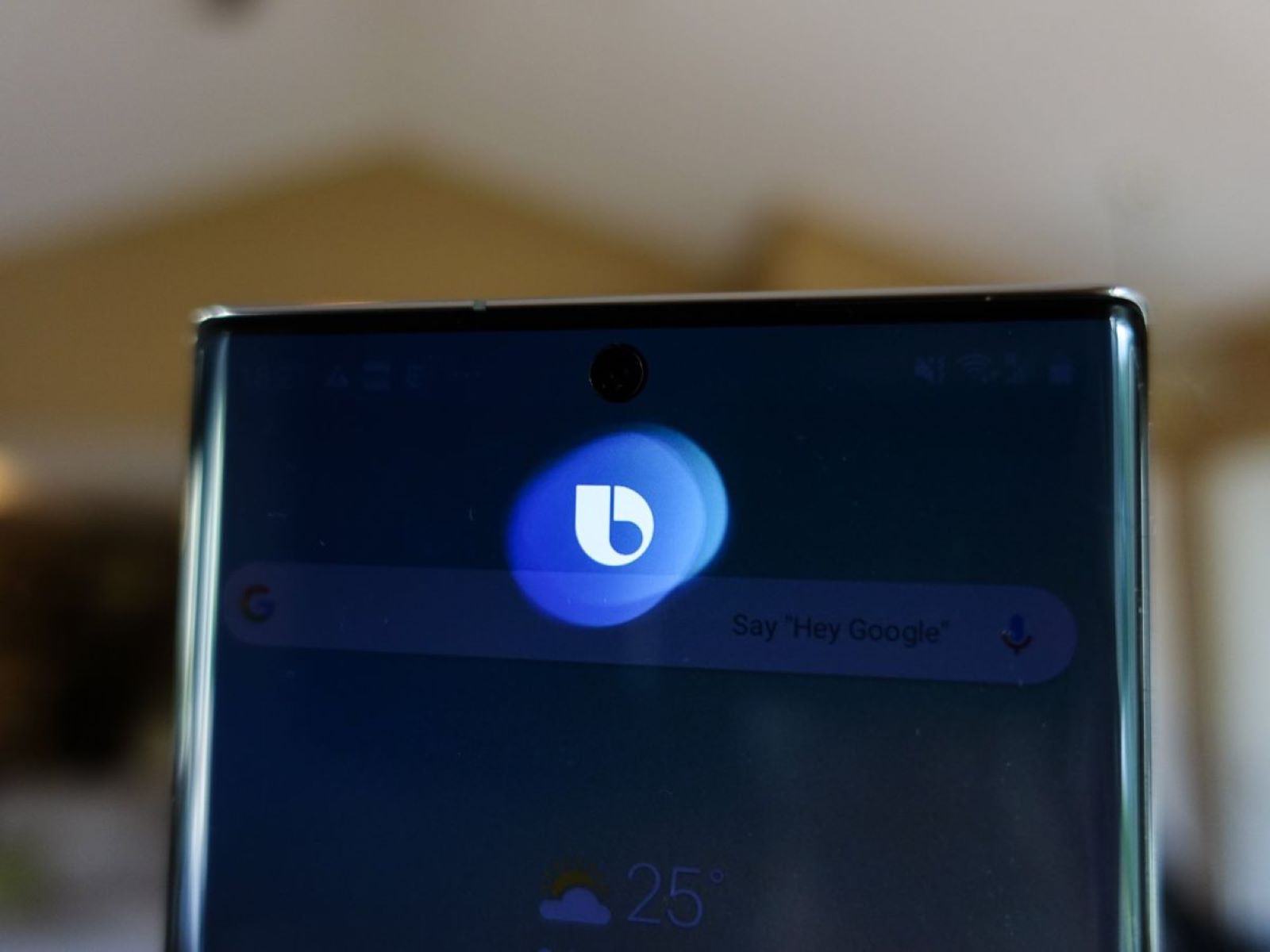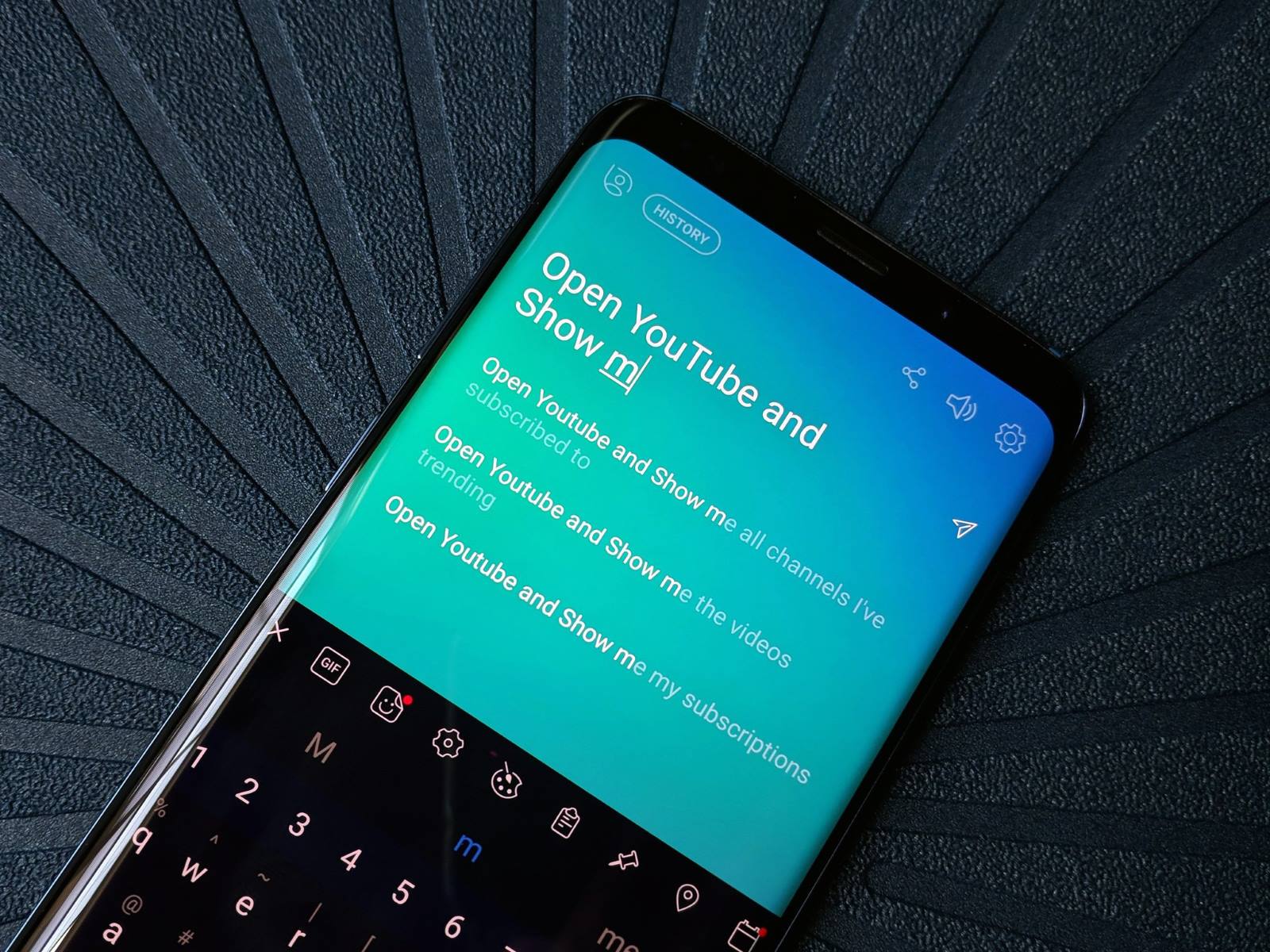Introduction
Bixby is a virtual assistant developed by Samsung that comes pre-installed on many of their devices, including smartphones, tablets, and smart TVs. While Bixby offers a range of useful features and functionalities, some users may prefer to disable it due to personal preferences or to free up system resources.
Disabling Bixby can help improve device performance, reduce unnecessary battery drain, and prevent accidental activation of Bixby features that may interrupt or interfere with your user experience. Whether you find Bixby intrusive or simply have no use for it, there are several options available to permanently disable Bixby on your Samsung device.
In this article, we will explore different methods to disable Bixby Home, Bixby Voice, Bixby Button, Bixby Routines, Bixby Voice Wake-Up, and even Bixby on Samsung TVs. By following these steps, you can regain control over your device and eliminate any unwanted or unnecessary Bixby-related features.
So, if you’re ready to take control of your Samsung device and disable Bixby once and for all, let’s dive into each option and explore the steps involved.
Why Disable Bixby?
While Bixby can be a powerful virtual assistant, there are several reasons why you may want to disable it on your Samsung device. Here are some common reasons why users choose to disable Bixby:
- Preference for Other Virtual Assistants: Some users may prefer other virtual assistants like Google Assistant or Siri, which offer a more seamless integration with their existing ecosystem.
- Unwanted Activation: Bixby may activate unintentionally, disrupting the user experience. Accidental activation can occur when pressing the Bixby button, triggering voice commands, or interfering with other device functions.
- Privacy Concerns: Some users may have concerns about their privacy and do not wish to have a virtual assistant constantly listening or collecting personal data.
- System Resource Usage: Disabling Bixby can free up system resources, such as RAM and CPU usage, which can improve device performance and battery life.
- Customization and Personalization: Disabling Bixby allows users to customize their device according to their preferences without being bound by the default Bixby features and settings.
- Simplicity: For users who prefer a simpler and clutter-free user interface, disabling Bixby can help eliminate unnecessary features and streamline their device.
By disabling Bixby, you can regain control over your device and tailor it to meet your specific needs and preferences. Whether you want to switch to another virtual assistant, protect your privacy, or optimize device performance, disabling Bixby provides a solution to these concerns.
Option 1: Disabling Bixby Home
Bixby Home is a feature that provides a personalized dashboard on your Samsung device, displaying information cards, reminders, and recommendations based on your usage patterns. If you find Bixby Home unnecessary or want to disable it, follow these steps:
- Swipe right on your home screen to access the Bixby Home panel.
- In the top-right corner of the Bixby Home panel, tap the three-dot menu icon to open the settings.
- Scroll down and find the toggle switch for Bixby Home. Tap the switch to turn it off.
- A pop-up will appear asking if you’re sure you want to disable Bixby Home. Tap “Turn Off” to confirm the action.
Once disabled, you will no longer see the Bixby Home panel when swiping right on your home screen. This helps declutter your device and removes the Bixby-related cards and recommendations that were displayed on Bixby Home.
If you ever decide to re-enable Bixby Home, simply follow the same steps but toggle the switch to turn it back on.
Keep in mind that disabling Bixby Home does not disable other Bixby features, such as Bixby Voice or the Bixby button. If you wish to disable those as well, continue reading to explore other options.
Option 2: Disabling Bixby Voice
Bixby Voice is the voice-activated feature of Bixby that allows you to control your device and perform various tasks using voice commands. If you want to disable Bixby Voice, follow these steps:
- Open the Bixby app on your Samsung device. It is usually located on the home screen or in the app drawer.
- In the top-right corner of the Bixby app, tap the three-dot menu icon to access the settings.
- Scroll down and find the toggle switch for Bixby Voice. Tap the switch to turn it off.
- A pop-up will appear asking if you’re sure you want to disable Bixby Voice. Tap “Turn Off” to confirm the action.
By disabling Bixby Voice, you will no longer be able to use voice commands to interact with your device. This includes features like voice-controlled app actions, device settings, and making voice calls.
If you ever want to re-enable Bixby Voice, simply follow the same steps but toggle the switch to turn it back on.
It’s important to note that disabling Bixby Voice does not disable other Bixby features, such as Bixby Home or the Bixby button. To fully disable Bixby, continue reading to explore other options.
Option 3: Disabling Bixby Button
The Bixby button is a dedicated hardware button found on many Samsung devices that allows quick access to Bixby features. However, if you find the Bixby button unnecessary or frequently activated by accident, you can disable it. Here’s how:
- Press the Bixby button on your device to launch Bixby.
- In the top-right corner of the Bixby screen, tap the gear icon to access Bixby settings.
- Under the “Bixby key” section, toggle off the “Open Bixby Home” option.
- A pop-up will appear asking if you’re sure you want to turn off the Bixby button. Tap “Turn Off” to confirm the action.
Once disabled, the Bixby button will no longer launch Bixby Home when pressed. This prevents accidental activation of Bixby and allows you to use the button for other functions if supported by your device or third-party apps.
If you change your mind and want to re-enable the Bixby button, follow the same steps but toggle on the “Open Bixby Home” option.
Please note that disabling the Bixby button does not disable other Bixby features, such as Bixby Voice or Bixby Home. To fully disable Bixby, continue reading to explore other options.
Option 4: Disabling Bixby Routines
Bixby Routines is a feature that allows your Samsung device to automatically perform certain actions or switch settings based on predefined triggers or conditions. If you want to disable Bixby Routines, follow these steps:
- Open the Bixby app on your Samsung device.
- In the top-right corner of the Bixby app, tap the three-dot menu icon to access the settings.
- Scroll down and find the option for Bixby Routines. Tap on it to open the settings.
- To disable Bixby Routines, toggle off the switch next to “Bixby Routines.”
Once disabled, Bixby Routines will no longer automatically adjust your device settings based on predefined triggers or conditions. This allows you to have more control over your device’s behavior and prevents automatic changes that may not align with your preferences.
If you ever want to re-enable Bixby Routines, simply follow the same steps but toggle the switch to turn it back on.
Remember that disabling Bixby Routines does not disable other Bixby features, such as Bixby Voice, Bixby Home, or the Bixby button. To fully disable Bixby, continue reading to explore other options.
Option 5: Disabling Bixby Voice Wake-Up
Bixby Voice Wake-Up is a feature that allows you to wake up Bixby by saying a specific phrase, even when your device is in sleep mode. If you want to disable Bixby Voice Wake-Up, follow these steps:
- Open the Bixby app on your Samsung device.
- In the top-right corner of the Bixby app, tap the three-dot menu icon to access the settings.
- Scroll down and find the option for Voice Wake-Up. Tap on it to open the settings.
- Toggle off the switch next to “Wake with ‘Hi, Bixby’.”
By disabling Bixby Voice Wake-Up, you will no longer be able to wake up Bixby by saying the designated phrase when your device is in sleep mode. This helps prevent accidental activations and preserves battery life.
If you change your mind and want to re-enable Bixby Voice Wake-Up, simply follow the same steps but toggle the switch to turn it back on.
Remember that disabling Bixby Voice Wake-Up does not disable other Bixby features, such as Bixby Voice, Bixby Home, Bixby Routines, or the Bixby button. To fully disable Bixby, continue reading to explore other options.
Option 6: Disabling Bixby on Samsung TVs
If you own a Samsung smart TV with Bixby functionality and wish to disable it, follow these steps:
- Using your TV remote, press the Home button to access the TV’s main menu.
- Navigate to the Settings menu and select “General.”
- Scroll down and select “Voice Recognition.”
- Toggle off the switch for “Voice Recognition Services.”
- A pop-up message will appear warning you that by disabling voice recognition, certain voice-dependent features may not work. Confirm by selecting “OK” to disable Bixby on your TV.
By disabling Bixby on your Samsung TV, you will no longer be able to use voice commands to control your TV or access Bixby-related features. This can be helpful if you prefer to use alternative methods of control or do not want voice recognition capabilities on your TV.
If you ever want to re-enable Bixby on your Samsung TV, simply follow the same steps but toggle on the switch for “Voice Recognition Services.”
Keep in mind that disabling Bixby on your TV does not impact Bixby on other Samsung devices, such as smartphones or tablets. To fully disable Bixby on those devices, consider implementing the other options mentioned earlier in this article.
Conclusion
Disabling Bixby on your Samsung device can provide various benefits, including improved performance, enhanced privacy, and a more personalized user experience. By following the different options outlined in this article, you can selectively disable Bixby features based on your preferences and needs.
Whether you choose to disable Bixby Home, Bixby Voice, the Bixby button, Bixby Routines, Bixby Voice Wake-Up, or Bixby on Samsung TVs, each option allows you to regain control over your device and eliminate any unwanted or unnecessary Bixby-related functionalities.
It’s important to note that disabling these features may limit certain functionalities or voice-controlled actions associated with Bixby. Therefore, consider which features are essential to your daily usage before making any adjustments.
If you ever decide to re-enable Bixby or its features, the steps provided for each option will guide you through the process. Remember that Bixby is designed to enhance your device experience, and disabling it may impact certain functionalities provided by Samsung.
By exploring the options and choosing which Bixby features to disable, you can customize your Samsung device to better suit your preferences and optimize its performance. Enjoy your device the way you want without the interference or clutter of Bixby.