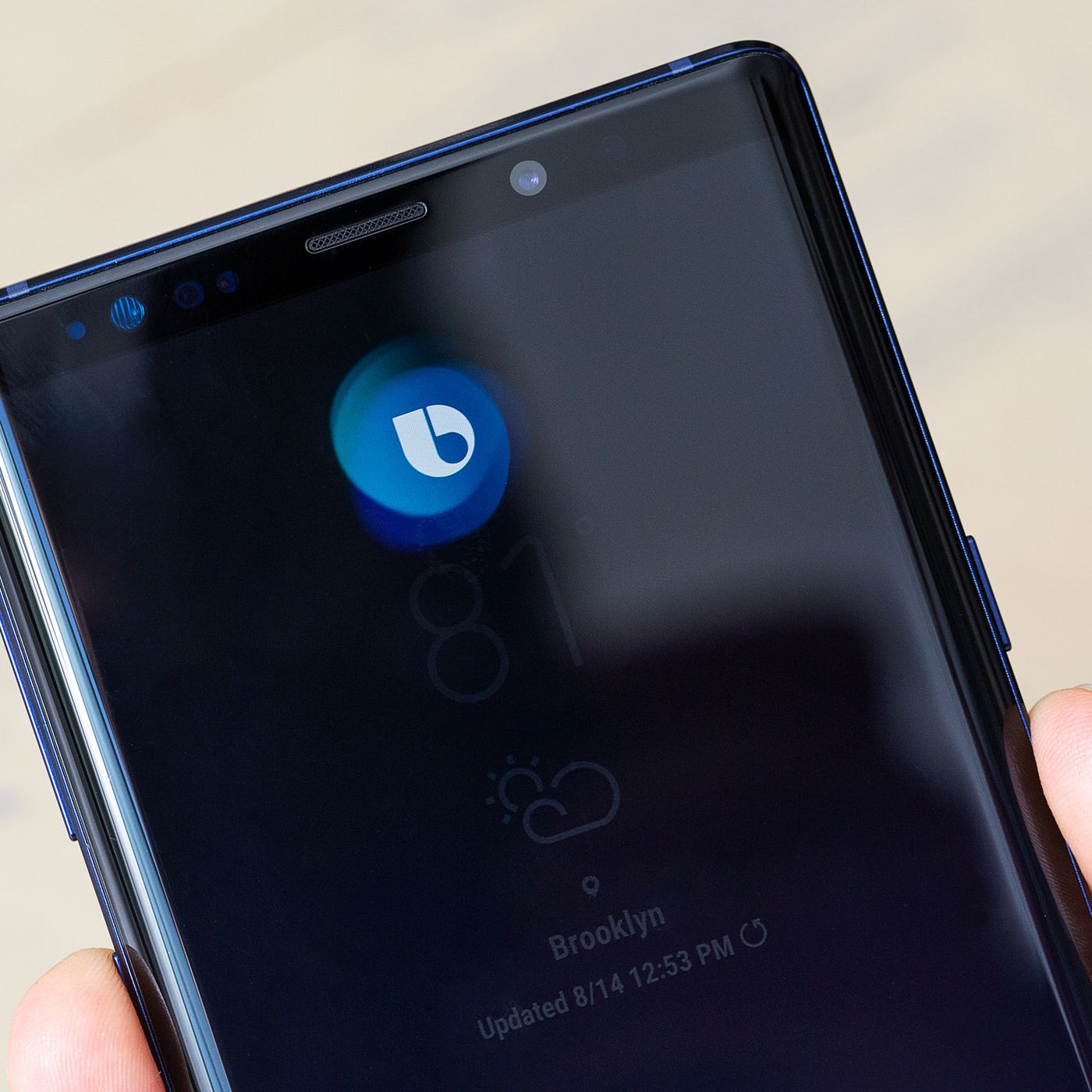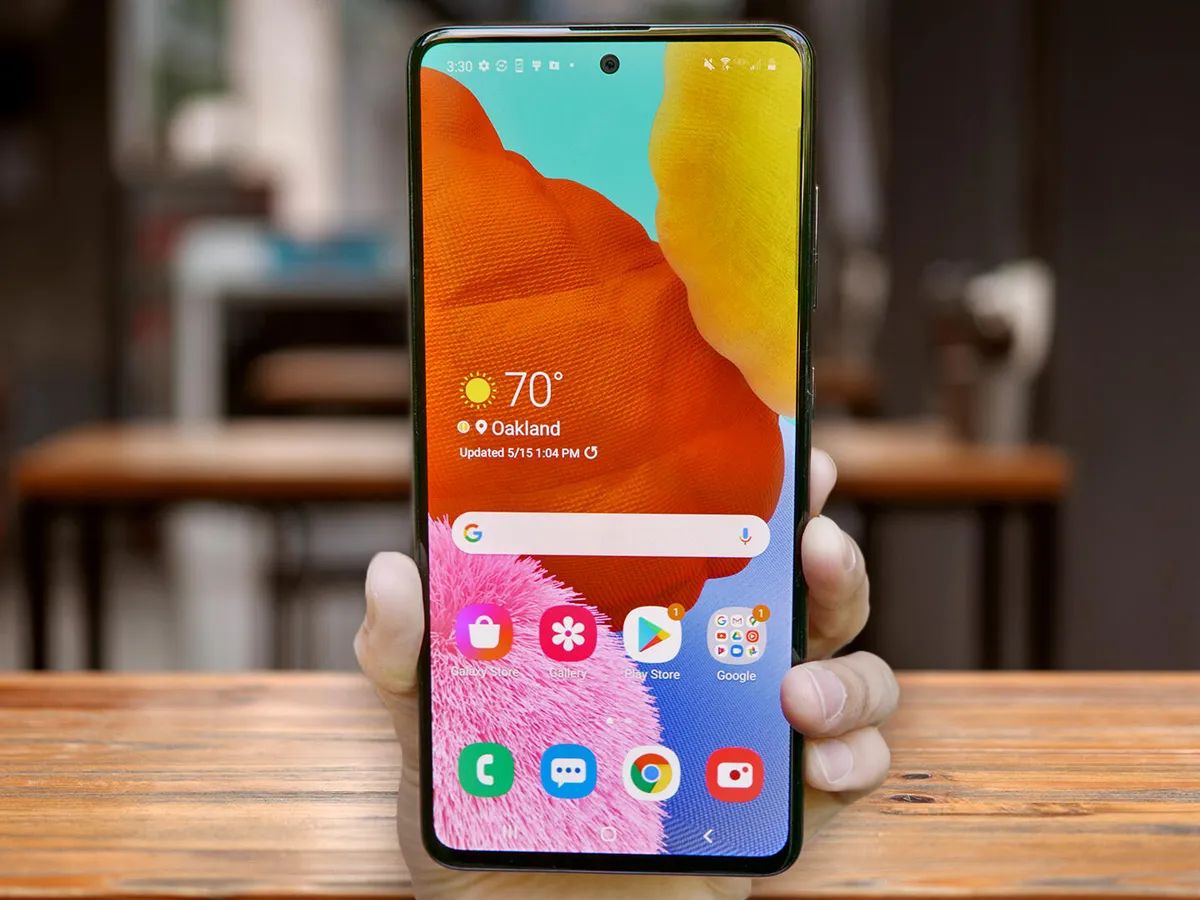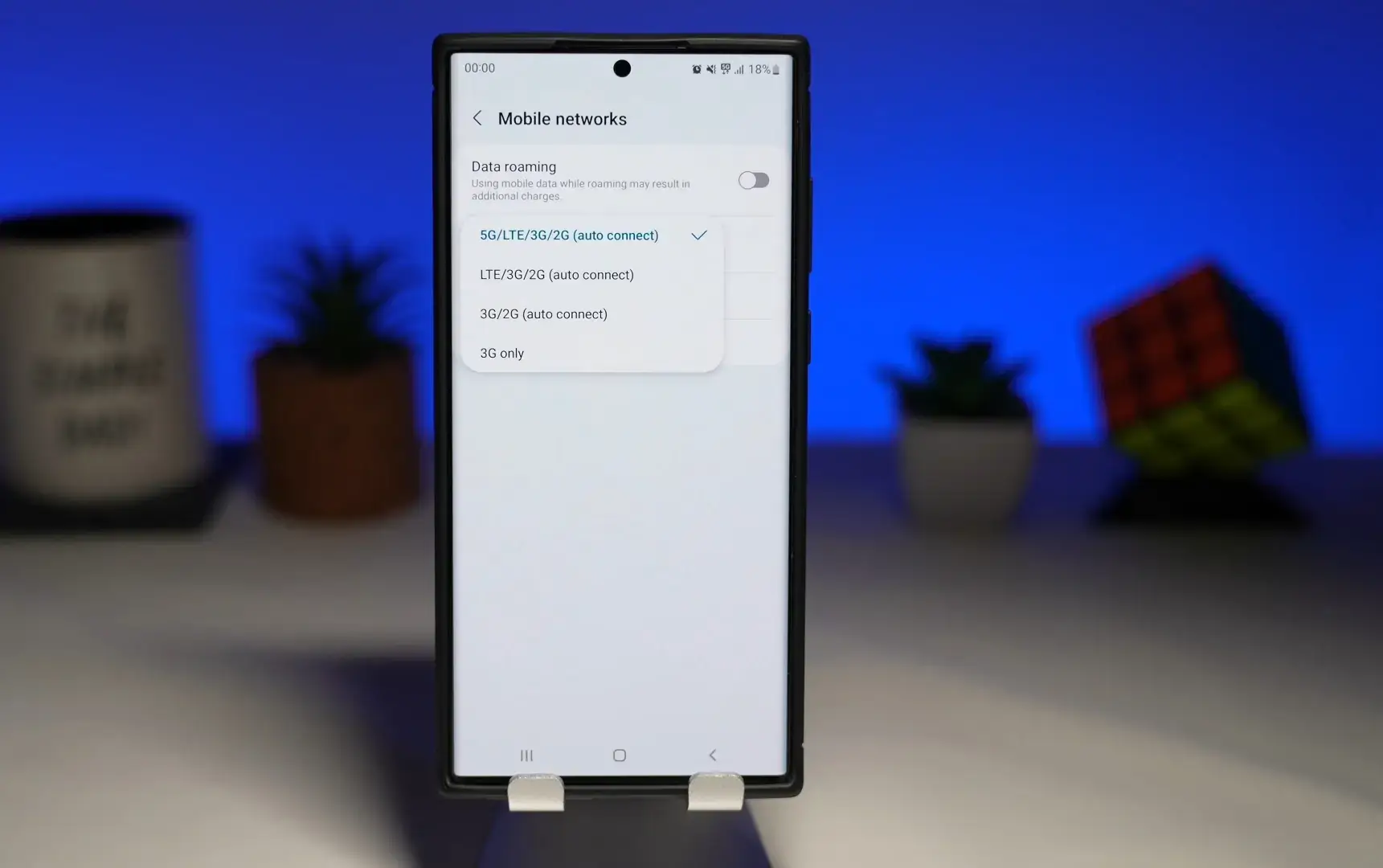Introduction
Welcome to the world of Samsung smartphones, where every device comes equipped with the infamous Bixby button. Situated on the side of your device, this button is specifically designed to put the power of Bixby, Samsung’s voice assistant, at your fingertips. However, not everyone finds Bixby to be a helpful companion. In fact, many users consider the Bixby button to be more of a nuisance than a convenience.
If you’re one of those users who constantly find themselves accidentally triggering Bixby or simply prefer to use other voice assistants, you’ll be pleased to know that there are several methods available to disable the Bixby button on your Samsung Galaxy S21.
By following the techniques outlined in this article, you can regain control over your device and ensure that the Bixby button no longer interrupts your workflow or leads to unintended actions. Whether you prefer a software-based solution, a third-party app, or even physical disablement of the button, we’ve got you covered.
So, if you’re ready to take back control of your Samsung Galaxy S21, let’s explore the various methods you can use to disable the Bixby button and reclaim your smartphone experience.
Why disable the Bixby button?
While the Bixby button may have its admirers, there are several reasons why you might want to disable it:
- Accidental activation: The positioning of the Bixby button, combined with its sensitive nature, often leads to accidental activations. This can be frustrating, especially when you’re in the middle of an important task.
- Preference for other voice assistants: Many users have a preferred voice assistant other than Bixby, such as Google Assistant or Amazon Alexa. Disabling the Bixby button allows you to use your preferred assistant effortlessly, without the constant interference of Bixby.
- Unwanted interruptions: Bixby has a tendency to interrupt your sessions, whether it’s while playing games, watching videos, or even during important meetings. Disabling the Bixby button helps eliminate these unwanted interruptions and enhances your overall user experience.
- Customization: Some users prefer to have complete control over the functionality of their device. By disabling the Bixby button, you gain the freedom to customize its functionality according to your specific needs and preferences.
By disabling the Bixby button, you can overcome these challenges and ensure that your Samsung Galaxy S21 operates exactly how you want it to. Whether it’s for improved productivity, seamless use of your preferred voice assistant, or simply to eliminate unwanted interruptions, disabling the Bixby button gives you the power to take control of your smartphone experience.
Method 1: Using Bixby settings
If you prefer a software-based solution without the need for third-party apps or tools, you can disable the Bixby button using the Bixby settings on your Samsung Galaxy S21. Follow these steps:
- Swipe down from the top of your screen to access the notification panel and tap the gear-shaped settings icon to open the Settings app.
- Scroll down and select “Advanced features.”
- Locate and tap on “Bixby key.”
- You’ll see two options: “Press twice for Bixby” and “Don’t open anything.” Select “Don’t open anything” to disable the button completely.
- Once you’ve selected the desired option, the Bixby button will no longer trigger any action.
By utilizing the Bixby settings, you can easily disable the Bixby button without the need for additional apps or tools. However, it’s worth noting that this method only disables the button’s functionality and does not remove or physically disable the button itself.
Now that you’ve learned how to disable the Bixby button using the built-in Bixby settings, let’s explore alternative methods for those who prefer more advanced options.
Method 2: Using third-party apps
If you’re looking for more customization options or additional features, using a third-party app is a great alternative to disabling the Bixby button on your Samsung Galaxy S21. Here’s how you can do it:
- Open the Google Play Store on your device and search for “Bixby button remapper” or a similar keyword.
- There are several apps available that allow you to remap the Bixby button to perform different actions or launch other apps. Choose an app that suits your preferences.
- Install the selected app and follow the on-screen instructions to set it up.
- Within the app, you’ll be able to customize the Bixby button’s behavior. You can choose to disable it entirely, assign it a different function, or even launch your favorite apps with a single press.
- Once you’ve made your desired changes, the Bixby button will now perform the action you’ve assigned to it instead of triggering Bixby.
Using third-party apps gives you more flexibility and control over the Bixby button, allowing you to tailor its functionality to your specific needs. Make sure to explore different apps and read user reviews to find the one that best fits your requirements.
Now that you know how to disable the Bixby button using third-party apps, let’s move on to another method for those who prefer a more hands-on approach.
Method 3: Using remapping tools
If you’re an advanced user or prefer more technical solutions, using remapping tools can provide extensive customization options for the Bixby button on your Samsung Galaxy S21. Here’s how you can utilize remapping tools to disable the Bixby button:
- Search online for Bixby button remapping tools compatible with your device model, such as “Android remapping tools” or “Bixby button remapping tools.”
- Once you’ve found a suitable tool, download and install it on your device.
- Launch the remapping tool and grant the necessary permissions it may require to access system settings.
- Within the remapping tool, you’ll find various options to customize the Bixby button’s functionality. You can choose to disable it, assign it alternative actions, or even create custom shortcuts.
- Follow the tool’s instructions and make the desired changes to remap the Bixby button accordingly.
- After applying the changes, the Bixby button will no longer trigger Bixby but perform the action or function you’ve assigned to it.
Remapping tools provide a high level of customization for the Bixby button, allowing you to tailor its behavior to your specific preferences. However, as these tools often modify system settings, it’s important to exercise caution and choose reputable tools from trusted sources.
Now that you’ve learned how to disable the Bixby button using remapping tools, let’s explore a more permanent solution for those who want to physically disable the button.
Method 4: Physical disablement of the button
If you’re looking for a more permanent solution and don’t mind making a physical modification to your device, you can opt for disabling the Bixby button by physically altering its functionality. Here’s a step-by-step guide on how to physically disable the Bixby button on your Samsung Galaxy S21:
- First, you’ll need a small, precision screwdriver and a thin, pointed object such as a needle or pin.
- Power off your device and carefully remove the phone case or back cover.
- Locate the Bixby button on the side of your device, usually near the volume rocker.
- Using the precision screwdriver, remove the screws that secure the button in place.
- Once the screws are removed, gently pry off the button cover using the needle or pin.
- Underneath the button cover, you’ll find a small circuit board. Carefully detach the connector from the circuit board.
- Reassemble your device by placing the button cover back in its original position and securing it with the screws.
- Replace the phone case or back cover and power on your device.
By physically disabling the Bixby button, you ensure that it no longer has any functionality or triggers any action when pressed. It’s important to note that this method requires technical skills and may void your device’s warranty. Proceed with caution and only attempt this method if you feel comfortable making physical modifications to your device.
With the Bixby button now physically disabled, you can enjoy a button-free experience without the risk of accidental activations or interruptions.
Now that you have learned how to physically disable the Bixby button, let’s wrap up and summarize the methods discussed.
Conclusion
Disabling the Bixby button on your Samsung Galaxy S21 allows you to regain control over your device and enhance your user experience. Whether you prefer a software-based solution, third-party apps, remapping tools, or even physical disablement, there are multiple methods available to suit your preferences and technical expertise.
Using the built-in Bixby settings offers a straightforward approach to disable the button without the need for additional apps or tools. However, if you desire more customization options, third-party apps are a great choice, enabling you to remap the Bixby button to perform different actions or launch your favorite apps.
For advanced users, remapping tools provide extensive customization features, allowing you to modify the Bixby button’s behavior according to your specific preferences. And if you want a more permanent solution, physically disabling the button through careful modification provides a button-free experience.
Remember, when making any modifications to your device, exercise caution, and ensure that you understand the risks involved. Additionally, be sure to research reputable sources and read user reviews when selecting third-party apps or remapping tools.
By following any of these methods, you can regain control over the Bixby button and enjoy a more tailored smartphone experience on your Samsung Galaxy S21.