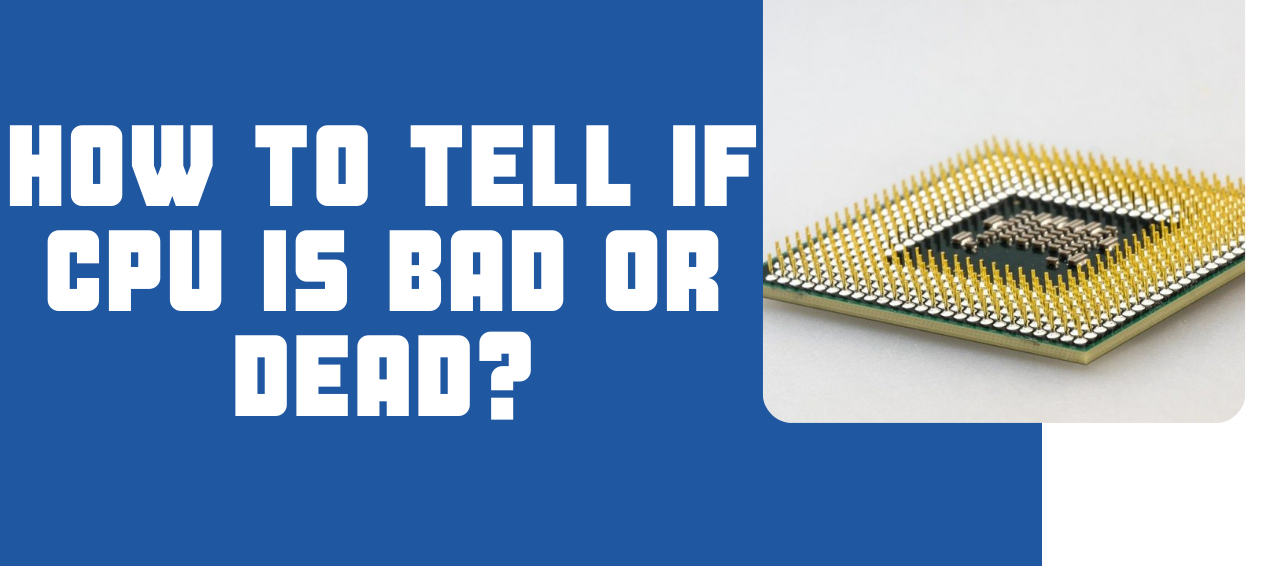Signs of a Bad Motherboard
A motherboard is the backbone of any computer system, and if it starts to malfunction, it can cause a range of issues that affect the overall performance and functionality of your computer. It is important to be able to recognize the signs of a bad motherboard, so you can take the necessary steps to get it repaired or replaced. Here are some common indicators that your motherboard may be experiencing problems:
-
Boot Failure
If your computer fails to boot up or takes an abnormally long time to boot, it could be a sign of a faulty motherboard. The motherboard plays a crucial role in initiating the boot process, and if it is not working properly, it may prevent the computer from starting up correctly.
-
Blue Screen of Death (BSOD) Errors
Frequent occurrences of the blue screen of death (BSOD) or unusual error messages can be indicative of motherboard problems. BSOD errors can occur due to various hardware or software issues, and a faulty motherboard is one of the potential causes.
-
Random or Frequent Crashes
If your computer crashes randomly or frequently without any apparent reason, it could be a sign of motherboard issues. The motherboard controls the communication between all the hardware components, and a malfunctioning motherboard can disrupt this communication, leading to crashes and system instability.
-
USB or Port Malfunctions
Problems with USB ports or other ports on your computer can often be attributed to a faulty motherboard. If you notice that connected devices are not recognized or are not functioning correctly, it is possible that the motherboard’s circuitry responsible for these ports is damaged.
-
No Power or Inconsistent Power
A motherboard issue can cause a lack of power or inconsistent power supply to the computer. If your computer fails to turn on at all or shuts down unexpectedly, it is worth checking the motherboard as a potential culprit.
-
Overheating Issues
Excessive heating of the motherboard can be a sign of underlying problems. If you notice that your system temperature is consistently high or your computer randomly shuts down due to overheating, it may indicate a malfunctioning motherboard that is not effectively managing heat dissipation.
-
Memory or Hardware Compatibility Issues
Incompatibility between the motherboard and other hardware components can lead to system instability and errors. If you experience frequent memory-related errors or hardware components that are not recognized by the system, the motherboard may be the root cause.
-
Strange or Unusual BIOS Behavior
If you encounter strange behavior or errors during the BIOS setup or configuration, it could be a sign that the motherboard is malfunctioning. The BIOS is stored on a chip on the motherboard and is responsible for initializing hardware components and loading the operating system.
-
Diagnostic Beep Codes
When you turn on your computer, the motherboard emits a series of beeps to indicate basic hardware functionality. If you hear unusual or repetitive beep codes, it can be an indication of a problem with the motherboard.
-
Visual Indicators of Damage or Failure
Physical damage or signs of component failure on the motherboard, such as swollen capacitors or burnt circuits, is a clear indication that the motherboard is in bad shape. If you notice any visible damage, it may be time to replace the motherboard.
Identifying these signs of a bad motherboard can help you diagnose and address the issue promptly, preventing further damage and ensuring the optimal performance of your computer system.
Boot Failure
One of the most obvious signs of a bad motherboard is boot failure. When you press the power button to start your computer, it should go through a series of checks and processes to initialize the hardware and load the operating system. However, if your computer fails to boot up or takes an unusually long time to do so, it could indicate a faulty motherboard.
The motherboard is responsible for coordinating and controlling the various components of your computer, including the CPU, RAM, storage devices, and peripherals. If the motherboard is not working properly, it may prevent the computer from starting up correctly. In some cases, you may hear the fans spinning and see lights on your computer, but nothing appears on the screen. This can be a sign that the motherboard is not effectively communicating with the other hardware components.
Boot failure can also manifest as a repeated cycle of the computer attempting to start up and then shutting down abruptly. This is known as a boot loop and can be a frustrating experience for users. It usually indicates a problem with the motherboard’s power regulation circuit or a faulty component on the motherboard itself.
In some cases, you may be able to troubleshoot boot failure issues by disconnecting and reconnecting the power cables, checking for loose connections, or resetting the BIOS settings. However, if these basic troubleshooting steps do not resolve the problem, it is advisable to seek professional help or consider replacing the motherboard.
It is worth noting that boot failures can also be caused by other hardware or software issues, such as a faulty power supply, RAM modules, or a corrupted operating system. Therefore, it is essential to rule out these possibilities before concluding that the motherboard is at fault.
Overall, if you experience boot failure or encounter difficulties in starting up your computer, it is crucial to consider the possibility of a bad motherboard. Seeking assistance from a knowledgeable technician can help diagnose the issue accurately and determine the best course of action to rectify the problem.
Blue Screen of Death (BSOD) Errors
Seeing the dreaded Blue Screen of Death (BSOD) on your computer screen can be a sign of a bad motherboard. The BSOD is a critical error message displayed by Windows when it encounters a problem that it cannot recover from. While BSOD errors can be caused by a variety of reasons, a malfunctioning motherboard is often one of the potential culprits.
When a motherboard starts to fail, it can have a profound impact on the stability and reliability of your computer’s hardware and software. A faulty motherboard may cause conflicts or errors in the communication between the different hardware components, resulting in system crashes and the display of the BSOD.
BSOD errors related to a bad motherboard can vary in their specific error messages, including “SYSTEM_SERVICE_EXCEPTION,” “MEMORY_MANAGEMENT,” “IRQL_NOT_LESS_OR_EQUAL,” and many others. These errors indicate that there is an issue with the underlying hardware, and the motherboard plays a fundamental role in facilitating the proper functioning of the hardware components.
If you encounter frequent BSOD errors, it is essential to consider the possibility of a bad motherboard, especially if you have ruled out other common causes such as faulty RAM or incompatible device drivers. Testing your RAM modules on another system or using specialized diagnostic tools can help you determine if the issue lies with the motherboard or elsewhere.
In some cases, updating the motherboard’s BIOS or firmware might resolve certain BSOD errors related to compatibility or hardware compatibility. However, if the BSOD errors persist even after updating the motherboard’s firmware or performing other troubleshooting steps, it is recommended to consult with a professional technician or consider replacing the motherboard.
Remember that BSOD errors can also result from other factors like software conflicts, faulty drivers, or a failing hard drive. Therefore, it is crucial to gather as much information as possible about the specific error code and perform additional troubleshooting steps to pinpoint the root cause accurately.
Overall, if you consistently face BSOD errors on your computer, it is worth investigating whether a bad motherboard could be the cause. Seeking professional assistance can help diagnose the issue accurately and ensure that the necessary repairs or replacements are carried out for a stable and reliable computer system.
Random or Frequent Crashes
If your computer experiences random or frequent crashes without any apparent reason, it could be a strong indication of a bad motherboard. A motherboard plays a vital role in facilitating communication between all the hardware components of your computer. If the motherboard is malfunctioning, it can disrupt this communication, leading to system instability and crashes.
Random crashes can manifest in various ways, such as freezing, sudden shutdowns, or the computer becoming unresponsive. These crashes may occur while performing specific tasks, running resource-intensive programs, or even when the computer is idle.
When the motherboard is failing, it can result in inconsistent signals being sent to the hardware components, causing them to behave unpredictably. For example, you may experience crashes while playing games or using graphic-intensive applications due to the faulty motherboard’s inability to handle the increased workload.
It is important to note that random crashes can also be caused by other factors, such as faulty RAM, overheating, or software conflicts. However, if you have ruled out these possibilities and the crashes persist, it is recommended to consider the motherboard as a potential cause.
One way to confirm if the motherboard is at fault is to test the individual hardware components on another system to see if they operate correctly. If the components work fine on another motherboard, it provides further evidence that the original motherboard is the source of the problem.
Additionally, monitoring the system’s temperatures can be helpful. A failing motherboard may have issues with regulating temperatures, leading to overheating and subsequent crashes. Using hardware monitoring software, you can check the temperatures of the CPU and other components to determine if overheating is a contributing factor.
In some cases, updating the motherboard’s BIOS or firmware can resolve certain issues related to crashes. However, if the crashes persist even after updating the firmware or performing other troubleshooting steps, it is advisable to seek professional assistance or consider replacing the motherboard.
Dealing with random or frequent crashes can be frustrating, and identifying a bad motherboard as the root cause can be challenging. Working with a qualified technician can help diagnose the issue accurately and ensure that any necessary repairs or replacements are carried out to restore the stability and reliability of your computer system.
USB or Port Malfunctions
If you are experiencing issues with your USB ports or other ports on your computer, it could be a sign of a bad motherboard. The motherboard contains various connectors and circuitry responsible for enabling communication between your computer and external devices. When the motherboard is faulty, it can result in malfunctions or failures of these ports.
USB port malfunctions can manifest in different ways. For instance, you may find that connected devices are not recognized by the computer or are not functioning properly. This can include USB flash drives, external hard drives, printers, or any other devices connected through USB ports.
Another symptom of port malfunctions can be intermittent connectivity. Devices may work intermittently when plugged into the ports or may repeatedly disconnect and reconnect without any user intervention. This can be frustrating, as it can disrupt the use of devices and result in data loss or corruption.
When troubleshooting USB or port malfunctions, it is crucial to first rule out other potential causes such as faulty cables, drivers, or the devices themselves. If you have identified that all other factors are not the source of the issue, it is likely that the motherboard is at fault.
One way to confirm if the motherboard is causing the port malfunctions is to test the same devices on other ports or a different computer. If the devices function properly on other ports or computers, it indicates that the problem lies with the motherboard.
It is important to note that port malfunctions can occasionally be resolved by updating the motherboard’s drivers or firmware. However, if such updates do not fix the issue, it is recommended to consult with a professional technician or consider replacing the motherboard.
Fixing USB or port malfunctions can be a challenging task for non-technical users, as it often requires in-depth knowledge of the motherboard’s internal circuitry. Seeking assistance from a qualified technician can help diagnose the problem accurately and ensure that the necessary repairs or replacements are carried out.
Overall, if you are experiencing issues with your USB ports or other ports on your computer, it is essential to consider the possibility of a bad motherboard. Identifying and addressing the problem promptly can help restore the functionality and reliability of your computer system.
No Power or Inconsistent Power
When your computer fails to power on at all or experiences inconsistent power supply, it can be a clear indicator of a bad motherboard. The motherboard is responsible for regulating and distributing power to all the components of your computer. If the motherboard is faulty, it may result in a complete lack of power or inconsistent power supply to the system.
If your computer doesn’t turn on at all, it is crucial to check the power connections and ensure that the power supply unit (PSU) is functioning correctly. However, if you have confirmed that the power connections and PSU are working fine, a faulty motherboard becomes a likely culprit.
Inconsistent power supply can manifest in various ways. For example, your computer may unexpectedly shut down or restart without any warning. This can occur during intensive tasks, such as gaming or running demanding applications. Inconsistent power can also cause peripherals, such as external hard drives or USB devices, to randomly disconnect and reconnect.
When dealing with power-related issues, it is essential to rule out other potential causes, such as a faulty power outlet or a damaged power cable. Once you have eliminated these possibilities, it becomes more likely that the motherboard is at fault.
Testing the power supply unit (PSU) with a multimeter or trying a known working PSU can help determine if the issue lies with the motherboard. If the replacement PSU powers the system without any problems, it indicates that the original power supply unit is not the cause of the issue.
Another way to confirm if the motherboard is the problem is by visual inspection. Physical damage to the motherboard, such as burnt components or swelling capacitors, can indicate a faulty motherboard. However, it is important to exercise caution when inspecting the motherboard, as incorrect handling can cause further damage.
In some cases, a malfunctioning motherboard may cause sporadic power issues due to poor circuitry or damaged power regulation components. If updating the motherboard’s firmware or BIOS does not resolve the power-related problems, it is advisable to consult a professional technician or consider replacing the motherboard.
Dealing with no power or inconsistent power can be frustrating, as it disrupts the normal functioning of your computer. Seeking expert help can ensure accurate diagnostics and appropriate repairs or replacements for a seamless power supply and a stable computer system.
Overheating Issues
If your computer consistently runs hot or experiences frequent overheating, it could be a sign of a bad motherboard. The motherboard is responsible for managing the temperature and thermal regulation of the entire system. When the motherboard is malfunctioning, it may have difficulties in effectively dissipating heat, leading to overheating issues.
Overheating can cause various problems, including system instability, random shutdowns, or even permanent damage to the components. When the temperature of the CPU or other hardware components exceeds safe operating limits, the motherboard should initiate cooling measures to prevent overheating. However, if the motherboard is not functioning properly, it may fail to regulate the temperature effectively.
There are a few signs that can indicate overheating issues related to a bad motherboard:
-
Frequent system crashes or unexpected shutdowns: When the motherboard fails to manage the temperature adequately, the system may shut down abruptly to prevent damage to the components.
-
High CPU temperatures: Monitoring software tools can help you check the temperature of your CPU. If you notice consistently high temperatures even when the system is idle or not under heavy load, it could be due to inadequate cooling caused by a malfunctioning motherboard.
-
Unusual fan behavior: The motherboard typically controls the speed and operation of the system fans. If you notice irregular fan speed or strange fan behavior, it may indicate a problem with the motherboard’s fan control circuitry.
In some cases, updating the motherboard’s BIOS or firmware can help resolve overheating issues related to compatibility or thermal management. However, if the problem persists even after performing the updates or implementing other troubleshooting steps like cleaning the cooling system and ensuring proper airflow, it is recommended to consult a professional technician or consider replacing the motherboard.
Overheating issues can have serious consequences for the overall performance and longevity of your computer. Constant exposure to high temperatures can lead to component failure, reduced performance, and even permanent damage. Therefore, it is crucial to address overheating problems promptly and ensure that the motherboard is functioning properly to maintain optimal temperature regulation.
Seeking assistance from a knowledgeable technician can help diagnose the specific cause of the overheating issues and determine the best course of action, whether it involves repairs, replacements, or other necessary measures to mitigate the problem effectively.
Memory or Hardware Compatibility Issues
Memory or hardware compatibility issues can be indicative of a bad motherboard. The motherboard acts as the central hub that connects all the hardware components in your computer, including the CPU, RAM, graphics card, and storage devices. If there are compatibility issues between these components and the motherboard, it can result in system instability, errors, or even failures.
One common sign of compatibility issues is frequent memory-related errors. Incompatible RAM modules or incorrect configuration can cause system crashes, BSOD errors, or application failures. The motherboard plays a critical role in coordinating the memory modules, and any issues with the motherboard can lead to compatibility problems.
Similarly, hardware components that are not recognized by the system or experience erratic behavior can also indicate compatibility issues with the motherboard. This can include graphics cards, sound cards, network adapters, or other expansion cards. Incompatibility can result in suboptimal performance, driver conflicts, or even system crashes.
It is important to ensure that any hardware components you install are compatible with the motherboard. Checking the specifications and compatibility lists provided by the motherboard manufacturer can help you determine if a specific component is supported. Additionally, updating the motherboard’s BIOS or firmware can sometimes resolve compatibility issues by providing improved support for newer hardware.
If you suspect compatibility issues with the motherboard, you may need to troubleshoot by testing the components on another system or trying different combinations of hardware. This can help identify if the motherboard is indeed the cause of the compatibility problems.
However, it is worth noting that compatibility issues can also arise due to other factors, such as outdated drivers, incompatible software, or faulty hardware. Therefore, it is essential to rule out these possibilities before concluding that the motherboard is at fault.
Consulting with a knowledgeable technician or contacting the motherboard manufacturer’s support can provide further guidance and assistance in troubleshooting compatibility issues. They can help identify any known compatibility issues with specific hardware configurations and recommend appropriate solutions or alternative components.
Addressing memory or hardware compatibility issues is crucial for maintaining a stable and functional computer system. By ensuring that all hardware components are compatible with the motherboard and working together seamlessly, you can avoid unnecessary errors, crashes, and performance issues.
Strange or Unusual BIOS Behavior
The BIOS (Basic Input/Output System) is a firmware stored on the motherboard that initializes the hardware components and prepares the system for the operating system to take control. If you encounter strange or unusual behavior during the BIOS setup or configuration, it could be a sign of a bad motherboard.
One example of strange BIOS behavior is the inability to access or make changes to the BIOS settings. Typically, pressing a specific key during boot-up allows you to enter the BIOS setup utility. However, if the motherboard is faulty, it may not respond to these inputs or display incorrect information in the BIOS interface.
You may also experience unexpected changes to BIOS settings without your input. This can include resetting the date and time, altering boot device priority, or modifying other critical settings. These changes can occur even if you have not made any modifications yourself, indicating a problem with the motherboard’s firmware or circuitry.
In some cases, you may encounter error messages related to the BIOS during boot-up or when accessing the BIOS settings. These errors can appear as cryptic codes or messages that indicate a problem with the underlying hardware. A bad motherboard can disrupt the normal operation of the BIOS, leading to these error messages.
If you notice any strange or unusual behavior in the BIOS, it is important to consider the possibility of a faulty motherboard. However, it is essential to rule out other potential causes, such as outdated firmware, improper BIOS configuration, or a failing CMOS battery.
Updating the motherboard’s firmware or BIOS to the latest version can sometimes resolve unusual behavior related to the BIOS. However, if the problems persist or worsen, it may be necessary to consult a professional technician or consider replacing the motherboard.
Keep in mind that making wrong changes to the BIOS settings can have serious consequences, potentially rendering your computer unbootable or causing other issues. If you are not comfortable manipulating the BIOS settings, it is best to seek professional assistance.
Dealing with strange or unusual BIOS behavior can be challenging, as it directly affects the core functionality of your computer. Seeking help from a knowledgeable technician or contacting the motherboard manufacturer’s support can provide the expertise needed to diagnose and address the problem effectively.
By ensuring that the BIOS functions properly, you can maintain system stability, compatibility, and optimal performance for your computer.
Diagnostic Beep Codes
When you turn on your computer, the motherboard emits a series of beeps during the boot-up process to indicate basic hardware functionality. These beeps, known as diagnostic beep codes, can provide valuable information about potential problems with the motherboard or other hardware components.
Each motherboard manufacturer has its own set of beep codes, so the specific codes and their meanings may vary. However, in general, these beep codes can help identify issues such as memory problems, graphics card issues, or hardware failures.
For example, a single beep during the boot process is usually an indication that the motherboard has successfully passed its power-on self-test (POST) and is functioning correctly. If you hear a series of beeps or an unusual pattern of beeps, it typically suggests an error or problem.
By consulting the motherboard’s manual or the manufacturer’s website, you can find a guide to interpret the beep codes for your specific motherboard model. The guide will outline what each sequence of beeps means and can help you pinpoint the potential source of the problem.
It is important to note that diagnostic beep codes alone may not provide a definitive diagnosis of the issue. They serve as a starting point for troubleshooting and require further investigation to determine the exact cause of the problem.
If you encounter diagnostic beep codes, it is advisable to check the connections of hardware components such as RAM, graphics card, and CPU. Loose connections or improperly seated components can trigger beep codes. Ensure that the components are properly inserted and secured in their respective slots.
In some cases, diagnostic beep codes can indicate more serious issues such as a failing motherboard or faulty hardware. If you consistently hear beep codes or cannot resolve the issue by reseating the components, it may be necessary to consult with a professional technician or consider replacing the motherboard.
Remember that beep codes are just one diagnostic tool available to identify and troubleshoot motherboard issues. Other troubleshooting steps, such as testing individual hardware components or updating firmware, may also be necessary to pinpoint the specific cause of the problem.
Overall, understanding and interpreting diagnostic beep codes can provide valuable insights into potential issues with your motherboard. They serve as an initial indication of hardware problems and can guide your troubleshooting process to ensure a stable and reliable computer system.
Visual Indicators of Damage or Failure
Visual indicators of damage or failure on the motherboard can be strong indicators of a bad motherboard. While motherboard failures can be caused by a variety of factors, physical damage or visible signs of component failure can provide valuable insight into the state of the motherboard.
One common visual indicator is the presence of swollen or bulging capacitors. Capacitors are small, cylindrical components on the motherboard responsible for storing and releasing electrical energy. When they become faulty or fail, they may swell, bulge, or leak. These visible signs of damage can suggest that the motherboard is experiencing issues and may need to be replaced.
Another visual indicator is burnt or charred circuits. If you notice any darkened or discolored areas on the motherboard, it is a clear indication that the circuitry has been damaged due to a short circuit, electrical surge, or excessive heat. Burnt circuits can often lead to various malfunctions, such as system instability, random shutdowns, or component failures.
Physical damage to the motherboard, such as cracks or broken traces, can also be signs of a bad motherboard. Mishandling or accidents can cause structural damage that affects the motherboard’s functionality. It is essential to handle the motherboard with care, avoiding excessive force or dropping it to prevent such damage.
Additionally, inspecting the motherboard for any loose or dislodged components can help detect potential issues. Components such as RAM modules, expansion cards, or connectors should be securely seated in their respective slots. Loose or improperly inserted components can cause system instability or interruptions in the motherboard’s communication with other hardware.
It is worth noting that not all motherboard issues are visually apparent. Sometimes, the damage or failure may be internal or may not exhibit visible signs. In such cases, diagnostic tools and other troubleshooting methods become necessary to identify the problem accurately.
If you observe any visual indicators of damage or failure on the motherboard, it is recommended to consult with a professional technician or consider replacing the motherboard. Attempting to repair or resolve the issue on your own without the necessary expertise can potentially worsen the damage or cause further problems.
By keeping an eye out for these visual indicators and promptly addressing any signs of damage or failure, you can prevent further damage to your computer and ensure the smooth operation of your hardware components.
Final Thoughts
Identifying and addressing issues with your motherboard is crucial for maintaining the proper functioning and performance of your computer system. The signs discussed in this article – boot failure, Blue Screen of Death errors, random or frequent crashes, USB or port malfunctions, no power or inconsistent power, overheating issues, memory or hardware compatibility issues, strange or unusual BIOS behavior, diagnostic beep codes, and visual indicators of damage or failure – can help you recognize the symptoms of a bad motherboard.
However, it is important to note that these signs may also indicate problems with other hardware components or software conflicts. Therefore, it is recommended to perform thorough troubleshooting and diagnostics to rule out any other potential causes before concluding that the motherboard is at fault.
When dealing with motherboard issues, seeking assistance from a professional technician can provide the expertise and knowledge necessary to diagnose and address the problem accurately. They can conduct further tests, perform repairs if possible, or guide you through the process of replacing the motherboard if needed.
It is essential to remember that prevention is better than cure. Taking proper care of your computer system, handling components with care, and ensuring regular maintenance can help prevent motherboard issues and extend the lifespan of your hardware.
Lastly, before making any decisions about replacing the motherboard, consider the age and overall condition of your computer. In some cases, investing in a new motherboard may not be the most cost-effective solution, especially if the system is outdated or the cost of repairs outweighs the benefits.
By being aware of the signs of a bad motherboard and taking appropriate actions, you can maintain a reliable and efficient computer system that meets your needs and withstands the test of time.