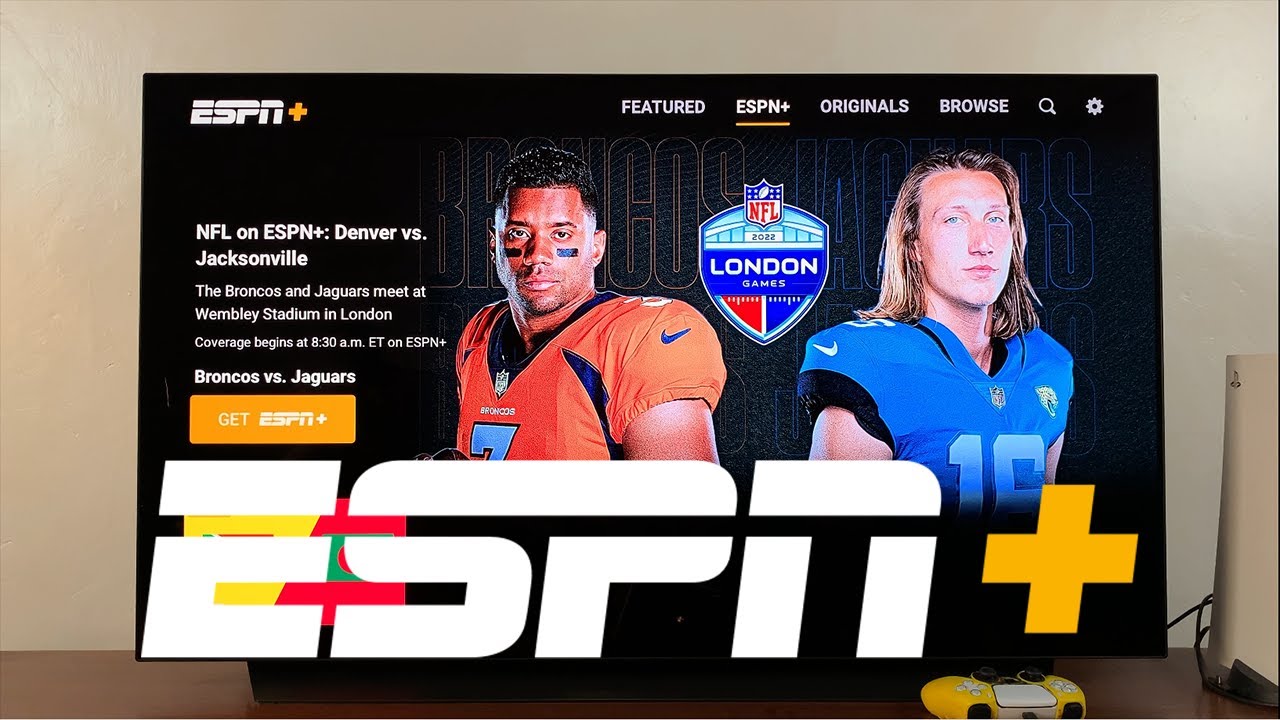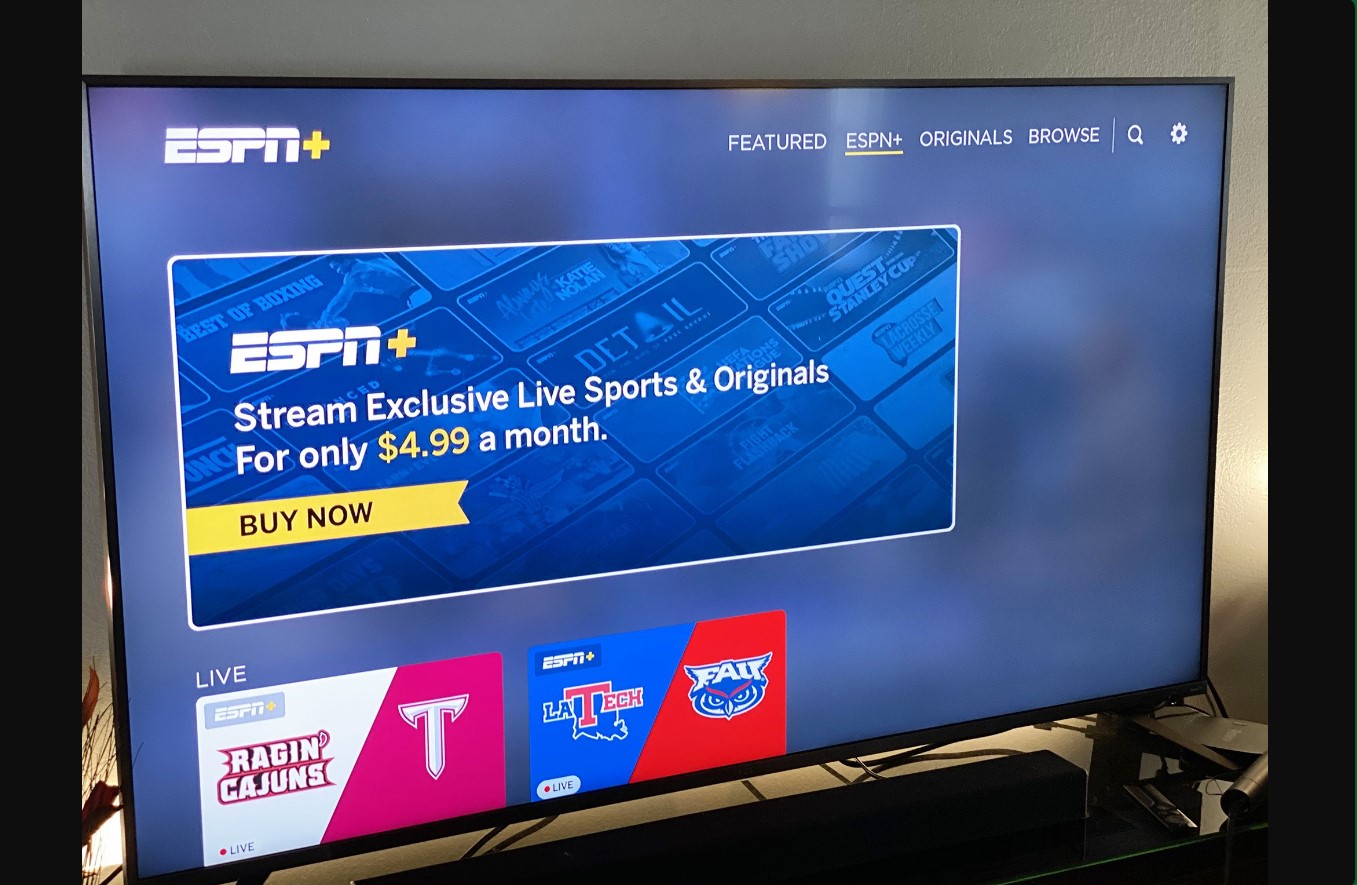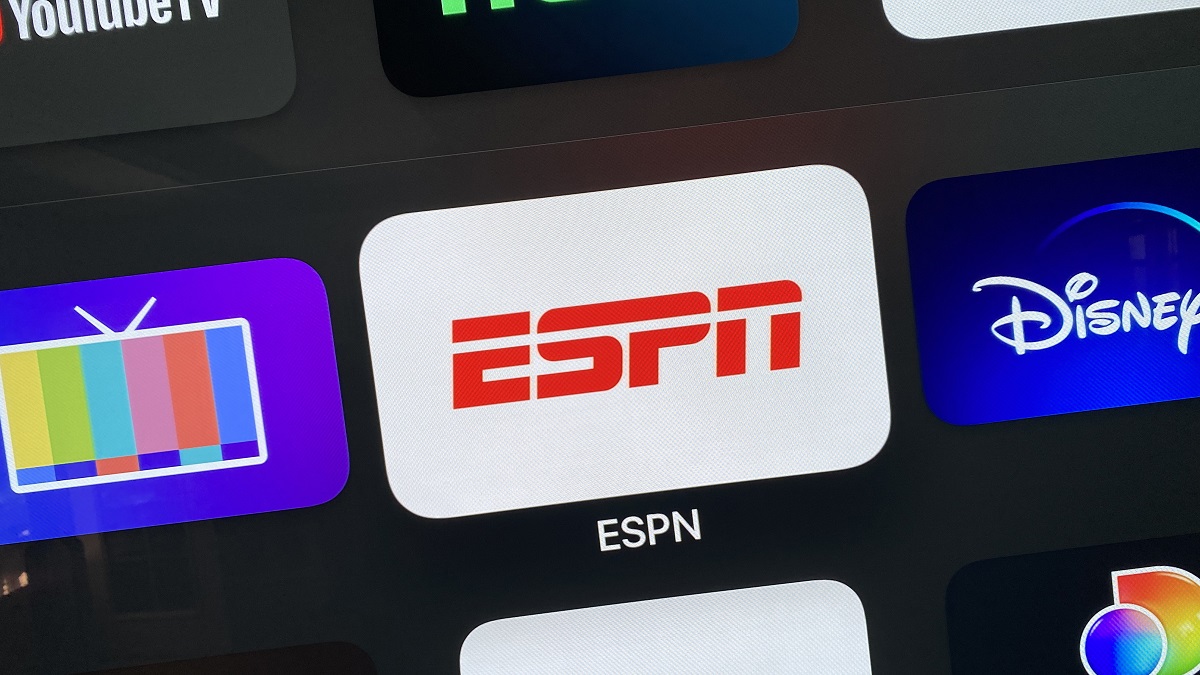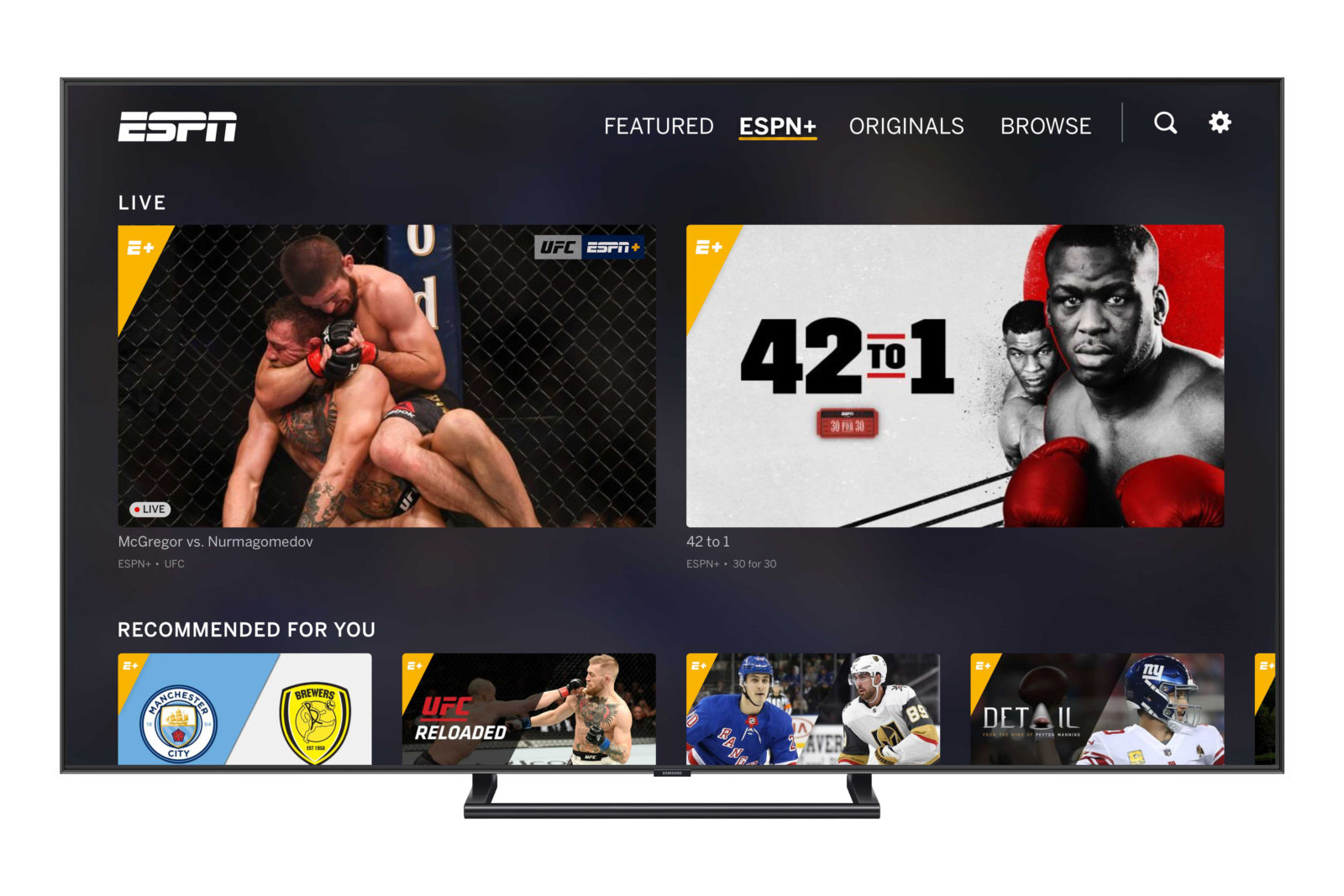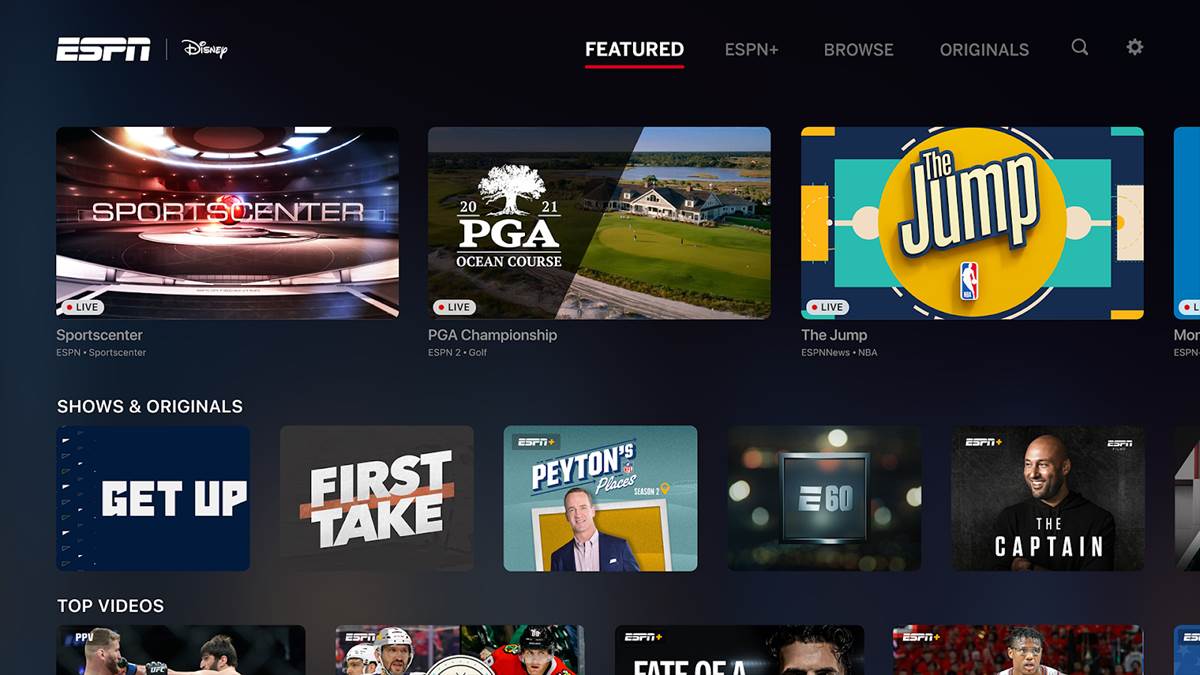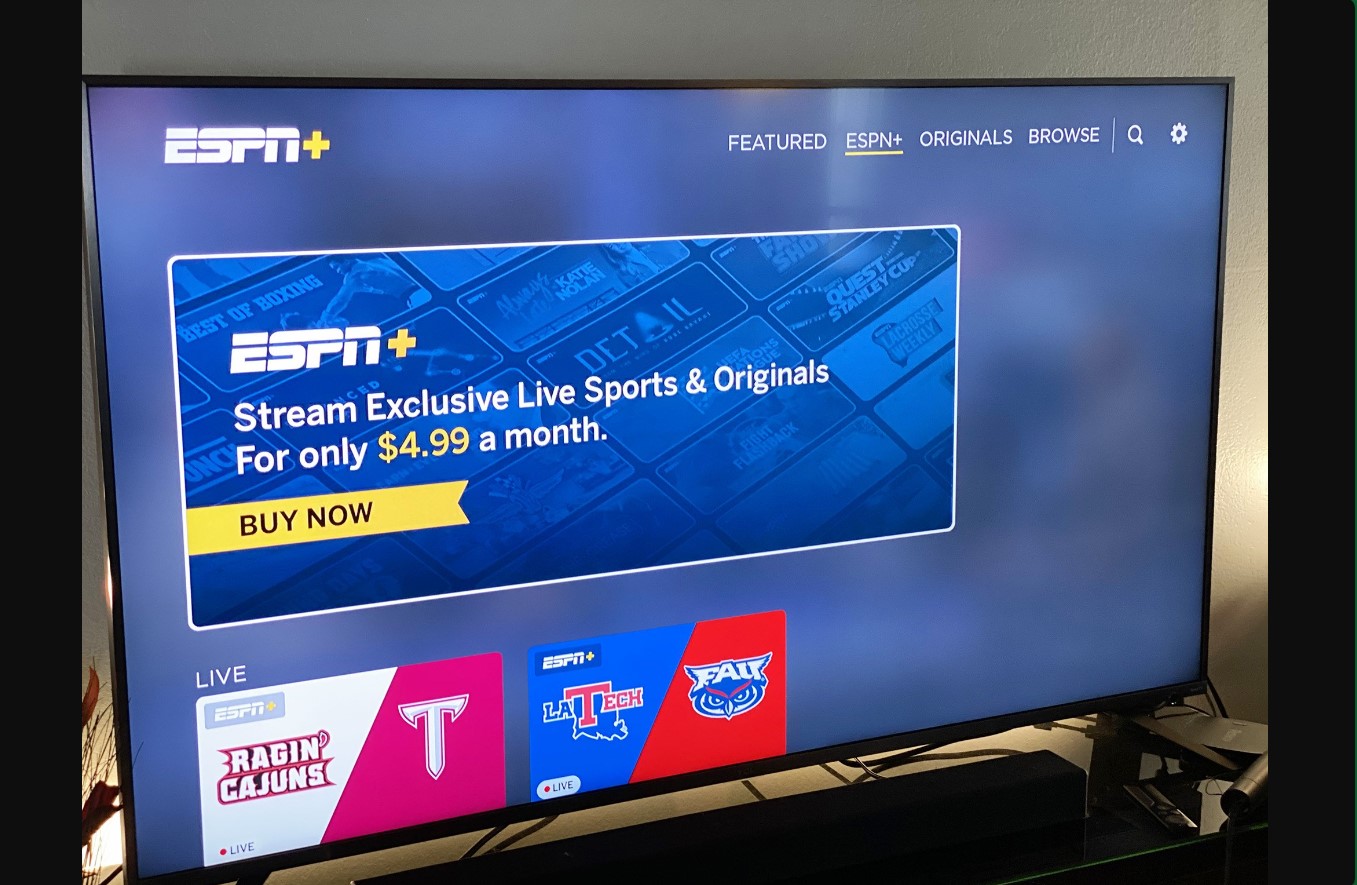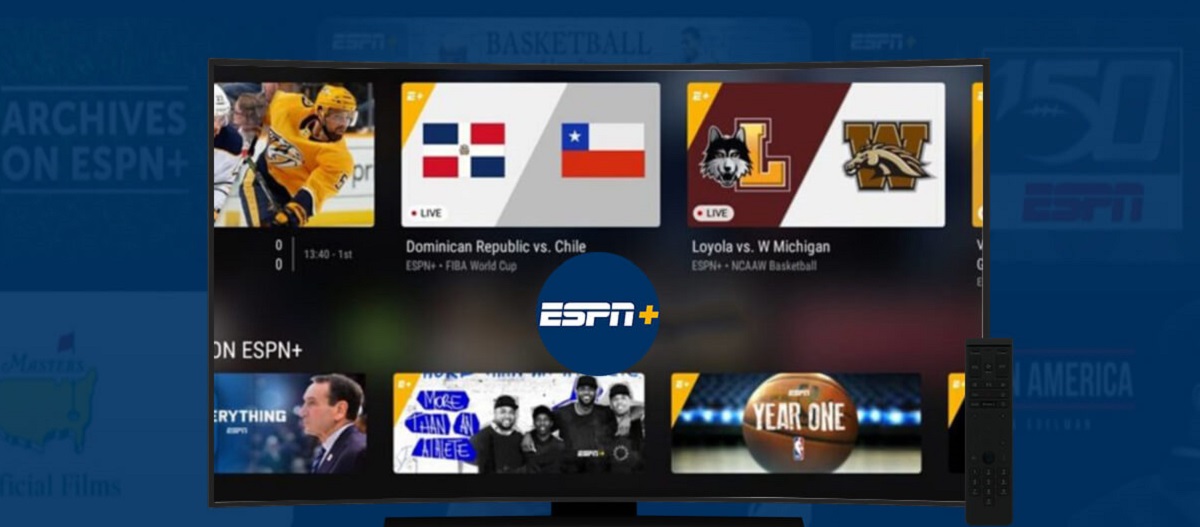Introduction
Are you an avid sports fan looking to enjoy your favorite games and shows on ESPN+ right from the comfort of your own smart TV? With ESPN+ offering a wide range of exclusive sports content and live streaming events, it’s understandable that you want to access this fantastic service directly on your big screen. Fortunately, there are several methods available to help you get ESPN+ on your smart TV.
In this article, we will explore different ways to stream ESPN+ on your smart TV, including options like using the ESPN app, casting from your smartphone, utilizing a streaming device, or even using a gaming console. Regardless of the brand or model of your smart TV, there’s a good chance that one of these methods will work for you.
So, if you’re ready to dive in and start watching all the exciting sports content ESPN+ has to offer on your smart TV, keep reading. We will walk you through each method step-by-step, ensuring that you have no trouble accessing ESPN+ and enjoying your favorite games and shows from the comfort of your couch.
Method 1: Using the ESPN App
If you have a smart TV with an app store, chances are you can easily download the ESPN app directly onto your TV. This allows you to access ESPN+ and enjoy all the sports content it offers. Here’s how you can do it:
- Turn on your smart TV and navigate to the app store. The exact location of the app store may vary depending on the brand and model of your TV.
- Once you’re in the app store, search for the ESPN app using the search function. You can either type “ESPN” in the search bar or browse through the sports category.
- Once you find the ESPN app, select it and click on the “Download” or “Install” button. The app will then start downloading and installing on your smart TV.
- After the installation is complete, locate the ESPN app in your smart TV’s app section or home screen and open it.
- When you launch the ESPN app for the first time, you will likely need to sign in using your ESPN account. If you don’t have an account, you can easily create one by following the on-screen instructions.
- Once you’re signed in, you can browse through the different sections of the ESPN app, including ESPN+ content. Simply select the ESPN+ tab to access all the exclusive sports content available.
- From there, you can choose the game or show you want to watch, select it, and enjoy streaming it on your smart TV.
Using the ESPN app is one of the most convenient methods to access ESPN+ on your smart TV. It provides direct access to all the ESPN+ exclusive content, allowing you to catch up on your favorite sports events and shows without any additional devices or setup. So, if your smart TV supports app downloads, give this method a try and start enjoying ESPN+ right on your big screen.
Method 2: Casting from your Smartphone
If you don’t have the option to download the ESPN app directly on your smart TV, another way to enjoy ESPN+ on your TV is by casting it from your smartphone. Casting allows you to mirror your smartphone’s screen onto your smart TV, allowing you to watch ESPN+ content on a larger display. Here’s how you can do it:
- Make sure your smartphone and smart TV are connected to the same Wi-Fi network.
- Open the ESPN app on your smartphone and sign in to your ESPN account.
- Look for the cast icon within the ESPN app. It usually looks like a small screen with a Wi-Fi symbol or an icon that indicates casting.
- Tap on the cast icon and select your smart TV from the list of available devices. This will initiate the casting process.
- Once the casting is successful, the screen of your smartphone will be mirrored on your smart TV. Now, navigate to the ESPN+ section within the ESPN app on your smartphone and select the game or show you want to watch.
- The content will start playing on your smartphone and be displayed on your smart TV simultaneously.
- You can now enjoy watching ESPN+ content on your TV using the casting method. You can pause, play, and control the playback directly from your smartphone.
Casting from your smartphone is a great way to stream ESPN+ content on your smart TV if the ESPN app is not directly available for download. It allows you to leverage the power of your smartphone and enjoy the content on a bigger screen. So, if you have a compatible smartphone and a smart TV, give this method a try and start casting ESPN+ to your TV for an immersive sports viewing experience.
Method 3: Using a Streaming Device
If you own a smart TV that doesn’t have the ESPN app available for download or if you prefer a dedicated streaming device, using a streaming device is an excellent option to access ESPN+ on your TV. Streaming devices like the Amazon Fire TV Stick, Roku, or Apple TV offer a wide range of apps, including the ESPN app, allowing you to stream ESPN+ content seamlessly. Here’s how you can use a streaming device:
- Connect your streaming device to an HDMI port on your smart TV and ensure it is powered on.
- On your smart TV, navigate to the HDMI input where your streaming device is connected.
- Follow the on-screen prompts to set up your streaming device and connect it to your Wi-Fi network.
- Once the setup is complete, locate the app store on your streaming device.
- Search for the ESPN app using the search function in the app store and select it.
- Click on the “Download” or “Install” button to install the ESPN app on your streaming device.
- After the installation is complete, open the ESPN app on your streaming device and sign in to your ESPN account.
- Now, you can browse through the ESPN+ section within the app and choose the game or show you want to watch.
- Select the content, and it will start playing on your smart TV.
Using a streaming device is an effective way to access ESPN+ on your smart TV, especially if the ESPN app is not directly available for download. These devices offer a user-friendly interface and a wide range of streaming apps to enhance your entertainment options. So, if you have a streaming device at hand, make sure to try this method and enjoy streaming ESPN+ on your TV with just a few simple steps.
Method 4: Using a Gaming Console
If you own a gaming console like PlayStation, Xbox, or Nintendo Switch, you can also utilize it to access ESPN+ on your smart TV. These gaming consoles often have their respective app stores where you can download the ESPN app and stream ESPN+ content. Here’s how you can use a gaming console to watch ESPN+ on your smart TV:
- Turn on your gaming console and connect it to your smart TV using an HDMI cable.
- Use your gaming console controller to navigate to the app store or dedicated media section on the console.
- Search for the ESPN app in the app store or media section and select it.
- Download and install the ESPN app on your gaming console.
- After the installation is complete, launch the ESPN app and sign in to your ESPN account.
- Browse through the ESPN+ section within the app and choose the game or show you want to watch.
- Select the content, and it will start playing on your smart TV.
Using a gaming console as a streaming device is an excellent option if you already own one and want to consolidate your entertainment options. It allows you to access ESPN+ and other streaming services without the need for any additional devices. So, if you have a gaming console in your living room, why not utilize it to stream ESPN+ on your smart TV and bring the excitement of live sports right into your home?
Conclusion
In conclusion,
Accessing ESPN+ on your smart TV is easier than ever before. In this article, we explored four different methods to help you stream ESPN+ content on your TV. Whether you have the option to download the ESPN app directly onto your smart TV, cast from your smartphone, utilize a streaming device, or use a gaming console, there is a method that will work for you.
If your smart TV supports app downloads, you can simply search for and download the ESPN app from the app store. This allows you to directly access all the ESPN+ content and enjoy it on your big screen without any additional devices.
If the ESPN app is not available for download on your smart TV, casting from your smartphone is a viable option. By mirroring your smartphone’s screen onto your TV, you can watch ESPN+ content on a larger display, providing an immersive viewing experience.
Alternatively, utilizing a streaming device or a gaming console allows you to access the ESPN app and stream ESPN+ content seamlessly. These devices offer a range of apps, including ESPN, giving you a dedicated platform to enjoy your favorite sports events and shows.
Whichever method you choose, make sure to follow the step-by-step instructions provided in this article to easily set up ESPN+ on your smart TV.
So, get ready to immerse yourself in the world of sports with ESPN+. Whether you’re enjoying a live game, catching up on highlights, or exploring exclusive shows, you can now do it all from the comfort of your own living room, thanks to these simple methods. Happy streaming!