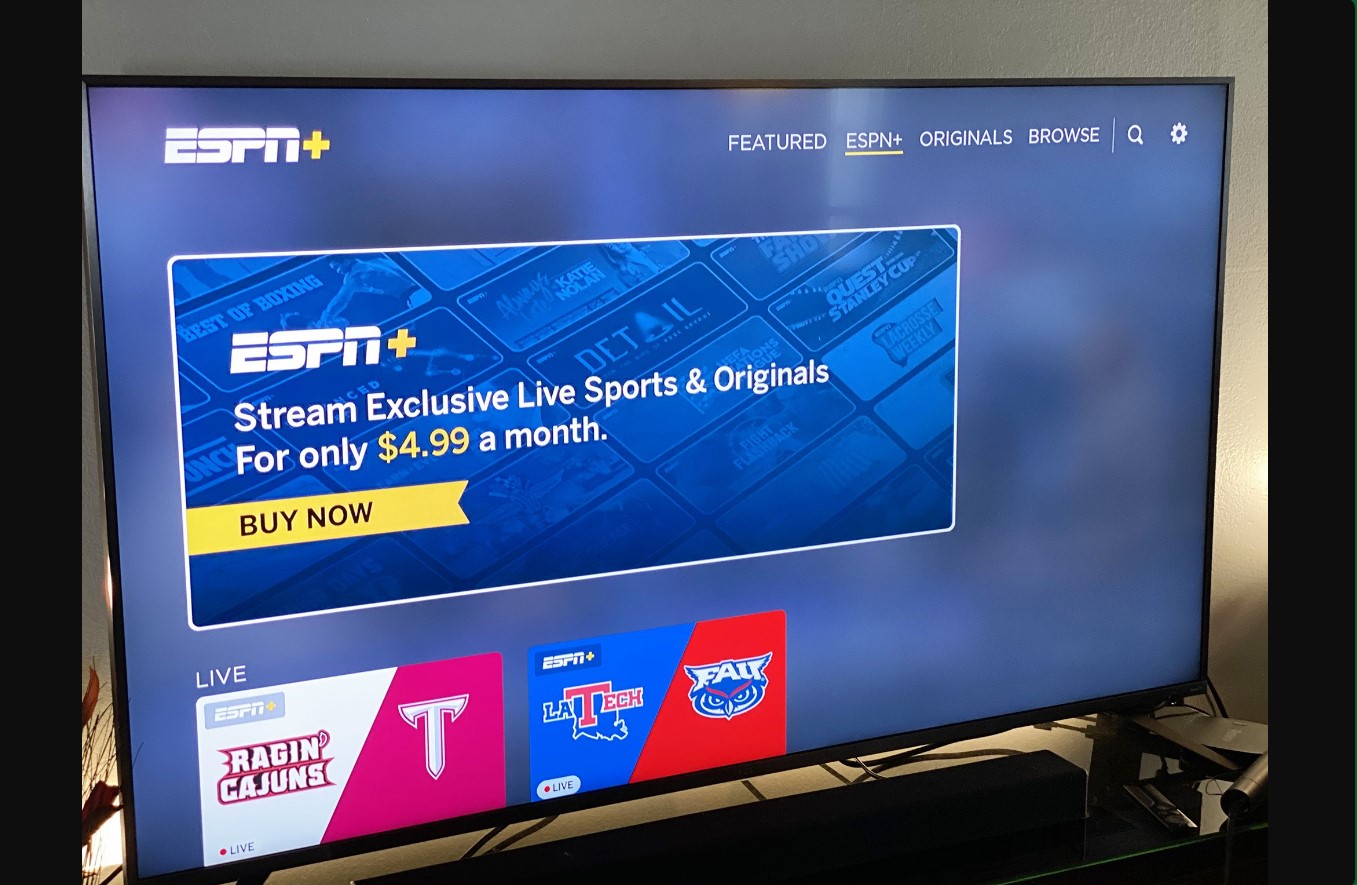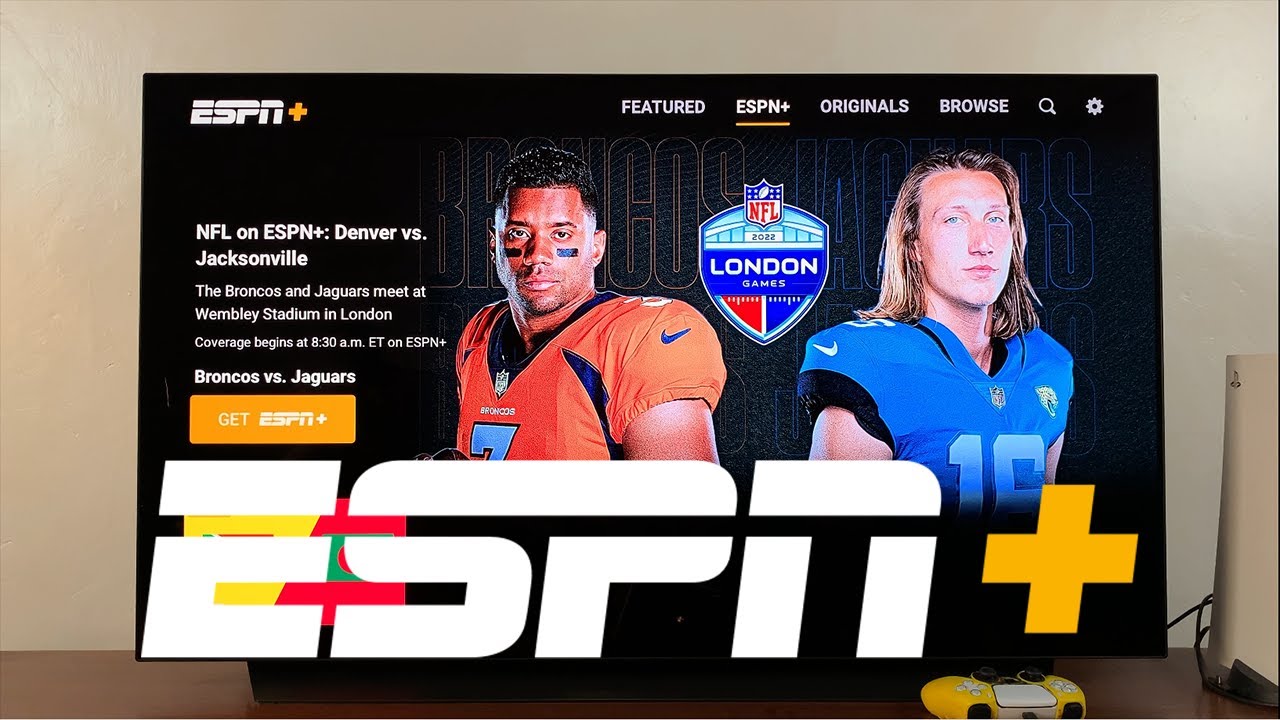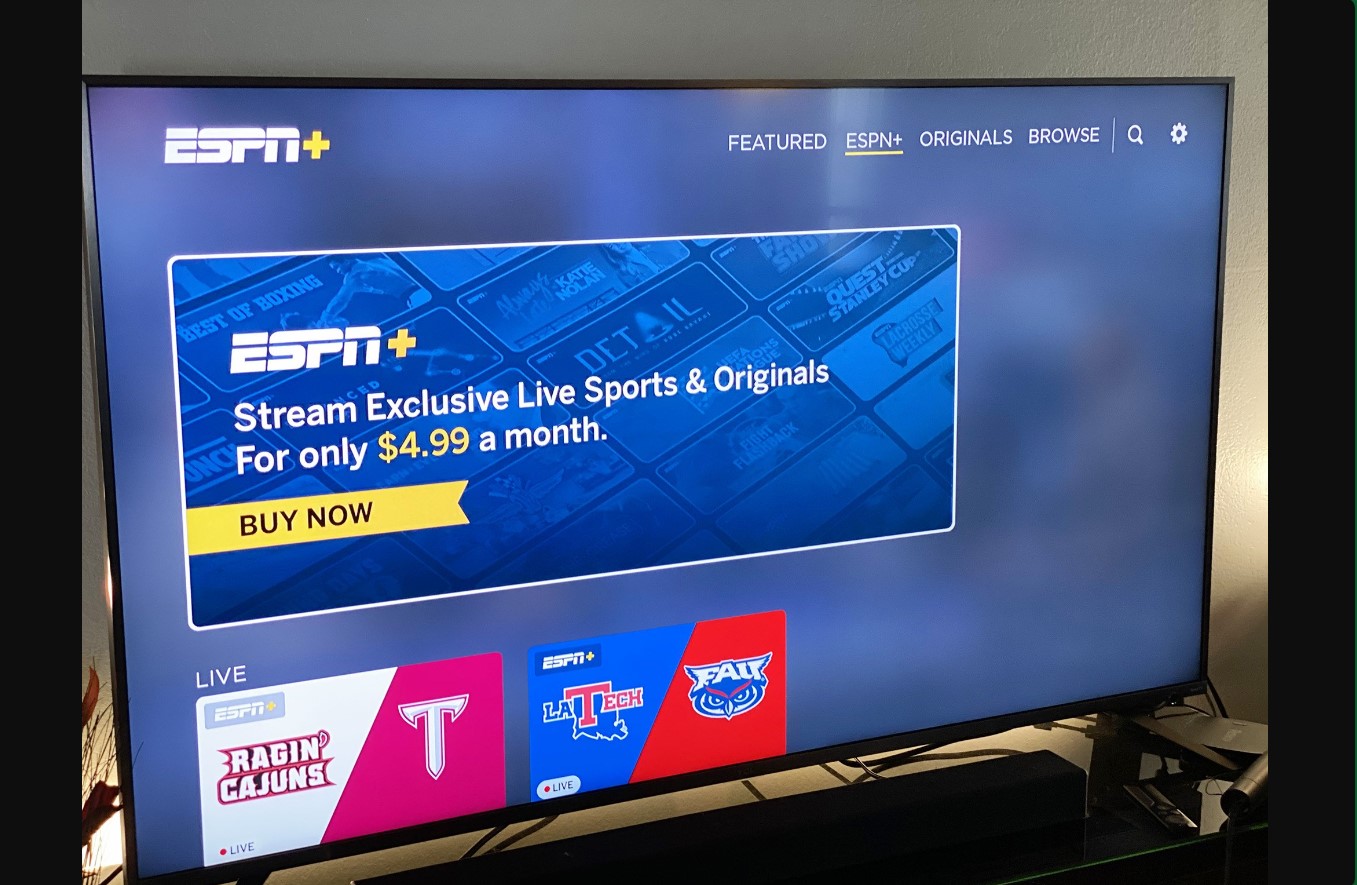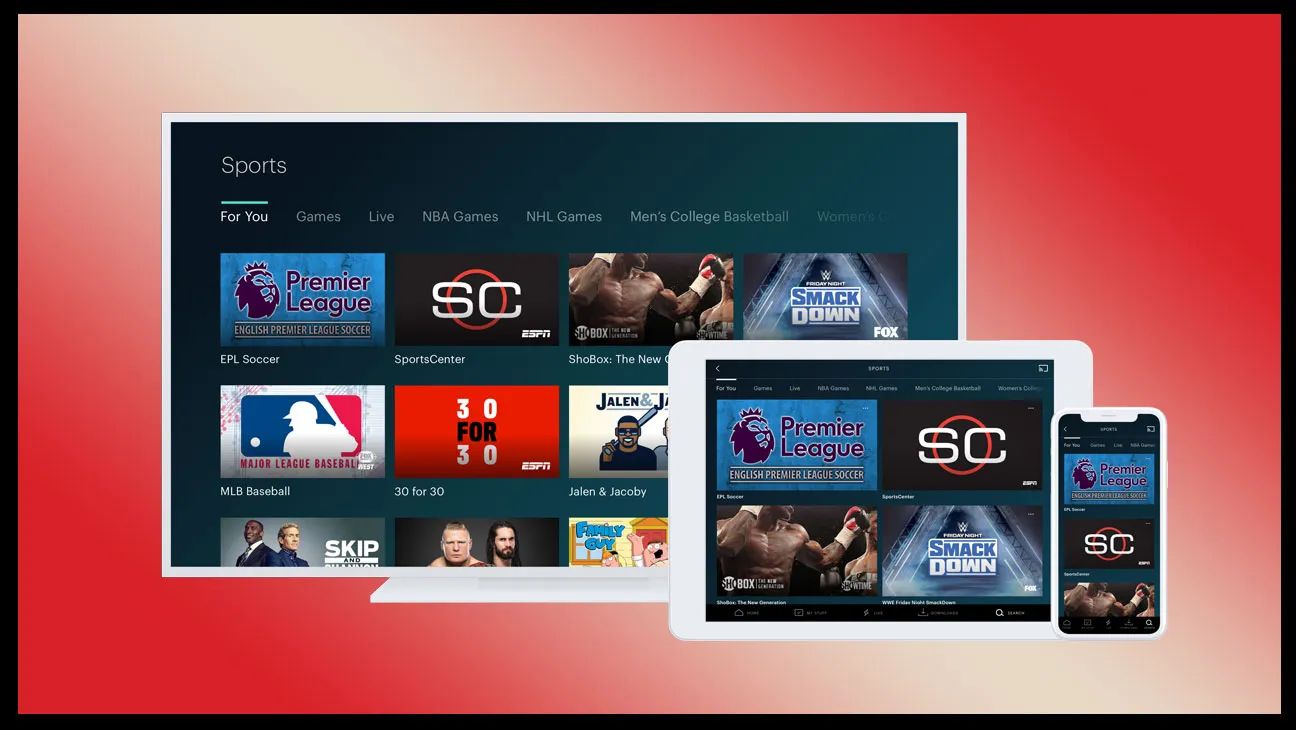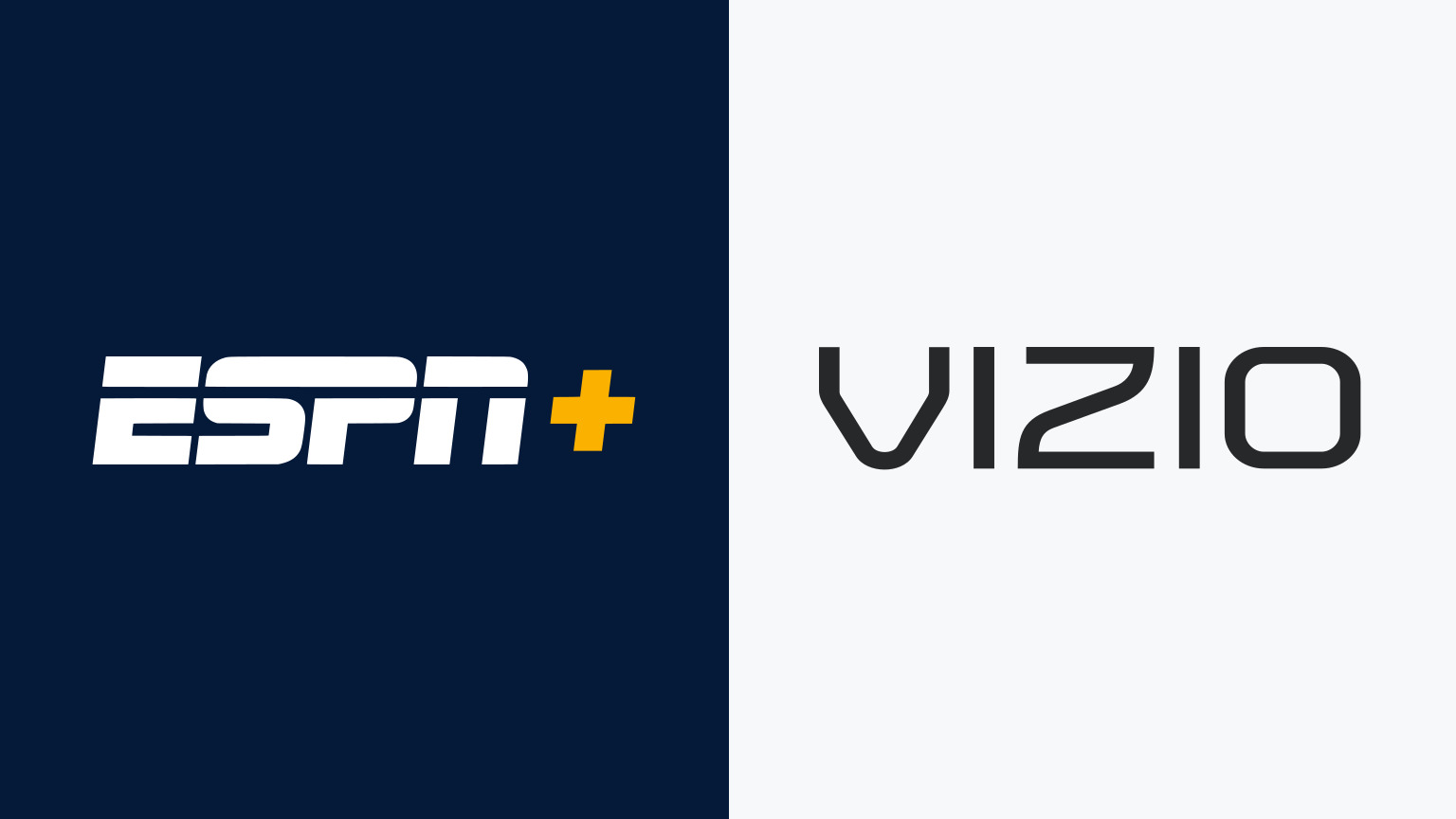Introduction
Welcome to the world of sports entertainment! If you’re a fan of exciting live games, exclusive coverage, and in-depth analysis, then ESPN+ is a must-have for your Smart TV. In this article, we’ll explore how you can get ESPN+ on your Smart TV and enhance your sports viewing experience.
ESPN+ is a premium streaming service offered by ESPN, and it provides subscribers with access to an extensive range of live and on-demand sports content. From major league games to college sports, UFC fights, and original ESPN+ programming, this service has something for every sports enthusiast.
With ESPN+ on your Smart TV, you can catch live games and events from a variety of sports leagues, including NFL, NBA, NHL, MLB, and so much more. You can also enjoy exclusive content like ESPN+ Originals, ESPN Films, and the critically acclaimed “30 for 30” series.
So, if you’re ready to dive into the world of sports, let’s take a look at the requirements and steps to get ESPN+ on your Smart TV.
What is ESPN+?
ESPN+ is a subscription-based streaming service that offers sports fans a comprehensive library of live and on-demand content. It is an extension of the ESPN network, providing subscribers with additional coverage and exclusive access to a wide range of sporting events and programs.
One of the main highlights of ESPN+ is its live sports coverage. Subscribers can enjoy live games and events from various sports leagues, including football, basketball, baseball, hockey, soccer, and more. From college sports to international competitions, ESPN+ brings the action directly to your Smart TV, allowing you to watch your favorite teams and athletes in real-time.
In addition to live coverage, ESPN+ offers a vast selection of on-demand content. This includes replays of past games, highlights, analysis, and exclusive shows. With ESPN+, you can catch up on any games or matches you may have missed or rewatch memorable moments from your favorite teams.
One of the unique features of ESPN+ is its extensive offering of original programming. Subscribers gain access to exclusive ESPN+ Originals, such as documentaries, series, and talk shows. These original productions delve into the sports world, offering behind-the-scenes insights, compelling stories, and in-depth interviews with athletes and coaches.
ESPN+ also provides subscribers with a personalized experience. Through the service’s user-friendly interface, you can customize your content preferences and receive recommendations based on your interests. This ensures that you get the most relevant and engaging sports content tailored to your preferences.
Whether you’re a die-hard fan of a specific team or sport, or you simply enjoy watching a variety of sports events, ESPN+ offers a comprehensive package to meet your needs. With its extensive coverage, exclusive programming, and user-friendly interface, ESPN+ enhances the sports viewing experience for Smart TV users.
Requirements for accessing ESPN+ on Smart TV
Before diving into the world of ESPN+ on your Smart TV, there are a few key requirements you need to meet to ensure a seamless streaming experience. Here are the essential prerequisites:
Smart TV: Firstly, you’ll need a Smart TV with internet connectivity. Most modern Smart TVs come equipped with built-in Wi-Fi capabilities, allowing you to connect to your home network and access streaming services like ESPN+.
ESPN+ Subscription: To access ESPN+ on your Smart TV, you’ll need an active subscription to the service. You can either subscribe directly through the ESPN website or through a third-party streaming platform that offers ESPN+ as part of its package.
Compatible Streaming Platform: Depending on your Smart TV, you may need to ensure compatibility with a specific streaming platform that supports ESPN+. Popular platforms like Roku, Amazon Fire TV, Apple TV, and Android TV typically offer the ESPN app, enabling you to access ESPN+ content seamlessly.
App Store Access: Make sure that your Smart TV has access to the respective app store associated with the streaming platform you are using. This will allow you to search for and download the ESPN app, giving you access to ESPN+.
Stable Internet Connection: A stable and reliable internet connection is vital for streaming ESPN+ content flawlessly on your Smart TV. Ensure that your Wi-Fi signal strength is sufficient, or alternatively, consider using an Ethernet connection for a more stable and consistent streaming experience.
Account Sign-In: After downloading and installing the ESPN app on your Smart TV, you’ll need to sign in using your ESPN+ account credentials. This will verify your subscription and grant you access to the wide range of sports content available on ESPN+.
By meeting these requirements, you’ll be well on your way to enjoying the exciting world of ESPN+ on your Smart TV. It’s time to gear up, grab some snacks, and get ready for an immersive sports viewing experience right from the comfort of your own living room!
Steps to Get ESPN+ on Smart TV
Now that you have met the requirements, it’s time to learn how to get ESPN+ on your Smart TV. Follow these simple steps to start enjoying your favorite sports content:
Option 1: Using the ESPN app
- Ensure that your Smart TV is connected to the internet.
- On your Smart TV’s home screen, navigate to the app store or the area where you can search for apps.
- Search for “ESPN” or “ESPN app” in the app store.
- Select the ESPN app from the search results.
- Click on the “Download” or “Install” button to begin downloading the ESPN app onto your Smart TV.
- Wait for the installation process to complete.
- Once the app is installed, launch the ESPN app.
- Sign in with your ESPN+ account credentials. If you don’t have an account yet, you can create one directly within the app.
- After signing in, you’ll have access to ESPN+ and its extensive sports content library.
Option 2: Using the Streaming Platform’s App Store
- Ensure that your Smart TV is connected to the internet.
- On your Smart TV’s home screen, navigate to the app store or the area where you can search for apps.
- Search for the app store associated with your streaming platform (such as Roku Channel Store, Amazon Appstore, Apple App Store, or Google Play Store).
- Once in the app store, search for “ESPN” or “ESPN app”.
- Select the ESPN app from the search results.
- Click on the “Download” or “Install” button to begin downloading the ESPN app onto your Smart TV.
- Wait for the installation process to complete.
- Once the app is installed, launch the ESPN app.
- Sign in with your ESPN+ account credentials. If you don’t have an account yet, you can create one directly within the app.
- After signing in, you’ll have access to ESPN+ and its extensive sports content library.
By following these step-by-step instructions, you’ll have ESPN+ up and running on your Smart TV in no time. Get ready to immerse yourself in the exciting world of sports and enjoy live games, exclusive coverage, and original programming from ESPN+.
Option 1: Using the ESPN app
If your Smart TV supports the ESPN app, you can easily get ESPN+ by following these steps:
- Make sure that your Smart TV is connected to the internet. You can do this by connecting your TV to your home Wi-Fi network.
- On your Smart TV’s home screen, navigate to the app store or the area where you can search for apps.
- Search for “ESPN” or “ESPN app” in the app store.
- Select the ESPN app from the search results.
- Click on the “Download” or “Install” button to begin downloading the ESPN app onto your Smart TV.
- Wait for the installation process to complete. This may take a few minutes depending on your internet connection speed.
- Once the app is installed, locate and launch the ESPN app from your Smart TV’s home screen.
- Sign in with your ESPN+ account credentials. If you haven’t subscribed to ESPN+ yet, you can create an account directly within the app.
- After signing in, you’ll have access to ESPN+ and its extensive sports content library.
Using the ESPN app is a convenient and straightforward way to access ESPN+ on your Smart TV. Make sure to keep the app updated regularly to enjoy the latest features and improvements.
Once you have successfully downloaded and installed the ESPN app, you can explore the various sections within the app, such as Live, Replays, Highlights, and Shows. Navigate through the menu and discover the wide range of sports content available on ESPN+.
Whether you want to catch up on the latest NFL games, follow your favorite basketball team, or explore the world of college sports, the ESPN app on your Smart TV will bring the action right into your living room.
Remember to use your Smart TV’s remote control to navigate through the app and adjust settings such as video quality and closed captions to enhance your viewing experience.
With the ESPN app on your Smart TV, you’ll have a front-row seat to thrilling sports action, in-depth analysis, and exclusive ESPN+ content. Get ready to cheer for your favorite teams and enjoy the excitement of live sports right from the comfort of your home.
Option 2: Using the Streaming Platform’s App Store
If your Smart TV doesn’t have the ESPN app preloaded, you can still access ESPN+ by using the app store associated with your streaming platform. Here’s how:
- Ensure that your Smart TV is connected to the internet. Connect your TV to your home Wi-Fi network if it’s not already.
- On your Smart TV’s home screen, locate and navigate to the app store or the area where you can search for apps.
- Search for the app store associated with your streaming platform. For example, if you have a Roku Smart TV, look for the Roku Channel Store.
- Once you access the app store, use the search function within the store to find the ESPN app.
- Find the ESPN app from the search results and select it.
- Click on the “Download” or “Install” button to begin the installation process. Depending on your internet connection speed, this may take a few minutes.
- Once the app is installed, find and launch the ESPN app from your Smart TV’s home screen.
- Sign in with your ESPN+ account credentials. If you haven’t subscribed to ESPN+ yet, you can create an account directly within the app.
- After signing in, you’ll have access to ESPN+ and its extensive sports content library.
Using the streaming platform’s app store is an alternative method to get ESPN+ on your Smart TV. It allows you to download and install the ESPN app, granting you access to ESPN+ content seamlessly.
Once you have successfully installed the ESPN app, browse through its various sections to explore the wide range of sports content. From live games to replays, highlights, and exclusive ESPN+ shows, there’s something for every sports fan.
Make sure to take advantage of the features within the ESPN app, such as personalized recommendations and the ability to create watchlists. These features enhance your viewing experience and help you stay up-to-date with your favorite teams and sports.
Don’t forget to keep the ESPN app updated to ensure you have access to the latest features and improvements. Regular updates can enhance performance and provide an even better viewing experience.
With the ESPN app downloaded from the streaming platform’s app store, you’re just a few clicks away from enjoying the excitement of live sports, expert analysis, and exclusive ESPN+ content on your Smart TV.
Conclusion
Congratulations! You’ve now learned how to get ESPN+ on your Smart TV and unlock a world of captivating sports content. Whether you choose to use the ESPN app or the streaming platform’s app store, accessing ESPN+ on your Smart TV is a breeze.
By meeting the requirements, including having a Smart TV with internet connectivity, an ESPN+ subscription, and a compatible streaming platform, you can enjoy live games, exclusive coverage, and original programming from a wide range of sports leagues and events.
Option 1, using the ESPN app, allows you to download the app directly onto your Smart TV and sign in with your ESPN+ account credentials. Option 2, using the streaming platform’s app store, enables you to access the ESPN app through the store and enjoy the same access to ESPN+ content.
Whichever option you choose, make sure to stay up-to-date with the latest updates for the ESPN app to enhance your viewing experience and take advantage of the personalized features and recommendations it offers.
Now, grab your favorite snacks, settle into your comfiest spot on the couch, and get ready to immerse yourself in the world of sports with ESPN+ on your Smart TV. Watch live games, catch up on past matches, and enjoy exclusive content that will keep you entertained for hours on end.
Remember to invite your family and friends over to join in the excitement, as ESPN+ on your Smart TV is the ultimate sports entertainment package that promises something for everyone.
So, go ahead and start enjoying the thrill of watching your favorite sports teams and athletes right from the comfort of your living room. Get ESPN+ on your Smart TV today and elevate your sports viewing experience to new heights!