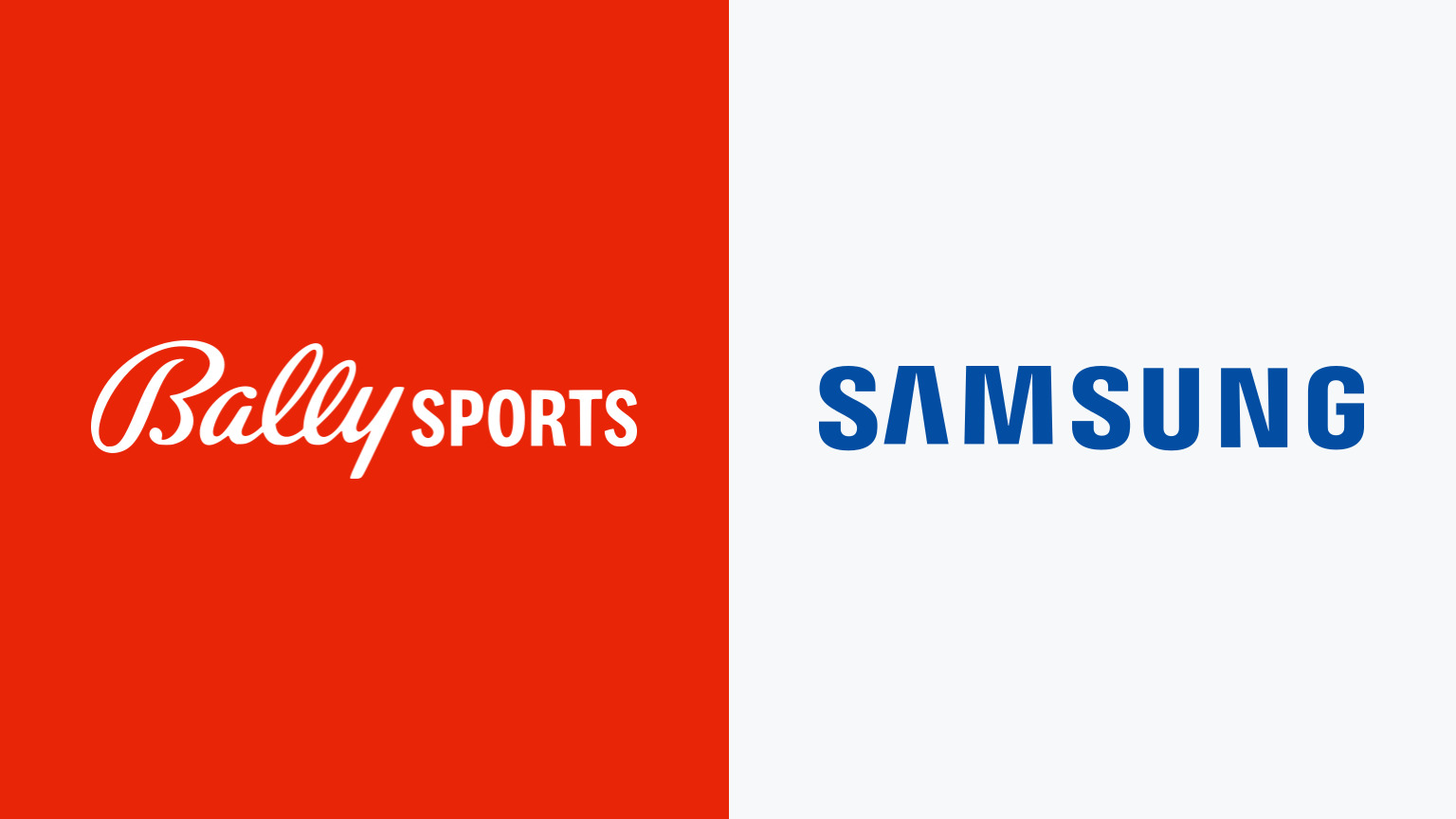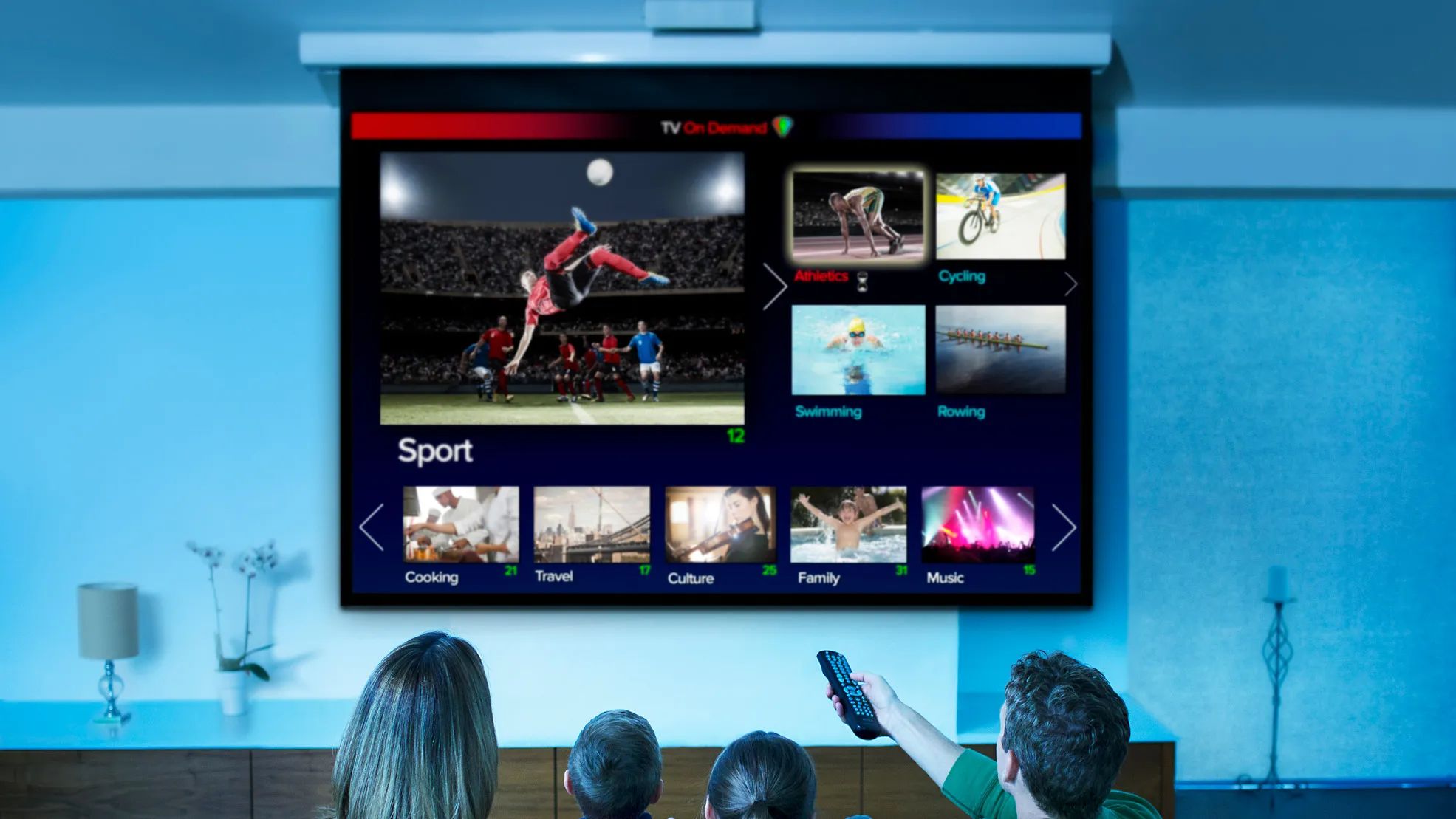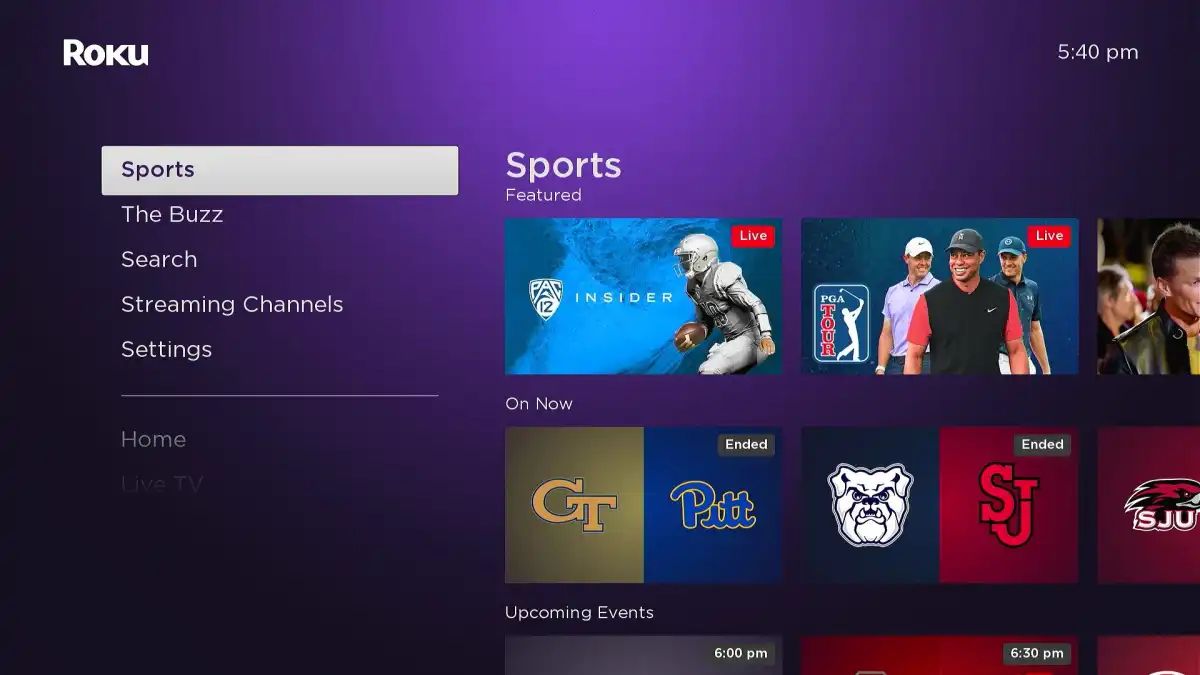Introduction
Welcome to the digital age, where smart TVs have become an integral part of our entertainment systems. With the rise of streaming platforms and online sports channels, accessing your favorite sports content on your smart TV has never been more convenient. Bally Sports is one such platform providing a vast array of sports channels, bringing live games and exclusive sports content right to your fingertips. In this article, we will guide you on how to get Bally Sports on your smart TV, so you can enjoy all the thrilling sports action without any hassle.
But before we delve into the process, let’s take a moment to understand what Bally Sports is all about. Formerly known as Fox Sports Networks, Bally Sports is a regional sports network that offers coverage of various professional sports leagues in the United States. From Major League Baseball to NBA basketball and NHL hockey, Bally Sports brings fans closer to their favorite teams and players.
Now, let’s address the burning question many sports enthusiasts have: can you get Bally Sports on your smart TV? The answer is yes, but it depends on a few factors. The availability of the Bally Sports app and the compatibility of your smart TV are crucial in ensuring a seamless viewing experience. So, let’s explore how you can make Bally Sports a part of your smart TV setup.
What is Bally Sports?
Bally Sports, formerly known as Fox Sports Networks, is a renowned regional sports network that specializes in providing coverage of various professional sports leagues in the United States. The network boasts an impressive lineup of channels dedicated to broadcasting live games, highlights, news, analysis, and exclusive sports content.
By subscribing to Bally Sports, sports enthusiasts gain access to a wide range of exciting sports events across different leagues. Whether you are a fan of Major League Baseball (MLB), National Basketball Association (NBA), National Hockey League (NHL), or other popular sports, Bally Sports has got you covered.
One of the key advantages of Bally Sports is its regionalized approach. The network offers multiple regional channels, each tailored to a specific area or market. This localization allows for in-depth coverage of local teams and a more personalized viewing experience. Fans can catch their favorite local teams’ games, post-game analysis, locker room interviews, and behind-the-scenes content.
Bally Sports is not limited to just live game broadcasts. The network also offers additional programming such as pre-game shows, post-game analysis, sports documentaries, exclusive interviews with players and coaches, and in-depth analysis of ongoing sports news and events. This diverse content ensures that viewers have an immersive and comprehensive sports experience.
With Bally Sports, fans can stay up to date with the latest sports news, scores, and highlights. The network’s expert team of sports commentators and analysts provides valuable insights and commentary, enhancing the overall viewing experience for sports enthusiasts.
Whether you are a die-hard fan or a casual viewer, Bally Sports offers a wealth of sports content to cater to every individual’s interests. With its wide coverage of popular sports leagues and a localized approach, Bally Sports is a go-to destination for sports enthusiasts looking for quality sports programming.
Can I Get Bally Sports on My Smart TV?
If you’re wondering whether you can access Bally Sports on your smart TV, the answer is yes, but it depends on a few factors. The availability of the Bally Sports app and the compatibility of your smart TV play a crucial role in determining whether you can enjoy Bally Sports content on your television screen.
The first thing you need to consider is whether your smart TV is compatible with the Bally Sports app. Not all smart TVs support every app, so it’s essential to check if your TV model is compatible. Most modern smart TVs, including those from popular brands like Samsung, LG, Sony, and TCL, offer the option to download and install the Bally Sports app from their respective app stores.
It’s worth noting that older smart TV models might not have access to the Bally Sports app, as they may lack the necessary software or hardware capabilities. In such cases, you may need to explore alternative methods like casting or using a streaming device to access Bally Sports content on your TV.
Another factor to consider is the availability of the Bally Sports app in your specific region. Bally Sports primarily operates on a regional basis, with different channels catering to specific areas or markets. Therefore, the availability of the Bally Sports app may vary depending on your location. It’s advisable to check the Bally Sports website or contact your local cable or satellite provider to verify whether the app is available in your region.
Furthermore, to access the Bally Sports app on your smart TV, you’ll need a valid subscription or authentication through a cable or satellite provider. This ensures that only authorized users can enjoy the content. If you’re already a subscriber to Bally Sports through your cable or satellite provider, you can easily log in using your account credentials. If not, you may need to sign up on the Bally Sports website or through your cable or satellite provider to obtain the necessary login credentials.
Now that you know the factors involved in getting Bally Sports on your smart TV, let’s move on to the next section to explore the steps you can follow to set it up and start enjoying your favorite sports content.
Compatible Smart TVs
When it comes to accessing the Bally Sports app on your smart TV, compatibility is a crucial factor to consider. Not all smart TVs have the same capabilities, and the availability of the Bally Sports app may vary depending on the TV brand and model.
Fortunately, many popular smart TV brands offer support for the Bally Sports app, ensuring that users can enjoy their favorite sports content on the big screen. Some of the leading smart TV brands that are compatible with the Bally Sports app include Samsung, LG, Sony, TCL, Vizio, and Hisense. These brands have a wide range of models that support downloading and installing the Bally Sports app from their respective app stores.
To check if your smart TV is compatible with the Bally Sports app, you can perform a quick search on the TV’s app store or visit the Bally Sports website for a list of supported devices. On the app store, simply search for “Bally Sports” to see if the app is available for installation. If it is, you can proceed with the installation and follow the steps to set up and activate the app on your smart TV.
It’s important to note that older or less popular smart TV models may not have access to the Bally Sports app. These TVs may lack the necessary software or hardware capabilities to support the app. In such cases, you may need to explore alternative options like using a streaming device or casting content from your mobile device to your TV.
Additionally, the availability of the Bally Sports app can also depend on your geographical location. Bally Sports operates on a regional basis, with different channels dedicated to specific areas or markets. Therefore, the app’s availability may vary depending on your region. It’s recommended to check the Bally Sports website or consult your local cable or satellite provider to confirm if the app is available in your area.
Before making a purchase, it’s advisable to research and confirm the compatibility of the smart TV model you’re interested in with the Bally Sports app. This will ensure that you can enjoy a seamless viewing experience and access your favorite sports content effortlessly.
Now that you know which smart TVs are compatible with the Bally Sports app, let’s proceed to the next section to learn the step-by-step process of getting Bally Sports on your smart TV.
Steps to Get Bally Sports on Your Smart TV
Now that you have a compatible smart TV, let’s walk through the steps to get Bally Sports up and running on your device. Follow these simple steps to access your favorite sports content on your smart TV:
- Step 1: Check Your TV’s Compatibility
- Step 2: Install the Bally Sports App
- Step 3: Log in or Create an Account
- Step 4: Activate the App
- Step 5: Enjoy Bally Sports on Your Smart TV
Ensure that your smart TV model is compatible with the Bally Sports app. You can check by searching for “Bally Sports” on your TV’s app store or visiting the Bally Sports website for a list of supported devices.
Once you have verified the compatibility, navigate to your TV’s app store, search for “Bally Sports,” and select the official Bally Sports app. Click on the “Install” or “Download” button to initiate the app installation.
If you already have a Bally Sports subscription, launch the app on your smart TV and log in using your account credentials. If you don’t have an account, you may need to sign up on the Bally Sports website or through your cable or satellite provider to obtain login credentials.
After logging in, you may need to activate the Bally Sports app on your smart TV. Follow the on-screen instructions, which usually involve entering an activation code displayed on your TV screen onto the Bally Sports website or using a mobile device.
Once the activation process is complete, you can start exploring the Bally Sports app on your smart TV. Browse through the available channels, select your favorite sports events, catch up on highlights, and enjoy a wide range of sports content right from the comfort of your living room.
With these simple steps, you can get Bally Sports on your smart TV and immerse yourself in the thrilling world of sports. Follow the setup process carefully, and soon you’ll be cheering for your favorite teams and athletes on the big screen.
Step 1: Check Your TV’s Compatibility
Before diving into the process of getting Bally Sports on your smart TV, it’s crucial to ensure that your TV model is compatible with the Bally Sports app. To do this, follow these steps:
- Check the App Store: Access your TV’s app store or marketplace. If you have an Android-based smart TV, look for the Google Play Store. For Apple TV, check the App Store. Some TVs may have their own app store, so consult your TV’s user manual or manufacturer’s website for specific instructions.
- Search for Bally Sports: Once in the app store, search for “Bally Sports” using the search function. This will display any available results related to the app.
- Verify Compatibility: Look for the Bally Sports app among the search results and click on it for more details. Check if your TV model is listed as a compatible device. Ensure that the app version is supported by your TV’s operating system.
- Read User Reviews: It’s always helpful to read user reviews and ratings of the Bally Sports app on your TV model. This can provide insights into the app’s performance, user experience, and any potential issues that users have encountered.
- Consult the Bally Sports Website: If you’re still unsure about compatibility, visit the official Bally Sports website for a list of supported devices. Many apps also provide a compatibility list or support page on their official websites, so be sure to check those too.
If your TV model is listed as a compatible device for the Bally Sports app, you can proceed with the installation process. However, if your TV is not compatible, you may need to explore alternative options such as using a streaming device or casting content from a compatible device to your TV.
It’s important to note that not all smart TVs support every app, and compatibility may vary based on the TV brand, model, and region. Therefore, checking the compatibility of your smart TV with the Bally Sports app is an essential first step to ensure a smooth installation process and an optimal viewing experience.
Once you have verified the compatibility of your smart TV for the Bally Sports app, you can move on to the next step: installing the app on your TV.
Step 2: Install the Bally Sports App
Once you have confirmed that your smart TV is compatible with the Bally Sports app, the next step is to install the app on your television. Here’s how you can do it:
- Navigate to the App Store: Use your TV remote to access the app store or marketplace on your smart TV. The app store may have a designated button on your remote or can be accessed through the TV’s main menu.
- Search for Bally Sports: Once in the app store, use the search function to look for “Bally Sports”. It is recommended to type the exact name, but variations or abbreviations may also yield results.
- Select and Install the App: Select the Bally Sports app from the search results and click on it for more details. This will lead you to the app’s page, where you can find information about the app, user reviews, and an option to install it. Click on the “Install” or “Download” button to begin the installation process.
- Wait for the Installation to Complete: The app may take a few moments to download and install on your smart TV. The progress will be indicated by a download bar or icon. Ensure that your TV is connected to the internet and be patient while the installation completes.
- Launch the Bally Sports App: Once the installation is complete, locate the Bally Sports app on your smart TV’s app menu or home screen. Use your remote to select and open the app.
Congratulations! You have successfully installed the Bally Sports app on your smart TV. The app is now ready to be set up and personalized to suit your preferences. Keep in mind that you may need to sign in or create an account to enjoy full access to the app’s features and content.
It’s important to note that the steps and interface may vary slightly depending on the brand and model of your smart TV. In some cases, the app may come pre-installed on your TV, eliminating the need for manual installation.
Now that you have the Bally Sports app installed on your smart TV, you’re one step closer to enjoying a wide range of sports content. The next step is to log in or create an account to access the app’s features and unlock the exciting world of sports entertainment right on your television.
Step 3: Log in or Create an Account
Now that you have the Bally Sports app installed on your smart TV, the next step is to log in or create an account. This will enable you to access the app’s features and unlock a world of sports entertainment. Follow these steps to get started:
- Launch the Bally Sports App: Using your TV remote, navigate to the app menu or home screen and locate the Bally Sports app. Click on the app to launch it.
- Choose “Log In” or “Create an Account”: Upon launching the app, you will be presented with the option to either log in or create a new account. If you already have a Bally Sports account, select the “Log In” option. Otherwise, choose “Create an Account.”
- Enter Your Credentials: If you selected the “Log In” option, you will be prompted to enter your Bally Sports account credentials. This typically includes your email address or username and your password. Use the on-screen keyboard or your TV remote to input the required information. If you selected “Create an Account,” follow the on-screen prompts to enter the necessary details and create a new account.
- Authenticate with Cable or Satellite Provider (If Required): Depending on your subscription or the content you wish to access, you may be prompted to authenticate your Bally Sports account with your cable or satellite provider. Follow the on-screen instructions to complete the authentication process.
- Agree to Terms and Conditions: Once you have successfully logged in or created an account, you may be required to review and accept the Bally Sports app’s terms and conditions or privacy policy. Read through the terms carefully, and if you agree, click on the appropriate button to proceed.
That’s it! You have now logged in or created an account on the Bally Sports app. This will give you access to various features such as live games, highlights, news, and more. You can now navigate through the app’s interface to explore the available content.
If you ever need to log out of the Bally Sports app on your smart TV, you can typically find a “Logout” or “Sign Out” option within the app’s settings or user profile section. Additionally, most smart TVs allow you to save your login credentials for easy and quick access in the future.
Enjoy the convenience and personalized experience of accessing Bally Sports on your smart TV. In the next step, we will guide you on how to activate the app to ensure seamless viewing of your favorite sports content.
Step 4: Activate the App
After logging in or creating an account on the Bally Sports app, the next step is to activate the app on your smart TV. Activating the app ensures that you have authorized access to the content and features provided by Bally Sports. Here’s what you need to do to activate the app:
- Launch the Bally Sports App: Using your TV remote, navigate to the app menu or home screen and locate the Bally Sports app. Click on the app to launch it.
- Activation Code: Upon launching the app, you may be presented with an activation code on your TV screen. The code is typically a unique combination of characters or digits.
- Visit the Activation Website: Open a web browser on your computer or mobile device and visit the website specified by the Bally Sports app for activation. This website is usually mentioned on the TV screen along with the activation code.
- Enter the Activation Code: On the activation website, you will find a field or input box where you can enter the activation code displayed on your TV screen. Carefully enter the code using your keyboard or touchscreen and click on the “Activate” or “Submit” button.
- Successful Activation: If the activation code is valid and entered correctly, you should receive a success message on the activation website. This indicates that the Bally Sports app on your TV has been activated successfully.
Once the app is activated, you can start enjoying an array of sports content, including live games, highlights, analysis, and more. Remember, the activation process is necessary to verify your eligibility for accessing the app’s features, so it’s important to complete this step to fully enjoy the benefits of the Bally Sports app.
In case you encounter any issues during the activation process, refer to the troubleshooting section of the Bally Sports app or consult the app’s support resources for assistance. They may provide specific troubleshooting steps or help you in resolving any activation-related issues.
Congratulations! With the Bally Sports app activated on your smart TV, you’re now ready to embark on an exciting sports viewing experience. In the next step, we will cover some additional tips and troubleshooting techniques to enhance your Bally Sports app usage on your smart TV.
Step 5: Enjoy Bally Sports on Your Smart TV
Now that you have successfully installed, logged in, and activated the Bally Sports app on your smart TV, it’s time to sit back, relax, and enjoy a wide range of sports content right from the comfort of your living room. Here’s how you can make the most of your Bally Sports experience:
- Browse the Available Content: Use your TV remote or the app’s interface to navigate through the Bally Sports app. Explore the different sports channels, browse through live games, catch up on highlights, and discover a variety of sports content available for your viewing pleasure.
- Personalize Your Experience: Many smart TV apps, including Bally Sports, allow you to customize your viewing experience. Take advantage of features such as favorite teams, personalized news alerts, and settings to tailor the app to your specific interests.
- Stream Live Games: One of the biggest advantages of the Bally Sports app is the ability to stream live games directly on your smart TV. Follow your favorite teams, watch the action unfold in real-time, and immerse yourself in the excitement of live sports.
- Access Highlights and Analysis: Besides live games, Bally Sports offers a wealth of highlights, post-game analysis, and in-depth coverage. Stay up to date with the latest sports news, catch the most thrilling moments, and get expert insights from sports commentators.
- Explore Additional Features: The Bally Sports app may provide additional features to enhance your sports viewing experience. Look for features like split-screen viewing, multiple camera angles, interactive stats, and social media integration to make your viewing experience more engaging.
- Troubleshooting: If you encounter any issues while using the Bally Sports app on your smart TV, refer to the app’s support resources or contact customer support for assistance. They can provide troubleshooting steps to help resolve any technical or playback-related problems.
Remember to check for regular app updates to ensure you have the latest features and improvements. App updates may also address any bug fixes or performance enhancements, enhancing your overall user experience.
With the Bally Sports app on your smart TV, you have access to a vast array of sports content, allowing you to stay connected to your favorite teams, players, and sporting events. Settle into your favorite spot on the couch, grab some snacks, and get ready to enjoy the thrilling world of sports entertainment right on your television screen.
Additional Tips and Troubleshooting
While setting up and using the Bally Sports app on your smart TV, you may come across certain situations or encounter issues that require additional tips and troubleshooting. Here are some helpful tips to enhance your Bally Sports experience and troubleshoot common problems:
- Ensure a Stable Internet Connection: A stable and reliable internet connection is crucial for smooth streaming of sports content. Make sure your smart TV is connected to a strong and stable Wi-Fi network or use an Ethernet cable if available, especially when streaming live games or high-definition content.
- Check for App Updates: Regularly check for updates for the Bally Sports app on your smart TV. App updates often bring new features, bug fixes, and performance enhancements that can improve your viewing experience.
- Clear Cache and Data: If you experience any performance issues with the Bally Sports app, such as slow loading times or freezing, clearing the app’s cache and data can help. Go to your TV’s app settings, locate the Bally Sports app, and clear its cache and data. Note that this may log you out of the app, requiring you to log in again.
- Restart Your Smart TV: If you encounter any issues with the Bally Sports app, a simple restart of your smart TV can often resolve minor glitches or conflicts. Turn off your TV, unplug it from the power source, wait for a few minutes, and then plug it back in and turn it on.
- Use a Streaming Device: If you have an older smart TV model that is not compatible with the Bally Sports app, or if you’re experiencing compatibility issues, consider using a streaming device such as a Roku, Fire TV Stick, Chromecast, or Apple TV. These devices allow you to stream content from various apps, including Bally Sports, on your TV.
- Contact Customer Support: If you have followed all the steps and troubleshooting tips without success, don’t hesitate to reach out to Bally Sports customer support. They can provide assistance, answer your questions, and guide you through specific issues or concerns you may have.
By following these additional tips and troubleshooting techniques, you can overcome common obstacles and ensure a seamless and enjoyable Bally Sports experience on your smart TV.
Remember that every smart TV model and app configuration may vary, so it’s always a good idea to consult your TV’s user manual or the Bally Sports app’s support resources for specific troubleshooting steps or guidance.
Now that you’re armed with these tips and troubleshooting strategies, you can make the most of your Bally Sports app and enjoy a fantastic sports entertainment experience on your smart TV.
Conclusion
Getting Bally Sports on your smart TV is a fantastic way to immerse yourself in the thrilling world of sports entertainment. From live games to highlights, analysis, and exclusive content, the Bally Sports app offers a wide range of sports programming right at your fingertips.
In this article, we have covered the step-by-step process of getting Bally Sports on your smart TV. We started by checking the compatibility of your TV and confirmed that the Bally Sports app is available for installation. Then, we walked you through the installation process, logging in or creating an account, activating the app, and finally, enjoying Bally Sports on your smart TV.
We also provided additional tips and troubleshooting strategies to enhance your Bally Sports experience, ensuring a smooth and uninterrupted viewing journey. These tips include maintaining a stable internet connection, checking for app updates, clearing cache and data, restarting your TV, using a streaming device if needed, and reaching out to customer support for assistance.
Remember, compatibility may vary depending on your TV model, and the availability of the Bally Sports app is region-specific. Always check your TV’s app store and the Bally Sports website for the latest information on compatibility and availability.
Now that you’re equipped with the knowledge and guidance to get Bally Sports on your smart TV, it’s time to grab some popcorn, get comfortable on your couch, and enjoy the exhilaration of sports right from the comfort of your living room. With Bally Sports, you’ll never miss a moment of your favorite game.
So, start exploring the exciting world of sports with Bally Sports on your smart TV and cheer on your favorite teams and athletes. Happy Sports Watching!