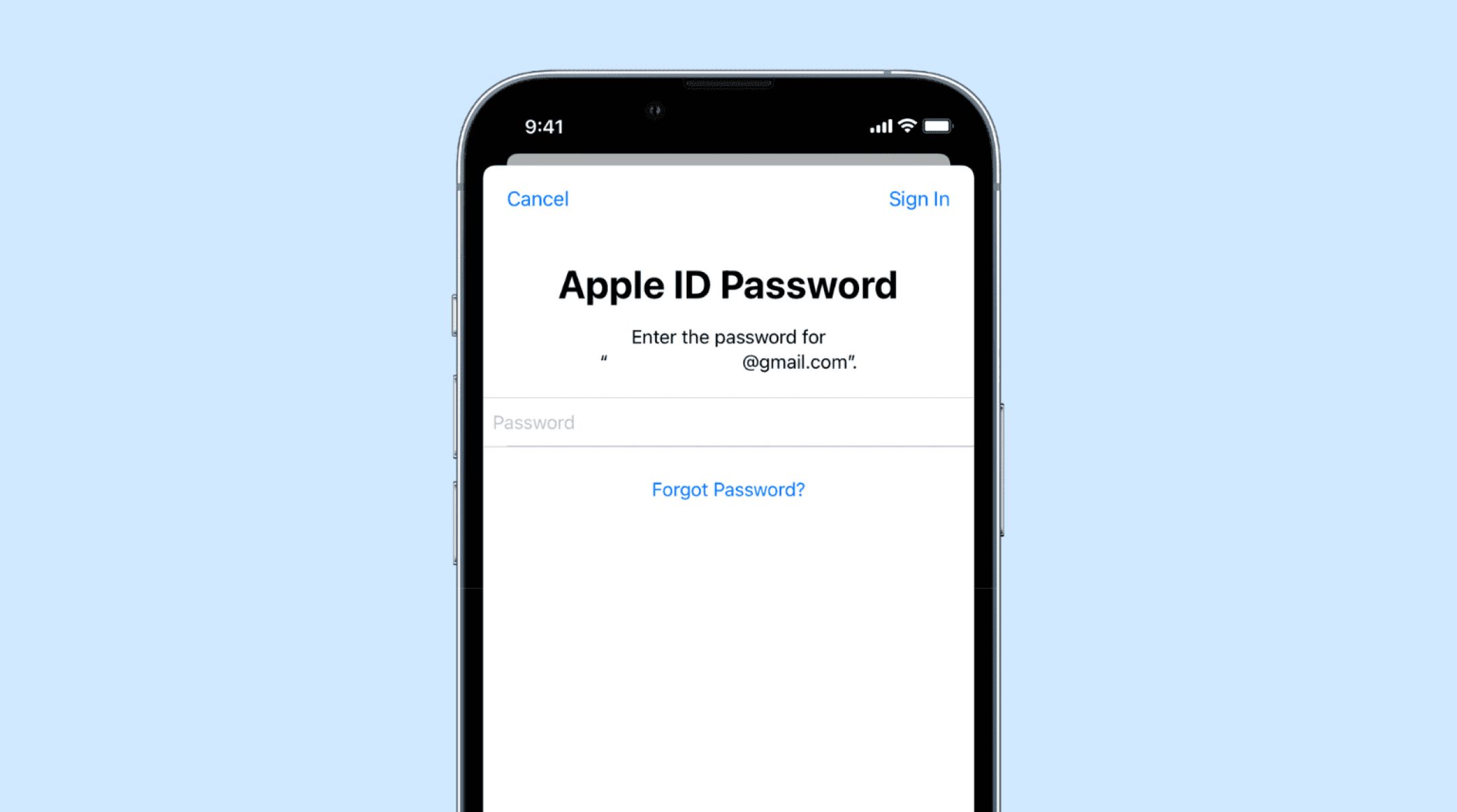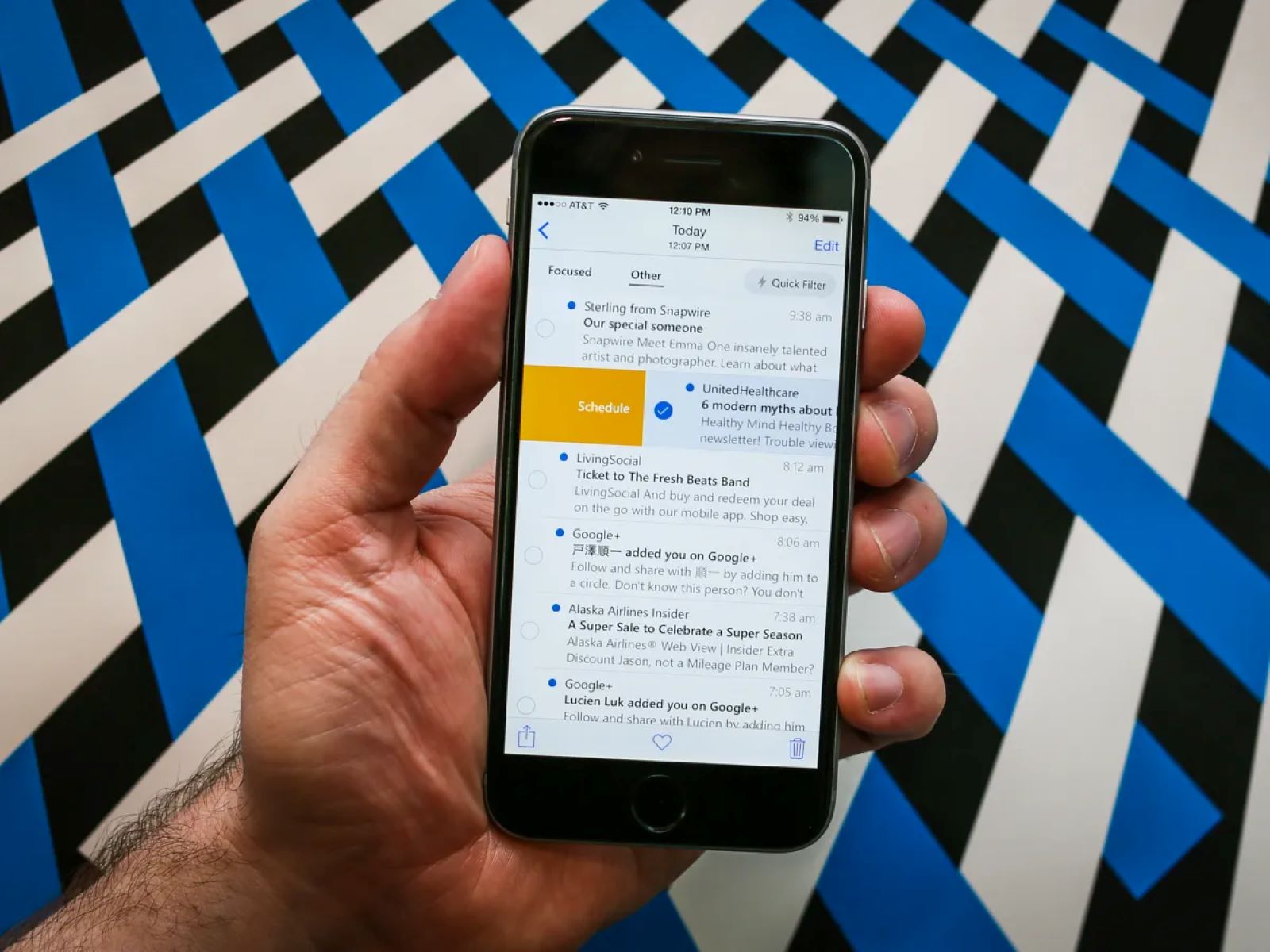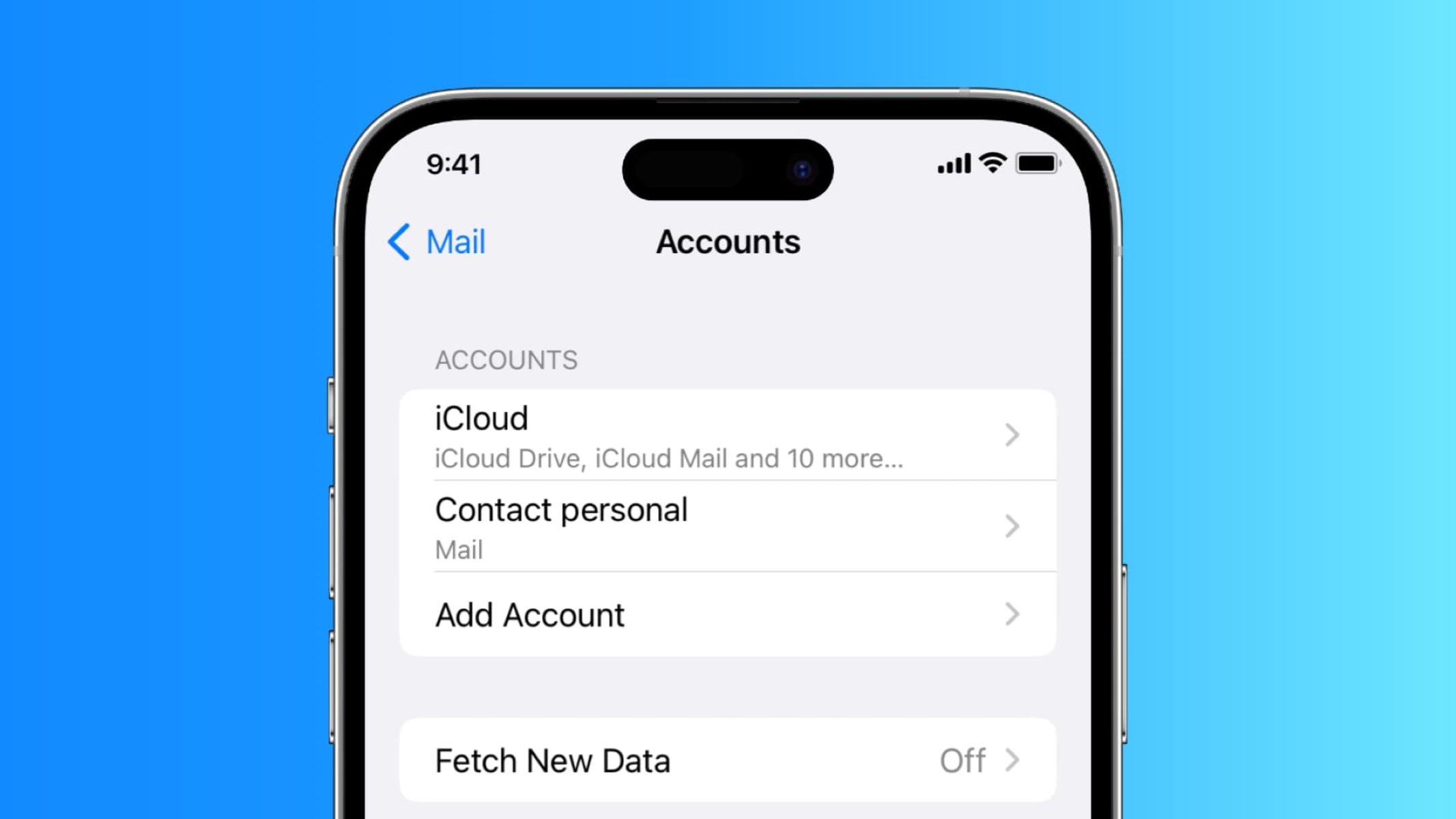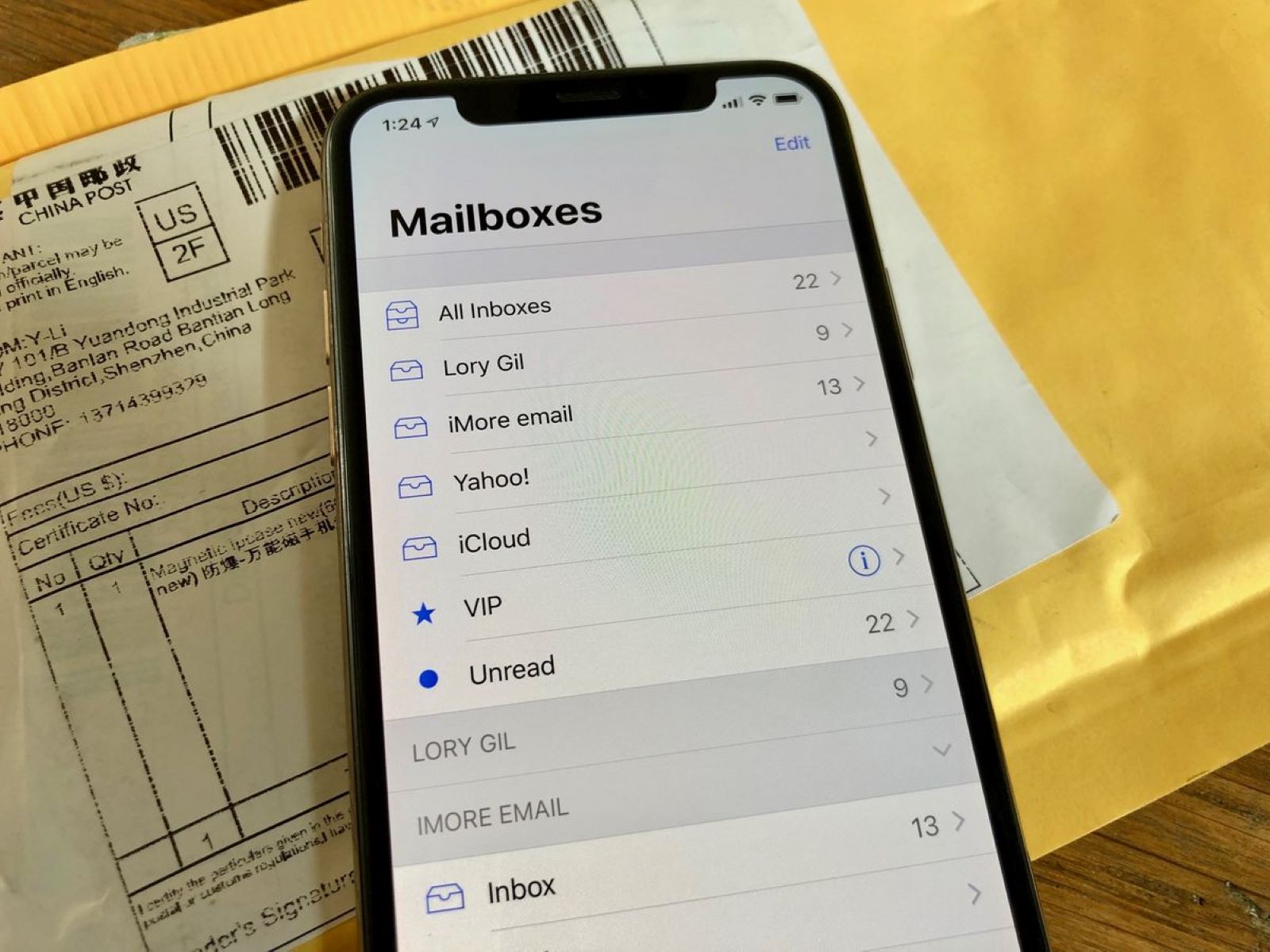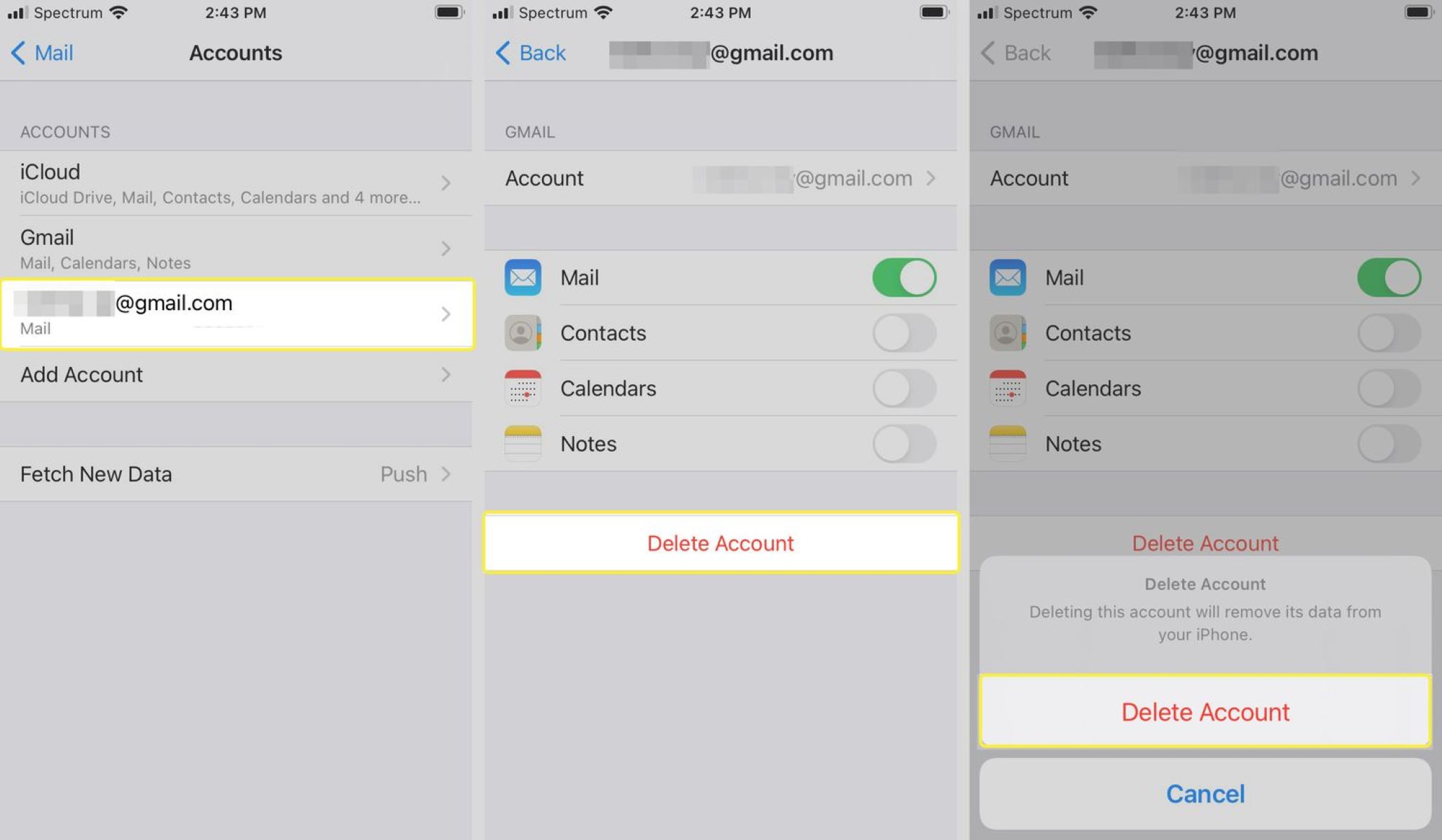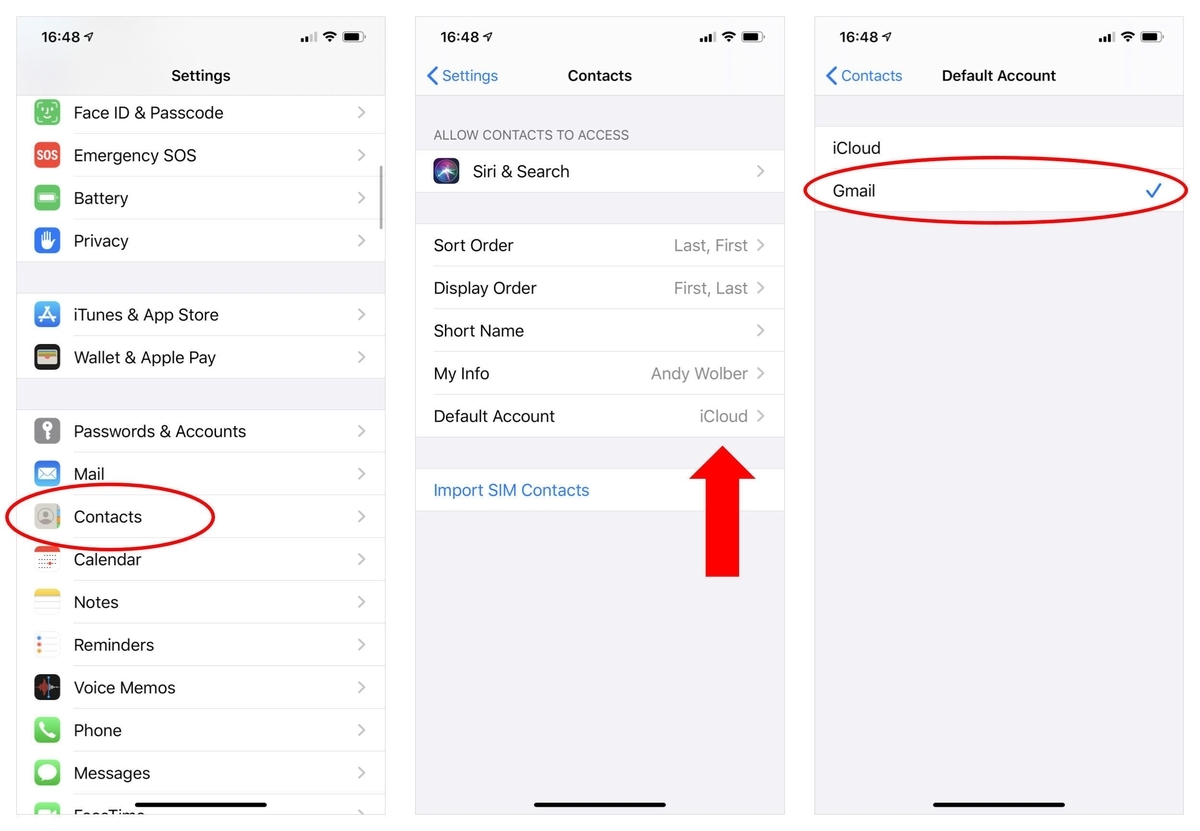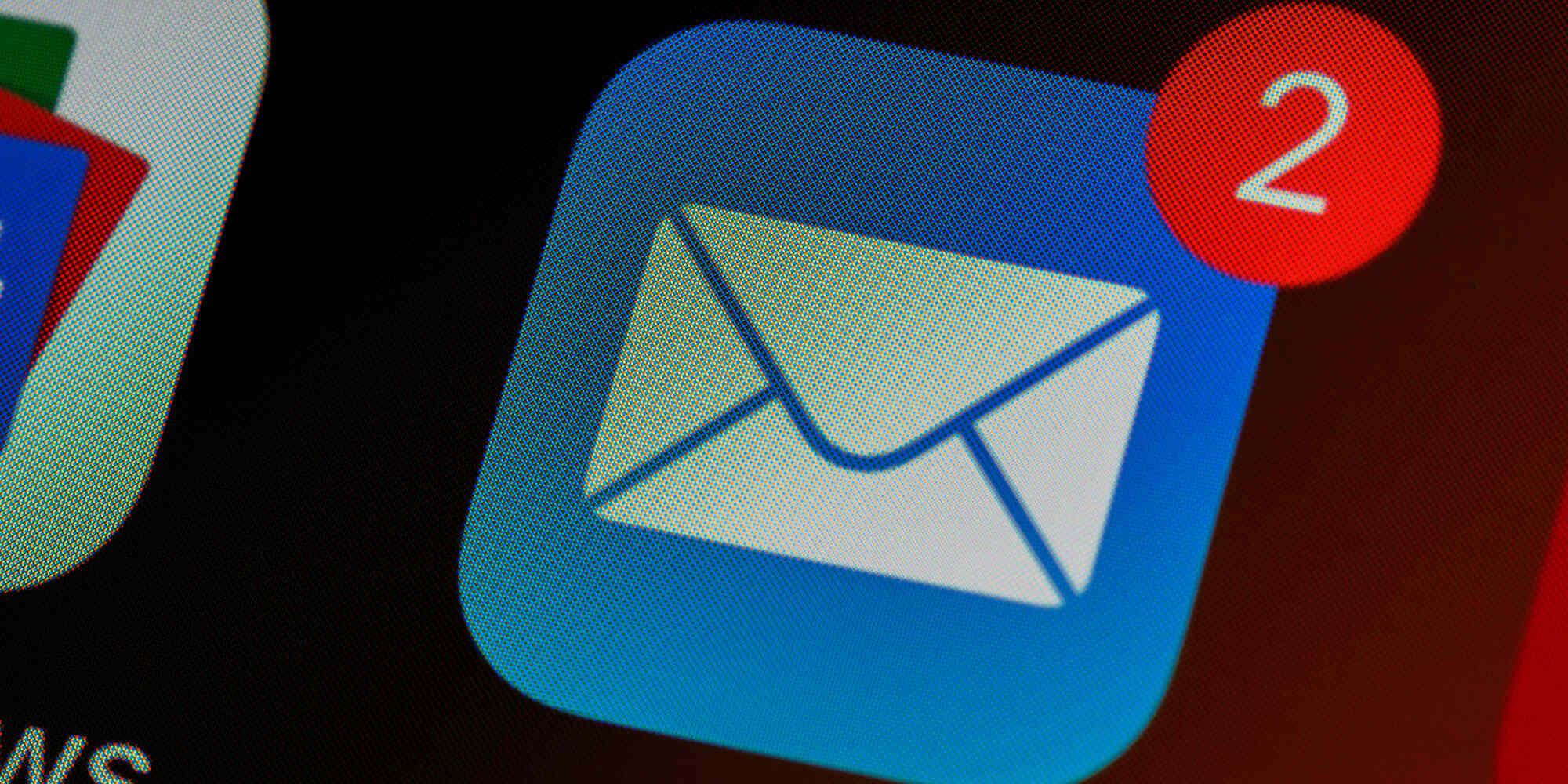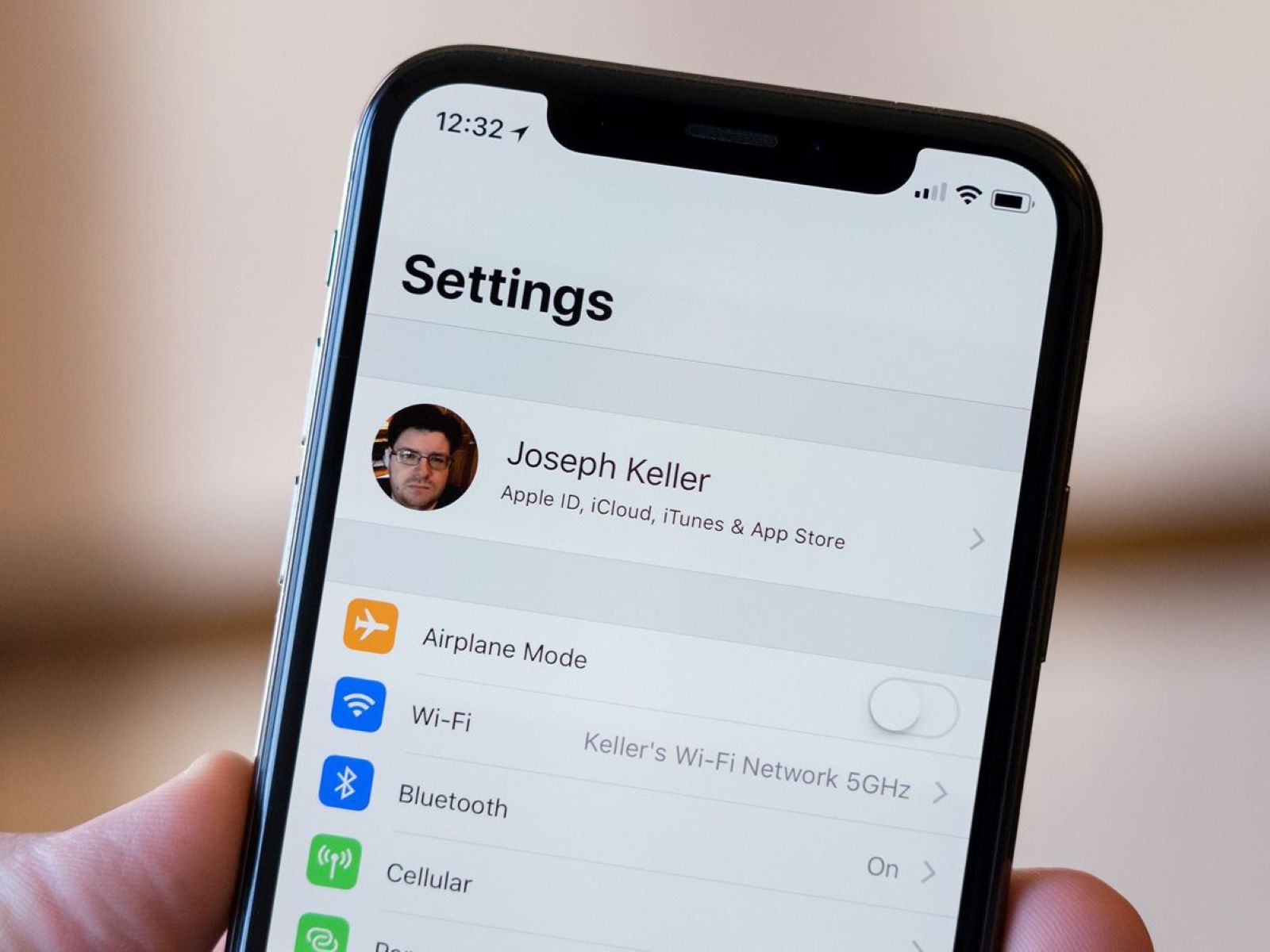Why Should I Change My Email Password?
Keeping your email password secure is essential in today’s digital world. Hackers and cybercriminals are constantly looking for ways to gain unauthorized access to personal information, and your email account is a prime target. Changing your email password regularly is a simple but effective way to safeguard your sensitive data and protect yourself from potential identity theft or privacy breaches.
Here are several reasons why you should consider changing your email password:
- Security Breaches: Email service providers and online platforms occasionally experience security breaches, resulting in the exposure of user account information, including passwords. Changing your email password ensures that even if your account information was compromised, the hackers will not have continued access to your account.
- Phishing Attacks: Phishing is a common technique used by cybercriminals to trick you into revealing personal information, such as your email password. By regularly changing your password, you reduce the risk of falling victim to such attacks and minimize the chances of unauthorized access to your account.
- Multiple Logins: If you access your email account from multiple devices or share your password with others (which is generally not recommended), changing your password regularly helps in maintaining control over who can access your account, preventing any unwanted logins.
- Weaker Passwords: Over time, you may unknowingly develop a pattern or use weak passwords that can be easily guessed or cracked by attackers. Changing your password periodically allows you to create stronger and more complex passwords, making it significantly harder for hackers to gain unauthorized access to your emails.
- Account Recovery: In case you forget your password or experience any login issues, having an up-to-date recovery email or phone number associated with your account becomes crucial. Regularly changing your password helps ensure that your account recovery process remains secure and that you can regain access to your account easily.
Remember, changing your password is just one part of maintaining good email security practices. It is equally important to use a unique password for each online account, enable two-factor authentication whenever possible, and stay vigilant against suspicious emails or phishing attempts.
By taking these proactive measures, you can enhance the security of your email account, protect your personal information, and have peace of mind knowing that you are actively reducing the risk of unauthorized access to your emails.
Step-by-Step Guide to Changing Email Password on iPhone
If you use your iPhone for accessing your email, it’s important to update your password regularly to maintain the security of your email account. Follow these simple steps to change your email password on your iPhone:
- Open the Settings app: Locate and tap on the Settings icon, which is represented by a gear-shaped icon on your iPhone’s home screen.
- Scroll down and tap on “Passwords & Accounts”: In the Settings menu, scroll down to find the “Passwords & Accounts” option and tap on it.
- Tap on the email account you want to change the password for: Under the “Accounts” section, you will see a list of all the email accounts configured on your iPhone. Select the email account for which you want to change the password.
- Tap on “Account”: On the next screen, tap on the “Account” option, which shows your email address and account details.
- Select “Password”: Under the account details, you will see various options related to your email account settings. Look for the “Password” option and tap on it.
- Enter your new password: On the password screen, you will be prompted to enter your new password. Carefully type in your new password, making sure to use a combination of upper and lowercase letters, numbers, and special characters to create a strong and secure password.
- Save your new password: After entering the new password, tap on the “Done” button to save your changes. Your iPhone will verify the new password and update it for your email account.
- Confirm the password change: Once the password is successfully updated, you may see a confirmation message or a prompt to re-enter the new password for validation. Follow any on-screen instructions to complete the password change process.
That’s it! You have successfully changed the email password for your account on your iPhone. Make sure to update your password across any other devices or email clients you use to access this email account.
Remember to use a unique and strong password for each of your accounts and avoid using common phrases or easily guessable information. Regularly changing your passwords contributes to better account security and protects your sensitive information from potential threats.
Method 1: Change Email Password Through Settings
Changing your email password through the Settings app on your iPhone is a straightforward process. Follow the steps below to update your email password:
- Open the Settings app: Locate and tap on the Settings icon, which is represented by a gear-shaped icon on your iPhone’s home screen.
- Scroll down and tap on “Passwords & Accounts”: In the Settings menu, scroll down to find the “Passwords & Accounts” option and tap on it.
- Tap on the email account you want to change the password for: Under the “Accounts” section, you will see a list of all the email accounts configured on your iPhone. Select the email account for which you want to change the password.
- Tap on “Account”: On the next screen, tap on the “Account” option, which shows your email address and account details.
- Select “Password”: Under the account details, you will see various options related to your email account settings. Look for the “Password” option and tap on it.
- Enter your new password: On the password screen, you will be prompted to enter your new password. Carefully type in your new password, ensuring it meets the requirements for a strong password (combination of uppercase and lowercase letters, numbers, and special characters).
- Save your new password: After entering the new password, tap on the “Done” button to save your changes. Your iPhone will verify the new password and update it for your email account.
- Confirm the password change: Once the password is successfully updated, you may see a confirmation message or a prompt to re-enter the new password for validation. Follow any on-screen instructions to complete the password change process.
It is important to remember that changing your email password through the Settings app will affect the password for your email account on your iPhone only. If you access your email from other devices or email clients, you will need to update the password on those devices as well to ensure uninterrupted access to your email account.
By regularly changing your email password and following good password hygiene practices, you can better protect your email account from unauthorized access and potential security threats.
Method 2: Change Email Password Using the Mail App
If you prefer to change your email password directly through the Mail app on your iPhone, you can do so by following these steps:
- Open the Mail app: Locate and tap on the Mail app, which is represented by an envelope icon on your iPhone’s home screen.
- Select your email account: Once the Mail app opens, you will see a list of your email accounts. Tap on the email account for which you want to change the password.
- Access the account settings: On the email account screen, look for the gear icon or the “Settings” option, usually located in the bottom navigation bar or at the top of the screen. Tap on it to access the account settings.
- Select the “Account Info” option: In the account settings, you will find various options related to your email account configuration. Look for the “Account Info” option and tap on it.
- Tap on “Security”: Under the account information, look for the “Security” option and tap on it. This is where you can manage the security settings of your email account, including changing the password.
- Change your password: On the Security screen, you will see an option to change your password. Tap on it, and you will be prompted to enter your current password followed by your new password. Make sure to create a strong and secure password that meets the required criteria.
- Save your new password: Once you have entered your new password, tap on the “Save” or “Done” button to confirm the changes. The Mail app will verify the new password and update it for your email account.
- Confirm the password change: After successfully changing your password, you may receive a confirmation message stating that your password has been updated. You may also be prompted to re-enter the new password for validation. Follow any additional on-screen instructions to complete the password change process.
It is important to note that changing your email password through the Mail app will only affect the password for your email account on your iPhone. If you access your email from other devices or email clients, make sure to update the password on those devices as well to ensure uninterrupted access to your email account.
By regularly changing your email password and taking steps to enhance the security of your email account, you can protect your personal information and minimize the risk of unauthorized access to your emails.
Tips for Creating a Strong Email Password
Creating a strong and secure email password is crucial for protecting your personal information and maintaining the security of your email account. Follow these tips to ensure your email password is strong and less susceptible to being compromised:
- Use a combination of characters: Create a password that includes a combination of uppercase and lowercase letters, numbers, and special characters. This makes it harder for attackers to guess your password using common patterns or dictionary-based attacks.
- Avoid obvious personal information: Do not include personal information such as your name, birthdate, or address in your password. Hackers can easily guess such information from public sources or social media profiles.
- Make it lengthy: Use a password that is at least 8-12 characters long. Longer passwords are generally harder to crack, especially if they are a mix of different character types.
- Do not reuse passwords: Avoid using the same password across multiple accounts. If one account is compromised, it increases the risk of other accounts being compromised as well. Use unique passwords for each online account you have.
- Consider using a passphrase: Instead of a single word, use a memorable phrase or sentence as your password. This can be more secure and easier for you to remember.
- Regularly update your password: It is good practice to change your email password every few months or as recommended by your email service provider. Updating your password can minimize the risk of unauthorized access to your email account.
- Enable two-factor authentication (2FA): Adding an extra layer of security to your email account by enabling 2FA provides an additional step for verifying your identity, such as entering a one-time code sent to your mobile device. This adds an extra level of protection even if someone manages to acquire your password.
- Use a password manager: Consider using a password manager tool to generate and store unique passwords for your various accounts. Password managers can help you create strong passwords and securely store them, eliminating the need to remember multiple complex passwords.
Remember, protecting your email password is vital for safeguarding your personal information and maintaining the privacy of your emails. By following these tips and being proactive about password security, you can significantly reduce the risk of unauthorized access to your email account.
Frequently Asked Questions (FAQs) about Changing Email Password on iPhone
Here are answers to some commonly asked questions about changing email passwords on an iPhone:
- How often should I change my email password?
It is recommended to change your email password every few months or as advised by your email service provider. Regularly updating your password enhances the security of your email account. - Will changing my email password on my iPhone affect my email on other devices?
Changing your email password on your iPhone will only impact the password for that specific device. To maintain access to your email on other devices, you will need to update the password there as well. - What should I do if I forget my email password?
If you forget your email password, you can usually initiate a password reset process through your email service provider’s website. Follow the appropriate steps to reset your password and regain access to your email account. - Can I change my email password if I don’t remember my current password?
Changing your email password without knowing your current password typically requires initiating a password reset through your email service provider. This typically involves verifying your identity through alternate means, such as your recovery email or phone number. - What are some common mistakes to avoid while changing an email password on an iPhone?
When changing your email password, ensure that you enter the new password accurately. Take caution to avoid typos or errors that can cause login issues. Additionally, make sure to update the password on all devices and email clients that access your email to prevent any login disruptions. - Can I use the same password for multiple email accounts?
It is always recommended to use unique passwords for each of your email accounts. Using the same password for multiple accounts increases the risk of multiple accounts being compromised if one password is breached. - Is it necessary to enable two-factor authentication (2FA) when changing email passwords?
While enabling two-factor authentication is not mandatory, it adds an extra layer of security to your email account. It is highly recommended to enable 2FA whenever possible, as it provides an additional level of protection by requiring a secondary verification step.
Remember, if you have any specific questions or issues regarding changing your email password on your iPhone, it is best to consult the support resources provided by your email service provider or refer to their detailed instructions.