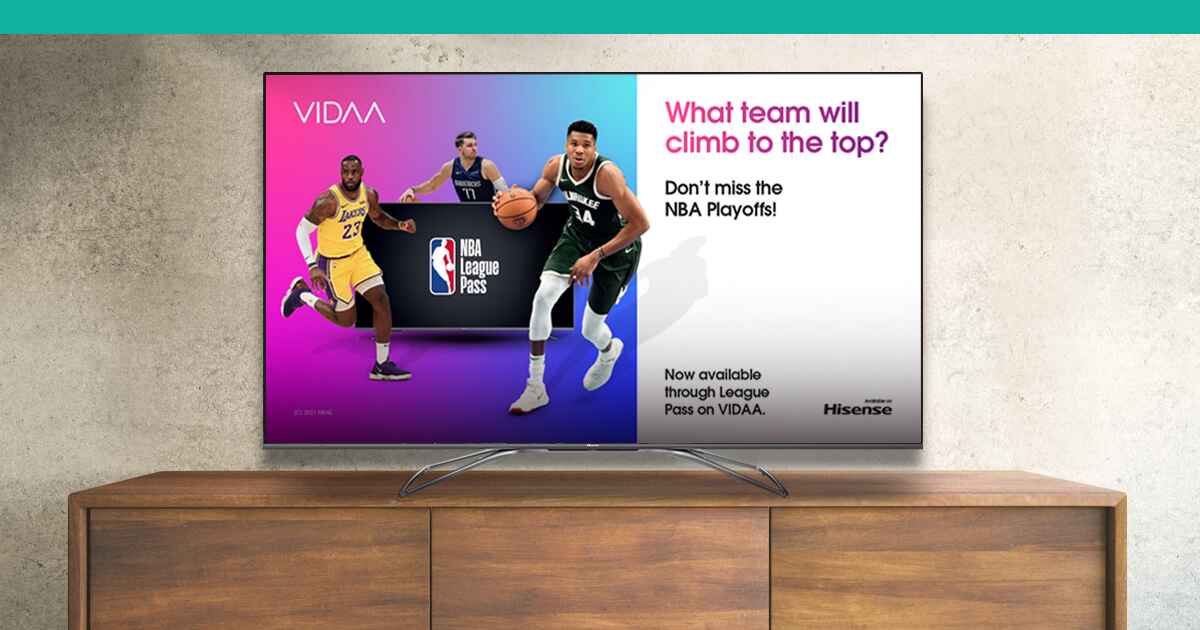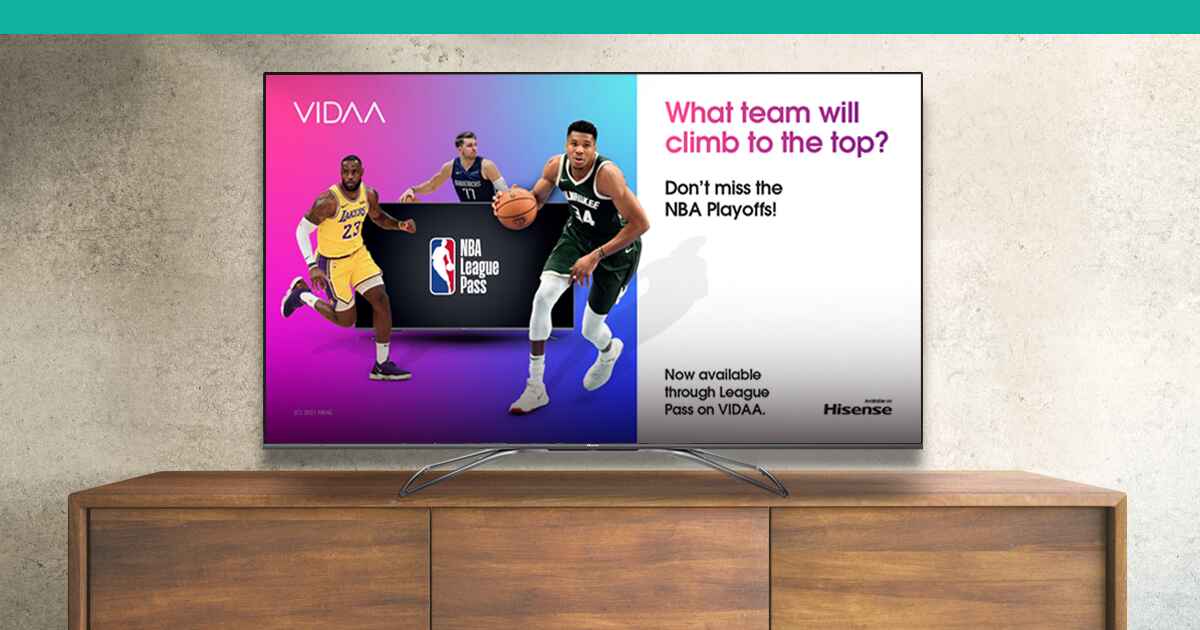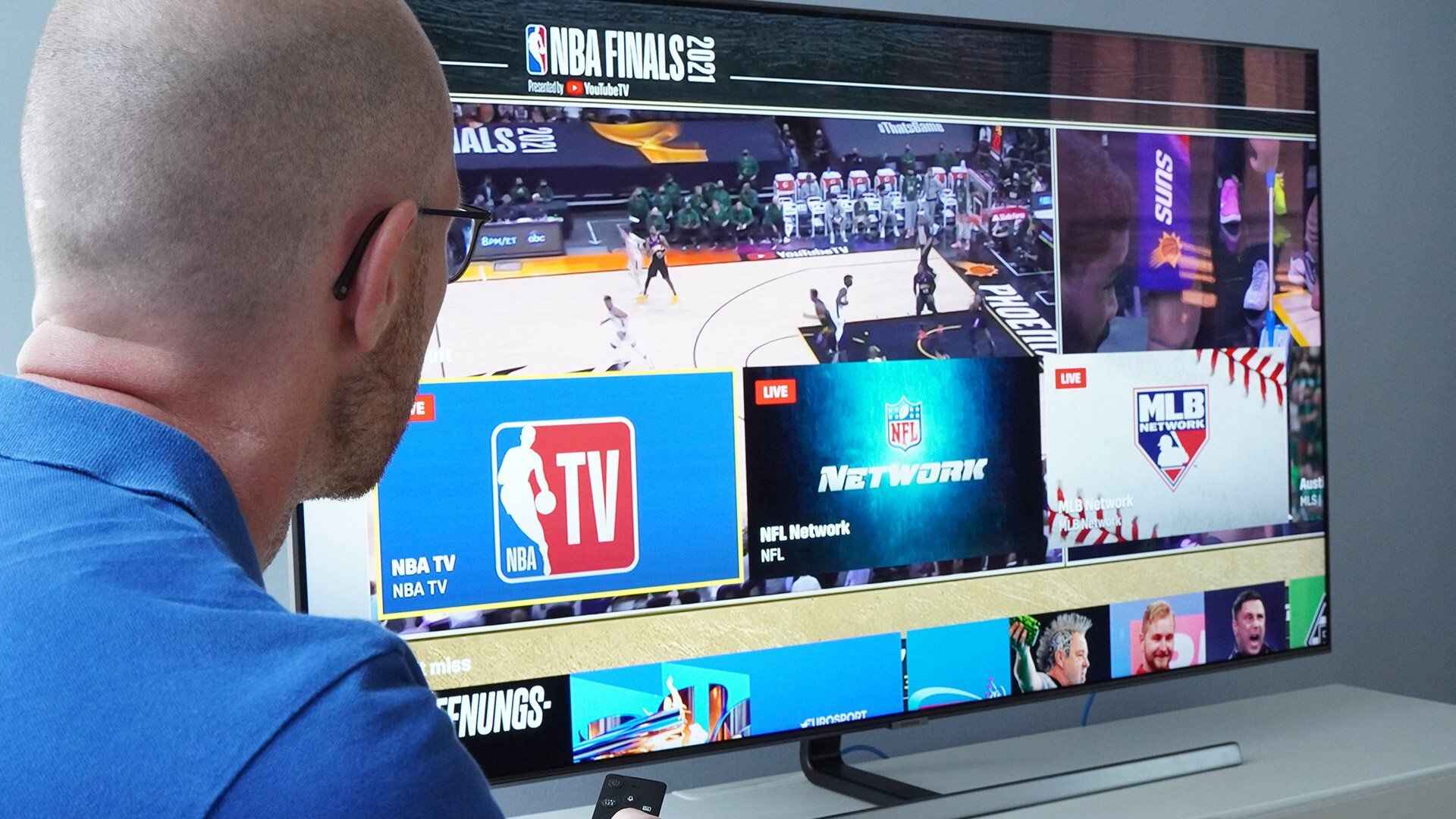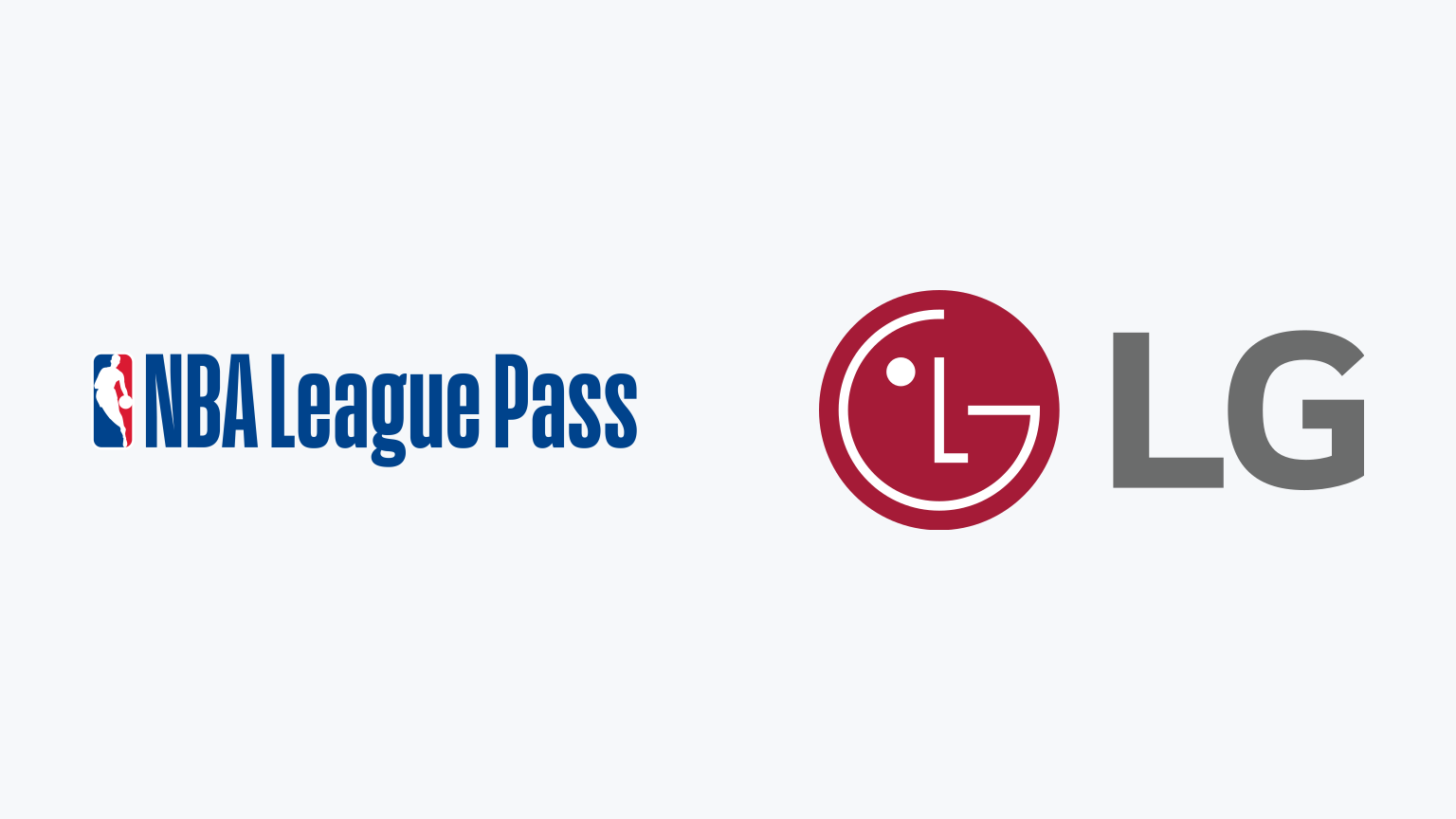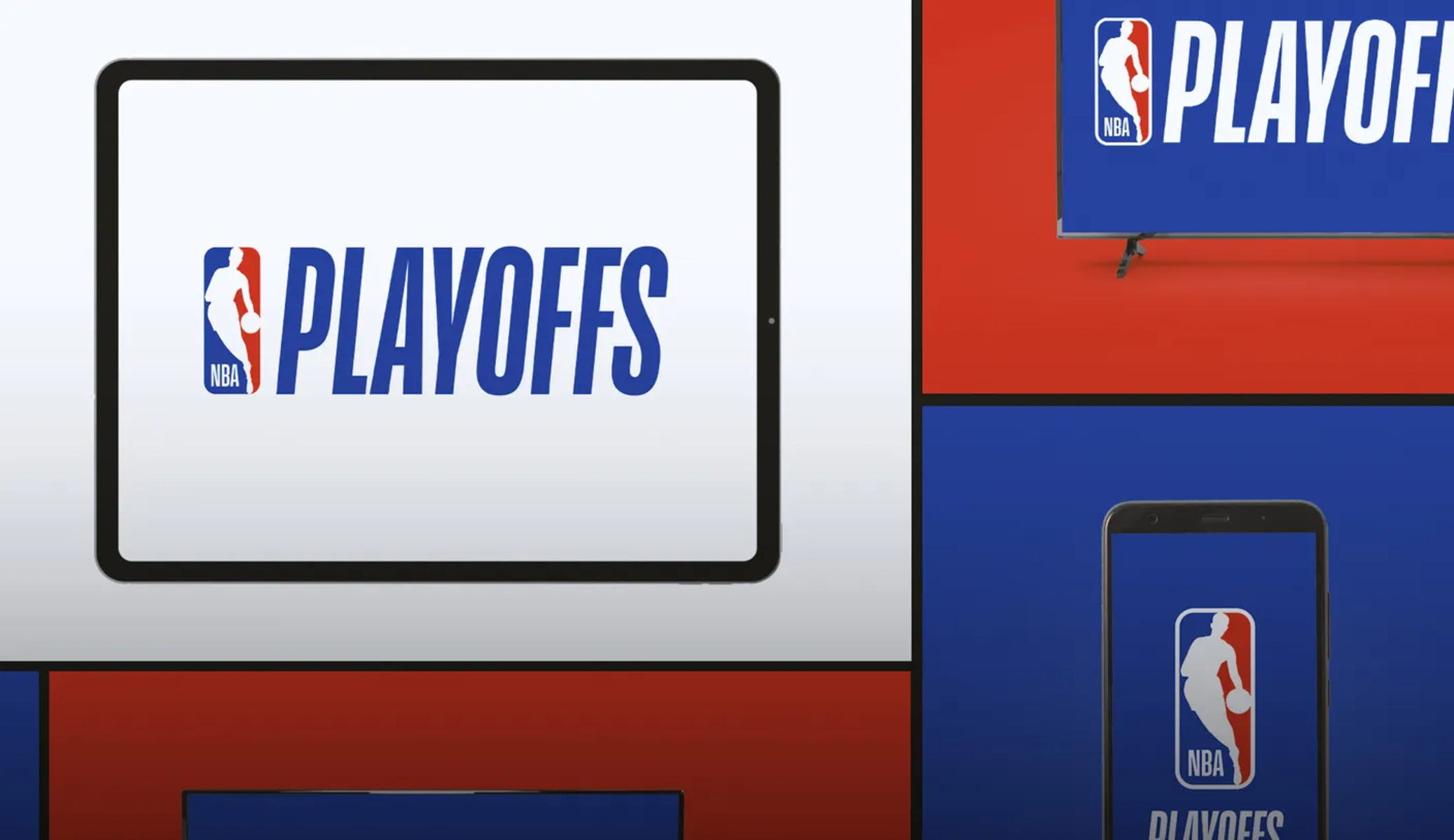Introduction
Are you a basketball fan who wants to watch NBA games on your Samsung Smart TV? With the NBA League Pass, you can enjoy live NBA action from the comfort of your living room. NBA League Pass allows you to access a vast library of live games, replays, and highlights, giving you the ultimate NBA viewing experience.
In this guide, we will walk you through the steps to watch NBA League Pass on your Samsung Smart TV. Whether you’re a die-hard fan or just want to catch some exciting basketball action, this tutorial will help you get started. From checking for NBA League Pass availability on your TV to activating the subscription, we will cover all the necessary steps to ensure you don’t miss a single moment of your favorite NBA games.
To make things easier, we will use the NBA app, which is compatible with most Samsung Smart TVs. You will need a reliable internet connection and an NBA League Pass subscription to access the games. So, let’s dive in and learn how to watch NBA League Pass on your Samsung Smart TV!
Step 1: Check for NBA League Pass availability on your Samsung Smart TV
Before you can start watching NBA games on your Samsung Smart TV, you need to verify if NBA League Pass is available on your particular model. Fortunately, most Samsung Smart TVs come pre-installed with the NBA app, making it easy to access the games. Here’s how you can check for NBA League Pass availability:
- Power on your Samsung Smart TV and navigate to the home screen.
- Using your remote control, go to the app store or the “Apps” section of your TV.
- Search for the NBA app by typing “NBA” in the search bar.
- If the NBA app appears in the search results, it means that NBA League Pass is available for your TV model.
- Click on the NBA app to open its details page.
- Check if there is a “Free” or “Download” button next to the app. If the button says “Download,” it signifies that the NBA app is not yet installed on your TV, but you can easily download and install it.
If you don’t find the NBA app in the app store or the search results, it might indicate that NBA League Pass is not supported on your specific Samsung Smart TV model. In such cases, you can explore alternative ways to watch NBA games, such as casting from a compatible device or using streaming services that offer live NBA coverage.
Once you have confirmed the availability of NBA League Pass on your Samsung Smart TV, you can move on to the next step, which involves downloading the NBA app.
Step 2: Download the NBA app on your Samsung Smart TV
Once you have confirmed that NBA League Pass is available for your Samsung Smart TV, the next step is to download the NBA app. The NBA app allows you to access NBA League Pass and enjoy live games, highlights, and on-demand content. Here’s how you can download the NBA app on your Samsung Smart TV:
- From the home screen of your Samsung Smart TV, navigate to the app store or the “Apps” section.
- Using your remote control, search for the NBA app by entering “NBA” in the search bar.
- Look for the NBA app in the search results and select it.
- On the NBA app details page, click on the “Download” or “Install” button to start the download process.
Depending on your internet connection speed, the download may take a few minutes. During the download, make sure your TV is connected to the internet and avoid interrupting the process.
Once the download is complete, you will see the NBA app on your Samsung Smart TV’s home screen or in the “Apps” section. Now, you are ready to move on to the next step, which involves signing in or creating an NBA account.
Step 3: Sign in or create an NBA account
To access NBA League Pass and enjoy the live games on your Samsung Smart TV, you need to sign in to your NBA account. If you already have an existing NBA account, you can proceed to sign in using your credentials. If not, don’t worry! Creating a new NBA account is quick and easy. Follow these steps to sign in or create an NBA account:
- Launch the NBA app on your Samsung Smart TV from the home screen or the “Apps” section.
- On the NBA app’s main page, you will be prompted to sign in or create an account.
- If you already have an NBA account, select the “Sign In” option.
- Use your remote control to enter your NBA account credentials, including your email address and password.
- If you don’t have an NBA account, choose the “Create Account” option.
- Follow the on-screen prompts to provide the necessary details, such as your name, email address, and desired password.
- Agree to the terms and conditions, and then click on “Create Account” to complete the process.
After signing in or creating your NBA account, you will have access to personalized features and the ability to manage your NBA League Pass subscription. This will allow you to customize your viewing preferences and easily access the live NBA games on your Samsung Smart TV.
Now that you have signed in or created your NBA account, you are one step closer to watching NBA games on your Samsung Smart TV. The next step involves purchasing an NBA League Pass subscription, which we will cover in the following section.
Step 4: Purchase an NBA League Pass subscription
In order to enjoy NBA games on your Samsung Smart TV, you will need to purchase an NBA League Pass subscription. This subscription grants you access to live and on-demand NBA content, including all the exciting games throughout the season. Follow these steps to purchase an NBA League Pass subscription:
- Open the NBA app on your Samsung Smart TV.
- Sign in to your NBA account if you haven’t already done so.
- Navigate to the NBA League Pass section, usually located in the app’s main menu.
- Choose the subscription plan that best suits your needs. NBA League Pass offers various options, including full season, team-specific, and game-specific subscriptions.
- Click on the chosen subscription plan to view the details and pricing.
- Select the “Subscribe” or “Buy” option to proceed to the payment section.
- Follow the on-screen prompts to enter your payment information, including your credit card details or other accepted payment methods.
- Review the subscription details and confirm your purchase.
Once your payment is processed, your NBA League Pass subscription will be activated, and you will have unlimited access to live NBA games, replays, highlights, and other exclusive content on your Samsung Smart TV.
Note that NBA League Pass subscriptions are typically billed annually or monthly, depending on the chosen plan. It’s important to review the subscription benefits and terms before making your purchase to ensure it aligns with your viewing preferences.
Now that you have successfully purchased an NBA League Pass subscription, let’s move on to the next step, which involves activating NBA League Pass on your Samsung Smart TV.
Step 5: Activate NBA League Pass on your Samsung Smart TV
After purchasing an NBA League Pass subscription, the next step is to activate it on your Samsung Smart TV. Activation ensures that you can access all the features and content included in your subscription. Follow these steps to activate NBA League Pass on your Samsung Smart TV:
- Open the NBA app on your Samsung Smart TV.
- If you’re not already signed in to your NBA account, sign in using your credentials.
- Navigate to the NBA League Pass section or the subscription management page within the app.
- Look for an option to “Activate” or “Link” your NBA League Pass subscription.
- A unique activation code will be displayed on your screen.
- Using a separate device, such as a computer or smartphone, visit the NBA League Pass activation website.
- Enter the activation code provided on your Samsung Smart TV.
- Follow the prompts on the activation website to complete the process.
- Once the activation is successful, return to the NBA app on your Samsung Smart TV.
- Refresh or restart the app to ensure that your NBA League Pass subscription is fully activated.
Congratulations! You have activated NBA League Pass on your Samsung Smart TV. Now you can enjoy live NBA games, replays, and other exciting content right from your TV screen.
Please note that activation may take a few moments to complete. It is also important to ensure that you have a stable internet connection during the activation process. If you encounter any issues, refer to the NBA app’s support documentation or contact their customer support for assistance.
Now that you have successfully activated NBA League Pass on your Samsung Smart TV, let’s move on to the final step and start watching live NBA games!
Step 6: Start watching live NBA games on your Samsung Smart TV
Now that you have completed all the necessary steps, it’s time to sit back, relax, and enjoy watching live NBA games on your Samsung Smart TV! Here’s how you can start watching your favorite teams in action:
- Launch the NBA app on your Samsung Smart TV.
- Ensure that you are signed in to your NBA account and that your NBA League Pass subscription is activated.
- Navigate to the “Live Games” section within the NBA app.
- Here, you will find a schedule of all the live NBA games available for viewing.
- Select the game you want to watch, and a stream will start playing on your Samsung Smart TV.
- Use the remote control to adjust the settings, such as volume or screen size, to your preference.
- Enjoy the live broadcast of the NBA game from the comfort of your living room.
In addition to live games, the NBA app on your Samsung Smart TV also provides access to replays, highlights, and other on-demand content. You can explore these options to catch up on any games you may have missed or to relive the most exciting moments.
With NBA League Pass, you have the flexibility to watch live NBA games whenever it suits your schedule. Whether it’s a primetime matchup or a buzzer-beating finish, you can experience all the action and drama right on your Samsung Smart TV.
As an avid NBA fan, make sure to take advantage of the features and capabilities offered by the NBA app on your Samsung Smart TV. You can customize your preferences, set notifications for your favorite teams, and explore additional content to enhance your overall NBA viewing experience.
Now that you’re all set, grab your favorite snacks, settle into your favorite spot on the couch, and get ready to immerse yourself in the electrifying world of NBA basketball on your Samsung Smart TV!
Conclusion
Watching NBA games on your Samsung Smart TV has never been easier. With NBA League Pass and the NBA app, you can access live games, replays, and highlights directly on your TV screen. In this guide, we have covered the necessary steps to help you watch NBA League Pass on your Samsung Smart TV seamlessly.
We started by checking for NBA League Pass availability on your Samsung Smart TV and downloading the NBA app. Then, we walked you through signing in or creating an NBA account and purchasing a League Pass subscription. Next, we covered the crucial step of activating NBA League Pass on your TV. Finally, we concluded by describing how to start watching live NBA games on your Samsung Smart TV.
Now, you can enjoy the excitement of NBA basketball whenever you want, with the convenience of your Samsung Smart TV. Whether it’s the thrilling dunks, buzzer-beating shots, or intense rivalries, you can catch all the action from the comfort of your living room.
Remember to take advantage of the features offered by the NBA app, such as personalized settings and access to replays and highlights. Stay up-to-date with your favorite teams and never miss a moment of the NBA season.
So, grab your remote control, fire up the NBA app on your Samsung Smart TV, and get ready to experience the world’s premier basketball league like never before. It’s time to cheer on your favorite players, witness incredible displays of athleticism, and immerse yourself in the captivating drama of NBA basketball.
Enjoy the games and have a fantastic time watching NBA League Pass on your Samsung Smart TV!