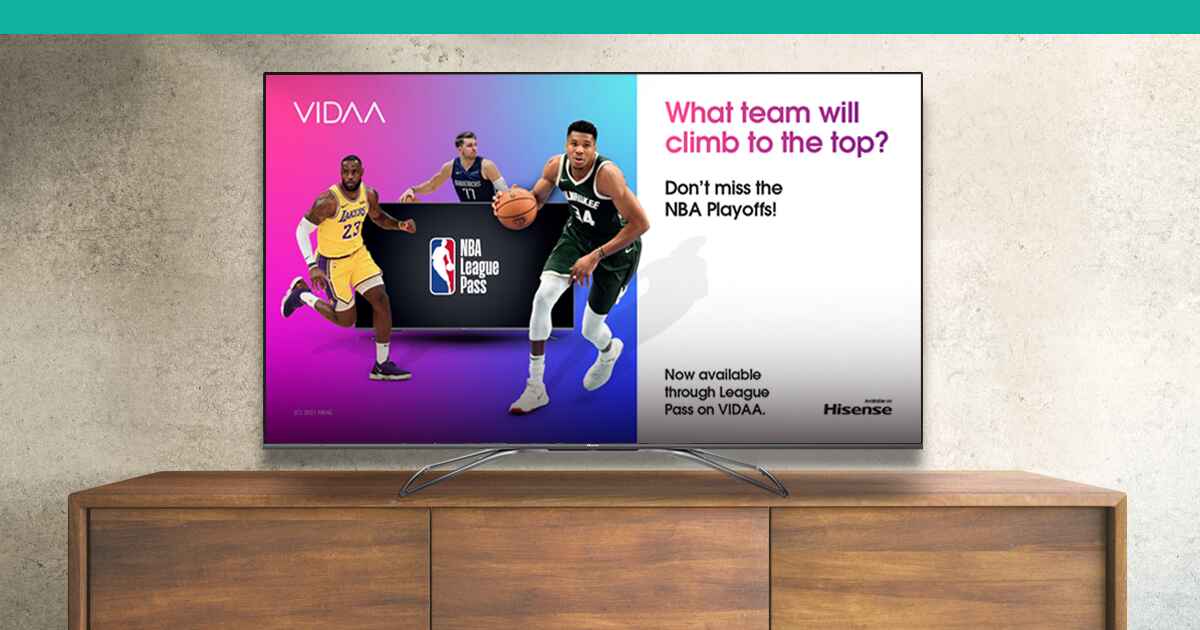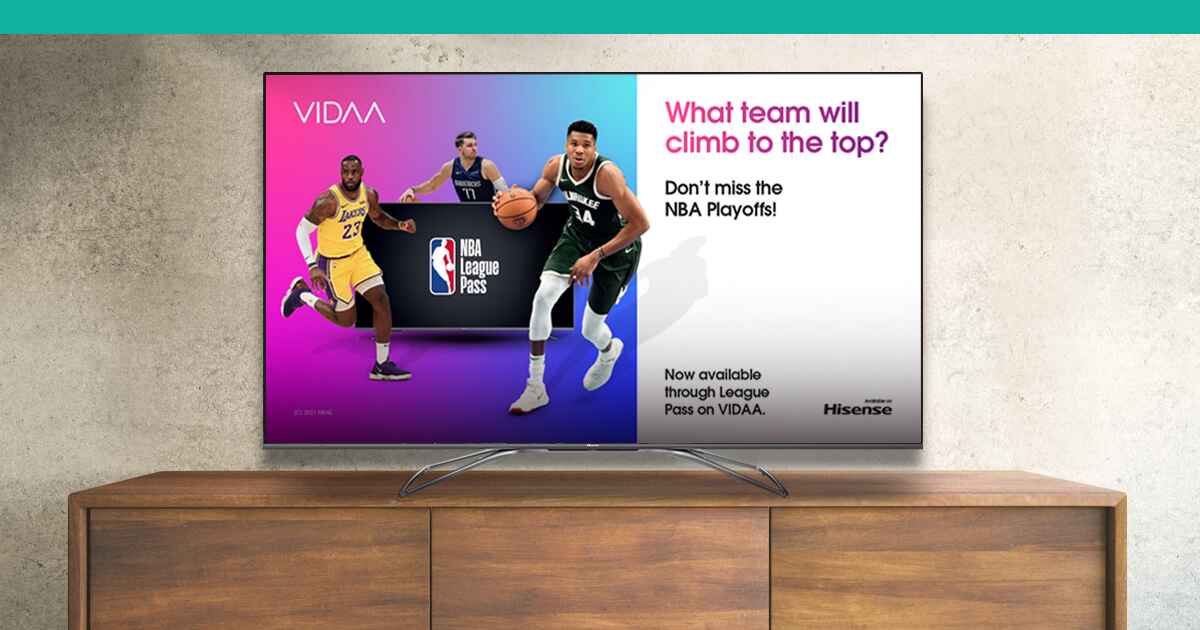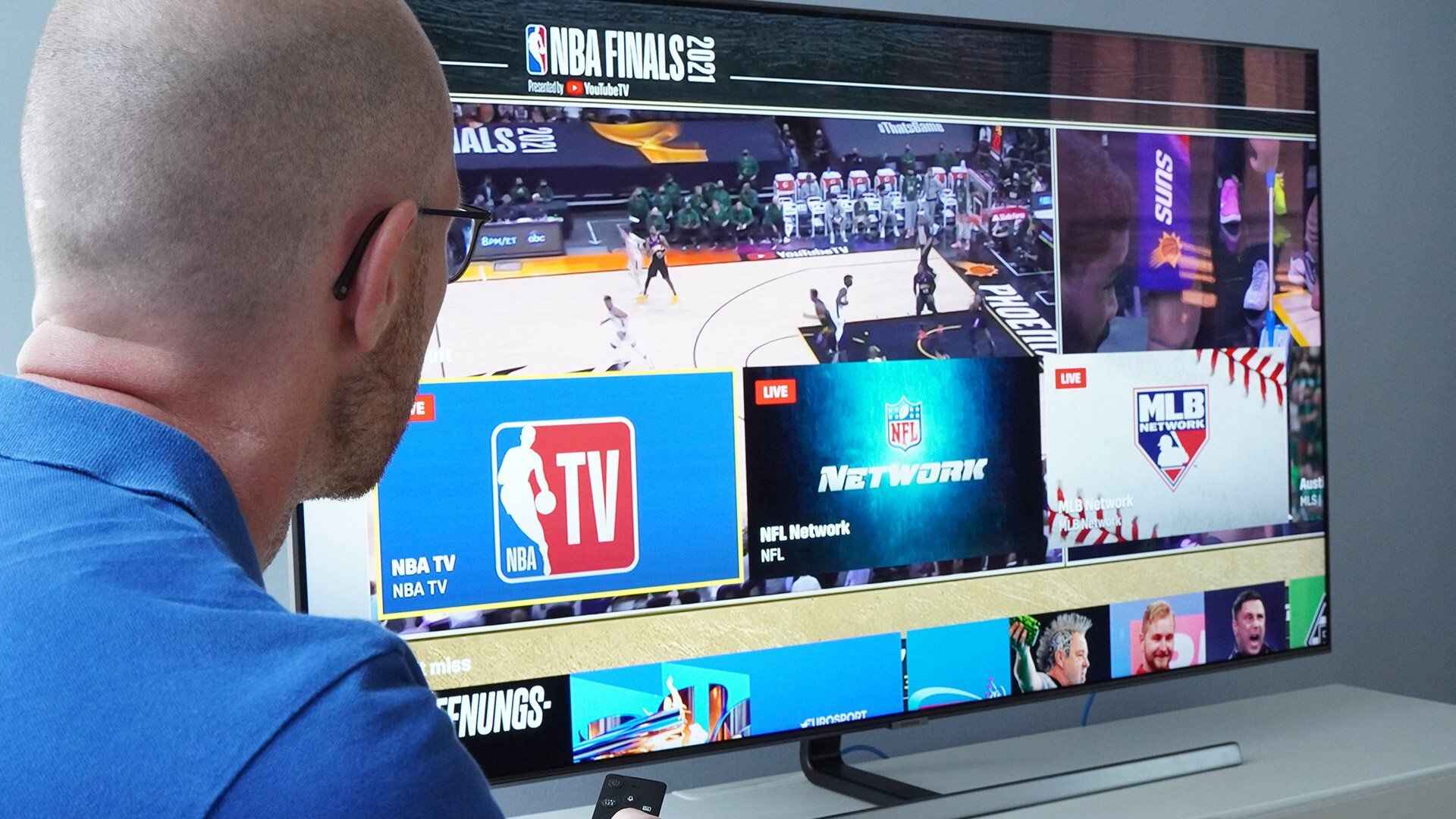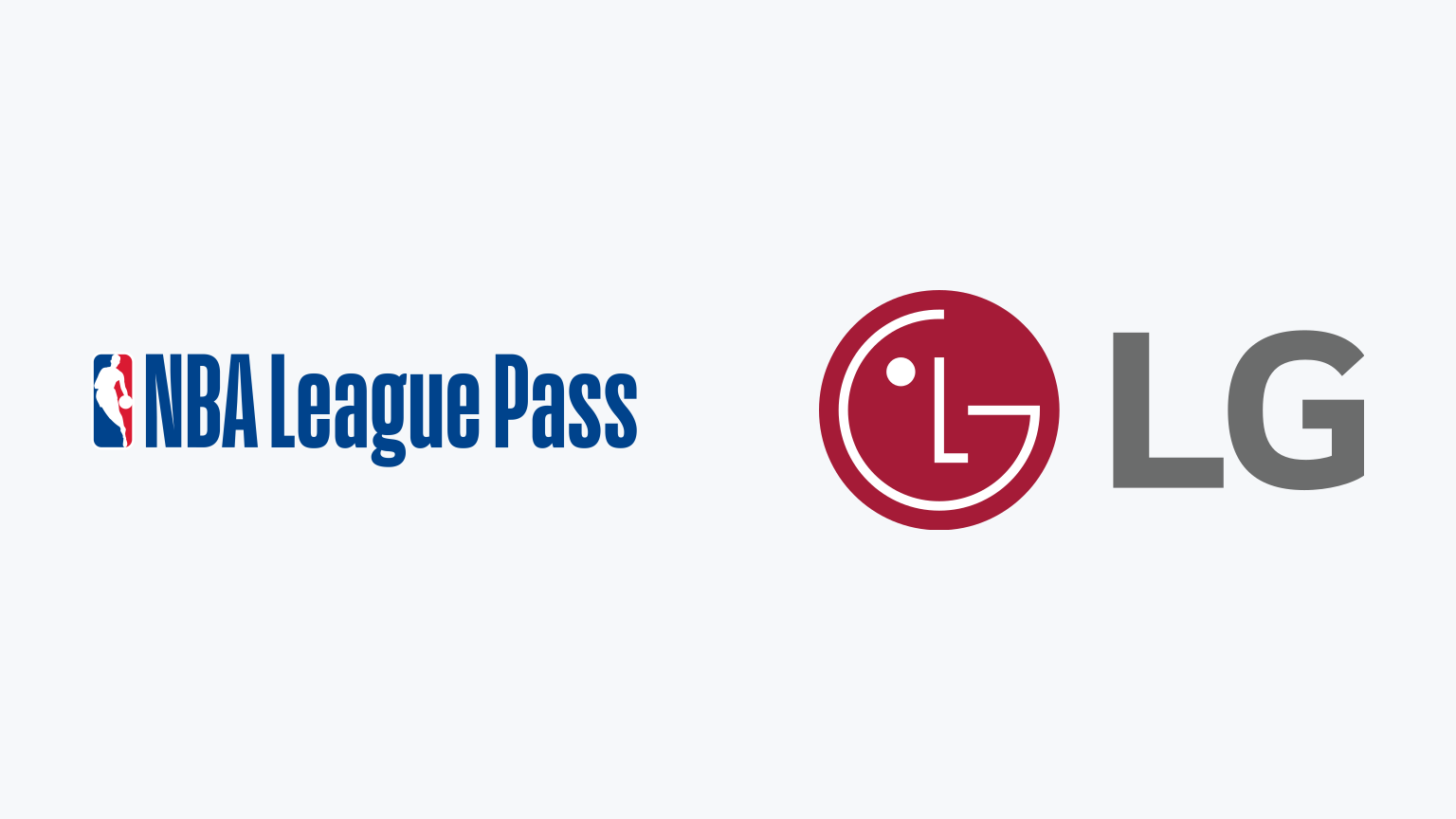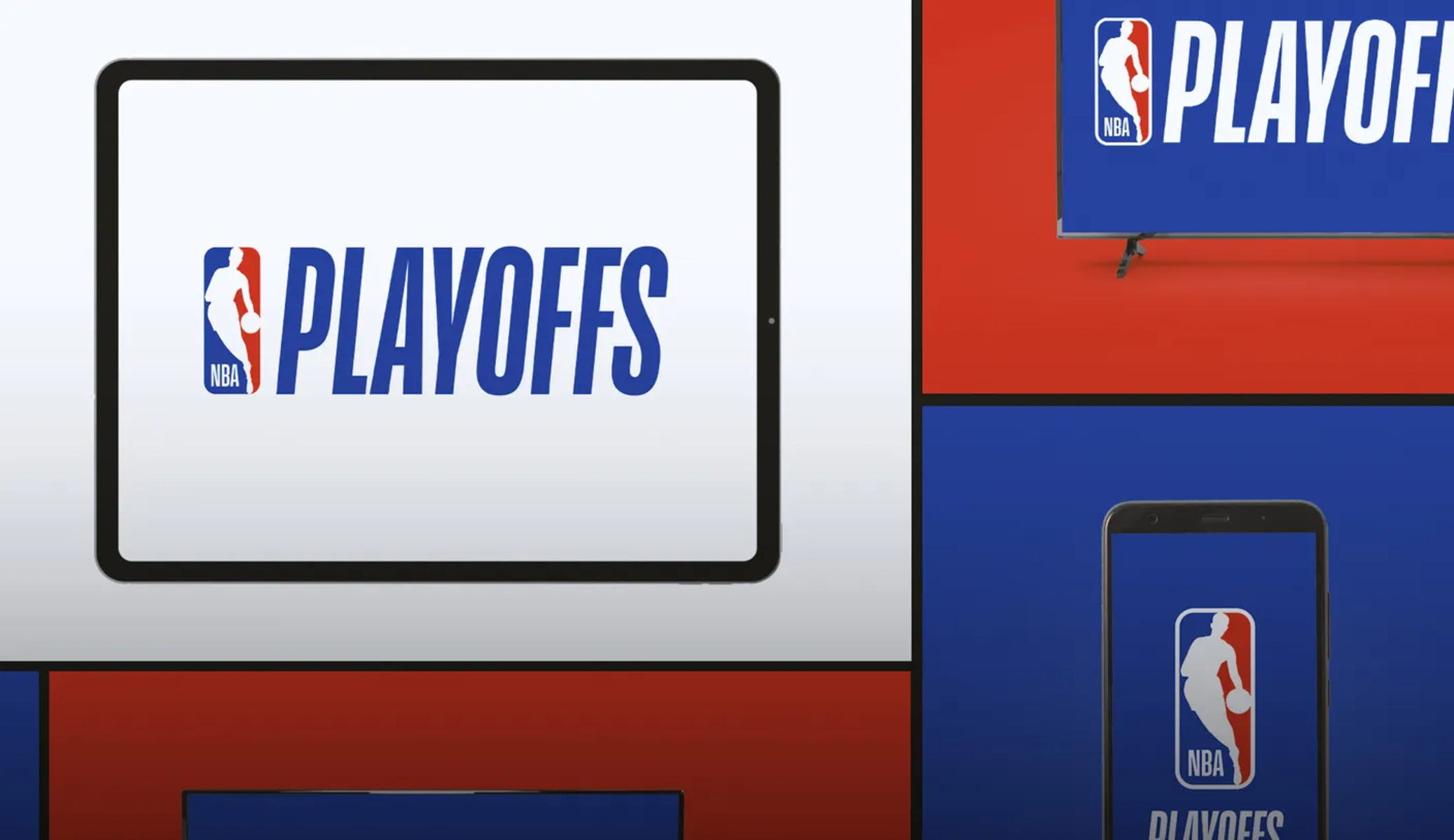How to Watch NBA League Pass on Samsung Smart TV
If you’re a basketball fan eager to catch all the NBA action on your Samsung Smart TV, the NBA League Pass is your ticket to streaming live games, highlights, and exclusive content. Here’s a step-by-step guide on how to watch NBA League Pass on your Samsung Smart TV.
Step 1: Ensure Your Samsung Smart TV is Compatible
First, make sure your Samsung Smart TV is compatible with the NBA League Pass app. Check the model number and ensure it meets the system requirements listed on the NBA League Pass website.
Step 2: Connect the Samsung Smart TV to the Internet
Next, connect your Samsung Smart TV to the internet. You can do this by connecting to a Wi-Fi network or using an ethernet cable. Having a stable internet connection is crucial for HD streaming.
Step 3: Download and Install the NBA League Pass App
Go to the Samsung Smart TV app store and search for the NBA League Pass app. Once you find it, download and install it on your Samsung Smart TV. This app will give you access to all the NBA games and content.
Step 4: Launch the NBA League Pass App on Your Samsung Smart TV
Once the app is installed, go back to the main menu of your Samsung Smart TV and locate the NBA League Pass app. Click on it to launch the app.
Step 5: Register and Log in to Your NBA League Pass Account
If you already have an NBA League Pass account, simply log in with your credentials. If you’re new to NBA League Pass, create an account by providing the necessary details, such as your email address and password.
Step 6: Select the Game or Content You Want to Watch
Now that you’re logged in, you can explore the available games and content on NBA League Pass. Browse through the schedule, select the game you want to watch, and click on it to start streaming.
Step 7: Adjust Settings and Preferences
NBA League Pass allows you to customize your viewing experience. You can adjust settings, such as video quality, audio language, and closed captions, to suit your preferences. Explore the settings menu to personalize your NBA League Pass experience.
Step 8: Start Streaming NBA Games on Your Samsung Smart TV
Once you have selected a game, simply click on the play button to start streaming it on your Samsung Smart TV. Enjoy the high-quality live streaming of NBA games right from the comfort of your own home.
By following these simple steps, you can easily watch NBA League Pass on your Samsung Smart TV. Stay tuned to the thrilling basketball action, catch your favorite teams in action, and never miss a moment of NBA excitement!
Introduction
With its fast-paced gameplay, incredible athleticism, and nail-biting competition, the NBA has captivated basketball fans worldwide. If you’re a proud owner of a Samsung Smart TV, you can now enhance your viewing experience by accessing the NBA League Pass. This popular streaming service allows you to watch live NBA games, highlights, and exclusive content right from the comfort of your own home.
In this guide, we’ll take you through the step-by-step process of how to watch NBA League Pass on your Samsung Smart TV. Whether you’re a die-hard fan cheering for your favorite team or simply want to keep up with the latest NBA action, having the NBA League Pass on your Samsung Smart TV will ensure you never miss a thrilling moment on the court.
To get started, we’ll walk you through the compatibility requirements and explain how to check if your Samsung Smart TV is compatible. We’ll then guide you through the process of connecting your Samsung Smart TV to the internet, downloading and installing the NBA League Pass app, and launching the app on your TV.
Once the app is up and running, we’ll show you how to register or log in to your NBA League Pass account. From there, we’ll walk you through selecting the game or content you want to watch and adjusting settings and preferences to customize your viewing experience.
Finally, we’ll show you how to start streaming NBA games on your Samsung Smart TV. With the NBA League Pass, you’ll have access to the excitement and energy of your favorite NBA teams, whether it’s watching a buzzer-beating shot, an incredible dunk, or witnessing a heated rivalry unfold right before your eyes.
So, grab your popcorn, get comfortable on your couch, and get ready to immerse yourself in the world of NBA action. Follow along with this guide and soon you’ll be enjoying the exhilaration of watching live NBA games on your Samsung Smart TV.
Step 1: Ensure Your Samsung Smart TV is Compatible
Before diving into the exciting world of NBA League Pass on your Samsung Smart TV, it’s important to ensure that your TV meets the compatibility requirements. Here’s what you need to do:
1. Check the Model Number: Take a look at the documentation or the sticker on the back of your Samsung Smart TV to find the model number. This information will help you determine if your TV is compatible with the NBA League Pass app.
2. Visit the NBA League Pass Website: Head over to the NBA League Pass official website to access the list of compatible Samsung Smart TV models. Look for the “System Requirements” or “Supported Devices” section to find the necessary information.
3. Confirm Compatibility: Compare your TV’s model number with the list provided on the NBA League Pass website. If your model is listed, congratulations! Your Samsung Smart TV is compatible with NBA League Pass. If not, you may need to consider alternative options, such as streaming through a different device.
Ensuring compatibility is essential to enjoy a seamless and hassle-free experience with NBA League Pass on your Samsung Smart TV. Take a few minutes to verify compatibility so that you can proceed confidently with the rest of the setup process.
Note that while most newer Samsung Smart TV models are compatible with NBA League Pass, it’s always a good idea to double-check to avoid any disappointments.
Once you have confirmed compatibility, you are ready to move on to the next step, which is connecting your Samsung Smart TV to the internet. Let’s get started!
Step 2: Connect the Samsung Smart TV to the Internet
Now that you’ve confirmed your Samsung Smart TV is compatible with NBA League Pass, the next step is to connect it to the internet. Here’s how you can do it:
1. Wi-Fi Connection:
a. On your Samsung Smart TV remote control, press the “Menu” or “Smart Hub” button to access the TV’s settings menu.
b. Navigate to the “Network” or “Internet” tab in the settings menu and select “Network Settings”.
c. Choose the “Wireless” or “Wi-Fi” option and select your home Wi-Fi network from the available list.
d. Enter your Wi-Fi network password when prompted. If you have a WPS-enabled router, you can also connect using the WPS method.
e. Once connected, your Samsung Smart TV will display a confirmation message. You are now ready to proceed to the next step.
2. Ethernet Connection:
a. Connect one end of an Ethernet cable to your Samsung Smart TV’s LAN port.
b. Connect the other end of the Ethernet cable to your router or modem.
c. On your TV remote control, navigate to the settings menu and select “Network” or “Internet”.
d. Choose the “Wired” or “Ethernet” option to initiate the connection.
e. Your Samsung Smart TV will automatically detect the network and establish an internet connection.
With your Samsung Smart TV successfully connected to the internet, you can now enjoy a stable and reliable connection for streaming NBA League Pass content. It’s important to have a strong internet connection for a smooth viewing experience, especially when streaming high-definition games.
It’s worth noting that if you encounter any connection issues, you may need to troubleshoot your Wi-Fi or Ethernet setup. Ensure that your router is functioning properly, and consider restarting both your TV and router if necessary. If the problem persists, contact your internet service provider for assistance.
Now that your Samsung Smart TV is connected to the internet, it’s time to download and install the NBA League Pass app. Stay tuned for the next step!
Step 3: Download and Install the NBA League Pass App
With your Samsung Smart TV connected to the internet, you’re now ready to download and install the NBA League Pass app. Follow these simple steps:
1. On your Samsung Smart TV remote control, press the “Smart Hub” button to access the TV’s app store.
2. Navigate to the “Apps” or “Featured” section of the app store.
3. Search for “NBA League Pass” in the search bar. Alternatively, you can browse through the sports or entertainment category to find the app.
4. Once you locate the NBA League Pass app, select it and click on the “Install” or “Download” button.
5. Wait for the app to download and install on your Samsung Smart TV. The installation time may vary depending on your internet connection speed.
6. Once the installation is complete, you’ll see the NBA League Pass app icon appear in your list of installed apps on the TV’s home screen or in the app menu.
Congratulations! You now have the NBA League Pass app installed on your Samsung Smart TV. This app will serve as your gateway to all the exciting NBA games, highlights, and exclusive content.
It’s important to keep the app updated to access the latest features and ensure optimal performance. Check for app updates regularly in the “My Apps” or “Settings” section of your Samsung Smart TV to stay up to date.
If you encounter any issues during the download or installation process, ensure that your internet connection is stable and try the following troubleshooting steps:
– Restart your Samsung Smart TV.
– Clear the cache in the app store by going to “Settings” > “Apps” > “App store” > “Clear Cache”.
– Verify that your Samsung Smart TV’s firmware is up to date. You can check for updates in the TV’s settings menu under “Support” or “System Update”.
With the NBA League Pass app successfully installed, it’s time to move on to the next step: launching the app on your Samsung Smart TV.
Step 4: Launch the NBA League Pass App on Your Samsung Smart TV
With the NBA League Pass app installed on your Samsung Smart TV, it’s time to launch the app and get ready to immerse yourself in the world of NBA action. Follow these simple steps:
1. Using your Samsung Smart TV remote control, navigate to the home screen or the app menu.
2. Locate the NBA League Pass app icon among your installed apps.
3. Select the NBA League Pass app by highlighting it and pressing the enter or OK button on your remote control.
4. Wait for a few seconds as the app loads. You may see the NBA League Pass branding or logo appear while the app initializes.
5. Once the app is launched, you’ll be greeted by the NBA League Pass interface on your Samsung Smart TV screen.
Congratulations! You’ve successfully launched the NBA League Pass app on your Samsung Smart TV. You are now ready to explore and enjoy all the content it has to offer.
Before you can start streaming NBA games, you’ll need to register or log in to your NBA League Pass account. If you already have an account, move on to the next step. If not, follow the steps within the app to create a new account.
The NBA League Pass app provides a user-friendly interface that allows you to browse through the schedule, search for specific games or teams, and access additional content such as highlights, documentaries, and interviews. Explore the various menus and features to familiarize yourself with the app’s layout and functionality.
It’s worth noting that the app’s user interface may vary slightly depending on your Samsung Smart TV model and the version of the NBA League Pass app. However, the general functionality and features should remain consistent across different models.
Launching the NBA League Pass app is a crucial step as it opens up a world of NBA entertainment right on your Samsung Smart TV. Enjoy the convenience of accessing live games and exclusive content from the comfort of your own home.
Now that you have launched the app, it’s time to move on to the next step: registering and logging in to your NBA League Pass account.
Step 5: Register and Log in to Your NBA League Pass Account
Now that you have launched the NBA League Pass app on your Samsung Smart TV, it’s time to register or log in to your NBA League Pass account. Follow these steps to get started:
1. On the NBA League Pass app interface, look for the “Register” or “Log In” button. It may be located at the top or bottom of the screen.
2. If you already have an NBA League Pass account, click on the “Log In” option. Enter your username or email address and password when prompted, and then select “Log In”.
3. If you’re new to NBA League Pass and don’t have an account, click on the “Register” option. Fill in the required fields, such as your email address and password, and then select “Register” to create a new account.
4. If prompted, verify your account through email by clicking on the verification link sent to the email address associated with your NBA League Pass account.
5. Once you have successfully registered or logged in, you’ll have access to all the features and content of NBA League Pass.
By logging in to your NBA League Pass account, you unlock premium features such as live game streaming, on-demand content, and personalized recommendations based on your preferred teams and players. Your account also allows you to track favorite teams, save highlights, and customize your viewing preferences.
If you encounter any issues while logging in or registering, double-check that you’ve entered your credentials correctly. If you have forgotten your login details, use the “Forgot Password” option to reset your password via email.
Ensure that you have a stable internet connection during the registration or login process to avoid any interruptions. If you experience any technical difficulties, try restarting your Samsung Smart TV or checking for app updates.
With your NBA League Pass account successfully registered or logged in, you’re one step closer to enjoying the thrilling NBA action on your Samsung Smart TV. The next step is to select the game or content you want to watch.
So, let’s move on to step 6 and explore how to select your preferred NBA games and content on NBA League Pass!
Step 6: Select the Game or Content You Want to Watch
With your NBA League Pass account logged in on your Samsung Smart TV, it’s time to dive into the wide variety of games and content available. Here’s how to select the game or content you want to watch:
1. On the NBA League Pass app interface, navigate through the menus to find the available games or content. You may see options like “Live Games,” “Replays,” “Highlights,” or categories by date or team.
2. Use the arrow buttons on your Samsung Smart TV remote control to navigate and highlight the game or content you want to watch.
3. Once highlighted, press the enter or OK button on your remote control to select the game or content.
4. Depending on your selection, you may have additional options, such as choosing the home or away team broadcast, selecting specific camera angles, or accessing additional game information.
5. After making your selections, click the play button or select “Watch” to start streaming the chosen game or content on your Samsung Smart TV.
6. Sit back, relax, and enjoy the NBA action unfold right before your eyes. Immerse yourself in the excitement of the game and experience the thrill of live basketball from the comfort of your own home.
As a subscribed NBA League Pass user, you’ll have access to a vast library of games, including live broadcasts of regular season games, playoffs, and even the NBA Finals. You can also watch classic games or explore curated collections of highlights, documentaries, and in-depth analysis.
Remember to check the NBA League Pass schedule for upcoming games, as well as any blackout restrictions that may apply in your region. Blackouts may occur for selected games that are being broadcasted on national or local television networks.
While watching a game, you may have options to pause, rewind, fast forward, or access additional features depending on your Samsung Smart TV’s capabilities and the NBA League Pass app version. Take a moment to explore the app interface and familiarize yourself with the available features.
Now that you know how to select the game or content you want to watch on NBA League Pass, it’s time to move on to step 7 and discover how to adjust settings and preferences to enhance your viewing experience.
Step 7: Adjust Settings and Preferences
As you dive into the NBA League Pass experience on your Samsung Smart TV, it’s important to know how to adjust settings and preferences according to your liking. Here’s how you can personalize your NBA League Pass experience:
1. On the NBA League Pass app interface, look for the settings or options menu. It may be represented by a gear icon or be located in the app’s main menu.
2. Navigate to the settings or options menu using your Samsung Smart TV remote control.
3. Within the settings or options menu, explore the available customization options. These may include video quality, audio language, closed captions, and more.
4. Adjust the settings according to your preferences. For example, you can choose between different video quality options based on your internet connection speed and desired data usage.
5. Explore additional settings or preferences that may enhance your NBA League Pass experience. This could include options like enabling or disabling game notifications, selecting your favorite teams for personalized recommendations, or adjusting the audio or video output settings.
6. Take your time to review and configure the settings to match your preferences. You can always revisit the settings menu later if you want to make further adjustments.
By customizing the settings and preferences, you can tailor your NBA League Pass experience to your specific needs and preferences. This ensures that you get the most out of each game and enjoy the best possible viewing experience.
It’s also worth noting that the available settings and customization options may vary depending on the version of the NBA League Pass app and your Samsung Smart TV model. Therefore, take the time to explore the options available to you and make the necessary adjustments accordingly.
Once you have adjusted the settings to your liking, you’re all set to start streaming NBA games and content with your personalized preferences in place. The next step is to dive into the excitement and enjoy the live streaming experience on your Samsung Smart TV.
With the settings and preferences adjusted, it’s time to move on to step 8 and learn how to start streaming NBA games on your Samsung Smart TV.
Step 8: Start Streaming NBA Games on Your Samsung Smart TV
You’ve made it to the final step! Now it’s time to embark on the thrilling journey of streaming NBA games on your Samsung Smart TV. Here’s how you can start enjoying the live action:
1. On the NBA League Pass app interface, navigate to the game you want to watch by using the menu or browsing options available. You can explore live games, replays, or other featured content.
2. Once you have selected a game, click on it to access the game details and options. This may include information such as the teams playing, the game’s start time, and additional features.
3. Look for the “Play” or “Watch” button on the game details screen. Click on it to initiate the streaming of the NBA game on your Samsung Smart TV.
4. Sit back, relax, and enjoy the live basketball action! Immerse yourself in the atmosphere of the game, witness incredible dunks, stunning three-pointers, and the excitement of NBA gameplay as it unfolds in real-time.
5. During the game, you may have options to pause, rewind, or even access additional features and camera angles depending on the NBA League Pass app and your Samsung Smart TV capabilities.
With these simple steps, you can now stream NBA games on your Samsung Smart TV. Get ready to experience the energy and entertainment of live NBA action, right from the comfort of your own living room.
It’s important to note that streaming quality and performance can vary depending on your internet connection speed and the overall demand on the NBA League Pass servers. If you encounter any issues, such as buffering or freezing, try adjusting the video quality settings or ensuring a stable internet connection.
Additionally, keep in mind that blackout restrictions may apply, preventing you from streaming certain games in your region if they are being broadcasted on local or national television networks. Be aware of any blackout restrictions and plan your viewing accordingly.
Now that you know how to start streaming NBA games on your Samsung Smart TV through NBA League Pass, it’s time to grab your favorite snacks and beverages, settle into your favorite spot on the couch, and get ready to cheer on your favorite teams!
Conclusion
Congratulations! You have successfully learned how to watch NBA League Pass on your Samsung Smart TV. With the NBA League Pass app installed and your account set up, you can now immerse yourself in the excitement of live NBA games, highlights, and exclusive content.
Throughout this guide, we covered the step-by-step process from ensuring your Samsung Smart TV’s compatibility to connecting it to the internet, downloading and installing the NBA League Pass app, and launching the app on your TV. We also explored how to register and log in to your NBA League Pass account, select games or content to watch, adjust settings and preferences, and finally, start streaming NBA games on your Samsung Smart TV.
By following these steps, you can enjoy the fast-paced action, incredible athleticism, and thrilling moments of NBA basketball right from the comfort of your own home. Whether you’re a fan of a specific team, eager to catch the latest games, or simply want to stay up to date with the NBA’s finest moments, the NBA League Pass on your Samsung Smart TV provides a convenient and immersive viewing experience.
Remember to check the NBA League Pass schedule for upcoming games, explore additional content options such as replays and highlights, and enjoy the benefits of customizing your settings and preferences to enhance your viewing experience.
Now it’s time to grab some popcorn, settle into your favorite spot, and cheer on your favorite NBA teams as they battle it out on the court. Enjoy the thrill of live NBA action like never before with NBA League Pass on your Samsung Smart TV!