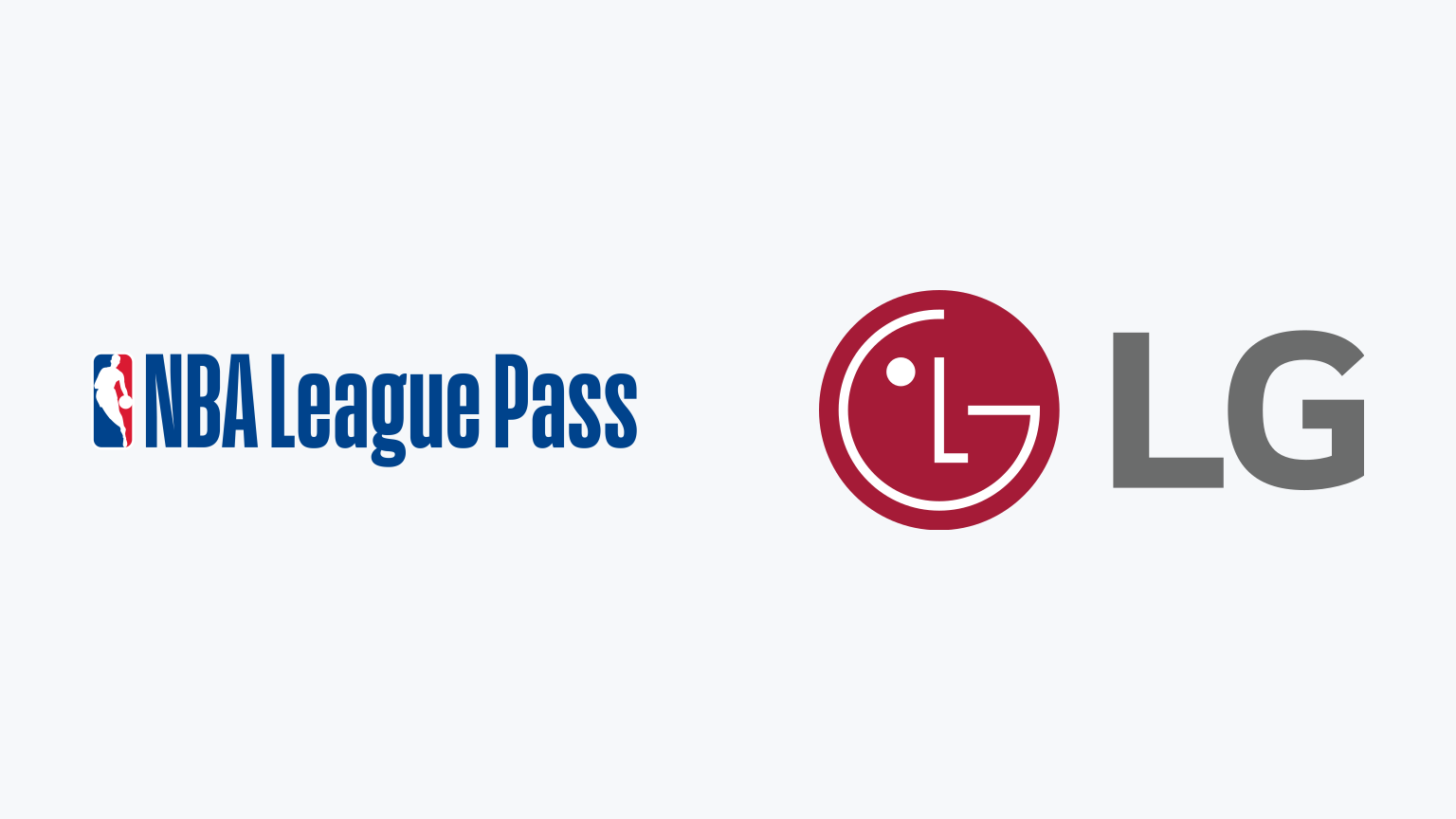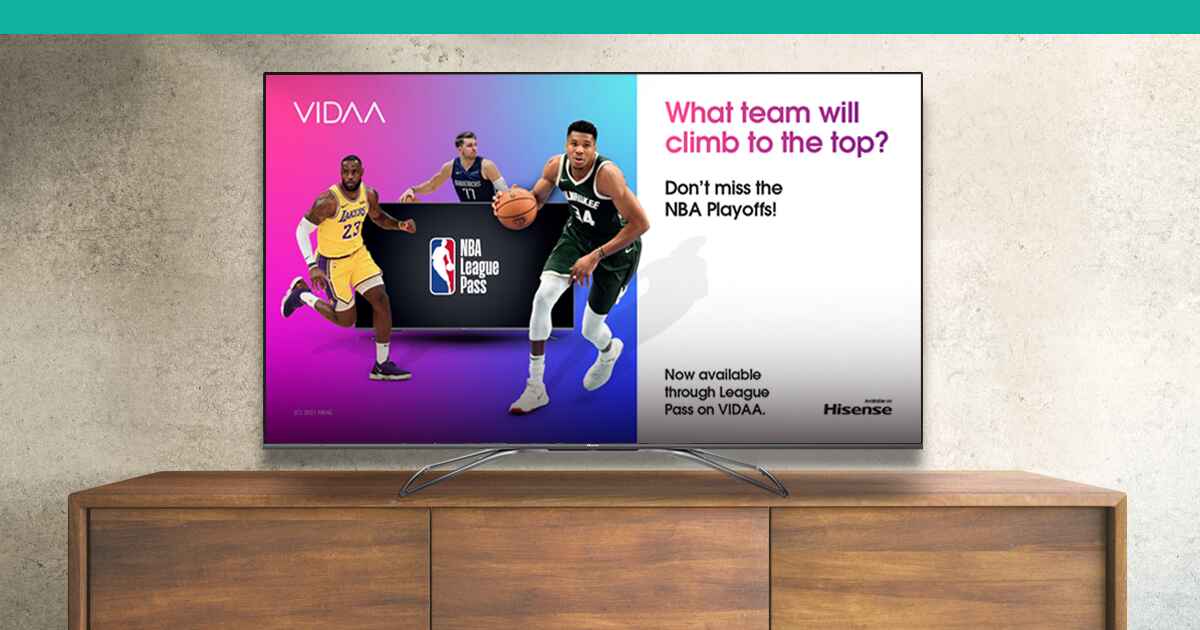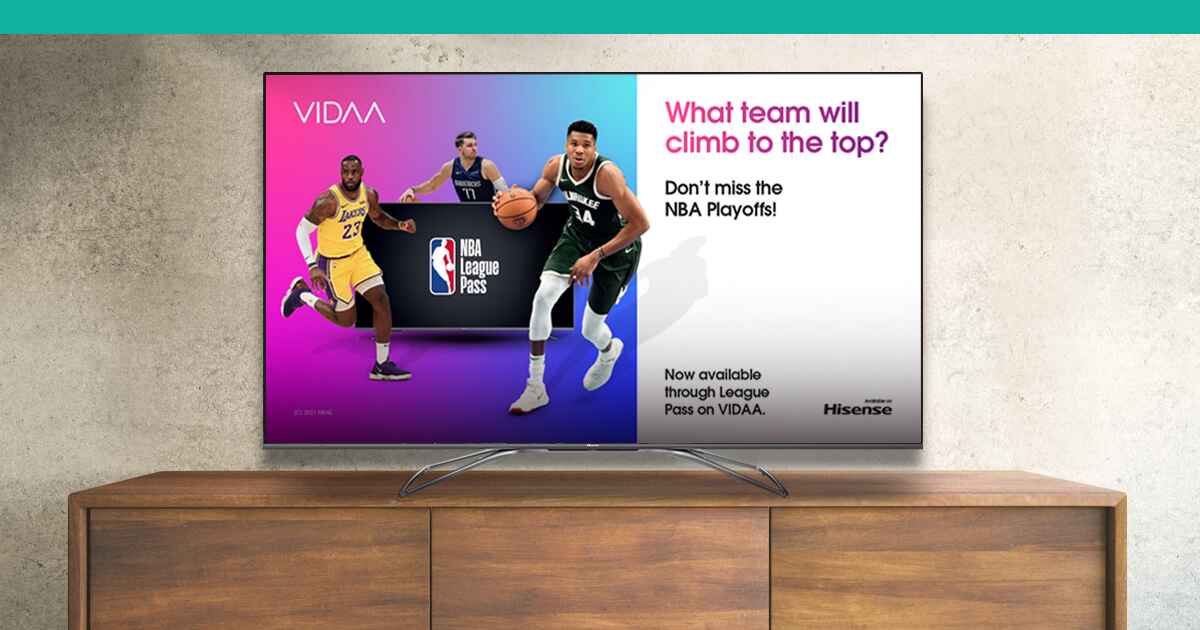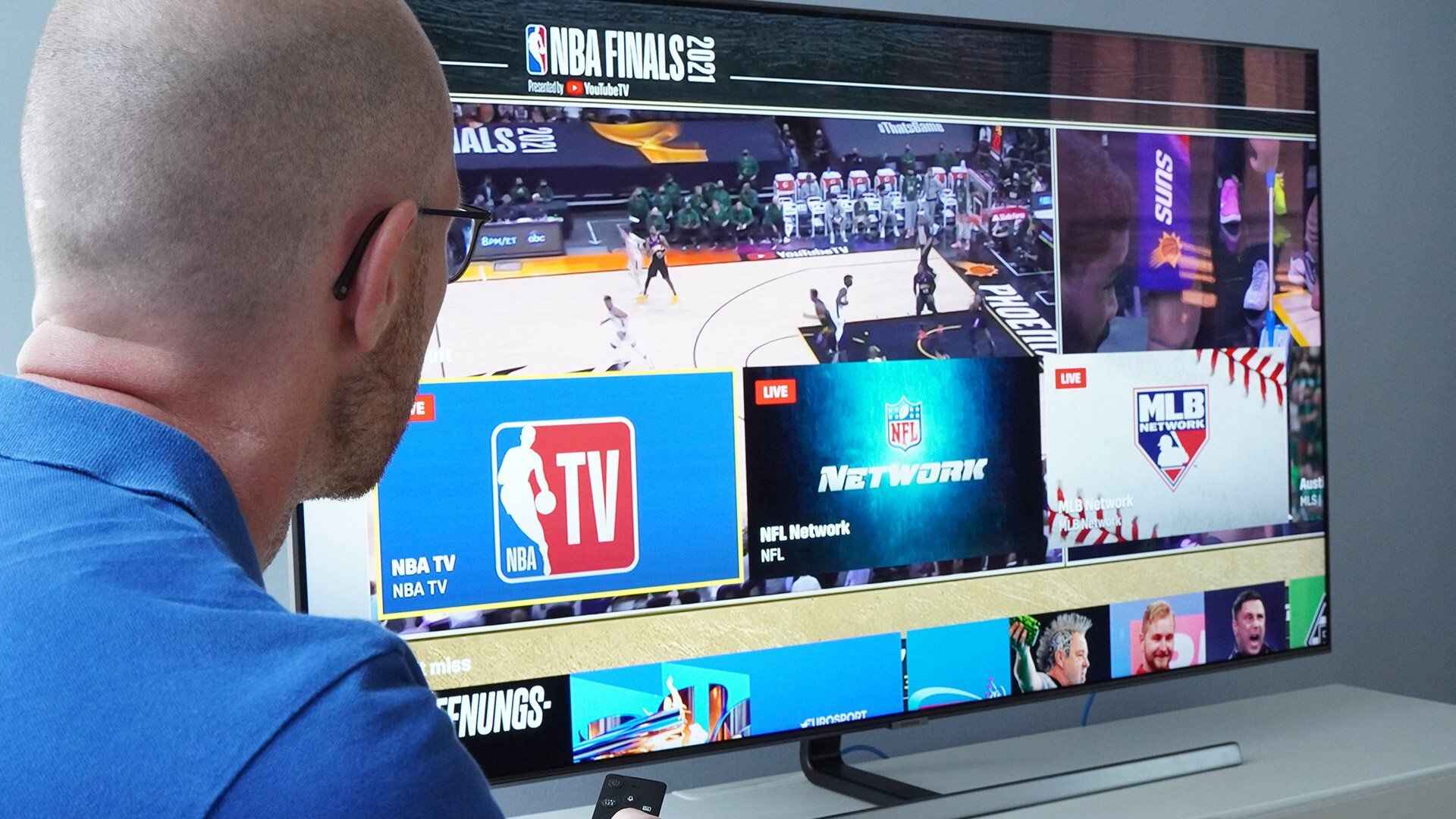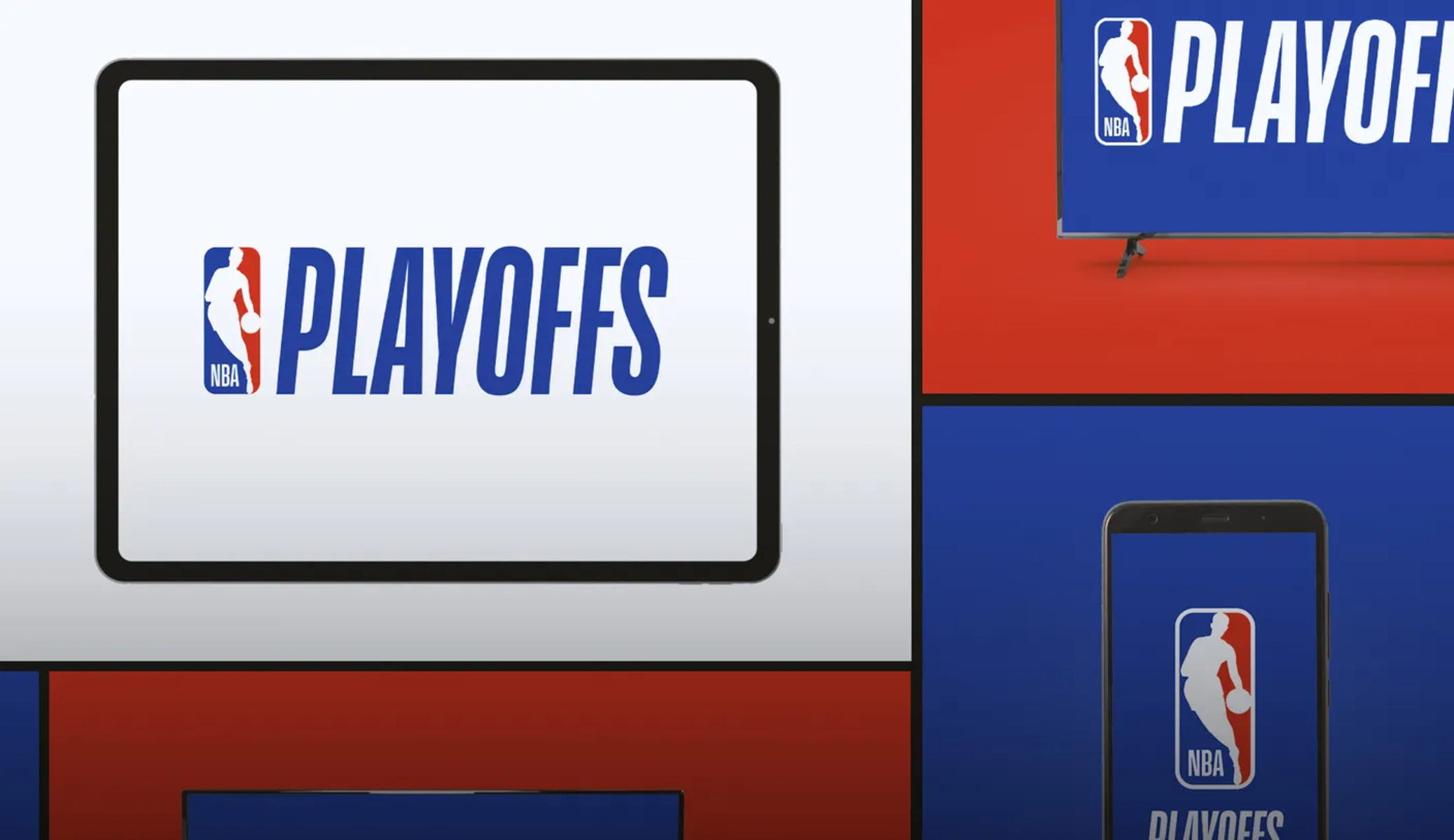Introduction
Welcome to the world of NBA League Pass on your LG Smart TV! If you’re a basketball fanatic who wants to catch all the action from the comfort of your living room, you’re in the right place. In this guide, we’ll walk you through the step-by-step process of installing NBA League Pass on your LG Smart TV, so you never miss a thrilling dunk or a game-changing three-pointer.
With NBA League Pass, you can watch live and on-demand games from the entire NBA season, access exclusive content, and enjoy in-depth analysis and highlights. Whether you’re a die-hard fan of a specific team or you simply love the sport of basketball, NBA League Pass offers an unrivaled viewing experience that caters to your passion.
Before we dive into the installation process, it’s important to note that NBA League Pass is a subscription-based service. There are different subscription plans available, allowing you to choose the option that best suits your needs and preferences. Now that we’ve covered the basics, let’s get started by checking the compatibility of your LG Smart TV.
Pre-requisites
Before you begin the installation process of NBA League Pass on your LG Smart TV, there are a few things you’ll need to ensure a smooth and hassle-free experience. Here are the pre-requisites:
- A compatible LG Smart TV: Ensure that your LG Smart TV is compatible with the NBA League Pass app. Check the manufacturer’s website or the TV’s user manual for compatibility information.
- Stable Internet connection: To stream NBA games seamlessly, you’ll need a stable and reliable internet connection. Make sure your TV is connected to Wi-Fi or an Ethernet cable for a smooth viewing experience.
- LG Content Store account: You’ll need an account to access the LG Content Store and download the NBA League Pass app. If you don’t have one, create an account on the LG website or through the TV’s interface.
- NBA League Pass subscription: Sign up for an NBA League Pass subscription on the official NBA website. Choose the plan that suits your needs, whether it’s a full season package or a single team package.
Once you have these pre-requisites sorted, you’re ready to proceed with the installation process. Remember to have your LG Smart TV connected to the internet and your NBA League Pass subscription details on hand. Follow the next steps to enjoy all the exciting NBA action on your LG Smart TV.
Step 1: Check TV Compatibility
Before installing NBA League Pass on your LG Smart TV, it’s important to ensure that your TV is compatible with the app. This way, you can avoid any compatibility issues and enjoy a seamless viewing experience. Here’s how to check the compatibility of your LG Smart TV:
- Refer to the TV’s user manual: The user manual that came with your LG Smart TV contains valuable information about its supported apps and features. Check the manual or any accompanying documentation for references to NBA League Pass.
- Visit the LG website: Head over to the official LG website and navigate to the section related to your TV model. Look for the specific compatibility information or a list of supported apps to determine if NBA League Pass is supported.
- Search using the LG Content Store: On your LG Smart TV, go to the LG Content Store and use the search function to look for NBA League Pass. If the app appears in the search results, it is likely compatible with your TV model.
If you find that your LG Smart TV is compatible with NBA League Pass, you’re good to go! You can proceed to the next steps of the installation process. However, if you discover that your TV is not compatible, don’t worry! There might be alternative ways to access NBA games on your TV, such as screen mirroring or using a separate streaming device.
Checking the compatibility of your LG Smart TV ensures that you can take full advantage of all the features and benefits of the NBA League Pass app. Don’t skip this step, as it will prevent any frustration or disappointment later on. Now that you’ve confirmed the compatibility, let’s move on to connecting your TV to the internet.
Step 2: Connect TV to the Internet
In order to access and install NBA League Pass on your LG Smart TV, you need to ensure that your TV is connected to the internet. Here’s how you can connect your TV to the internet:
- Wired connection: If you have a LAN cable, you can connect your LG Smart TV directly to your modem or router. Locate the Ethernet port on the back of your TV and plug in the LAN cable. This will provide a stable and reliable connection.
- Wireless connection: If you prefer a wireless connection, make sure your LG Smart TV is within range of your Wi-Fi network. Access the TV’s settings menu and navigate to the “Network” or “Wireless” section. Connect to your Wi-Fi network by selecting it from the available options and entering the Wi-Fi password if prompted.
Once you have successfully connected your LG Smart TV to the internet, a confirmation message should appear on the screen indicating a successful connection. This means that your TV is now ready to download and install the NBA League Pass app.
Having a stable internet connection is crucial when streaming NBA games through the League Pass app. A wired connection is generally more reliable, but if that’s not feasible, make sure your wireless connection is strong and uninterrupted to ensure a smooth viewing experience without any buffering or lag.
Now that your TV is connected to the internet, it’s time to access the LG Content Store to find and install the NBA League Pass app. This will bring you one step closer to enjoying all the NBA action from the comfort of your living room.
Step 3: Access the LG Content Store
Now that your LG Smart TV is connected to the internet, it’s time to access the LG Content Store, where you can find and download the NBA League Pass app. The LG Content Store is a built-in app store that offers a wide range of applications for your LG Smart TV. Follow these steps to access the store:
- Using your LG remote control, press the “Home” button. This will bring up the home screen menu on your TV.
- Using the arrow buttons on the remote, navigate to the “LG Content Store” icon, usually located at the bottom of the screen, and select it by pressing the “OK” or “Enter” button.
After following these steps, the LG Content Store will open, giving you access to a variety of apps, games, and services for your LG Smart TV. This is where you’ll find the NBA League Pass app for installation.
It’s worth noting that the exact layout and design of the LG Content Store may vary slightly depending on your TV model and firmware version. However, the general process of accessing the store remains the same.
By accessing the LG Content Store, you’re unlocking a world of entertainment right at your fingertips. From streaming apps to games to utility tools, the LG Content Store offers a wide range of options to enhance your smart TV experience. Now that you’re in the store, it’s time to search for the NBA League Pass app.
Step 4: Search for NBA League Pass
Now that you’re in the LG Content Store, it’s time to search for the NBA League Pass app and prepare for installation. Follow these steps to find the app:
- Using the remote control, navigate to the search bar within the LG Content Store. It is usually located at the top or side of the screen.
- Using the on-screen keyboard, type “NBA League Pass” and press the “OK” or “Enter” button.
The search function will now scan the LG Content Store for the NBA League Pass app. It may take a few moments to display the results, so be patient.
Once the search results appear, look for the official NBA League Pass app icon. It is usually displayed along with a brief description and user ratings. Make sure to select the app that is listed as the official NBA League Pass app.
When selecting the NBA League Pass app, pay attention to the information and ratings provided. This will help you determine if the app meets your requirements and has positive feedback from other users.
After selecting the NBA League Pass app, you will be taken to its dedicated page within the LG Content Store. Here, you can find additional details, such as app size, supported devices, and reviews.
Once you have verified that you have selected the official NBA League Pass app, you’re ready to move on to the next step – installing it on your LG Smart TV.
Searching for the NBA League Pass app within the LG Content Store ensures that you find the correct and official app for your LG Smart TV. This way, you can be confident in the reliability and performance of the app as you prepare to install it.
Step 5: Install the NBA League Pass App
Now that you have found the official NBA League Pass app in the LG Content Store, it’s time to install it on your LG Smart TV. Follow these steps to complete the installation:
- On the dedicated NBA League Pass app page within the LG Content Store, locate the “Install” button. This button is typically displayed near the app icon or in a prominent position on the page.
- Using the remote control, highlight the “Install” button and press the “OK” or “Enter” button to initiate the installation process.
The installation process may take a few moments, depending on the size of the app and the speed of your internet connection. A progress bar or loading icon will indicate the installation status.
Once the NBA League Pass app is successfully installed on your LG Smart TV, a notification will appear on the screen. You can also check the app section of your TV’s home screen or the LG Content Store to confirm that the app is now available for use.
With the NBA League Pass app installed, you’re just a few steps away from accessing live and on-demand NBA games, highlights, and exclusive content. The next step is to launch the app and sign in to your NBA League Pass account.
Installing the NBA League Pass app on your LG Smart TV brings you one step closer to the thrill and excitement of professional basketball. Now that the app is installed, let’s move on to the next step of signing in to your account and setting up your subscription plan.
Step 6: Launch and Sign in to NBA League Pass
Now that you have successfully installed the NBA League Pass app on your LG Smart TV, it’s time to launch the app and sign in to your NBA League Pass account. Follow these steps to get started:
- Using your remote control, navigate to the home screen of your LG Smart TV.
- Locate the NBA League Pass app icon among your installed apps, and highlight it.
- Press the “OK” or “Enter” button on your remote control to launch the app.
Once the NBA League Pass app launches, you will be prompted to sign in or create an account. If you already have an NBA League Pass account, select the “Sign In” option.
Using the on-screen keyboard, enter your NBA League Pass account credentials, including your email address and password. Take care to accurately enter your login details to ensure a successful sign-in process.
If you don’t have an NBA League Pass account yet, select the “Create Account” option to set up a new account. Follow the provided instructions to complete the registration process and create your account.
After signing in or creating your account, you will be connected to the NBA League Pass service and gain access to all the features and content available. This includes live games, on-demand replays, highlights, and additional exclusive NBA programming.
It’s important to note that your NBA League Pass subscription must be active and valid to fully enjoy the app’s content. If you haven’t subscribed to NBA League Pass yet, you can choose your subscription plan in the upcoming step.
With the app launched and your account signed in, you’re now ready to explore the NBA League Pass app and personalize your viewing experience. Stay tuned for the next step, where we’ll guide you through choosing a subscription plan that suits your preferences.
Step 7: Choose your Subscription Plan
Now that you’re signed in to the NBA League Pass app on your LG Smart TV, it’s time to choose a subscription plan that fits your viewing needs. NBA League Pass offers different subscription options to cater to various preferences. Follow these steps to select your subscription plan:
- Within the NBA League Pass app, navigate to the “Subscription” or “Plans” section. This is usually located in the app’s menu or settings.
- You will be presented with a range of subscription plans, including options for a full season package, a single team package, or even monthly and annual passes.
- Review the details of each subscription plan, including the price, access to live and on-demand games, additional features, and any restrictions or limitations.
- Select the subscription plan that best suits your preferences and budget.
- After selecting your desired subscription plan, follow the on-screen prompts to confirm your selection and proceed with the payment process.
It’s important to note that the availability and pricing of subscription plans may vary depending on your location and the current NBA season.
Once your subscription plan is confirmed and payment is processed, you will gain access to all the benefits of NBA League Pass. This includes live streaming of NBA games, on-demand replays, multiple viewing options, and bonus content exclusive to NBA League Pass subscribers.
Remember to keep track of your subscription details, such as the renewal date and any applicable cancellation policies, to ensure uninterrupted access to NBA League Pass.
Now that you have chosen your subscription plan, sit back, relax, and get ready to enjoy all the excitement of NBA basketball right from your LG Smart TV. The next step will guide you on how to start watching NBA games through the NBA League Pass app.
Step 8: Enjoy NBA Games on your LG Smart TV
With NBA League Pass installed, signed in, and your subscription plan selected, it’s time to dive into the world of NBA basketball and start enjoying live and on-demand games on your LG Smart TV. Here’s how you can do it:
- Launch the NBA League Pass app on your LG Smart TV by selecting the app icon from your installed apps or using the home screen menu.
- Once the app is open, you’ll be presented with various options, such as live games, replays, highlights, and additional content.
- To watch live games, simply browse through the available NBA games in the app, which are usually categorized by date, teams, or featured matchups.
- Select the game you want to watch by highlighting it and pressing the “Play” or “OK” button on your remote control.
- For on-demand content, such as game replays and highlights, navigate to the respective sections within the app and browse through the available options.
- Select the content you want to watch and enjoy the action on your LG Smart TV.
- During live games, make use of the app’s features, like pause, rewind, or fast forward, to control your viewing experience and never miss a moment.
As you explore the NBA League Pass app, you’ll also come across additional features, such as game stats, player profiles, and exclusive behind-the-scenes footage. Take advantage of these features to enhance your overall NBA viewing experience.
Remember, as an NBA League Pass subscriber, you have the freedom to watch games and content at your convenience. Whether you want to catch the action live or watch it later as a replay, NBA League Pass offers flexibility to suit your schedule.
So, grab your snacks, settle into your favorite spot on the couch, and get ready to cheer on your favorite teams and players as you enjoy NBA basketball on your LG Smart TV with NBA League Pass.
Troubleshooting Tips
While installing and using NBA League Pass on your LG Smart TV is generally a smooth process, you may encounter occasional issues or difficulties. Here are some troubleshooting tips to help you overcome common problems:
- No NBA League Pass app in the LG Content Store: If you can’t find the NBA League Pass app in the LG Content Store, try clearing the cache and restarting your TV. You can also check for software updates for your LG Smart TV, as new updates may include app additions or improvements.
- App not launching or freezing: If the NBA League Pass app doesn’t launch or freezes during use, try force closing the app and restarting your TV. You can do this by pressing the home button on your remote control, navigating to the app in question, and selecting the close or exit option.
- Poor video quality or buffering: If you’re experiencing poor video quality or frequent buffering during playback, check your internet connection speed. Ensure that you have a stable and fast internet connection. You can also try moving your router closer to your TV or connecting your TV to the router via an Ethernet cable for a more reliable connection.
- Login or account issues: If you’re having trouble signing in to your NBA League Pass account or experiencing account-related issues, double-check your login credentials and ensure that your subscription is active and valid. If the issue persists, contact NBA League Pass customer support for assistance.
- Audio or video out of sync: If you notice that the audio and video are out of sync, try restarting your TV and relaunching the NBA League Pass app. If the problem continues, check for any available firmware updates for your LG Smart TV and install them to ensure optimal performance.
If you encounter any other issues or have specific questions about using NBA League Pass on your LG Smart TV, it’s recommended to refer to the official NBA League Pass support website or contact their customer support directly. They can provide you with tailored assistance and guide you through any technical difficulties you may be facing.
By keeping these troubleshooting tips in mind, you can troubleshoot and resolve common issues that may arise when using NBA League Pass on your LG Smart TV. Now you’re armed with the knowledge to overcome any hurdles that come your way, ensuring a smooth and enjoyable NBA viewing experience.
Conclusion
Congratulations! You have successfully learned how to install and set up NBA League Pass on your LG Smart TV. By following the step-by-step instructions in this guide, you can now enjoy live and on-demand NBA games, highlights, and exclusive content right from the comfort of your living room.
We started by checking the compatibility of your LG Smart TV and making sure it meets the requirements for the NBA League Pass app. Then, we connected your TV to the internet and accessed the LG Content Store to find and install the NBA League Pass app. Once installed, we launched the app, signed in to your NBA League Pass account, and selected a suitable subscription plan that caters to your viewing preferences.
Now, you have the power to watch your favorite NBA teams and players in action, whether it’s live games, replays, or exciting highlights. Take full advantage of the features and options available within the NBA League Pass app, such as pausing, rewinding, or fast forwarding to enhance your viewing experience.
Remember, if you encounter any issues along the way, refer to the troubleshooting tips provided in this guide or reach out to the NBA League Pass customer support for assistance. They are available to help you with any technical difficulties or account-related inquiries.
So, grab your popcorn, invite your friends over, and get ready to immerse yourself in the NBA world with NBA League Pass on your LG Smart TV. Whether you’re a die-hard fan or just enjoy the excitement of basketball, this guide has equipped you with the knowledge and steps to make the most out of your NBA viewing experience.
Enjoy the games and may your favorite team bring home the championship!