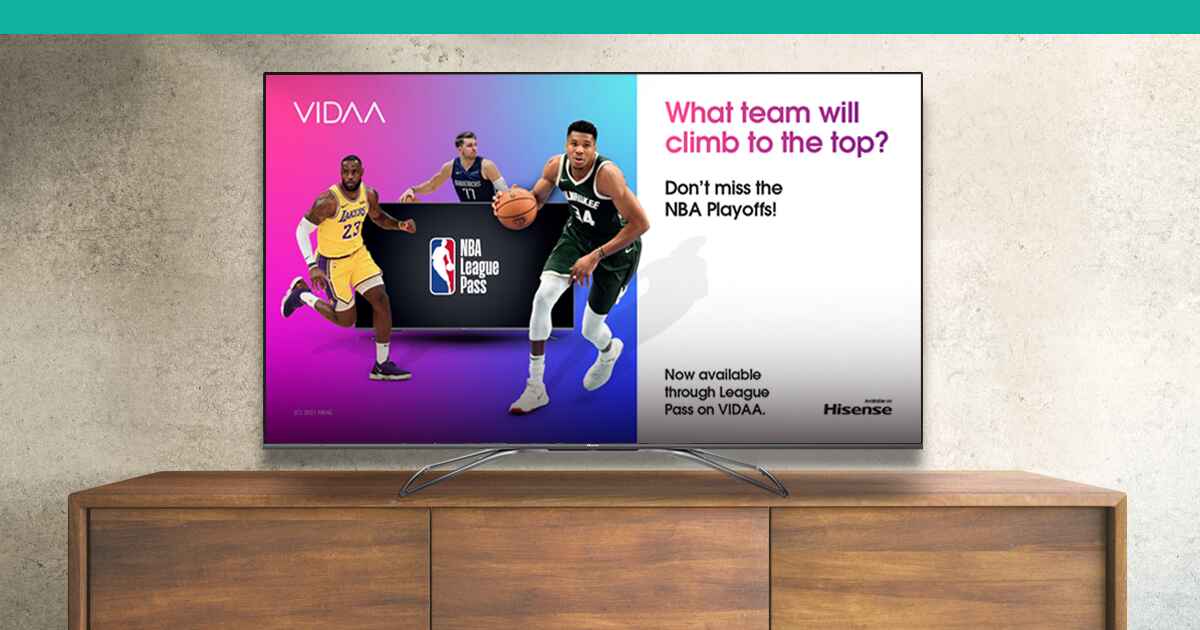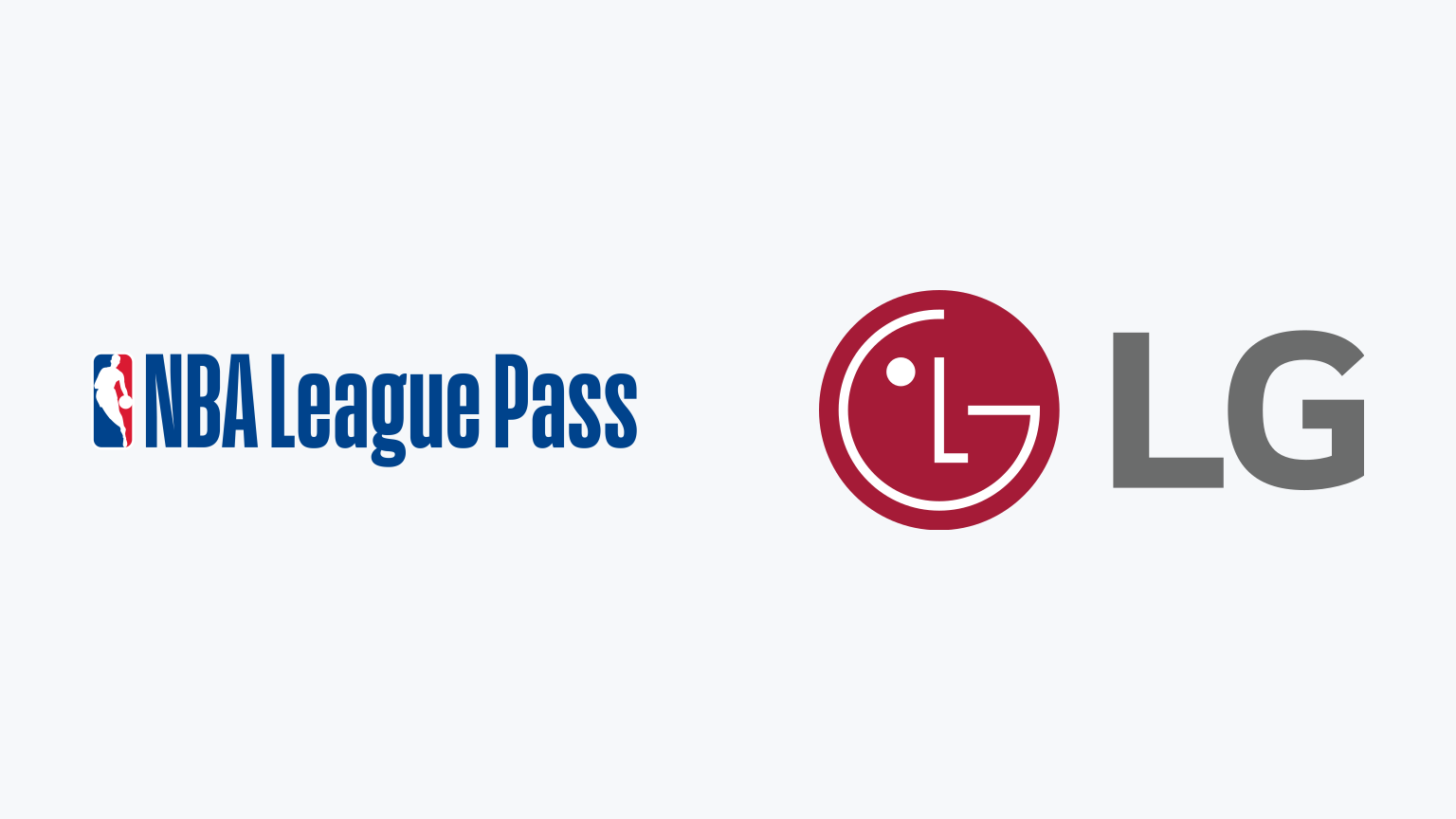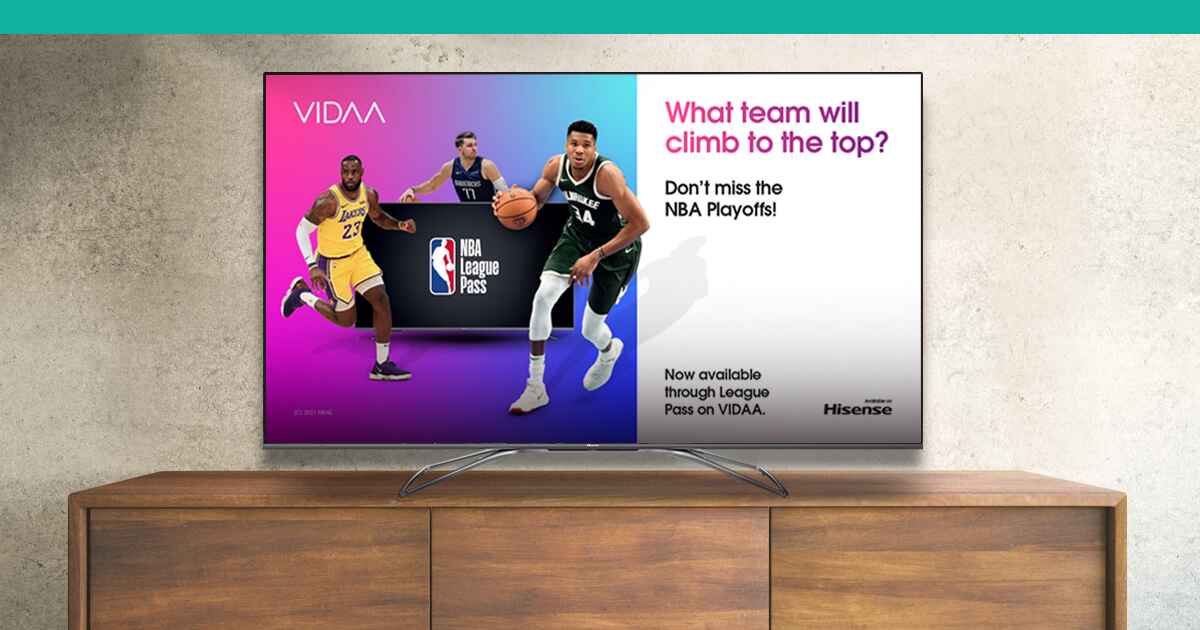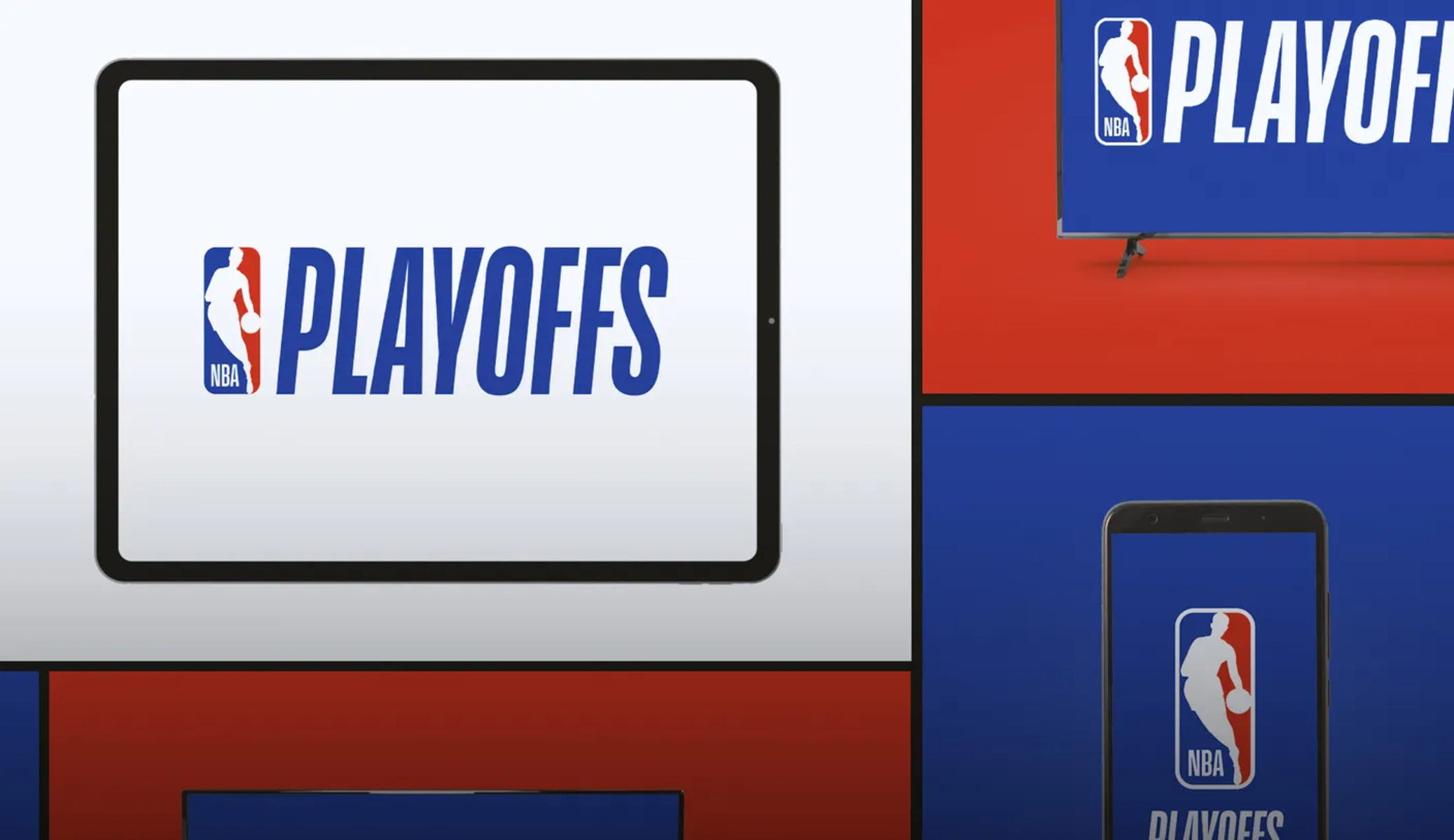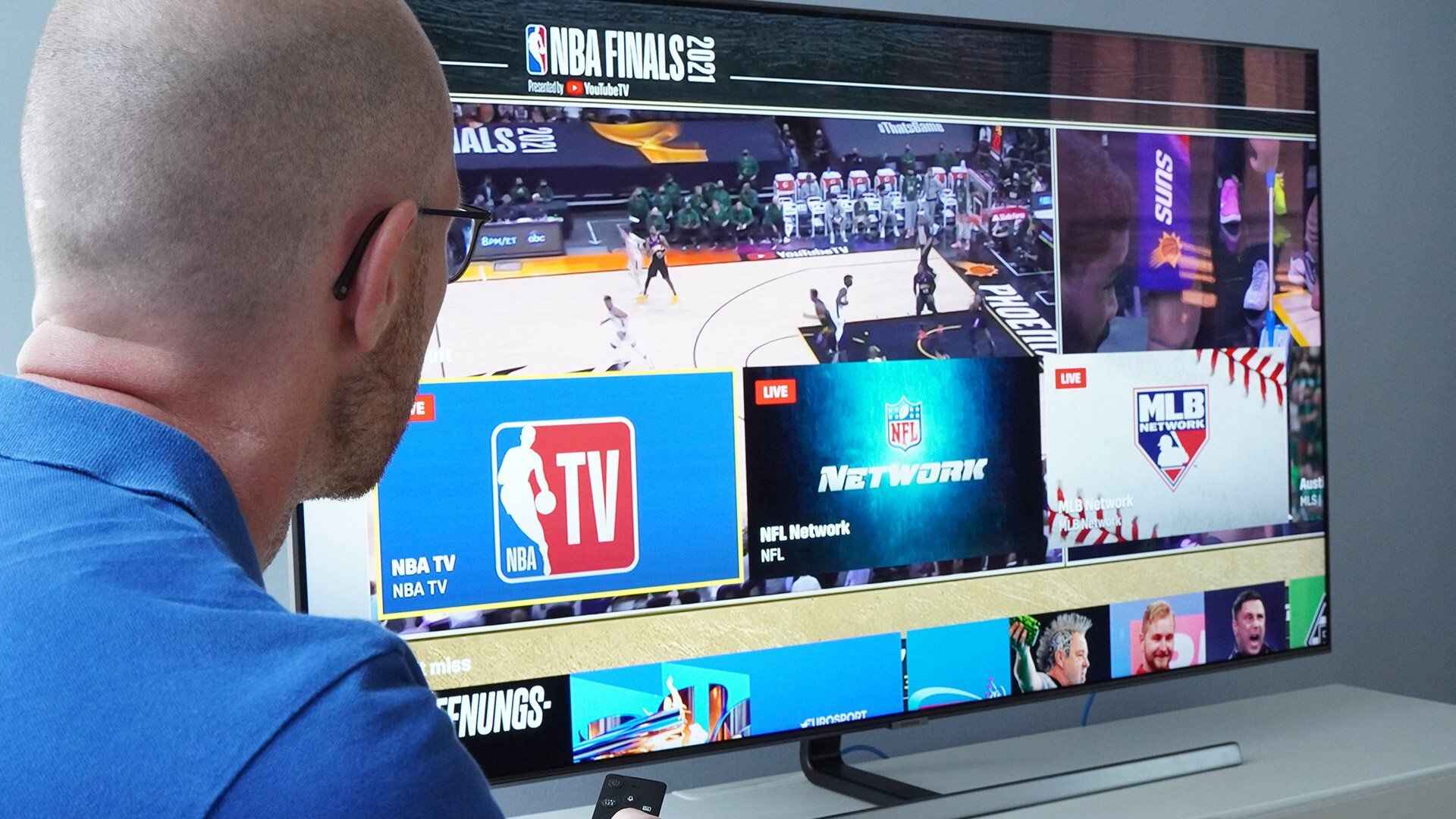Introduction
Welcome to the exciting world of NBA League Pass! As a basketball enthusiast, being able to watch all the action from the comfort of your own home is a dream come true. NBA League Pass offers a comprehensive streaming service that allows you to catch every game, every highlight, and every intense moment of the NBA season.
In this guide, we will walk you through the process of watching NBA League Pass on your TV. Whether you have a Smart TV, a streaming device, or a gaming console, you will learn how to connect and activate your NBA League Pass subscription so that you can enjoy the thrilling basketball games on the big screen.
Watching NBA League Pass on your TV opens up a whole new level of immersion and excitement. You can gather your friends and family, host watch parties, and cheer on your favorite teams together. With the ability to customize your viewing experience and access exclusive content, NBA League Pass truly revolutionizes the way you watch basketball.
So, if you’re ready to bring the NBA action into your living room or entertainment space, let’s dive in and explore the step-by-step process of watching NBA League Pass on your TV. Get your popcorn ready, sit back, and prepare to witness the intensity and skill of your favorite NBA superstars.
Understanding NBA League Pass
NBA League Pass is a subscription-based streaming service that allows basketball fans to watch live and on-demand NBA games on various devices, including your TV. It provides access to games from the regular season, playoffs, and even the NBA Finals, giving you the opportunity to stay connected with your favorite teams and players throughout the entire season.
With NBA League Pass, you have the flexibility to choose the games you want to watch. You can select specific teams, follow individual players, or simply enjoy the thrill of watching any game that piques your interest. The service also offers additional features, such as live stats, multi-game viewing, and condensed game replays, which enhance your overall basketball-watching experience.
Depending on the subscription plan you choose, NBA League Pass provides different levels of access. The options range from a single-team package to a full league pass, allowing you to tailor your experience based on your preferences and budget. Additionally, NBA League Pass offers different viewing options, including home and away commentary, multiple languages, and even virtual reality (VR) broadcasts for an immersive viewing experience.
One of the key advantages of NBA League Pass is the ability to stream games on multiple devices, including your TV. This means you can enjoy the thrilling NBA action on a larger screen, providing a more immersive and engaging experience. Whether you have a Smart TV, a streaming device like Roku or Apple TV, or even a gaming console, NBA League Pass offers compatibility with a variety of platforms, making it accessible for a wide range of users.
Now that you have a basic understanding of NBA League Pass, let’s explore how you can connect and watch NBA games on your TV, taking your basketball-watching experience to the next level.
Connecting your TV to NBA League Pass
In order to watch NBA League Pass on your TV, you will need to connect your TV to a device that supports the streaming service. Here are a few common options:
- Smart TV: If you own a Smart TV, chances are it already has built-in streaming capabilities. Simply navigate to your TV’s app store and search for the NBA app. Download and install the app to get started with NBA League Pass.
- Streaming Device: If your TV is not a Smart TV, you can connect a streaming device such as Roku, Apple TV, Amazon Fire Stick, or Google Chromecast. These devices plug into your TV’s HDMI port and allow you to access a variety of streaming apps, including the NBA app. Simply install the NBA app on your chosen streaming device and follow the activation process to start enjoying NBA League Pass on your TV.
- Gaming Console: If you own a gaming console like Xbox or PlayStation, you can also access NBA League Pass through the console’s app store. Search for the NBA app and download it to your console. Sign in with your NBA League Pass account credentials and start watching NBA games on your TV.
Once you’ve decided on the device you’ll be using to stream NBA League Pass on your TV, connect the device to your TV using the appropriate cables or wireless connection. Follow the on-screen instructions to set up the device and connect it to your home network.
It’s important to ensure that your internet connection is stable and offers sufficient bandwidth to support streaming HD content. A reliable and fast internet connection will ensure a smooth and uninterrupted NBA League Pass viewing experience on your TV.
With your TV now connected to a compatible device, you’re ready to proceed to the next step: downloading and installing the NBA app.
Using a Smart TV or Streaming Device
If you own a Smart TV or a streaming device, you have a convenient and seamless way to access NBA League Pass on your TV. Here’s how you can start streaming NBA games using these devices:
- Smart TV: If your TV is equipped with Smart capabilities, follow these steps to watch NBA League Pass:
- Navigate to the app store on your Smart TV. The app store may have different names based on the manufacturer, such as LG Content Store, Samsung Smart Hub, or Sony Select.
- Search for the NBA app in the app store. Once you find it, select it and click on “Install” or “Download” to install the app on your Smart TV.
- Once the installation is complete, launch the NBA app on your Smart TV.
- You will be prompted to log in to your NBA League Pass account. Enter your credentials and sign in.
- After signing in, you will have access to all the features and games available on NBA League Pass. Browse through the menu, select your desired game, and start streaming.
- Streaming Device: If you have a streaming device like Roku, Apple TV, Amazon Fire Stick, or Google Chromecast, follow these steps to watch NBA League Pass on your TV:
- Connect the streaming device to your TV using an HDMI cable or any other recommended method.
- Turn on your TV and switch to the corresponding input/source channel that corresponds to the streaming device.
- Using your TV remote or the remote that came with the streaming device, navigate to the device’s home screen.
- Look for the app store or application marketplace on the home screen. It may be labeled differently depending on the device.
- Search for the NBA app in the app store and select it.
- Click on “Install” or “Download” to install the NBA app on your streaming device.
- Once the installation is complete, open the NBA app and sign in with your NBA League Pass account credentials.
- With your account signed in, you can start exploring the NBA League Pass features and select the game you want to watch.
Using a Smart TV or streaming device provides a user-friendly interface and direct access to the NBA app, making it convenient to navigate the NBA League Pass library and enjoy the games on your TV. Make sure to follow the on-screen instructions for any additional setup required, and ensure that your TV is connected to the internet for a smooth streaming experience.
Downloading the NBA App on your TV
To access NBA League Pass on your TV, you will need to download and install the NBA app. The process may vary slightly depending on the type of device you are using, but the general steps are as follows:
- Smart TV:
- Turn on your Smart TV and ensure that it is connected to the internet.
- Using your TV remote, navigate to the app store or application marketplace on your Smart TV. This may be called LG Content Store, Samsung Smart Hub, or Sony Select, depending on your TV brand.
- Once you are in the app store, search for “NBA” or “NBA app” in the search bar.
- Select the NBA app from the search results.
- Click on “Install” or “Download” to begin the installation process.
- Wait for the app to finish downloading and installing on your Smart TV.
- Once the installation is complete, locate the NBA app in the app menu on your Smart TV and open it.
- Sign in to the app using your NBA League Pass account credentials.
- Once signed in, you can start exploring the NBA League Pass library, select games, and begin streaming on your TV.
- Streaming Device:
- Connect your streaming device (Roku, Apple TV, Amazon Fire Stick, etc.) to your TV using an HDMI cable or any other recommended method.
- Turn on your TV and switch to the corresponding input/source channel that is connected to the streaming device.
- Using your TV remote or the remote that came with the streaming device, navigate to the device’s home screen.
- Look for the app store or application marketplace on the home screen.
- Search for “NBA” or “NBA app” in the app store.
- Select the NBA app from the search results.
- Click on “Install” or “Download” to begin the installation process.
- Wait for the app to finish downloading and installing on your streaming device.
- Once the installation is complete, locate the NBA app on your streaming device’s home screen and open it.
- Sign in to the app using your NBA League Pass account credentials.
- Once signed in, you can start exploring the NBA League Pass library, select games, and begin streaming on your TV.
Downloading and installing the NBA app on your TV or streaming device is a crucial step in accessing NBA League Pass. Make sure to follow the on-screen instructions and provide your NBA League Pass account information when prompted to sign in. Once you have successfully installed and signed in to the NBA app, you can immerse yourself in the world of NBA League Pass on your TV and enjoy the live games, highlights, and exclusive content.
Activating your NBA League Pass subscription
After downloading and installing the NBA app on your TV or streaming device, the next step is to activate your NBA League Pass subscription. Here’s how you can do it:
- Launch the NBA app on your TV or streaming device.
- You will be prompted to sign in with your NBA League Pass account. If you don’t have an account yet, you can create one by visiting the official NBA League Pass website and signing up.
- Enter your NBA League Pass account email and password into the sign-in screen on your TV or streaming device.
- Once signed in, you may be prompted to enter an activation code. This code is unique to your TV or streaming device and needs to be linked to your NBA League Pass subscription.
- Visit the NBA League Pass activation page on a separate device, such as your phone or computer, and sign in to your NBA League Pass account.
- Enter the activation code displayed on your TV or streaming device into the provided field on the activation page.
- Click on the “Activate” or “Submit” button to link your device to your NBA League Pass subscription.
- Upon successful activation, your TV or streaming device is now authorized to access NBA League Pass content.
- Return to the NBA app on your TV or streaming device. You should now have full access to the features and games available with your NBA League Pass subscription.
Activating your NBA League Pass subscription ensures that you can enjoy all the benefits and content associated with the service on your TV. It is important to follow the activation process accurately to avoid any issues accessing your desired games and features.
If you encounter any difficulties during the activation process, check the NBA League Pass support website for troubleshooting guides or contact their customer support for assistance. They will be able to assist you in resolving any activation-related issues and ensuring that your NBA League Pass subscription is fully activated on your TV or streaming device.
Navigating NBA League Pass on your TV
Once you have successfully activated your NBA League Pass subscription on your TV or streaming device, it’s time to explore the various features and navigate through the NBA League Pass interface. Here are some tips to help you make the most out of your NBA League Pass experience on your TV:
- Main Menu: The NBA app on your TV will typically have a main menu that serves as the gateway to all the content available. This menu may include options such as “Games,” “Highlights,” “Originals,” “Stats,” and “Settings.” Use your TV remote or streaming device remote to navigate through the menu and select the desired option.
- Games: The “Games” section of NBA League Pass allows you to access all the live and on-demand games. You can choose to browse games by date, team, or player. Explore the schedule, select a game, and start streaming it on your TV.
- Highlights: In the “Highlights” section, you can find condensed versions of previous games, top plays, and exciting moments. Watch the best dunks, buzzer-beaters, and defensive plays that make the NBA so thrilling.
- Originals: NBA League Pass offers exclusive original content, including documentaries, behind-the-scenes footage, and player profiles. Dive into the “Originals” section to discover engaging content that goes beyond the game itself.
- Stats: If you’re a stat junkie, you’ll appreciate the “Stats” section of NBA League Pass. Access game stats, player statistics, team standings, and more. Stay up to date with the latest numbers and trends in the NBA.
- Settings: The “Settings” option allows you to customize your NBA League Pass experience. Adjust your preferences for audio, video quality, language, notifications, and more. Personalize your viewing experience to suit your preferences.
- Multi-Game Viewing: Some streaming devices and Smart TVs offer the option to watch multiple games simultaneously. If this feature is available on your device, you can split the screen and view two or more NBA games at the same time. This is especially useful during busy game days or when you don’t want to miss any action.
- User Interface: Pay attention to the user interface and how to navigate through it efficiently. Use the arrow buttons or direction pad on your TV remote or streaming device remote to move between different sections, scroll through game listings, and select options.
- Search Functionality: Many NBA apps on smart TVs and streaming devices come with a search feature. Use it to quickly find specific games, teams, players, or highlights that you’re interested in. This can save you time and make your browsing experience more streamlined.
Exploring the various sections and features of NBA League Pass on your TV is a great way to discover all the captivating content and games available. Take your time to familiarize yourself with the layout of the app and experiment with different options to find your preferred viewing preferences.
Remember, each TV or streaming device may have slight differences in the navigation and user interface, but the core functionality and content should remain consistent. Enjoy the convenience and flexibility of watching NBA games on your TV, and have a fantastic NBA League Pass experience right from the comfort of your own home.
Customizing your NBA League Pass experience
NBA League Pass offers a range of customization options that allow you to tailor your viewing experience to your preferences. Here are some ways you can customize your NBA League Pass experience on your TV:
- Favorite Teams/Players: NBA League Pass allows you to select your favorite teams and players. By doing so, you can receive personalized notifications and easily access games featuring your preferred teams and players.
- Audio Options: Some NBA apps on Smart TVs and streaming devices offer multiple audio options. You can choose between home and away commentary or switch to other available languages for a more immersive experience.
- Video Quality: Adjusting the video quality allows you to optimize your NBA League Pass streaming experience on your TV. Depending on your internet connection, you can select options such as SD (standard definition), HD (high definition), or even 4K for the best possible picture quality.
- Notifications: Stay up to date with the latest NBA news, game alerts, and highlights by enabling notifications on your NBA League Pass app. You can choose to receive notifications for specific games, important updates, or breaking news related to your favorite teams and players.
- Virtual Reality (VR) Viewing: If you have a compatible VR headset, select NBA League Pass apps offer virtual reality viewing. Immerse yourself in the game with a 360-degree experience, putting you right in the midst of the action.
- Playoff and NBA Finals Coverage: NBA League Pass provides comprehensive coverage of the NBA playoffs and the NBA Finals. Customize your experience by accessing exclusive content, behind-the-scenes footage, and in-depth analysis during these exciting postseason events.
- Personalized Recommendations: Some NBA League Pass apps offer personalized recommendations based on your viewing history and preferences. Take advantage of this feature to discover new games, highlights, and original content that align with your interests.
- Favorite Moments: You can bookmark your favorite moments within games by utilizing the “Favorite Moments” feature. This allows you to quickly revisit exciting plays, game-winning shots, or memorable highlights whenever you want.
Customizing your NBA League Pass experience on your TV allows you to truly make the service your own. Whether it’s selecting your favorite teams and players, adjusting audio and video settings, or receiving personalized notifications, these customization options enhance your basketball-watching experience and enable you to stay connected with the NBA in a way that suits your preferences.
Explore the settings and preferences menu within the NBA app on your TV to unlock these customization options. Experiment with different settings to find what works best for you and take advantage of the personalized features to enhance your NBA League Pass experience.
Troubleshooting common issues
While NBA League Pass provides a seamless and enjoyable streaming experience, you may encounter some common issues when using the service on your TV. Here are some troubleshooting steps to help you resolve these issues:
- Poor Video Quality: If you are experiencing low video quality or buffering during playback, check your internet connection. Ensure that your internet speed is sufficient for streaming HD content. If possible, connect your TV or streaming device directly to your router using an Ethernet cable for a more stable connection.
- No Sound: If you have video playback but no sound, check your TV’s audio settings. Make sure the volume is not muted and that the audio output is correctly selected. If you are using a streaming device, ensure that the audio settings on both the device and your TV are properly configured.
- App Crashes or Freezes: If the NBA app on your TV crashes or freezes, try closing the app and relaunching it. If the issue persists, check for any available software updates for your TV or streaming device. You can also try reinstalling the NBA app to resolve any potential software conflicts.
- Device Compatibility: Make sure that your TV or streaming device is compatible with the NBA app and NBA League Pass. Check the system requirements and compatibility information provided by the NBA to ensure that your device meets the necessary specifications.
- Activation Issues: If you are having trouble activating your NBA League Pass subscription, double-check your account information and ensure that you have entered the correct activation code. If you continue to have issues, visit the NBA League Pass support website or contact their customer support for assistance.
- Blackouts: NBA League Pass has blackout restrictions for local and nationally televised games. If you are unable to watch a game due to blackout restrictions, consider using a VPN (Virtual Private Network) to bypass the blackout and access the game. However, please note that using a VPN might be against NBA League Pass terms of service.
- Streaming Device Issues: If you are using a streaming device, ensure that it is up to date with the latest software updates. Restart the streaming device and try reconnecting it to your TV. If the issue persists, try using a different HDMI port on your TV or reset the streaming device to its factory settings.
If you encounter any other issues not mentioned here, consult the NBA League Pass support resources, including their website and customer support channels. They will be able to provide specific troubleshooting steps and assistance tailored to your situation.
Remember to remain patient and persistent when troubleshooting issues. Many common issues can be resolved with simple steps, but if you are unable to resolve the issue on your own, don’t hesitate to reach out to the NBA League Pass support team for further assistance.
Conclusion
Watching NBA League Pass on your TV is an incredible way to immerse yourself in the excitement and thrill of NBA basketball. With a variety of devices available, including Smart TVs and streaming devices, you have the flexibility to enjoy every game, highlight, and moment on the big screen.
In this guide, we’ve covered the key steps to connect your TV to NBA League Pass, download the NBA app, activate your subscription, and navigate through the interface. We’ve also discussed how to customize your NBA League Pass experience to suit your preferences and troubleshoot common issues that may arise.
By following the instructions outlined in this guide, you can seamlessly stream NBA games, access exclusive content, and stay up to date with your favorite teams and players. Remember to take advantage of features like favorite teams and players, video quality settings, personalized notifications, and more to enhance your NBA League Pass experience.
If you run into any difficulties along the way, don’t hesitate to consult the NBA League Pass support resources or reach out to their customer support team for assistance. They are there to provide guidance and help you resolve any issues.
Now, it’s time to grab your remote, get comfortable on your couch, and enjoy the excitement of NBA League Pass on your TV. Happy watching!