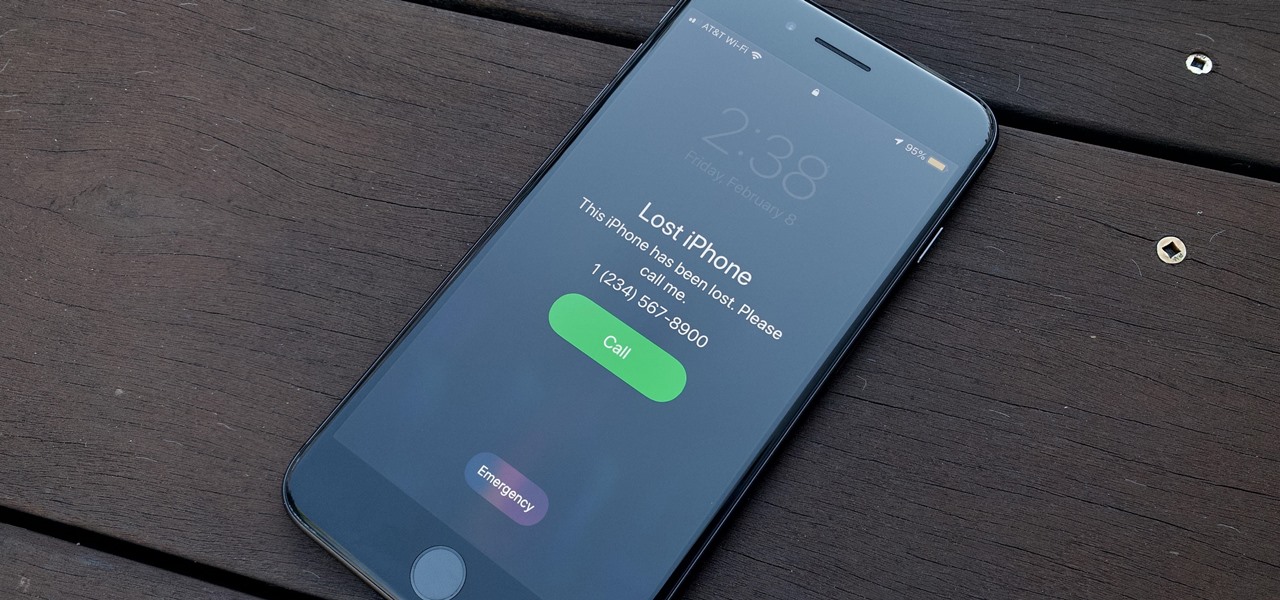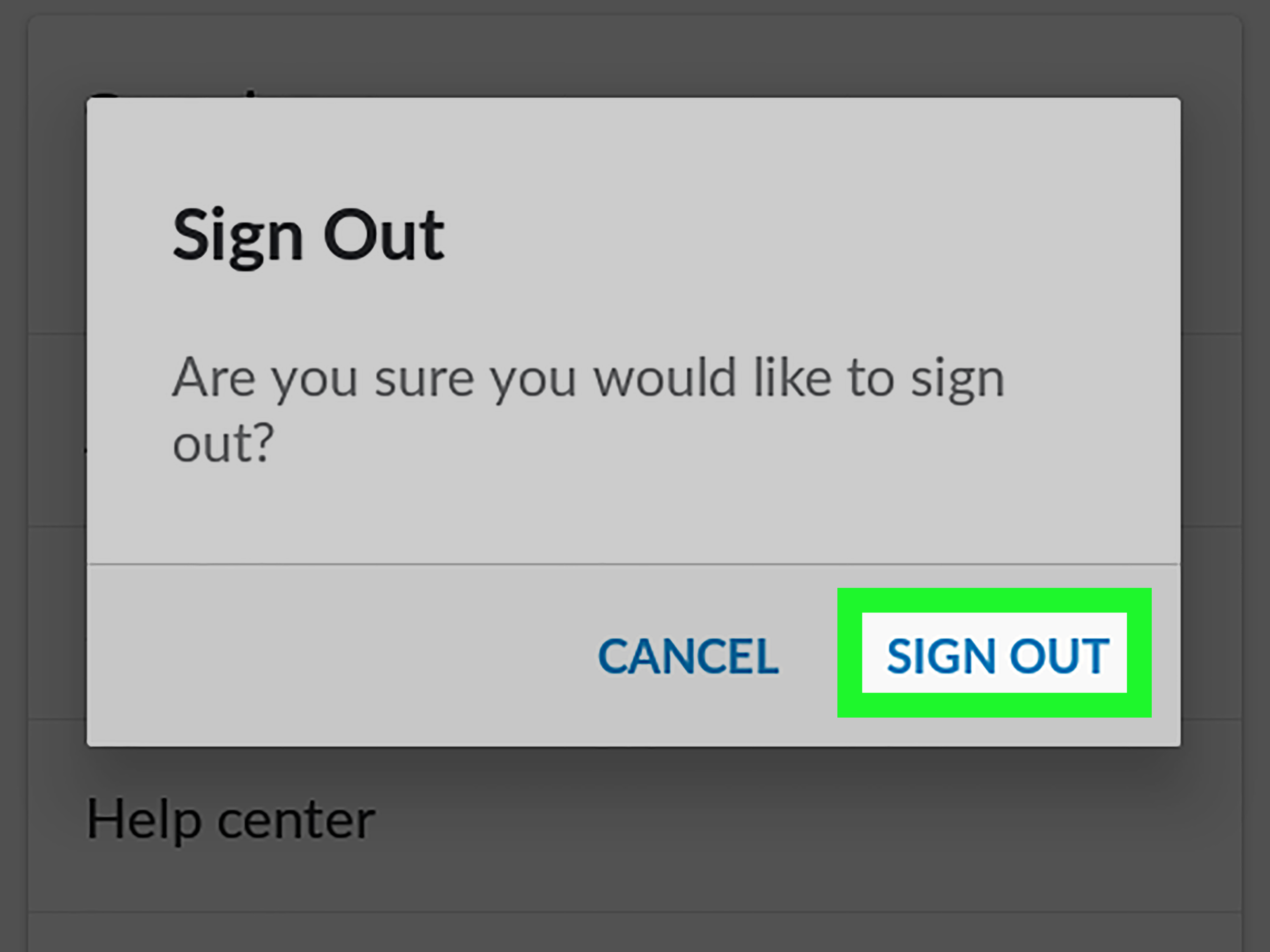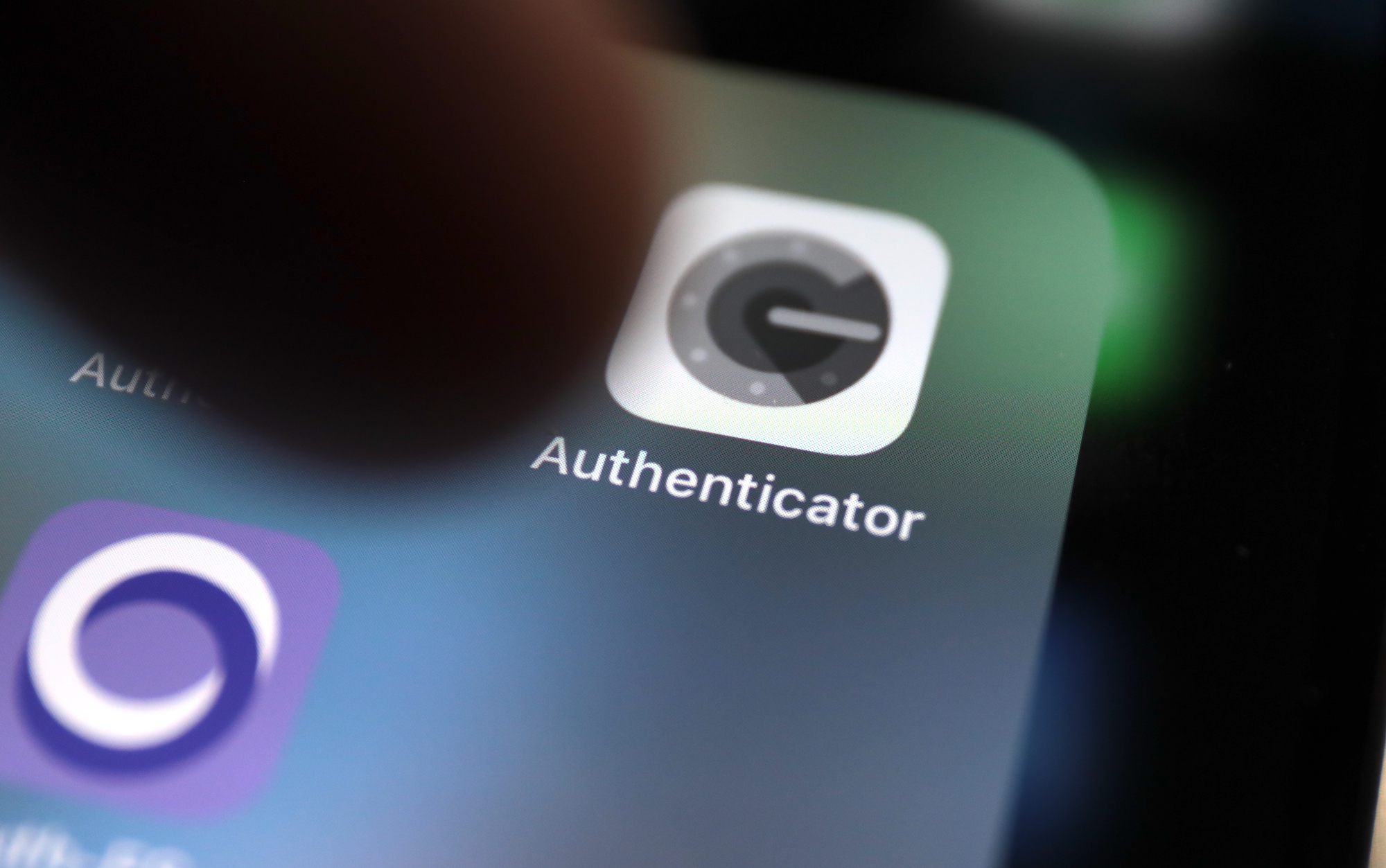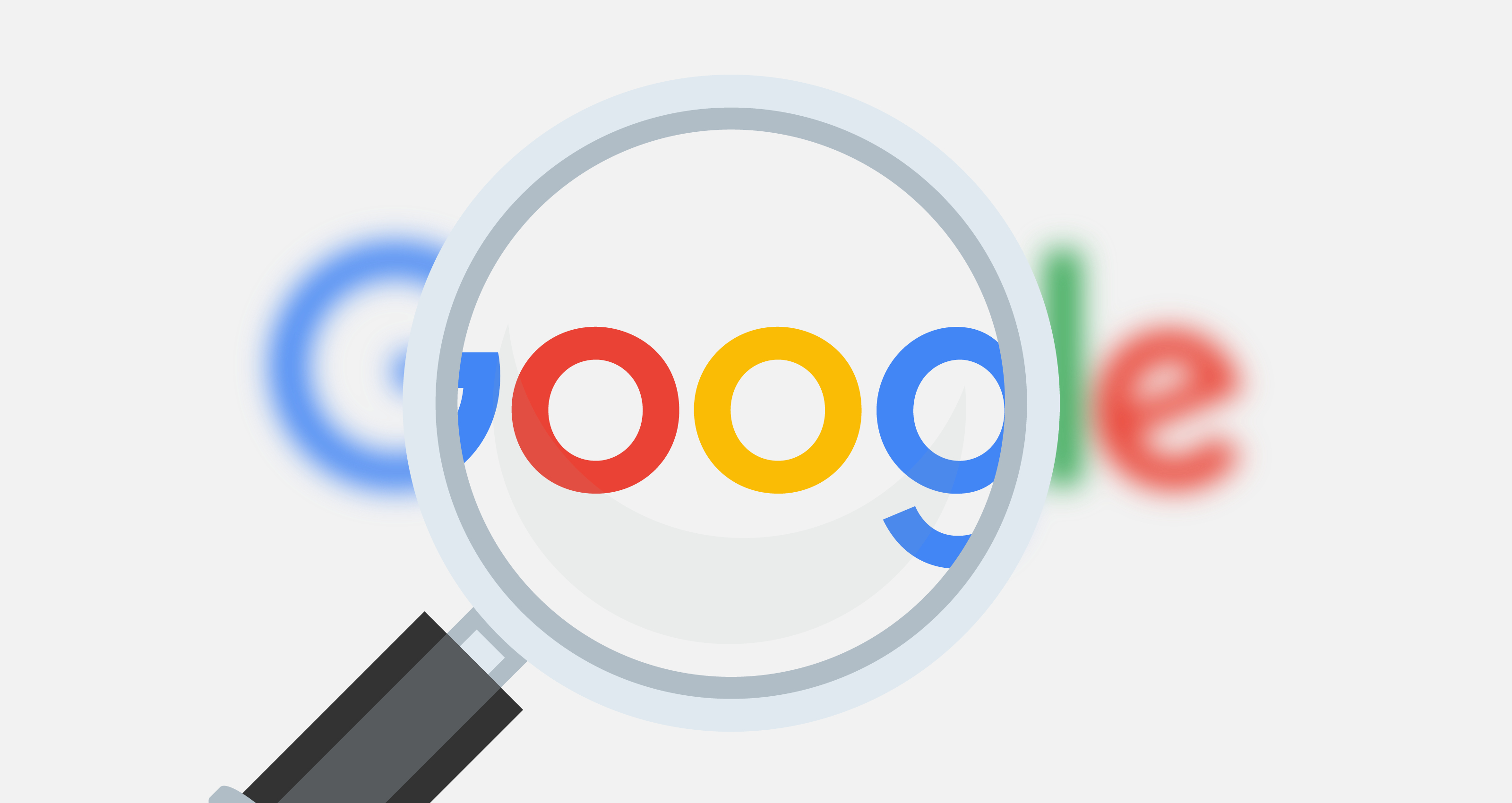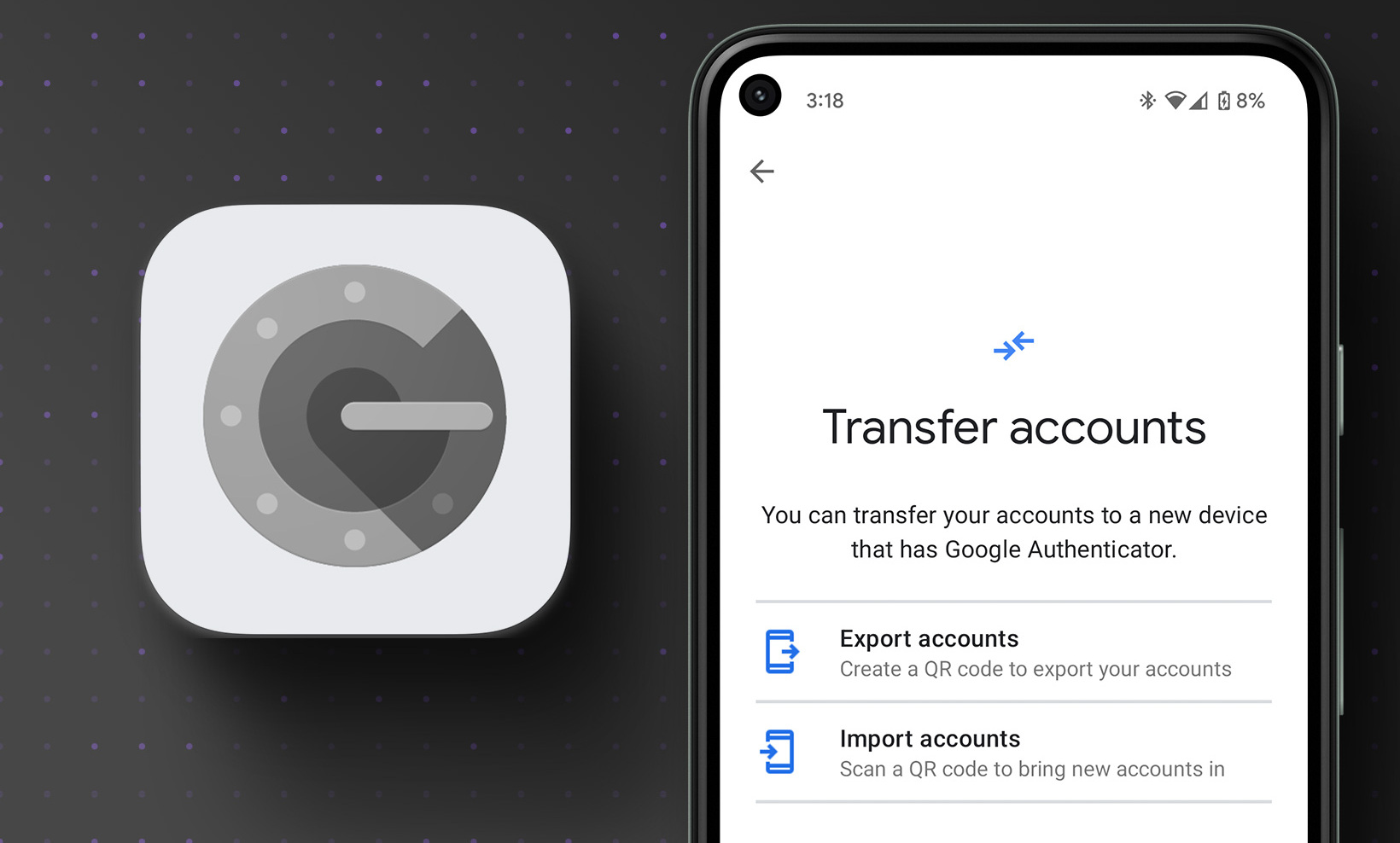Introduction
With the increasing use of online platforms and services, the need for stronger security measures has become more critical than ever. One popular tool that helps enhance online security is Google Authenticator. This powerful two-factor authentication app provides an additional layer of protection to your accounts by generating temporary codes that are required alongside your regular credentials.
Google Authenticator has gained significant popularity due to its simplicity and effectiveness in securing various online accounts, including email providers, social media platforms, and financial institutions. It offers an extra barrier against unauthorized access, safeguarding your personal information, transactions, and sensitive data.
In this article, we will explore the workings of Google Authenticator, discuss its importance, and delve into the steps you need to take if you happen to lose your phone – the device where your Google Authenticator codes are stored.
Understanding how to recover your Google Authenticator and associated accounts is crucial to maintain access to your online services and ensure they remain protected. By following the correct procedures and taking appropriate preventive measures, you can quickly regain control of your accounts and minimize the risk of unauthorized access.
What is Google Authenticator?
Google Authenticator is a free app developed by Google that provides an additional layer of security for online accounts. It is commonly used for two-factor authentication (2FA) and works alongside your regular login credentials to verify your identity. Rather than solely relying on a password, Google Authenticator generates temporary codes that are required to access your accounts.
The app utilizes a time-based one-time password algorithm (TOTP) to generate these codes. When you set up Google Authenticator on your mobile device, it is synced with the online service you are using. This synchronization ensures that both your device and the service share the same secret key, allowing the app to generate the correct codes.
Once enabled, every time you attempt to log in to your account, the service will prompt you for a verification code. Open the Google Authenticator app on your device, and you will see a corresponding six-digit code for that account. The code changes every 30 seconds, providing an added layer of security as it is constantly refreshed.
It’s important to note that Google Authenticator does not require an internet connection to generate verification codes. This offline capability ensures that you can access your accounts even in situations where there is limited or no internet access. However, the initial setup does require an internet connection to synchronize the app with the services you wish to protect.
Google Authenticator is available for both Android and iOS devices, making it easily accessible to a wide range of users. The app also supports the scanning of QR codes provided by online services for a seamless setup process. Additionally, it allows users to add multiple accounts to the app, conveniently managing multiple two-factor authentication codes in one place.
How does Google Authenticator work?
Google Authenticator operates using a time-based one-time password algorithm (TOTP), which ensures the generation of unique and temporary codes for each login attempt. Let’s take a closer look at how the app works:
1. Setup: To use Google Authenticator, you first need to download and install the app on your mobile device. Once installed, you’ll need to go through a setup process. This typically involves scanning a QR code provided by the online service you wish to protect or manually entering a secret key. The secret key is a unique code that verifies the initial synchronization between the app and the service.
2. Code Generation: After setup, Google Authenticator will continuously generate six-digit verification codes. Each code is time-based and remains valid for only 30 seconds. This time constraint adds an extra layer of security, as the codes frequently change, making it difficult for potential attackers to intercept and reuse them.
3. Code Entry: When you access your online account, you will be prompted to enter a verification code after providing your username and password. Open the Google Authenticator app on your device, and you’ll find a code specific to that particular account. Enter the code into the authentication prompt, and if it matches, you will be granted access to your account.
4. Secure Communication: Google Authenticator enhances security by establishing a trusted communication channel between the app and the service it protects. This is achieved through the underlying encryption protocols used to transmit data between your device and the service. By encrypting the secret key and verification codes, Google Authenticator ensures that the authentication process remains secure and protected.
5. Offline Capability: One remarkable feature of Google Authenticator is its ability to generate codes without requiring an internet connection. This offline capability ensures that you can access your accounts even when you have limited or no internet access. The app uses the device’s internal clock to generate codes, ensuring accurate time synchronization and verification of codes.
In summary, Google Authenticator utilizes the TOTP algorithm to generate time-based, temporary verification codes. By integrating this additional layer of authentication, the app enhances the security of your online accounts, protecting them from unauthorized access.
The Importance of Google Authenticator
In today’s digital age, where cyber threats and data breaches are increasingly common, it is crucial to prioritize the security of our online accounts. Google Authenticator plays a vital role in enhancing account security and protecting our personal information. Let’s explore the importance of using Google Authenticator:
1. Stronger Authentication: Passwords alone are no longer sufficient to protect online accounts. By implementing two-factor authentication (2FA) through Google Authenticator, you add an extra layer of security. This means that even if someone manages to obtain your password, they would still need the verification code generated by the app to gain access to your account.
2. Protection from Phishing Attacks: Phishing attacks, where malicious actors attempt to trick users into divulging their login credentials, are a significant threat. With Google Authenticator, even if you unknowingly fall victim to a phishing attempt and provide your credentials, the attacker would still require the unique verification code generated by the app, making it extremely difficult for them to gain unauthorized access.
3. Improved Account Recovery: In the unfortunate event of a hacked account or a forgotten password, Google Authenticator can serve as a reliable backup. When compared to traditional account recovery methods, such as answering security questions, using Google Authenticator offers a higher level of protection, ensuring that only the authorized user can regain access to the account.
4. Multi-Account Convenience: Managing multiple online accounts with various service providers can become overwhelming. Google Authenticator simplifies this process by allowing you to consolidate all your authentication codes in one app. This means you don’t have to depend on individual authentication methods for different services, making it more convenient and efficient to secure your online presence.
5. Offline Access: Google Authenticator’s ability to generate verification codes even without an internet connection is a significant advantage. It ensures that you can access your accounts even in situations where internet access is limited or unavailable, such as when traveling or facing temporary network outages.
6. Widely Supported: Many popular online platforms and services support Google Authenticator as a 2FA method. This widespread adoption makes it accessible to a wide range of users, offering consistent and reliable account security across various online services.
By leveraging the power of Google Authenticator, individuals can significantly strengthen the security of their online accounts. It offers an effective and user-friendly solution to combat the rising threat of cyber attacks and protect sensitive personal information from falling into the wrong hands.
What happens if I lose my phone?
Losing your phone can be a stressful situation, especially if you have Google Authenticator installed on it. However, there are steps you can take to regain access to your Google Authenticator codes and secure your accounts. Here’s what you should do if you find yourself in this situation:
1. Initial Steps: As soon as you realize you’ve lost your phone, take immediate action. Try locating it using the Find My Device feature for Android or Find My iPhone feature for iOS. If locating the device is not possible, proceed to the next step.
2. Recovering your Google Authenticator: To recover your Google Authenticator codes, you’ll need to have set up a backup method when initially configuring the app. Most commonly, this backup method involves printing or saving a set of recovery codes provided by Google. Retrieve these recovery codes or use an alternative backup method you may have set up (such as linking it to another device or backup service).
3. Recovering your accounts: With your backup method in hand, begin the process of recovering your accounts. Visit the website or app of each service you use Google Authenticator for and look for the account recovery or login assistance options. Typically, you’ll be prompted to enter your recovery codes or use another verification method specified during the setup process.
4. Preventative Measures: It’s important to take preventive measures to minimize the impact of a lost phone on your Google Authenticator codes and accounts in the future. Set up Google Authenticator on a secondary device, such as a tablet or spare phone, as a backup. Additionally, consider enabling alternative authentication methods, such as backup email addresses or phone numbers, to ensure you have multiple ways to regain access to your accounts in case of emergencies.
5. Notify Service Providers: Finally, reach out to the service providers whose accounts you use Google Authenticator with and inform them about the loss of your phone. They may have specific procedures or recommendations to help you regain access to your accounts and tighten security measures.
While losing your phone and access to Google Authenticator can be inconvenient, following these steps will enable you to recover your accounts and restore the protection they provide. Remember to take proactive measures to safeguard your accounts and be prepared for unexpected situations to minimize any potential disruptions to your online presence.
Initial Steps
Losing your phone is an unfortunate event, but it’s essential to take immediate action to protect your accounts and personal information. Here are the initial steps you should take if you’ve lost your phone and have Google Authenticator installed on it:
a. Check for Device Locating Option: If you suspect that your phone has been misplaced rather than stolen, try using the device locating feature. For Android devices, you can use the Find My Device feature by logging into your Google account on another device or computer. For iOS devices, the Find My iPhone feature can be accessed through the iCloud website or another Apple device.
b. Report the Loss: If you are unable to locate your phone, it’s important to report the loss to your mobile carrier and provide them with your phone’s unique identifier, such as the IMEI number. This step is crucial to prevent unauthorized use of your device and protect your mobile data.
c. Change All Account Passwords: As a precautionary measure, change the passwords for all your online accounts, especially those you have linked with Google Authenticator. This will prevent unauthorized access if someone finds or steals your phone.
d. Deactivate and Secure Accounts: If your phone contains sensitive information and you’re unable to locate it, consider deactivating or suspending any financial or sensitive accounts associated with the lost device. Contact the respective service providers and follow their instructions to ensure the security of your accounts.
e. Enable Remote Lock/Wipe: If you have the option available, enable the remote lock or wipe feature for your phone. This feature enables you to lock your device or erase its data remotely, preventing unauthorized access to your personal information.
f. Inform Contacts: Reach out to your friends, family, and colleagues to inform them about the loss of your phone. This will alert them to potential fraudulent messages or calls from your device and prevent further issues.
g. Keep Documentation: Maintain a record of the loss by filing a report with local law enforcement. Keep a copy of the police report and any related documentation, as it may be required for insurance claims or additional security measures.
It’s important to remember that the specific steps may vary depending on your phone’s operating system, device settings, and the service providers you use. Always refer to the official documentation and guidelines provided by the phone manufacturer and relevant service providers for accurate instructions tailored to your situation.
Recovering your Google Authenticator
If you’ve lost your phone and need to recover your Google Authenticator codes, there are several steps you can take to regain access to your accounts. Here’s what you should do:
a. Retrieve Backup Codes: Ideally, you’ve previously set up a backup method for Google Authenticator. This may involve printing or saving a set of recovery codes provided by Google. Retrieve these backup codes from your previously saved location and keep them secure.
b. Use Alternative Backup Method: If you didn’t set up backup codes or can’t locate them, check if you have any alternative backup methods in place. For example, you may have linked your Google Authenticator to another device, such as a tablet, or a backup service like Google Drive or iCloud. If so, follow the appropriate steps to access your Google Authenticator codes.
c. Contact Google Support: If you’re unable to retrieve your backup codes or access your alternative backup method, contact Google Support for further assistance. They may be able to help you recover your Google Authenticator codes by verifying your identity through a series of security questions and account information verification.
d. Disable Two-Factor Authentication: As a last resort, if you’re unable to recover your Google Authenticator codes, contact the service providers for each account that utilized Google Authenticator and explain your situation. They may have their own account recovery procedures or security measures in place to help you regain access to your accounts. Some services may allow you to disable or modify the two-factor authentication setting temporarily to regain account access.
e. Set up Google Authenticator on New Device: Once you’ve regained access to your accounts, it’s recommended to set up Google Authenticator on a new device to prevent future issues. This involves downloading the app on the new device and using the backup codes or alternative backup method to restore your Google Authenticator codes for each account.
Remember, it’s crucial to store your backup codes and alternative backup methods securely, preferably in an offline location, to avoid losing them along with your phone. Additionally, be cautious and follow the specific account recovery procedures provided by each service provider to ensure the highest level of security while regaining access to your accounts.
Recovering your accounts
Once you have recovered your Google Authenticator codes, the next step is to regain access to your accounts. Here are the steps to follow for a smooth account recovery process:
a. Visit Service Provider’s Login Page: Go to the login page of the service you need to regain access to. This could be your email provider, social media platform, or any other online service where you had enabled two-factor authentication with Google Authenticator.
b. Select Account Recovery or Login Assistance: Look for the account recovery or login assistance options on the login page. Often, there will be a link or button specifically designed for users who are unable to access their accounts.
c. Choose Account Recovery Method: Typically, you will be presented with multiple account recovery options. Select the method that suits you best based on the alternative backup method you have available. This could involve using your recovery codes, receiving a verification email or SMS, answering security questions, or verifying account ownership through other means.
d. Follow Account Recovery Steps: Follow the instructions provided by the service provider to complete the account recovery process. This may involve entering your recovery codes, responding to security questions, or providing additional account verification information.
e. Update Two-Factor Authentication: Once you have successfully regained access to your account, it’s important to update your two-factor authentication settings. Remove the old device that had Google Authenticator installed and set up the app on your new device. Follow the specific instructions provided by the service provider to ensure a smooth transition.
f. Take Preventive Measures: As you regain access to each account and update your two-factor authentication settings, take this opportunity to review and strengthen your account security. Consider enabling additional security features offered by the service provider, such as account recovery options, device authentication, and notifications for suspicious activities. This will help enhance the overall security of your accounts.
g. Keep a Record of Changes: It’s essential to keep a record of the changes you make during the account recovery process. This includes noting down any new backup codes, alternative backup methods, or updated two-factor authentication settings. Storing this information securely will ensure smooth account access and recovery in the future.
By following these steps and diligently working through the account recovery process, you can regain access to your accounts and restore the necessary security measures to protect your personal information.
Preventative Measures
To minimize the impact of a lost phone and the potential loss of access to Google Authenticator, it’s important to take preventative measures and implement additional security measures. Here are some steps you can take to protect your accounts:
a. Set up Google Authenticator on Secondary Device: As a precautionary measure, set up Google Authenticator on a secondary device, such as a tablet or spare phone, in addition to your primary device. This way, if your primary device is lost or inaccessible, you can still generate verification codes and access your accounts using the secondary device.
b. Enable Multiple Two-Factor Authentication Methods: Consider enabling multiple two-factor authentication methods for your accounts. In addition to Google Authenticator, utilize alternative methods such as backup email addresses, phone numbers, or hardware security keys. This way, even if you lose access to one method, you have other options to verify your identity and regain access to your accounts.
c. Store Backup Codes Securely: When generating backup codes for Google Authenticator, ensure they are stored securely. Print them and keep them in a safe place, or store them in a password manager or encrypted storage. Avoid storing backup codes on your phone or in an easily accessible digital format.
d. Update Account Recovery Options: Take advantage of account recovery options offered by service providers. Set up recovery email addresses, phone numbers, or security questions as an additional layer of protection to regain access to your accounts in case of emergencies.
e. Regularly Review and Update Security Settings: Periodically review and update your account security settings. This includes strengthening your passwords, enabling alerts for suspicious activities, and tightening privacy settings. Regularly check for any security updates or recommendations provided by the service providers.
f. Use Two-Factor Authentication for Critical Accounts: Implement two-factor authentication on all your critical accounts, such as email, financial institutions, and social media platforms. These accounts often contain sensitive personal information and should be prioritized for enhanced security measures.
g. Back Up Important Data: Regularly back up important data stored on your phone. This can be achieved by utilizing cloud storage services or syncing your device with a computer. In the event of a lost phone, having a recent backup will ensure that you don’t lose important documents, photos, or other valuable data.
h. Update Contact Information: Keep your contact information, such as email addresses and phone numbers, up to date with the service providers. This will enable them to communicate important security-related notifications and account recovery information promptly.
By implementing these preventative measures, you can mitigate the impact of a lost phone and ensure the security and accessibility of your online accounts. Proactively protecting your accounts will significantly reduce the likelihood of unauthorized access and potential data breaches.
Conclusion
Google Authenticator is an invaluable tool for enhancing the security of your online accounts. By adding an extra layer of authentication through two-factor verification, it significantly reduces the risk of unauthorized access and protects your personal information. However, in the event of losing your phone – the device where your Google Authenticator codes are stored – it’s crucial to follow the necessary steps to recover your codes and regain access to your accounts.
In this article, we discussed the importance of Google Authenticator in strengthening account security and protecting against phishing attacks. We explored how Google Authenticator works, generating time-based, temporary verification codes that are synced between your device and the online services you use. We also provided a detailed guide on what to do if you lose your phone, including initial steps, recovering Google Authenticator, recovering your accounts, and implementing preventative measures.
Remember to always have backup methods in place, such as recovery codes or alternative devices, to ensure you can access your Google Authenticator codes even if your primary device is lost or inaccessible. Additionally, stay proactive in securing your accounts by regularly reviewing and updating security settings, enabling multiple two-factor authentication methods, and backing up important data.
Overall, investing time in setting up and managing Google Authenticator is a worthwhile effort to safeguard your online presence. By following the recommended steps and taking appropriate preventative measures, you can have peace of mind knowing that your accounts are well-protected and your personal information remains secure.